Game Screen Recorders for Windows: A Complete Guide
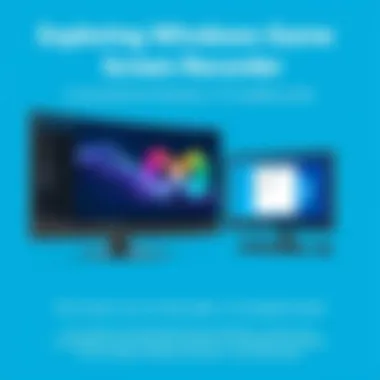

Intro
In the ever-evolving world of gaming, the ability to capture and share experiences has become essential for players and streamers alike. Game screen recorders for Windows have emerged as the go-to solutions for enthusiasts looking to save extraordinary moments or produce compelling content. In this guide, we will take a deep dive into the realm of Windows game screen recorders, examining various applications that cater to different needs and preferences.
With an abundance of options, selecting the right tool can feel akin to finding a needle in a haystack. Whether you’re an IT professional seeking robust performance metrics or a passionate gamer wanting to share gameplay highlights, understanding the features, usability, and technical aspects of these tools is crucial. As we dissect various software, we aim to provide clarity and direction, ensuring that your choice aligns with your specific requirements and budget.
From beginner-friendly applications to high-end solutions designed for serious streamers, there is something for everyone in this landscape. Buckle up as we navigate through key specifications, performance analysis, and unique selling points of the best Windows game screen recorders available today.
Features Overview
Key Specifications
When exploring Windows game screen recorders, one must first look at the core specifications that define each tool’s usability and effectiveness. Common specifications you may want to consider include:
- Resolution Options: Support for various resolutions such as 1080p, 1440p, and even 4K is common among advanced tools, while basic recorders typically focus on lower resolutions.
- Frame Rate: Smooth gameplay capture often requires a frame rate of at least 30 FPS; however, some allow up to 60 FPS for optimal clarity in fast-paced games.
- Codec Support: Check for compatibility with popular codecs like H.264 and HEVC to ensure flexibility in file formats.
Unique Selling Points
A standout feature of any game screen recorder can set it apart from the rest. For instance, some software includes:
- Built-in Editing Tools: Allows for quick edits right after recording, skipping the need for additional software.
- Overlay Capabilities: Incorporate webcam feeds and alerts directly into recordings, enhancing engagement for streamers.
- Cloud Integration: Access recordings from anywhere and instantly share highlights without extensive uploads.
Understanding these features helps establish which recorder aligns with your goals, be they quality, ease of use, or advanced functionality. Keep your specific needs in mind to identify the screen recorder that checks all the right boxes.
Performance Analysis
Benchmarking Results
In evaluating performance, it’s essential to consider benchmarking results from various applications. Testing these tools across different gameplay scenarios reveals how well they handle resource-intensive tasks:
- CPU and GPU Load: Recorders like OBS Studio typically impact CPU and GPU usage less than others, making them ideal for high-performance gaming environments.
- Output Quality vs. Performance Trade-offs: Many gamers aim to balance quality with performance. For example, Gamecaster might offer convenient features but require more CPU resources compared to others.
Real-world Scenarios
When we analyze real-world usability, we can see how these tools function in various contexts:
- Streaming Gameplay: Tools such as Streamlabs OBS excel here with user-friendly interfaces and customizable widgets.
- Creating Tutorials: For educational content, Bandicam offers exceptional clarity and additional functionalities like annotation tools, making instruction easier.
- Recording for Clarity: If capturing footage for competitive play, Fraps ensures every frame is smooth and responsive.
By examining such scenarios, the insights gleaned not only inform one on performance metrics but also relate them directly to user experience.
"Choosing the right screen recorder for gaming is not a one-size-fits-all situation but rather a tailored approach based on individual needs and gameplay dynamics."
The journey through various Windows game screen recorders showcases a diversity of choices tailored for every type of user. Armed with the right knowledge, one can confidently navigate this nuanced industry, making informed decisions that elevate their gaming and content creation experience.
Preamble to Windows Game Screen Recorders
In the digital age, where gameplay and storytelling converge, the significance of Windows game screen recorders becomes palpably clear. These tools cater not only to gamers but also to a wider audience—streamers, content creators, and educators alike. The very act of capturing gameplay opens portals to creativity and communication. Gamers can showcase their skills, share strategies, or even document memorable moments; this functionality transforms simple gameplay into a rich tapestry of experiences.
Importance of Screen Recording for Gamers
For gamers, the ability to record their sessions serves multiple purposes. First and foremost, it allows for the gameplay to be shared with others, which can foster a sense of community. Whether it's sharing a triumphant victory on a platform like YouTube or streaming live on Twitch, screen recording empowers gamers to connect on different levels.
However, the importance doesn’t end there. Many gamers use these recordings to review their own performance, analyze strategies, or spot areas needing improvement. It's one thing to play a game, but capturing those moments provides tangible material for reflection and growth. Moreover, for those delving into content creation, editing recorded sessions into highlights or tutorials enables them to engage an audience more effectively, expanding their reach and influence.
The choice of software is crucial; users must weigh options based on the unique features available, such as video quality, audio capture, and ease of use. A poor choice in recorder can lead to subpar recordings, potentially undermining a user's efforts at content creation. Thus, understanding the landscape of screening recording is vital for anyone serious about gaming today.
Applications Beyond Gaming
Screen recording isn't just confined to the realm of gaming—it's a powerful tool that holds wide-ranging applications across various sectors. For instance, educators can leverage these recorders to create instructional videos, making it easier to illustrate complex concepts in a visually engaging manner. This can be particularly effective in online learning environments where direct interaction may be limited.
Corporations also utilize screen recording for training purposes. By recording software tutorials or process overviews, they can streamline on-boarding processes, ensuring that employees gain confidence in their abilities quickly. Additionally, developers benefit from screen recording during beta testing, documenting user interactions that can help fine-tune applications.
Thus, while the spotlight may initially shine on gaming, the versatility of Windows game screen recorders resonates across fields—from education to business to even data analysis. As the digital landscape evolves, understanding these tools becomes increasingly relevant.
"Capturing and sharing experiences has never been more crucial in today's digital world."
In summary, Windows game screen recorders are more than just tools for capturing gameplay; they are instrumental in shaping interaction, improving performance, and fostering collaboration across various sectors. Understanding how to choose and use these tools effectively can profoundly impact not just gaming, but also education and professional development.


Key Features to Consider
When choosing a game screen recorder for Windows, there's no shortage of options. However, not all screen recorders are created equal. Understanding the key features allows users to make informed decisions based on their specific needs and preferences. This section focuses on vital elements that set quality recorders apart, ensuring gamers and IT professionals alike can capture their gameplay effectively.
Video Quality and Resolution Options
One of the fundamental aspects of any screen recording software is the video quality it provides. Higher resolutions such as 1080p or even 4K are standard desires among users capturing gameplay.
Professionals may need clear, high-definition footage for presentations or tutorials, while casual gamers desire quality to showcase their skills. Frame rates are equally important; a smooth 60 frames per second offers a fluid viewing experience. A recorder that allows for adjustable settings can be a game changer, not only accommodating powerful systems but also optimizing performance on less robust machines.
Also, consider bitrates. A good balance ensures crisp visuals without overwhelming your storage. Therefore, choose a screen recorder that allows you to customize these factors, providing versatility to meet varying needs and hardware configurations while maintaining quality throughout the recording process.
Audio Capture Capabilities
Audio plays a vital role in gaming. A high-quality visual presentation can fall flat without corresponding audio. Look for screen recorders with robust audio capture options, including separate channels for game sounds and microphone input. This is especially crucial for streamers who want to provide commentary alongside their gameplay.
Some recorders even offer advanced features like noise suppression and audio mixing, enhancing the overall experience. Effective audio capture means gamers can convey the excitement of their adventures, communicate strategies or share insights with viewers. Not overlooking this element is paramount for any individual keen on creating content that resonates.
User Interface and Usability
A screen recorder can have the best specifications, but if it’s cumbersome, it may as well not exist. User interface considerations are essential for ensuring efficiency during recording sessions. An intuitive layout with clearly labeled options can alleviate stress, especially during fast-paced gaming situations.
For example, some tools utilize hotkeys to start and pause recordings, making it seamless to switch between gameplay and other tasks. It’s also advisable to look for recorders that provide previews and live stats, thereby keeping the user informed without disrupting their focus. A brief training or exploration of the user interface before diving into a recording session can save time and hassle down the line.
"The best screen recorders flow seamlessly into gameplay, leaving the user to focus on their game rather than on the technology."
Top Windows Game Screen Recorders
When considering game screen recorders for Windows, it's essential to know which tools stand out in terms of features, reliability, and performance. As gaming has evolved, so has the demand for high-quality recording applications. Players and content creators alike rely on these tools not only to capture their gaming prowess but also to share memorable moments with audiences. Choosing the right recorder can be the difference between settling for a mediocre experience and producing high-caliber content.
OBS Studio
Overview and Features
OBS Studio has gained a strong reputation among gamers and streamers due to its flexibility and various features. One of the standout aspects of OBS is its ability to support multiple sources seamlessly. This means you can merge your game, webcam, and microphone audio into one cohesive stream or recording without a hitch. The customization options available are virtually endless, allowing users to tailor settings to their specific needs. Unlike some other recorders, OBS is completely open source, which appeals to many tech-savvy users who want to tweak the software to their liking.
However, this extensive customization can also pose a challenge for beginners. Those unfamiliar with the software might find it overwhelming at first. Yet, with a bit of time and practice, users can truly harness the power of this tool.
Performance Analysis
In terms of performance, OBS Studio operates remarkably well, even on systems with less-than-stellar specs. Many have noted that it efficiently captures video while maintaining frame rates, which is vital for fast-paced games.
A unique feature—its ability to allow users to record in different resolutions simultaneously—makes OBS incredibly versatile. This can prove beneficial for users who wish to upload high-definition videos while still considering lower resolutions for viewers with slower internet connections. Still, those using more demanding settings need to be cautious; system overload can lead to dropped frames or stuttering.
Pros and Cons
The positive aspects of OBS Studio include its extensive feature set and adaptability to various user needs. It caters well to advanced users looking to fine-tune every recording detail.
However, it's not all roses. The learning curve can be steep for new users, and some may experience occasional bugs, which could result in frustrated first-time users. Balancing these issues against its robust functionality is crucial for anyone considering this option.
NVIDIA ShadowPlay
Overview and Features
NVIDIA ShadowPlay is another heavyweight when it comes to screen recording, especially for users with NVIDIA graphics cards. The primary draw of ShadowPlay is the minimal impact on game performance while recording. This means players can focus on their game rather than worrying about lag during a recording session. ShadowPlay also integrates nicely with NVIDIA’s GeForce Experience, making setup a breeze.
A signature feature of ShadowPlay is its ability to record gameplay retroactively, allowing players to save those "Oh wow! I can’t believe that just happened!" moments without having to hit record beforehand. This backtracking capability sets it apart from many other recorders.
Performance Analysis
Performance-wise, ShadowPlay excels for gamers using compatible NVIDIA GPUs. Users frequently report excellent video quality and minimal fps drops while recording, which is a paramount factor in competitive gaming environments.
However, this software does hinge on having specific hardware, meaning that those without supported cards will be left out in the cold. In those cases, the search for suitable alternatives becomes necessary.
Compatibility Considerations
Compatibility is a key aspect to bear in mind. While many users rave about ShadowPlay’s ease of use, it's vital to remember that its functionality is primarily limited to gamers with NVIDIA graphics hardware. This can be a dealbreaker for those who don’t have these cards installed, as they won’t derive any benefit from its unique features.
Fraps
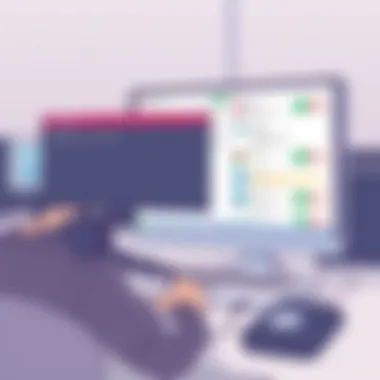

Overview and Features
Fraps has been around for a long time, making it somewhat of a classic in the realm of game recording. Its straightforward interface makes it extremely user-friendly, particularly for novices. The feature set includes the ability to record video as well as capture screenshots, providing a quick and easy way to get game footage.
However, Fraps does come with its limitations; for instance, it doesn't support advanced features like real-time streaming, which can be a drawback for some. Nevertheless, its simplicity is beneficial for those who prioritize ease of use over extensive functionality.
Performance Analysis
One of the notable characteristics of Fraps is its ability to maintain a substantial frame rate. In many tests, Fraps performs admirably, even at high resolutions. Yet, users should be wary as performance can vary significantly based on system specs. For those on older machines, the software might introduce lag or stuttering, hindering gameplay.
Limitations
When discussing limitations, it’s hard to overlook Fraps' file size issue. Large video files can quickly clutter storage space, making it less ideal for those who want to keep large quantities of recordings. Moreover, its requirement for separate codecs for compression adds extra steps to the workflow, which can be a hassle.
Bandicam
Overview and Features
Bandicam, unlike some of its counterparts, emphasizes high-quality video recording, boasting a capability of capturing up to 4K resolution. Its simple user interface makes it appealing to a broad audience, particularly those who might find OBS or Fraps too complicated.
A bonus feature is the ability to annotate recordings in real time, which can add a helpful touch for tutorial creators or streamers wanting to highlight specific elements during gameplay.
Performance Analysis
In terms of performance, Bandicam holds its ground well against the competition, providing a smooth recording experience with limited performance impact on games. Users often appreciate its balance between quality and efficiency.
Yet, those aiming for longer recordings should be cautious, as Bandicam has a maximum recording length of ten minutes without activating the full version, which can be a limitation for some.
Cost-Benefit Evaluation
When evaluating costs, Bandicam operates on a freemium model. This means initial users can try it for free with certain limitations but may eventually feel pressured to purchase the full version. While many find the benefits worth the cost, others may prefer free alternatives that don’t impose such restrictions.
Factors Affecting Recording Performance
When it comes to screen recording, especially in the realm of gaming, the performance hinges on several key factors. Understanding these elements can dramatically influence the quality of the footage captured and the overall experience while gaming. Let's delve into the specifics that every gamer and IT professional should consider while evaluating recording tools.
Hardware Requirements
First things first: the hardware you’re working with can make or break your recording quality. The requirements often vary between different software, but a few essentials are universal.
- CPU Power: The more powerful your processor, the better it can handle encoding video in real-time. Games and screen recording both draw on the CPU; thus a robust multi-core processor, like the AMD Ryzen 7 or Intel Core i7, is often a safe bet.
- GPU Capability: If you’re gaming on a high-resolution monitor and recording simultaneously, a strong graphics card is indispensable. NVIDIA’s GeForce RTX or AMD's Radeon RX series typically offer the best performance.
- RAM Size: Aim for at least 16GB of RAM. Recording high-quality gameplay while ensuring smooth play can become a tough balancing act if the RAM is insufficient.
- SSD vs. HDD: Storing recordings on a Solid State Drive can significantly speed up access times, making for smoother operation, while traditional Hard Disk Drives might lag when handling large video files.
Taking into account these hardware requirements helps avoid those frustrating lag spikes during gameplay or, worse yet, losing valuable footage. As the saying goes, "You can’t build a house on sand!"
Impact of Background Processes
The unseen, often neglected processes running in the background of your computer can have an outsized influence on your screen recording performance. While it may seem insignificant, various applications consuming CPU and memory resources can lead to choppy recordings or even dropped frames.
To mitigate these issues:
- Close Unused Applications: If you have programs open that you’re not using, consider shutting them down before recording. This can free up valuable resources.
- Task Manager Insights: Familiarize yourself with Task Manager to see which applications are hogging resources.
- Disable Startup Programs: Programs that load at startup can slow down your machine significantly. Disabling them can lead to a more responsive system.
Another point to consider is the operating system itself, with its background tasks and updates potentially hampering performance. Windows updates, for instance, might decide to run just when you're ready to capture that epic gaming session. It's akin to that dreaded moment when the phone rings just as you’re about to hit that game-winning shot.
In summary, both hardware requirements and the intricacies of your system's background processes are crucial in achieving optimal game recording performance. Paying closer attention to these factors can ensure you don’t end up with a video that’s more glitchy than glorious.
Remember, "A smooth sea never made a skilled sailor." The quality of your recording journey is intrinsically linked to how well you manage these foundational aspects.
Best Practices for Effective Screen Recording
When it comes to screen recording for gaming or other applications, having a solid set of best practices ensures that the final product meets expectations. Effective screen recording involves more than just pressing a record button; it's about understanding how to optimize technology and settings to produce high-quality footage. This section breaks-down the essentials that can elevate your recording game.
Optimizing System Settings
Before diving into any recording session, it’s crucial to take a step back and review your system settings. The performance of your computer directly influences the quality of your screen recordings. A few adjustments can significantly enhance performance:
- Close Unnecessary Applications: Every bit of processing power helps. Make sure to close any applications that could hog resources. Programs running in the background can slow down gameplay and affect recording quality.
- Adjust Power Settings: On a laptop or desktop, check your power settings. Switching to a high-performance mode ensures your CPU runs at optimal speed during recording sessions. Some laptops might have a ‘battery saver’ mode that throttles performance for extended life, which is not ideal when recording.
- Increase Virtual Memory: If you notice lagging or stuttering, consider increasing your virtual memory settings. This can assist your system in handling more processes simultaneously, useful for intensive gaming.
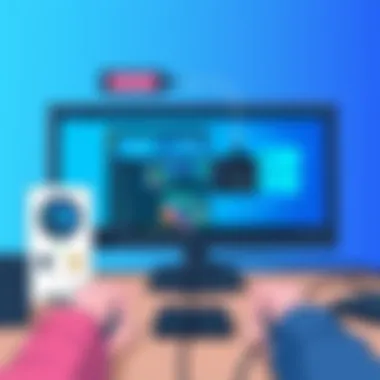

Taking the time to adjust your system settings can prevent frustration during gameplay and ensure recordings are smooth and free of hiccups.
Configuring Recording Settings
Once your system is set up, turning your attention to recording settings will be the next step. The right configurations can dramatically impact the outcome of your footage. Here’s what to focus on:
- Resolution and Frame Rate: High resolution and frame rates are desirable for quality recordings. Generally, recording at 1080p at 60fps is considered standard for crisp, clear footage. However, consider your system’s capabilities – pushing too hard can result in dropped frames.
- Audio Settings: Accurate audio capture adds immense value. Ensure that your recording tool captures both desktop audio and microphone sound, if necessary. Configure levels to avoid distortion or low volume.
- File Size and Format: Pick a file format that balances size with quality. For instance, MP4 is widely supported and compresses well, which is perfect for sharing. Be wary of large files that may become unmanageable.
- Hotkeys for Control: Setting up hotkeys can streamline the process, allowing you to start and stop recording without interrupting gameplay flow. Customizing these to suit your preference makes the recording experience much smoother.
As part of maintaining a professional recording environment, configuring these settings ahead of time can keep you from scrambling during an important moment in gameplay.
"In video recording, preparation is half the job done. Properly set up to capture those epic moments!"
By adhering to these best practices, both novice and seasoned gamers can significantly improve their recording outcomes. Optimization prior to recording translates into professional-grade content that captures the enjoyment and skill involved in gaming.
Post-Recording Considerations
Post-recording considerations are often overlooked yet play a crucial role in how gameplay footage ultimately presents itself. After capturing gameplay, it’s not merely about saving the file and moving on. Instead, this stage involves multiple steps that can significantly affect the quality and usability of the recorded content. For gamers and content creators, understanding what to do with recorded footage can enhance viewer engagement and ensure that the captured moments retain their intended impact.
Editing Recorded Footage
Editing is where the magic truly happens. Raw gameplay footage can be cluttered, so trimming unnecessary parts is essential. Key editing processes might include cutting down long sequences, adding commentary, incorporating background music, and even special effects. These enhancements lead your audience to a more immersive experience.
- Choosing the Right Software: There are several editing options available, from professional-grade tools like Adobe Premiere Pro to more user-friendly software such as Filmora or DaVinci Resolve. Each offers different features suited to varying levels of expertise.
- Optimizing Visual Elements: Enhance your editing by prioritizing color correction, transitions, and graphics overlays. These changes can substantially improve the overall visual appeal.
- Audio Improvemts: Often, audio levels might need tweaking post-recording. Ensuring that background music and gameplay sounds are harmonized will prevent viewers from turning down the volume.
The act of editing should not just focus on aesthetics; it’s also about story. A well-edited video can capture an audience's attention swiftly and keep them engaged. Effective editing cuts through fluff, offering viewers exactly what they signed up for.
File Formats and Compression
Once the editing is complete, the next step involves selecting the appropriate file format and compression methods for your video. Each format has its pros and cons, so it's essential to choose one that meets your needs effectively.
- Common File Formats:
- MP4: Widely used due to its compatibility across various platforms while maintaining good quality.
- AVI: While offers excellent quality, the file size can be larger and might not be as suitable for online sharing.
- MOV: Great for high-quality video, especially for Apple users, but can be bulky.
Compression is another consideration. Compressoin reduces file size by removing unnecessary data while trying to maintain video quality. However, excessive compression can lead to noticeable quality loss, particularly in fast-paced or visually intricate segments. Finding the right balance is critical to preserving the integrity of your game footage.
Choosing the correct file format and compressing your video appropriately enhances loading times and ensures compatibility when sharing on platforms like YouTube or Twitch. Ultimately, the goal is to maximize accessibility so that whatever you’ve painstakingly recorded reaches as wide an audience as possible.
"A well-crafted video can reach viewers where raw footage simply can't."
The End and Recommendations
In wrapping up our comprehensive examination of Windows game screen recorders, it's clear that selecting the right tool can make a world of difference in how gamers and IT professionals approach their recording needs. The tools discussed provide an array of functionalities suited to varying technical requirements and personal preferences.
Choosing the right software isn't simply about picking the most popular or feature-rich option. It's about understanding your unique demands, assessing your hardware capabilities, and considering your budget. Some users may prioritize high-resolution video quality, while others may need robust audio capture features. A careful analysis of these factors can lead you to a decision that enhances your recording and post-production workflows.
Another essential aspect to keep in mind is the evolving landscape of screen recording technology. By staying abreast of new developments, such as AI-powered enhancements and real-time rendering improvements, you equip yourself to make informed decisions that can refine your recording experience. Remember, adapting to new trends is not just beneficial but often necessary to stay competitive in the digital content creation space.
Consider these key points when making your choice:
- Assess your needs: Are you gaming casually, or are you turning your gameplay into professional content?
- Check compatibility: Make sure the screen recorder works seamlessly on your system without significantly impacting performance.
- Evaluate pricing: Consider both initial costs and potential subscriptions, as this can affect long-term usability.
In essence, by weighing these factors carefully, you place yourself in a better position to select a screen recorder that not only meets your needs but also enhances your overall recording experience.
Choosing the Right Tool for Your Needs
When it comes to selecting the right game screen recorder, personal needs and context take center stage. If you're a dedicated gamer aiming for high-quality captures, for instance, OBS Studio could fit your criteria with its flexibility and level of control. For those seeking ease of use, NVIDIA ShadowPlay might catch your eye, knowing it is integrated into the GPU, thus reducing strain on system resources.
Additionally, consider whether the tool provides any unique features that align with your intended use. For example:
- Live streaming capabilities can be pivotal if you plan on sharing content in real-time.
- Editing functionalities within the software could save you from transitioning to a separate editing program.
Another consideration that often gets overlooked is the community and support available for the tool. Active forums and support systems can aid in resolving issues swiftly and efficiently. Engaging with other users through platforms like reddit.com can provide insights that aren’t found in official documentation.
In the end, understanding your needs, knowing your hardware, and scouting for features that truly matter will guide you to a tool that will likely enhance both your gaming and creative experience.
Future Trends in Screen Recording Technology
As technology continues to march forward, several notable trends are shaping the future of screen recording. These developments have both performance and creative implications, and they could very well redefine how content creators approach their craft.
- AI Integration: Anticipations of AI-driven features, like automatic editing or scene analysis, promise to streamline processes that usually demand a good deal of time.
- Higher Resolutions: With the rise of 4K and even 8K gaming, screen recorders will likely expand the limits on resolution options, catering to gamers looking to capture their gameplay in stunning detail.
- Cloud-Based Recording: This trend allows for recordings to be stored and processed in the cloud, removing some burdens off local machines and providing access from various devices.
- Collaborative Features: Enhanced options for co-op gameplay recording and editing will become an asset, especially for those in content creation teams or collaborations.
By keeping an eye on these emerging trends, users can ensure that their screen recording tool not only meets current demands but also adapts to future possibilities.
Embracing these changes can foster a more robust and engaging creative environment, making the recording process smoother and more efficient than ever before. For an evolving field like screen recording, being proactive rather than reactive can be the difference between capturing mere gameplay and crafting captivating, high-quality content.



