Top Windows Docking Stations for Enhanced Productivity


Intro
In today’s digital landscape, where remote work is becoming the norm, having the right tools at our disposal is vital for maintaining productivity and ensuring seamless connectivity. Windows docking stations serve as a bridge that connects laptops to multiple peripherals, creating a more efficient workspace. Choosing the best docker can dramatically enhance your work setup, making it easier to juggle various tasks without the hassle of tangled wires or limited connectivity options.
This guide aims to navigate through the myriad of docking stations available, narrowing down the options based on key functionalities and specifications. For professionals who rely heavily on technology, whether for presentations, data analysis, or programming, a docking station can be a game changer. Let's delve into the important elements that define the quality and performance of these devices.
Features Overview
Docking stations come packed with features designed to streamline workflows and enhance usability. Understanding these features can help in identifying the best match for specific needs.
Key Specifications
- Connectivity Options: Most docking stations boast a variety of ports, including USB-A, USB-C, HDMI, and Ethernet. The number and types of ports can greatly impact how you connect your devices—desktops, monitors, and storage.
- Power Delivery: Many stations offer the ability to charge your laptop while in use. This feature is particularly important for those often on-the-go.
- Display Capabilities: For tech enthusiasts who value multi-monitor setups, docking stations can support dual or triple displays. Knowing the resolutions supported can also make a huge difference in visual clarity.
- Compatibility: A docking station should ideally support various Windows versions, making it flexible for different users. Checking for compatibility before purchase saves time and hassle later.
Unique Selling Points
- Compact Design: Modern docking stations are increasingly compact, making them easy to transport while still offering robust performance. This balances portability with functionality.
- Built-in Security Features: Some models come equipped with security locks or device monitoring features, adding an extra layer of protection for valuable hardware at work or home.
- Expandable Options: Certain docking stations allow users to add additional functionality through adapters or modular extensions.
"When selecting a docking station, it's imperative to think about the future needs, not just the current workflow. This tool can evolve with your requirements."
Performance Analysis
When it comes to performance, it's all about how well the docking station can handle real-world applications without compromising speed or reliability.
Benchmarking Results
In this tech-savvy environment, users may rely on benchmarking tests to gauge the performance of docking stations. These tests can include data transfer rates, power delivery efficiency, and how well the unit handles high-definition video output. Analyzing these metrics provides insight into which models can best handle heavy workloads with ease.
Real-world Scenarios
Imagine a remote worker operating multiple applications while simultaneously video conferencing. A robust docking station should maintain fast data rates, ensuring no lag when streaming video or transferring large files. In another scenario, a game developer requiring dual-screen setups will benefit from knowing how well a docking station renders graphics without performance hiccups.
Ultimately, values such as speed, efficiency, and adaptability are what makes or breaks these docking stations in actual usage.
This analysis will help target the best solutions tailored to specific needs, ensuring the choice made aligns with not just performance but also with long-term usability.
Prelude to Docking Stations
In today’s fast-paced digital landscape, where the lines between work and home blur, the advent of the docking station has emerged as a practical solution for many professionals. Primarily, docking stations serve as a central hub that facilitates multiple connections, enhancing the productivity of users who rely on various devices. This article aims to shed light on the considerable benefits and functionalities that docking stations bring to the table, aiding tech enthusiasts and IT professionals in their selection process.
Definition of a Docking Station
A docking station is essentially a hardware device that connects a laptop to multiple peripherals, such as monitors, keyboards, mice, and external drives. You can think of it as the Swiss Army knife for tech setups, designed to streamline your workspace. When you plug your laptop into a docking station, you effectively convert it into a desktop experience, enabling seamless connectivity and greater flexibility.
Docking stations come in various forms and features, depending on the models and brands, such as those from Dell, Plugable, and Anker. They can differ in terms of port availability, power delivery capabilities, and design aesthetics.
Importance of Docking Stations in Modern Workflows
Docking stations have become a linchpin in modern workflows, especially for remote and hybrid work setups. They provide myriad benefits, including:
- Efficiency in Connectivity: A docking station simplifies connections by consolidating multiple ports into a single hub, allowing a quick switch from mobile to a stationary work mode.
- Enhanced Productivity: By connecting to external monitors, workers can expand their screen real estate, facilitating multitasking and fostering a more organized workspace.
- Ease of Use: Many docking stations offer plug-and-play functionality. Users can easily dock their laptops without fiddling with numerous cables every time.
- Increased Power Management: Some models can charge your laptop, reducing the clutter of additional charging adapters and cables.
"In a world where time is often of the essence, the convenience offered by a docking station cannot be understated; it’s the difference between feeling grounded and being all over the place."
By understanding the core definition and importance of docking stations, you lay the groundwork for a more profound exploration of their features and benefits in later sections of this guide. As conferences, collaborative projects, and individual tasks become increasingly reliant on versatile tech setups, a comprehensive knowledge of docking stations is crucial for anyone looking to enhance their operational efficiency.
Understanding Windows Compatibility
When it comes to choosing a docking station for your Windows device, compatibility stands as a foundational pillar that can make or break your entire setup. If you don’t pay heed to whether your docking station plays well with your version of Windows, you might find yourself in a pickle—spending hefty dollars on gear that simply doesn’t cooperate with your tech. Consider this: a properly matched docking station not only streamlines your workflow but also unlocks potential functionalities that can significantly enhance your productivity.
There are several layers to understanding Windows compatibility with docking stations. First and foremost, identifying the specific Windows version you’re using is crucial. Each version, from Windows 7 to the latest iterations of Windows 11, has different specifications, features, and support levels.


Key Windows Versions to Consider
- Windows 10: A prevalent operating system among users and businesses alike. Most docking stations support Windows 10, primarily because it has become a standard in many workplaces. Devices that advertise compatibility with USB-C, for example, tend to work smoothly across many Windows 10 setups without much hassle.
- Windows 11: The latest OS from Microsoft offers new functionalities designed for the hybrid work environment. Its ability to manage multiple monitor setups is one plus that some docking stations can leverage. When considering a new docking station, ensure it lists Windows 11 compatibility prominently.
- Windows 7/8.1: Though these versions are gradually fading from the spotlight, many legacy systems are still in service. If you’re using one of these older systems, you'd be wise to check that the docking station explicitly states support for these versions. Incompatibility here could lead to dire consequences when trying to connect to peripherals or displays.
It’s also worth noting that some docking stations may work flawlessly with one version but suffer issues with another. Thus, a careful reading of product specifications and user reviews can guide you towards a well-informed purchase.
Driver Requirements for Docking Stations
Now that you've identified your Windows version, let’s shift our eyes to drivers. Drivers act like translators between the hardware—such as your docking station—and your operating system. Having the right drivers installed not only allows your devices to communicate but can also impact performance and serviceability.
Most modern docking stations are plug-and-play, meaning they can function with minimal or no user intervention. However, in some cases, specific drivers are necessary to activate advanced features.
- Check Manufacturer Websites: It might feel tedious, but ensuring that your chosen docking station has up-to-date drivers can save you a world of pain.
- Windows Updates: Sometimes, your Windows operating system needs to be updated to recognize new hardware properly. Keeping your system and drivers up to date allows for better performance metrics across the board.
In short, understanding Windows compatibility isn’t merely about finding a device that connects; it involves a multifaceted approach to ensuring that all components function seamlessly together. Failure to do so risks wasting time and money on setups that could deliver far more with a little extra attention to compatibility factors.
"Compatibility isn't just about matching parts; it's about crafting a cohesive system that works for you."
By taking the time to carefully assess both your Windows version and the corresponding driver requirements, you're not just gearing up for a docking station; you’re setting up a robust, operational base for productivity that will serve your needs effectively.
Key Features of Docking Stations
When it comes to choosing a docking station, understanding its features goes a long way. Those features don’t just check the boxes; they influence how well the docking station can meet your work demands. From connecting multiple devices to delivering power, the right features can boost productivity significantly. You want to ensure your time spent on tech setup doesn't cut into your actual work time. Let’s break down the key features you should consider, emphasizing what makes each vital for effective use.
Port Options and Connectivity
Choosing the right ports is like picking the right tools for a job. Without the right connection options, you're just stuck with one hand tied behind your back.
USB-C vs. USB-A
USB-C has taken the tech world by storm, no doubt about it. Primarily, its distinguishing characteristic is its reversible connector; you can plug it in either way. That's less hassle when you're in a rush. On the other hand, USB-A, the classic port, is well-known but can sometimes feel outdated. The attractiveness of USB-C lies not just in those handy features but also in its ability to deliver more power and support higher data transfer speeds.
One might argue that USB-C is the shining star because it also comes with the capability for data, video, and even power delivery, all through a single port. The combination of features in USB-C makes it a superior choice for modern docking stations, particularly for IT professionals who often juggle multiple devices. Meanwhile, USB-A does maintain a loyal user base, especially with older devices still in circulation. However, as more devices shift to USB-C, the latter feels like a smarter investment for the future.
HDMI and DisplayPort Considerations
When you're dealing with monitors, the type of connectivity matters significantly. Both HDMI and DisplayPort offer their own set of advantages. HDMI is ubiquitous in consumer electronics, making it almost a household name. The notable feature here is its ability to carry both video and audio signals, simplifying cable clutter.
DisplayPort, however, is a bit of an unsung hero. It's particularly valuable for high-resolution displays and multiple monitor setups. Its ability to drive multiple displays from a single connector is an impressive characteristic that many professionals value. Depending on your use case, one might edge out over the other, but you want to ensure that your docking station provides options for both. Ultimately, including these ports enhances versatility and the potential to create an efficient workspace.
Ethernet and Audio Ports
In a world where a stable internet connection is non-negotiable, an Ethernet port on your docking station is crucial. WiFi can be a blessing, but it often leaves room for interruptions, especially during important video calls or uploads. Having a wired connection ensures a more reliable, faster internet experience.
As for audio ports, they are often underappreciated but can make or break your setup. Whether you're holding virtual meetings or simply enjoying some tunes while you work, having dedicated audio outlets can streamline your connection to headphones or speakers. Consider these ports not just as extras, but as essential features that support your overall efficiency.
Power Delivery Capabilities
Power delivery is an essential feature that packs a solid punch in terms of functionality. It allows a docking station to charge your laptop while in use. Imagine walking into your office, plugging in one cable, and feeling your devices power up without fuss. This is particularly useful for users who find themselves constantly on the move or those that are limited in available outlets.
Another key point to consider is the wattage output. Different devices have varying charging needs, and ensuring that the docking station can deliver adequate power means you won’t run into any unexpected downtime. Look for docking stations with higher watt outputs, especially when using power-hungry devices.
Data Transfer Speeds
Data transfer speeds determine how quickly information moves from one device to another through the docking station. The industry standard for data transfer is often measured in gigabits per second (Gbps). USB-C ports, especially those adhering to the USB 3.1 standard, can achieve impressive speeds, which is crucial for tasks that involve large file transfers or backups.
Understanding these speeds can directly influence your workflow efficiency. If you're dealing with large files regularly, investing in a docking station that supports faster transfer speeds can save you valuable time and enhance productivity.
"The right docking station is more than a mere accessory; it’s the backbone of a seamless workflow."
In summation, the features you select should align perfectly with your workflow needs. What might seem trivial could actually play a significant role in your daily operation, emphasizing the need for thoughtful consideration when assessing docking stations.
Evaluating Performance Metrics
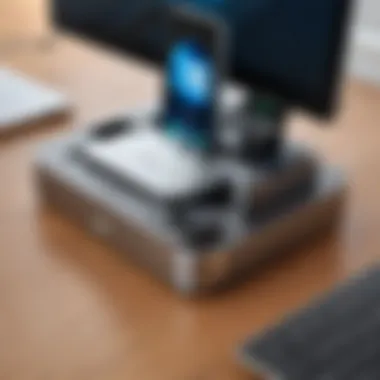

In the fast-evolving world of technology, the importance of accurately evaluating performance metrics cannot be overstated. For tech-savvy individuals, particularly IT professionals, understanding how various docking stations perform under real-world conditions is crucial. After all, the specifications on a box can be impressive, but they often don’t tell the whole story. A hands-on approach ensures that users not only get the right hardware but also the best value for their investments.
\
Real-World Use Cases
To truly grasp the benefits of a docking station, one needs to look beyond the numbers and into how they translate into daily use. Here’s where real-world use cases come into play. Consider a graphic designer utilizing a Dell WD19 Dock. They find that not just the USB-C capability, but also multiple displays create a fluid workspace, enabling seamless transitions from one project to another.
This docking station offers the ability to connect two 4K monitors effortlessly.
Another example can be seen in project management environments. An IT manager might connect their laptop to a Plugable Thunderbolt 3 Dock, appreciating not only the plethora of ports but also the performance during videoconferences. This dock supports various peripherals like webcams, headphones, and even an external microphone, proving invaluable for remote interactions.
In addition, healthcare professionals using docking stations in hospital settings often prioritize reliability and speed. A docking station from CalDigit, for example, ensures lightning-fast data transfer and stable power delivery, crucial elements when accessing patient records or during telemedicine sessions.
Benchmarking Docking Stations
Benchmarking is an essential process, which helps users validate their choices by comparing performance across different models. Here’s a closer look at what one should consider while benchmarking docking stations:
- Data Transfer Rates: Look for benchmarks that illustrate how quickly data can be transferred between devices. For example, a good docking station should ideally support USB 3.0 or Thunderbolt connections.
- Display Performance: Evaluate how well the docking station handles multiple displays under various resolutions. A dual monitor setup might demand more than what budget options can deliver.
- Power Delivery: Consider how efficiently the docking station charges connected devices. High-performance models should adequately power a laptop while supporting multiple peripherals without overheating.
According to industry benchmarks, docks with Thunderbolt 3 connectivity tend to outperform USB-C options in data transfer rates and charge delivery.
When comparing models, leverage resources like user reviews or in-depth testing reports on platforms like Reddit or specialized tech websites. Comparing several docking stations side by side will illuminate which stations truly deliver on their promises, guiding you towards well-informed decisions.
In summation, performance metrics play a pivotal role in the selection process of docking stations. Engaging with real-world scenarios and conducting thorough benchmarking can save users from headaches down the line—ensuring that they choose a docking station that complements their unique workflows.
Top Docking Stations Reviewed
In today's tech-driven world, the right docking station can make a substantial difference in productivity and user experience. Selecting an ideal docking station is not merely about connecting a few peripherals; it's about enhancing your entire workflow. With various options tailored for different user needs, narrowing down from a vast selection requires an in-depth understanding of each device's capabilities.
High-End Options for Power Users
For the power users who demand the best performance, high-end docking stations stand out. These models typically offer an extensive array of ports, robust power delivery, and impressive data transfer speeds. Consider models like the Dell WD19TB or the CalDigit TS3 Plus. These docking stations cater to demanding software applications, multiple monitors, and high-speed data transfers with ease.
Highlights of high-end stations include:
- Multiple Display Support: Many flagship models allow for dual or even triple 4K monitor configurations, a crucial feature for graphic designers and financial analysts who thrive on real estate.
- Thunderbolt 3 Capability: This feature ensures lightning-fast data transfer rates, making it perfect for professionals relying on hefty file transfers.
- Sturdy Build Quality: These stations often have metal designs, providing durability suitable for corporate environments.
While these options come at a premium price, their features can justify the investment for serious professionals.
Budget-Friendly Alternatives
Not everyone has the budget to splurge on top-of-the-line models, and that's perfectly alright. Numerous budget-friendly options pack a punch without breaking the bank. Models like the Anker PowerExpand+ and the Ugreen USB C Docking Station offer solid functionality at a fraction of the cost.
Here are some noteworthy aspects of affordable docking stations:
- Decent Port Selection: While they may not have every option, most budget models include necessary ports like USB-A, HDMI, and Ethernet.
- Sufficient Power Delivery: Many affordable options can still provide enough power to charge your device quickly without slowing down your workflow.
- Compact and Portable: Smaller footprints make these docking stations easy to transport, ideal for remote workers or those on the go.
These options serve as excellent stepping stones for users looking to elevate their setups without excessive spending.
Versatile Wireless Docking Stations
Wireless docking stations add a layer of convenience for users looking to keep their workspace tidy and uncluttered. Models like the Microsoft Surface Dock 2 take advantage of seamless connections over Wi-Fi, breaking the tie to cables and clutter. Wireless options tend to appeal to those who prefer a minimalist aesthetic while maintaining functionality.
Consider the following aspects:
- Seamless Connectivity: Wireless docking stations provide simple connections without needing multiple cords, making it easy to switch between devices.
- Enhanced Mobility: Ideal for those constantly on the move, these stations allow users to connect from various angles and distances, offering flexibility in workspace arrangement.
- Future-Proofing: With the industry's shift towards more wireless technology, these docks can represent a forward-thinking choice.
In sum, docking stations are essential tools that help maximize productivity and streamline workflows, regardless of where an individual may work from. They provide solutions tailored to every kind of user, whether they’re in the middle of a bustling office or working remotely from home.
User Experiences and Testimonials
When it comes to selecting a docking station for your Windows machine, there's nothing like hearing from the real users. Their firsthand experiences provide valuable insights that can make or break your choice. This section does not only highlight individual stories but it sheds light on the performance, dependability, and pitfalls that come with various docking stations. Understanding these nuances is fundamental for IT professionals and tech enthusiasts alike. You're not just investing in a product; you're investing in productivity, efficiency, and sometimes frustration reduction.
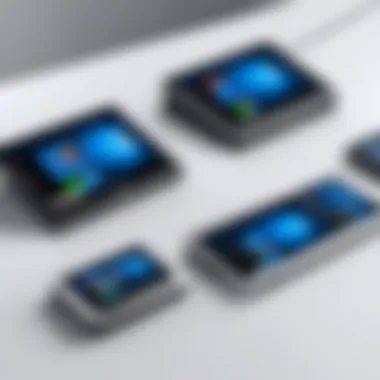

Feedback from IT Professionals
IT professionals often find themselves in a unique position when it comes to evaluating tech products like docking stations. They are not only users but also troubleshooters. Feedback from these experts is critical as it comes from a deep understanding of how these devices integrate into wider setups.
For instance, many professionals have lauded the Dell D6000 Universal Dock for its seamless integration with Windows machines. They appreciate its capability to support multiple displays and its robust connectivity options– a crucial aspect for anyone managing several tasks at once. In stark contrast, some have pointed out issues concerning firmware updates which occasionally disrupt workflows.
Moreover, the Plugable USB-C Dock has gained a reputation for its versatility. Users have expressed satisfaction over its compatibility with a range of Windows versions as well as non-Windows systems. This cross-compatibility is particularly important in environments where diverse operating systems coexist. However, professionals also advise keeping an eye on the driver installation process, since any hiccups in that area might lead to users facing functionality problems that could dent productivity.
"A docking station should feel like an extension of your laptop. If it doesn't, you're just adding another layer of annoyance to an already hectic workday."
— IT Professional's Insight
In summary, the feedback from IT professionals provides a reality check. Through their recommendations, pitfalls, and successes, readers can decode the relative effectiveness of various products to align with their specific needs.
Case Studies of Usage in Different Industries
A deep dive into diverse industries using docking stations showcases the versatility and adaptability of these devices. For example, in the healthcare sector, doctors often utilize CalDigit TS3 Plus docking stations to connect multiple monitors, improving patient care by having all patient information accessible at a glance. The immediate accessibility this setup allows can drastically reduce decision-making time.
In the realm of education, universities have adopted dock solutions like the Kensington SD4780P to enhance teaching environments. Educators appreciate how these docks enable easy switching between laptops, simplifying the process of connecting multiple devices during lectures. Students benefit, as they can hook up their own machines effortlessly, fostering a more interactive atmosphere.
Another interesting case is in the creative industry—think graphic design and video editing. Professionals in these fields often rely on OWC Thunderbolt Hub to make efficient use of their powerful workstations. The speed and performance boost from Thunderbolt connectors lets creatives work with high-resolution content without breaking a sweat. However, users have also voiced concerns about heat management, especially during lengthy rendering processes.
A few key takeaways from these case studies include:
- Healthcare: Accessibility and quick decision-making can be enhanced through effective docking stations.
- Education: Flexibility and connectivity ease not only for educators but also for students.
- Creative Industries: Performance and speed are crucial, but so is thermal management during heavy tasks.
The variety in usage across different fields highlights how crucial a docking station can be, often playing a central role in workflow efficiency. These testimonials form a pool of evidence demonstrating that docking stations are not just accessories; they are essential tools that can streamline tasks and cater to industry-specific demands.
Future Trends in Docking Station Technology
The landscape of docking stations is shifting under our feet, much like the changing tides. With the rise of flexible work environments and the increasing demand for seamless connectivity, understanding the future trends in docking station technology is essential. This section explores how new standards and solutions will redefine ease of use, performance, and the overall user experience.
Essentially, staying ahead of these trends can significantly enhance productivity, making it a worthwhile investment for both tech enthusiasts and IT professionals.
Emerging Standards and Connectivity Solutions
Navigating the world of technology often means keeping an eye on new standards that shape how devices communicate. The developments in USB-C and Thunderbolt technologies represent significant strides in the connection landscape.
- USB4: This upcoming standard is pushing boundaries. Capable of 40 Gbps, USB4 can dynamically allocate bandwidth for different devices, ensuring efficiency in data transfer.
- Power Delivery: The compatibility of docking stations with the Power Delivery standard simplifies charging and connectivity. Users can power laptops while connecting multiple peripherals, cutting down on the cord clutter.
- Wireless Connectivity: As Wi-Fi technology evolves, wireless docking solutions are becoming more refined. These options reduce the reliance on cables while maintaining stability, which is crucial for professionals on the move.
The shift towards these emerging standards not only enhances compatibility across devices but also offers a more streamlined and effective user experience.
The Role of Docking Stations in Hybrid Work Models
The hybrid work model is rapidly becoming the norm, with employees splitting their time between the office and remote settings. In this context, docking stations are more than just accessories; they are pivotal to ensuring a smooth transition between different work environments.
- Efficient Setup: Employees can create a productive workstation at home or in the office effortlessly by simply connecting their laptops to a docking station. This reduces the time lost in setting up equipment, allowing for more time dedicated to the task at hand.
- Enhanced Multi-Device Management: Many professionals now juggle multiple devices, such as laptops, tablets, and smartphones. Docking stations that support multiple connections enable users to manage all their devices without a hassle, which is vital for effective multitasking.
- Future-Proofing Investments: As companies invest in hybrid models, the adaptability of docking stations becomes crucial. Devices that can support both new and older technologies ensure long-term utility, protecting investments.
In summary, the evolving trends within docking station technology represent not merely technical upgrades; they embody a fundamental shift in how workspaces are configured. Understanding these changes allows tech enthusiasts and IT professionals alike to make informed decisions that cater to the demands of modern workflows.
"With the right docking solution, adapting to the hybrid work model becomes less of a hurdle and more of an opportunity to enhance productivity."
Staying current with these advancements is not just beneficial; it's necessary to thrive in today's fast-paced work environment.
Finale and Recommendations
As we wrap things up, it's crucial to recognize how vital docking stations have become in our tech-centric world. They offer a bridge between a mobile device and a complete workstation, streamlining connectivity in ways that are more essential today than ever. This section distills key takeaways to consider when choosing the right docking station for your needs, ultimately paving the way for more efficient workflows.
Choosing the Right Docking Station
When it comes to selecting a docking station, there are a multitude of factors that should steer your decision. Here are some key elements to consider:
- Port Selection: Look for various ports to ensure compatibility with your devices. A mix of USB-C, USB-A, HDMI, and Ethernet ports can provide maximum flexibility. You'll want to avoid a situation where you're left without the right connection to your monitor or network.
- Power Delivery: Verify whether the docking station can charge your laptop while in use. The last thing anyone wants is to be tethered to an outlet when they could be seamlessly switching between devices.
- Size and Design: A compact design is preferable, especially if you'll be moving it around frequently. A docking station that blends with your workspace without creating clutter can enhance both functionality and aesthetics.
- Data Transfer Speeds: Assure that the docking station supports the latest protocols to handle rapid data transfer. For example, USB 3.1 or Thunderbolt 3 can make a significant difference during file transfers.
- Budget Considerations: Finally, weigh the cost against feature sets and reliability. There's a wide spectrum of prices out there. It's wise to invest in a quality docking station that aligns with how you work; sometimes, it’s worth spending a bit more for enhanced durability and performance.
Final Thoughts for IT Professionals
In the fast-paced domain of technology, where work habits are constantly evolving, docking stations remain a pillar of productivity. Here are some concluding thoughts for those in the IT field:
- Evaluate Needs Regularly: As projects change and team sizes expand or contract, reassess what features you need. Don’t just stick with your existing setup if it no longer fulfills your operational requirements.
- Stay Updated with Trends: Industry standards shift remarkably quickly. Make an effort to remain abreast of new connectors and protocols that emerge, as they can supplement or replace existing technology.
- Be Ready to Adapt: The move towards hybrid work models is not just a trend, it’s becoming the norm. Be prepared to adapt your tech solutions to accommodate both remote and office work with the right docking stations.
"The half-life of technology is growing shorter; keep your solutions agile and responsive to new challenges."
Ultimately, choosing the right docking station is not only about meeting immediate needs but also anticipating future requirements. By considering the outlined recommendations and adapting to ongoing tech developments, IT professionals can optimize their workspaces, enhancing productivity while navigating this ever-changing landscape.



