Setting Up Your Brother Printer: Comprehensive Guide


Intro
In the contemporary landscape of printing technology, integrating a Brother printer with a computer system has become a pivotal aspect for many users. Whether you are an IT professional, a tech enthusiast, or a casual user, understanding how to establish this connection efficiently is crucial.
A Brother printer may offer numerous features that enhance printing capabilities, but without proper integration, its potential cannot be fully realized. This guide aims to delineate the intricate process of connecting your Brother printer to various computer operating systems, ensuring users can leverage their devices effectively.
By delving into the specifics of printer models, the requisite software and drivers, and detailed step-by-step instructions, we hope to demystify what is often perceived as a daunting task. Furthermore, we will address common troubleshooting scenarios that may arise during the setup process. With an emphasis on clarity and precision, this guide ultimately seeks to equip you with all the necessary knowledge to achieve a seamless connection.
Understanding Brother Printers
Brother printers are notable for their printing quality and functionality. Understanding the various types of Brother printers and their specific features is essential for making an informed decision about which one fits your needs. It sets the stage for everything that comes next in this article, from setup processes to troubleshooting common issues. Various models cater to different use cases, making it critical to identify your requirements before proceeding.
Overview of Brother Printer Models
Brother offers a range of printer models. These include all-in-one printers, laser printers, and inkjet printers. Each model serves distinct purposes and provides unique benefits.
- All-in-One Printers: These devices combine printing, scanning, copying, and sometimes faxing capabilities. They are suitable for home and small office environments, offering versatility in one package. This integration allows users to save space and reduces the need for multiple devices.
- Laser Printers: Known for their speed and efficiency, laser printers are optimal for high-volume printing tasks. They typically provide higher page yields and lower cost per page, making them ideal for businesses or users who require frequent printing.
- Inkjet Printers: These printers are generally favored for their ability to produce high-quality color prints. They are suitable for photos and graphics, though their ink costs can be higher than that of laser printers. Inkjet printers can be a good choice for users who focus on small-scale projects or need vibrant color outputs.
Identifying Your Printer Type
All-in-One Printers
All-in-one printers stand out due to their multifunctional capabilities. The ability to print, scan, and copy from a single device makes them a popular choice for both office and home use. They enable numerous tasks without needing to switch devices. However, users should be aware of their larger footprint compared to single-function printers, potentially necessitating more space.
Laser Printers
Laser printers deliver fast print speeds, which is key for environments that demand efficiency. They are particularly effective for printing large volumes of documents quickly. The longevity of toner cartridges often reduces the frequency of replacements, presenting a practical advantage. However, while initial costs can be higher, they ultimately lead to savings in terms of cost per print.
Inkjet Printers
Inkjet printers are renowned for their print quality, especially regarding photos and detailed images. Their ability to blend colors fluidly allows for exceptional results on photographic paper. However, an important consideration is that ink can dry out if infrequently used. Users may need to replace cartridges more often if the printer goes unused for long periods.
Understanding the variety of Brother printers available is crucial in determining which model best meets your specific needs. This awareness not only streamlines the setup process but also enhances overall user satisfaction.
Preparing for Setup
Getting your Brother printer ready for setup is a critical part of the installation process. This phase ensures that all necessary components are available and functioning correctly before you delve into the connection steps. It involves checking the printer's basic requirements and gathering essential materials, which ultimately creates a smoother setup experience. This attention to detail minimizes potential disruptions and streamlines the process significantly.
Checking Printer Requirements
Power Supply
The power supply is fundamental for your Brother printer's operation. Without an adequate power source, the printer will not function, leading to unnecessary delays. A reliable power supply not only powers the printer but also stabilizes its performance during tasks. Most Brother printers typically use standard AC power adapters, making them widely compatible with most electrical outlets. It is important to ensure that the power supply has the appropriate voltage for your specific model, as using an incorrect voltage can damage the printer.
Cable Connections
Cable connections provide a physical link between your printer and your computer. They are crucial for wired setups, where USB cables are often utilized. A robust USB connection ensures high data transfer speeds, which can influence the efficiency and speed of printing tasks. The quality of the cable can affect the connection, so it is advisable to use the cable provided by Brother for optimal results. However, USB cables can be prone to wear and tear, necessitating checks for damage before each setup.
Network Availability
Network availability is essential for wireless connections. Without a stable network, the printer may not establish a connection with your devices. When setting up a wireless Brother printer, ensure that your Wi-Fi router is functional and that you have access to the correct network credentials. This step is vital because a secure network connection allows for remote printing, enhancing convenience in various environments.
Gathering Necessary Materials
Collecting all necessary materials is vital before starting the setup process. This preparation phase saves time and helps avoid interruptions later on.
USB Cable
A USB cable is pivotal for direct connections between the printer and computer. It serves as a reliable bridge for data transmission, which is especially useful for installations or setups. The characteristic length of these cables often provides flexibility in positioning your devices. USB connections are favored for their simplicity and plug-and-play functionality, which simplifies the installation process. However, remember that USB cables may limit mobility compared to wireless connections.
Network Credentials
Network credentials are critical for wireless setups. They usually include the Wi-Fi network name (SSID) and password. Having this information ready reduces the risk of connectivity issues during setup. The importance of having correct credentials cannot be overstated; they are the key to accessing secured networks. One downside is that sharing credentials may raise security concerns, so ensure to handle them privately and securely.
Driver Installation Files
Driver installation files are essential for enabling the printer to communicate with your computer’s operating system. The correct drivers ensure that the printer operates efficiently without compatibility issues. Most Brother printers come with a driver installation CD, while the latest drivers are also available online from Brother's official website. An important characteristic is that keeping driver files updated can resolve errors and improve overall performance. However, locating the right version can be time-consuming if the user is unfamiliar with the model.
Collecting these materials and checking the requirements before beginning setup guarantees a smoother experience. This thorough preparation saves time and enables a focus on the task at hand.


Driver Installation
Installing the correct drivers is a crucial step in setting up your Brother printer. The drivers are software components that allow your computer to communicate with the printer. Without them, you may find it impossible to utilize the printer's full capabilities, leading to limited functionality and frustrating experiences. The installation process involves several steps, which ensure that your printer operates smoothly across various operating systems. In this section, we will explore the process of downloading the driver software from Brother's website, as well as instructions specific to Windows and macOS users.
Downloading Drivers from Brother's Website
The first step in driver installation is obtaining the appropriate drivers for your Brother printer model. You can download them directly from the official Brother website. This ensures that you receive the latest version, which is essential for compatibility and performance.
- Visit the Brother Support Page: Navigate to the Brother support page relevant to your country.
- Locate Your Model: Use the search function to find your specific printer model. Knowing the exact model number is important.
- Select Your Driver: Once you find your model, select the correct driver for your operating system. Brother typically categorizes drivers by operating systems such as Windows or macOS.
- Download: Click the download link. The downloaded file will usually be in .exe format for Windows or .dmg for macOS.
This process might seem simple, but downloading outdated drivers can lead to problems. It is always best to download the drivers directly from the manufacturer to avoid potential issues with performance and security.
Installing Drivers on Windows
For Windows users, the installation process of printer drivers typically involves a few straightforward steps. Here’s how to do it:
- Run the Downloaded File: Locate the downloaded driver file and double-click it.
- Follow on-screen Instructions: A setup wizard will launch, guiding you through the installation process.
- Connect the Printer: When prompted, connect your Brother printer to your computer either via USB or follow wireless connection instructions if applicable.
- Complete Installation: Finish the installation by clicking 'Finish' or 'Close' at the end of the setup wizard.
After installation is complete, it is advisable to restart your computer. This will help in ensuring that all updates take effect correctly.
Installing Drivers on macOS
For macOS users, installing the drivers is similarly straightforward but follows its distinct process due to the operating system's interface:
- Open the Downloaded File: Locate the .dmg file you downloaded. Double-click to open it.
- Authorize Installation: A window will appear. You may need to enter your macOS password to authorize the installation.
- Run the Installer: Click the installer package within the window and follow the setup instructions.
- Add the Printer: Once the installation is complete, go to , select , and click the button to add the printer.
- Finish Setup: Select your Brother printer from the list that appears, and click .
By following these steps, you ensure that your printer is set up correctly, ready to perform tasks efficiently. Having the latest drivers is vital in preventing possible communication issues between your printer and computer.
Note: Always keep your drivers updated. Check Brother's website regularly for updates.
Connecting the Printer to the Computer
Connecting your Brother printer to your computer is a crucial step in ensuring it functions properly. This connection facilitates communication between the printer and your computer, enabling you to print documents seamlessly. Understanding the various ways to connect, such as using USB, wireless, or network methods, offers significant benefits. Each method has its unique strengths and considerations, allowing you to choose the one that best fits your requirements. The choice of connection can affect factors like printing speed, convenience, and overall reliability.
USB Connection Method
The USB connection method is one of the simplest and most direct ways to integrate your Brother printer with your computer. This method only requires a standard USB cable, making it a straightforward option for users who prefer a wired setup. It ensures a stable connection without interference from wireless signals. Simply connect the printer to the computer using the USB cable. Once connected, the operating system should automatically recognize the printer, often prompting for driver installation if needed.
Wireless Connection Method
Using WPS
Using WPS, or Wi-Fi Protected Setup, is a popular option for establishing a wireless connection between your Brother printer and computer. This method allows you to connect easily without entering long Wi-Fi passwords. WPS works by using a physical button on the router and the printer. Pressing the WPS button on both devices initiates the connection process, allowing your printer to join the network swiftly. Its main characteristic is simplicity; users benefit from a quick setup without having to navigate through complex settings. However, not all routers support WPS, which may limit its applicability in some home or office setups.
Manual Wireless Setup
Manual Wireless Setup offers an alternative for users whose routers do not support WPS. It involves selecting the network and entering the Wi-Fi password directly on the printer's control panel. This method is beneficial for those who want to customize their network settings or troubleshoot any issues. The unique feature of this setup is its versatility, allowing connection to any compatible network. However, it may take longer than WPS due to the need for manual input.
Network Connection Method
Ethernet Configuration
Ethernet Configuration is an effective way to connect your Brother printer to a network, especially in office environments. By connecting the printer directly to a router via an Ethernet cable, it becomes accessible to multiple computers on the same network. This method offers enhanced stability and speed compared to wireless connections. Users value the reliability of an Ethernet connection, particularly in environments where printing needs are frequent and time-sensitive. However, this method limits the printer’s physical placement, requiring proximity to the network router.
Network Printing Setup
Network Printing Setup enables printing from multiple devices across a local network. This method can be configured through the Brother printer's menu or the installation software on the connected computer. It supports both wired and wireless networks, offering flexibility based on your specific requirements. The main advantage here is the ability for various users to access the printer without needing to connect directly via USB. However, this setup may require more configuration time, especially for users unfamiliar with networking concepts.
Configuring Printer Settings
Configuring printer settings is a crucial step in establishing a productive integration between your Brother printer and computer. Proper configuration ensures that printing tasks occur smoothly and efficiently. It can enhance the overall experience by allowing the user to input preferences tailored to specific needs and situations. Misconfigured settings can lead to wasted ink, paper, and time, making this phase vital.
Accessing Printer Properties
To access printer properties, you typically start in the control panel or settings menu on your computer. The process may slightly differ based on your operating system, but it generally involves locating "Devices and Printers" in Windows or "Printers & Scanners" in macOS. Upon navigating to your Brother printer, right-clicking (in Windows) or clicking on the printer and selecting "Options" (in macOS) opens up the printer properties window. Here you can make various adjustments to optimize printer functionality based on your specific requirements.
Setting Print Preferences
Setting print preferences is another significant element in configuring your printer settings. This includes determining aspects such as the default paper size and quality settings, both of which are critical for achieving your desired print results.
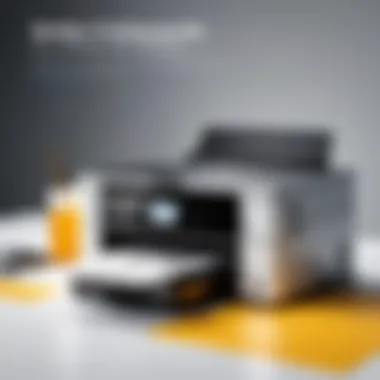

Default Paper Size
The default paper size dictates how documents are formatted for print. Commonly, the standard paper size is A4 or Letter. Choosing the correct paper size is essential because it influences the layout of documents. If the setting does not align with your physical paper dimensions, it can lead to cropping or misalignment of the printed content. This choice can greatly affect usability and aesthetics of printed work.
Advantages of setting a default paper size include:
- Ensures documents are printed as intended without having to change settings each time.
- Reduces errors during printing, as size mismatches are avoided.
However, one unique aspect of default paper size is that it can limit flexibility. For example, if different paper sizes are frequently used, the printer settings may require adjustments which can be time-consuming.
Quality Settings
Quality settings determine how sharp and defined the text and images will appear on the printed page. Quality settings can range from draft quality to high quality. Draft quality is suitable for internal documents where visual appearance is not critical, while high quality is essential for producing professional documents or photo prints.
The key advantage of adjusting quality settings is the ability to manage ink usage effectively. By defaulting to a lower quality for everyday printing, you save resources but can switch to a higher quality when necessary.
One aspect to consider is that high-quality printing can increase the time it takes to print a document, as more ink is utilized to create the detailed output. Adjusting quality settings thus presents a balance between speed, ink consumption, and print quality.
In summary, configuring printer settings is indispensable for optimizing your Brother printer's performance. Accessing printer properties effectively and setting appropriate print preferences enhances the overall experience, contributing to maintaining a seamless workflow.
Testing the Printer Connection
Testing the printer connection is a crucial part of ensuring that your Brother printer integrates well with your computer. This step verifies that all settings and configurations are working correctly. A successful test connection not only confirms that the printer is operational but also reflects the accuracy of the installation process.
When you reach this stage, you can identify any existing issues that need immediate attention. It helps in saving time later, avoiding frustrations such as low-quality prints or unresponsive functions. This step will enable you to begin your printing tasks with confidence, knowing that everything is set up properly.
Printing a Test Page
Printing a test page serves as a quick and effective method to check if the printer is receiving commands correctly from the computer. This is a straightforward process and is often the first thing you should do after completing the setup.
To print a test page, follow these steps:
- Navigate to the Control Panel on your computer.
- Select ‘Devices and Printers’ or ‘Printers & Scanners’ depending on your operating system.
- Right-click on the Brother printer icon.
- Choose ‘Printer Properties’.
- Look for the option that says ‘Print Test Page’ and click it.
If your printer successfully produces the test page, this indicates that the connection is working well. If issues arise, it’s time to explore potential problems in the setup.
Diagnosing Connection Issues
Checking Cables
Checking cables is a fundamental action in recognizing connection issues between your printer and computer. A cable malfunction often leads to communication breakdowns. Whether using a USB cable or Ethernet, ensure that they are firmly connected and undamaged.
A key characteristic of this step is its simplicity. Many users overlook cable checks, yet it can often resolve problems swiftly. If the cables are tangled, worn, or not securely plugged in, these factors can hinder performance.
- Advantages of checking cables: This step is easy and requires no technical expertise.
- Disadvantages: Users might dismiss this step, thinking it is irrelevant, leading to prolonged issues.
Network Signal Strength
Network signal strength plays a vital role in maintaining a stable connection for wireless printers. A weak signal can prevent the printer from receiving print jobs, resulting in frustration and delays. Evaluating the signal strength should be a part of your troubleshooting routine.
Having a strong and stable connection is essential. If you find that the signal is weak, consider relocating the printer closer to the router or minimizing obstructions between them. This adjustment can significantly improve performance.
- Key characteristics: Monitors stability and reliability of the connection.
- Advantages: Identifying signal issues can enhance overall printer use.
- Disadvantages: You may need to invest in range extenders or reposition devices for best results.
Troubleshooting Common Issues
When setting up your Brother printer, encountering issues is not unusual. The troubleshooting common issues section is essential. It addresses the most frequent problems users face during installation and operation. By understanding these issues, users can minimize downtime and ensure their printer works smoothly.
Driver Installation Failures
Driver installation is a critical step. If this process fails, the printer may not communicate effectively with the computer. Common reasons for driver failures include:
- Incompatible driver version: Ensure the downloaded driver matches the printer model.
- Corrupted files: Sometimes files get corrupted during download or installation.
- Administrative rights: Lack of permissions can prevent successful installation.
To resolve driver installation failures, check the Brother website for updated drivers. Also, verify that the system meets all the necessary specifications for installation.
Communication Errors
Communication errors hinder a printer's ability to receive commands from the computer. These errors stem from network issues or misconfigurations.


Resetting the Printer
Resetting the printer can swiftly resolve many communication issues. This process restores the factory settings, which can eliminate any misconfigurations. A reset is beneficial because it often clears any error messages or operational glitches affecting performance. Users should be aware that while it simplifies troubleshooting, it also means any custom settings will need to be reconfigured after the reset. This step is notably effective for users experiencing frequent connection drops or unexplained error codes.
Firewall Configuration
Firewall configuration is another common source of communication problems. Firewalls can block printer communication over a network. Configuring the firewall to allow printer traffic is vital for maintaining operational integrity. The key characteristic of adjusting firewall settings lies in its ability to facilitate smooth network communication. However, care must be taken to set the correct permissions. Misconfiguration can expose the network to vulnerabilities. It’s advisable for users to periodically review firewall settings to ensure their printer is not inadvertently blocked while maintaining a strong security posture.
Always secure your network while allowing necessary permissions for devices like printers to function properly.
By addressing these common issues effectively, users can enhance communication and maintain optimal printer performance.
Optimizing Printer Performance
Optimizing printer performance is crucial to ensure that a Brother printer delivers consistently high-quality print results and operates efficiently. This section delves into practical strategies and techniques to enhance printer functionality. Being mindful of maintenance routines and print settings can extend the life of your printer and improve user satisfaction.
Regular Maintenance Practices
Regular maintenance practices play a vital role in the overall performance of a Brother printer. Keeping the printer clean and up to date helps prevent issues and disruptions in printing tasks.
Cleaning the Print Head
Cleaning the print head is an essential task that impacts print quality directly. Regular cleaning prevents clogs that may cause streaks or faded areas on your prints. Cleaning the print head can be easily executed either via the printer's software or manually, depending on the model.
The key characteristic of cleaning is that it helps maintain clarity and vibrancy in printed documents and images. It is considered a beneficial choice for this article because regular maintenance stops problems before they begin.
One unique feature of cleaning the print head is its straightforward implementation. Users can initiate the cleaning process from the printer settings, making it accessible for everyone. However, while cleaning is effective, it does consume some ink. Overuse can lead to higher ink costs, but the long-term benefits to print quality generally outweigh this disadvantage.
Updating Firmware
Updating firmware is another critical aspect of printer maintenance. Firmware updates improve functionality and introduce new features that may enhance the overall performance of the printer. Keeping firmware up to date can resolve bugs and improve software interaction.
The key characteristic of updating firmware is its role in securing the printer against possible vulnerabilities. This is a popular choice for this article as it ensures that users are maximizing the use of their printers.
A unique feature of firmware updates is that they can often be completed in a matter of minutes through the printer’s settings or Brother’s website. While updating firmware does require a functional internet connection, the advantages include improved efficiency and access to new features, making it a recommended practice for optimal printer performance.
Enhancing Print Quality
Enhancing print quality is vital for those who depend on their Brother printer for professional documents or high-quality images. The choice of materials and settings can have a significant impact on output quality.
Using High-Quality Papers
Using high-quality papers is a fundamental consideration when aiming for superior print results. The right paper can enhance color accuracy and minimize issues like ink bleed. Choosing paper specifically designed for printers can make a noticeable difference in print quality.
This characteristic of high-quality papers is essential, as better materials yield better results. This article emphasizes its benefits, especially for important printing tasks such as presentations or important documents.
Additionally, unique attributes include the range of textures and weights available that can cater to different needs. However, the downside is that high-quality papers often come at a higher price, which may not be feasible for everyone in large volumes.
Adjusting Color Settings
Adjusting color settings is also a key strategy in enhancing print quality. Understanding and manipulating settings like brightness, contrast, and saturation can lead to prints that more accurately reflect intended colors. Different projects may require varied color adjustments based on the medium and purpose of the prints.
The key characteristic of adjusting color settings is flexibility. Users can tweak settings suited to specific printing needs, making this approach a beneficial choice for varied printing tasks.
A unique aspect of color adjustment is the range of options available within printer software that allows fine-tuning. Although minor adjustments can improve print quality, over-adjustment could lead to unnatural color output. Therefore, knowing when and how to adjust settings wisely is necessary for quality results without compromising integrity.
End
The conclusion serves as a vital component in not only summarizing the key aspects explored throughout this guide but also emphasizing their relevance in real-world scenarios. When setting up a Brother printer, leveraging the right knowledge translates directly into a smoother integration process. Addressing potential issues with clarity ensures that users can resume their tasks with minimum downtime.
Critical considerations include the awareness of different printer types and the specific requirements of each model. Being informed about driver installation procedures on various operating systems enhances compatibility and functionality, which is essential for users who may switch between platforms. Regular maintenance and optimization strategies outlined in earlier sections can significantly extend the printer's lifespan and improve performance. This underscores the ongoing nature of printer management that goes beyond initial setup.
Investing time to understand setup and maintenance yields dividends of efficiency and productivity.
The importance of this conclusion is reflected in the various elements that contribute to successful printer integration. Understanding the steps involved and devising a clear plan fosters an environment where technology serves its intended purpose without unnecessary complications.
Summary of Key Points
- Types of Brother Printers: Understanding the distinct models, whether all-in-one, laser, or inkjet, helps users make informed decisions.
- Setup Requirements: A thorough review of prerequisites such as power supply, cable connections, and network availability is essential for successful installation.
- Driver Installation: Correctly downloading and installing the latest drivers is crucial for ensuring the printer operates as intended across multiple operating systems.
- Connection Methods: Familiarity with various connection approaches whether USB, wireless, or network-based ensures flexibility and adapts to user needs.
- Troubleshooting: Developing skills to diagnose and resolve common issues can enhance user confidence and minimize frustration.
- Optimization Techniques: Implementing regular maintenance practices and understanding print settings can vastly improve both longevity and print quality.
Final Recommendations
- Stay Informed: Always check for the latest drivers and firmware updates on the Brother website. Regular updates can enhance printer security and functionality.
- Utilize Quality Supplies: Use high-quality papers and genuine Brother ink or toner. This ensures optimal performance and print results.
- Maintain Regular Checkups: Schedule routine maintenance tasks such as cleaning the print head to prevent long-term issues.
- Familiarize with the Manual: Each Brother printer comes with a user manual. Understanding the specific features and settings can improve your overall experience.
- Reach Out for Support: If you encounter persistent issues, don’t hesitate to contact Brother's customer support or consult community forums like Reddit for additional insights.
By acknowledging the core aspects of printer setup and maintenance, users can approach their tasks with confidence, ensuring their technology not only meets expectations but enhances their productivity.



