Alternatives to the Apple Trackpad: A Detailed Overview


Intro
The Apple Trackpad is widely recognized for its sleek design and smooth functionality. However, it may not always be the best choice for every user. Technology professionals are often on the lookout for input devices that can cater to their specific needs, from gaming to graphic design. This guide delves into the multitude of alternatives available in the market today.
By assessing a range of options, we aim to provide insight that aids in decision-making. The focus is on features, performance, and compatibility with various systems.
Features Overview
Key Specifications
When choosing an alternative to the Apple Trackpad, understanding the key specifications is essential. Below are some notable features to consider:
- Connectivity Options: Wired vs wireless, Bluetooth support, etc.
- Surface Material: Quality of the touch surface impacts usability.
- Pressure Sensitivity: Some devices offer varying levels of response based on pressure applied.
- Size and Portability: The physical size can affect ease of use in different environments.
Unique Selling Points
Each alternative device may offer unique selling points that make it stand out. For example:
- Logitech MX Master 3: Known for its ergonomic design and customizable buttons, perfect for long working hours.
- Wacom Intuos Pro: Targets professionals in creative fields with high precision and support for stylus input.
- Razer Tartarus Pro: Features customizable keys and an ergonomic design, suitable for gamers.
These unique characteristics can influence which device is most appropriate for a given user scenario.
Performance Analysis
Benchmarking Results
Performance is a critical aspect to evaluate. Testing various alternatives provides a clearer picture. Evaluating response time, tracking precision, and overall usability in different applications is vital. Here are some examples based on testing:
- Logitech MX Master 3: Achieved high scores for accuracy and ease of use, especially in productivity scenarios.
- Wacom Intuos Pro: Showcased excellent performance for graphic design tasks, with precise input and pressure sensitivity.
- Razer Tartarus Pro: Performed well in gaming, with rapid key response times and customizable profiles to suit various games.
Real-world Scenarios
Considering how these devices perform in daily usage is important for making informed choices.
- Office Use: Devices like the Logitech MX Master 3 excel in showng high productivity with multiple applications.
- Creative Workflows: The Wacom Intuos Pro is selected by many artists for its advanced capabilities that enhance drawing and design.
- Gaming: Gamers often prefer devices such as the Razer Tartarus Pro due to their rapid input response and customizable functionality.
"Understanding what features matter most to you will help narrow down the best input device choices."
Understanding the Apple Trackpad
The Apple Trackpad has been a significant player in the world of computing input devices. For many users, it serves as the primary interface for interaction with devices. Understanding its design and functionality is crucial for anyone considering alternatives.
Overview of Features
The trackpad boasts a sleek design, emphasizing multi-touch gestures that enhance user efficiency. Key features include:
- Gestural Control: Allows for intuitive navigation through swiping and pinching.
- Pressure Sensitivity: Detects varying levels of touch pressure, enabling diverse actions such as zooming.
- Force Touch Technology: Provides feedback by sensing the amount of pressure applied, allowing more functionality through a single area.
These features come together to create a device that supports varied workflows, making it appealing to professionals engaged in graphic design, video editing, and general productivity tasks.
User Experience and Usability
User experience is often cited as a pivotal aspect of the Apple Trackpad's design. Many users find the fluidity of interaction enhances their productivity. The large surface area permits comfortable hand movement and gestures.
Furthermore, the integration with macOS offers seamless functionality. Users can swiftly switch between applications and use shortcuts without needing to lift their hands. The trackpad is generally viewed as highly usable due to its responsiveness and versatility.
Limitations of the Apple Trackpad
Despite its advantages, the Apple Trackpad does have limitations. Some users find it can become imprecise for certain tasks that require detailed cursor control, particularly in graphic design tasks. Additionally, users with larger hands may experience discomfort during prolonged usage due to its flat surface.
There is also the matter of pricing. The trackpad comes at a premium, which may deter users seeking more budget-friendly solutions. The lack of physical buttons can be problematic for users who prefer tactile feedback when completing specific actions.
Overall, while the Apple Trackpad presents numerous benefits, recognizing its limitations is essential for those contemplating alternatives.
Criteria for Assessing Trackpad Alternatives
Selecting an input device is a significant step for any tech professional. Whether you are aiming to improve productivity or seeking a more comfortable experience, understanding the criteria for assessing trackpad alternatives is essential. This section will unpack the vital elements of ergonomics, functionality, and cost-effectiveness when choosing a suitable device to replace the Apple Trackpad.
Ergonomics and Comfort
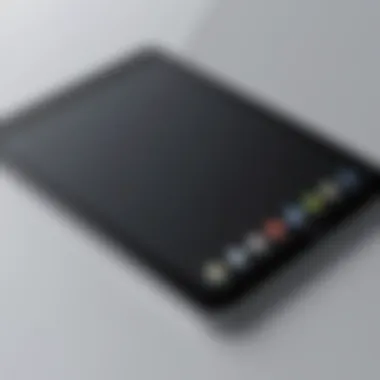

When choosing a trackpad alternative, ergonomics and comfort should be at the forefront of your decision. A well-designed device can mitigate the risk of repetitive strain injuries and enhance your long-term health. Factors to consider include how the device fits within your natural hand positions and its ease of use during prolonged sessions. A device that encourages natural wrist alignment reduces discomfort significantly.
Look for options that feature adjustable angles or varying pressure sensitivity. Comfort is not just about the tactile feel. It also involves a learning curve; a more intuitive device may reduce the time needed to adapt, leading to enhanced productivity at work.
Functionality and Features
The next critical aspect is the functionality and features of the alternative input devices. Not all trackpads are created equal. While Apple's trackpad is known for its seamless multi-touch integration, alternatives may offer comparable features. Check for gesture controls, customizable buttons, and connectivity options. Devices like the Logitech Wireless Touchpad bring unique functionalities such as gesture recognition that can enhance user experience.
Assess whether the features available are aligned with your specific needs. If you prioritize gaming, for example, look for devices with high precision tracking and customizable macros. Conversely, if you mainly require navigation for office work, basic touch functionalities might suffice. Understanding what you need is vital for maximizing efficiency.
Price vs. Performance
Finally, price vs. performance cannot be overlooked. In a saturated market, a wide array of choices exists at various price points. In many cases, the most expensive device does not guarantee the best performance. Strive for a balance that meets your budget while offering the required features.
Consider the longevity of the device as well. A cheaper device that quickly fails may end up costing more over time due to the need for replacements. Research user reviews and performance tests for insights into durability and functionality before making a purchase. A thoughtful approach towards pricing will ensure you make an informed decision that contributes positively to your workflow.
Ultimately, the right trackpad alternative should align ergonomics, functionality, and cost-effectiveness with your specific needs.
Traditional Trackpad Alternatives
The exploration of traditional trackpad alternatives is crucial for those who rely on precise input for their workflows. While the Apple Trackpad offers a range of features, it may not suit everyone’s personal preferences or needs. Evaluating other devices can provide solutions that enhance productivity and comfort. Traditional trackpads often feature familiar designs, offering ergonomics and comfort that users value.
Moreover, these alternatives can present functionality that matches or surpasses the original Apple Trackpad in certain tasks, making them appealing for various users, including IT professionals and tech enthusiasts. A comparative study of these devices allows individuals to make informed decisions based on their unique requirements.
Logitech Wireless Touchpad
The Logitech Wireless Touchpad is an excellent alternative for those who prefer a touch interface similar to that of the Apple Trackpad. Its large surface area allows for various gestures, such as swiping and pinching, which enhance navigation across desktops and applications. The device connects effortlessly via Bluetooth, ensuring a hassle-free experience.
Several features stand out with the Logitech Wireless Touchpad:
- Multi-gestures: Users can perform actions like scrolling and zooming with intuitive movements.
- Compatibility: It works smoothly with both macOS and Windows, allowing versatility for users who switch between operating systems.
- Battery Life: Its long-lasting battery ensures that the device is always ready when you are.
One consideration, however, is that it may not offer the same tactile feedback as physical mice, which can affect user preference. Nevertheless, the device provides a fluid input method suitable for productivity tasks.
Microsoft Surface Precision Mouse
The Microsoft Surface Precision Mouse presents a blend of traditional mouse functionality and trackpad attributes. It earns its place as a strong alternative to the Apple Trackpad with an emphasis on ergonomic design. This mouse is engineered for comfort, allowing users to engage for extended periods without strain.
Key features include:
- Adaptive Technology: The mouse adapts to different workflows, allowing seamless transitions between applications.
- Three customizable buttons: Users can assign specific commands to these buttons, enhancing workflow efficiency.
- Bluetooth and USB-C connectivity: It offers hassle-free connection options, ensuring compatibility with multiple devices.
Some users may find the learning curve necessary when transitioning from a standard trackpad to a mouse with additional features. However, this device effectively meets the demands of fast-paced environments where precision and speed are essential.
"Evaluating trackpad alternatives involves considering personal workflows, with the Logitech Wireless Touchpad and Microsoft Surface Precision Mouse providing viable options based on user preferences."
In summary, traditional trackpad alternatives like the Logitech Wireless Touchpad and Microsoft Surface Precision Mouse offer valuable input options. Each device has unique strengths, appealing to different user preferences and working styles.
Innovative Input Devices
In the rapidly evolving landscape of technology, innovative input devices play a crucial role in enhancing user experiences and interactions. For tech professionals, these devices not only offer alternative solutions to traditional tools like the Apple Trackpad but also introduce unique functionalities that can significantly improve productivity and ergonomic comfort. The importance of innovative input devices lies in their adaptability and the incorporation of advanced technology, such as customizable buttons, macros, and even integrated artificial intelligence capabilities. Users can select tools that cater specifically to their workflows, creating a more personal and efficient computing session.
RAZER Tartarus V2
The RAZER Tartarus V2 is a prime example of an innovative input device that stands out in the market. It is a gaming keypad designed with versatility in mind, accommodating both gaming and productivity tasks effectively. With its 32 programmable keys, the Tartarus V2 allows users to assign multiple functions to a single key, potentially replacing a standard keyboard for many users.
Benefits of the RAZER Tartarus V2:
- Customizable Controls: Each key can be programmed for specific commands, which can be vital for tasks that require numerous shortcuts.
- Ergonomic Design: The device is built with a wrist support that promotes comfort during extended usage, an essential factor for IT professionals who spend long hours in front of screens.
- Razer Synapse Integration: This software enables extensive customization, ensuring that users can perfect their setups for either work or play.
Despite its shifted focus towards gaming, the functionality it offers translates well into professional environments where efficiency and comfort are vital.
Kinesis Advantage2 Keyboard
The Kinesis Advantage2 is another innovative input device, specifically a keyboard that adopts a unique design aimed at increasing productivity and reducing strain on the hands and wrists. It showcases a concave key well design which enhances finger placement and minimizes discomfort.
Key Features of the Kinesis Advantage2:
- Ergonomic Shape: The divide between the key sets enables a natural arm position, which can help to prevent repetitive strain injuries.
- SmartSet Programming Engine: Users can easily create macros and remap keys, tailoring the keyboard to their specific needs for enhanced efficiency.
- Mechanical Switches: High-quality Cherry MX brown switches provide tactile feedback and durability, beneficial for those who type extensively.
Concisely, the Kinesis Advantage2 is instrumental for professional settings, offering both convenience and comfort for long-term use.


In the realm of innovative input devices, assessing features like ergonomics and programmability is key to optimizing personal computing experiences.
Touchscreen Monitors as Alternatives
Touchscreen monitors present a unique approach to user interaction, standing as viable alternatives to the Apple Trackpad. As technology advances, these displays are not only becoming more common but also increasingly essential in various environments such as offices, educational institutions, and creative workspaces. Their importance lies in their ability to provide intuitive interaction and multi-functional use within modern computing systems.
Integration with touch capabilities allows users to engage with their devices in a more direct manner, fundamentally altering how tasks are performed. This increases productivity, as users can execute actions swiftly with simple gestures, reducing the need for additional peripheral devices.
Comparative Advantages
Touchscreen monitors boast several advantages over traditional input devices. One primary benefit is accessibility. Touchscreens allow users to directly interact with the display, facilitating a more natural navigation experience. Actions such as zooming, scrolling, and dragging are executed effortlessly through finger gestures. This streamlined approach not only reduces the need for excessive mouse movements but also enhances user satisfaction.
Another advantage is versatility. Touchscreen monitors often support multi-touch capabilities, enabling simultaneous interactions from multiple fingers, which can significantly speed up workflows, especially in design and interactive applications. In environments where collaboration is key, such as brainstorming sessions or presentations, touchscreens foster group engagement and participation, making them ideal for team-based tasks.
Furthermore, touchscreen monitors are increasingly compatible with a wide range of software applications, enhancing their functionality beyond simple navigation. They can be particularly beneficial for professionals in fields such as graphic design or data analysis, where precision and immediacy are paramount.
Drawbacks to Consider
Despite their numerous benefits, touchscreen monitors also come with several drawbacks that potential users must consider. One significant issue is the ergonomics of prolonged use. Extended interaction with a touchscreen display can lead to fatigue or discomfort as users may find themselves reaching out to touch the screen rather than using a more relaxed hand position with a mouse or trackpad. This can result in strain over time, impacting productivity negatively.
Another drawback is the potential for fingerprints and smudges, which can obscure visibility and require frequent cleaning. This is particularly relevant in environments where the screens are often touched, such as sharing devices during meetings or classes.
Additionally, touchscreen monitors typically require calibrated settings to ensure accurate touch responses, which can be a time-consuming process. Users may face initial challenges in adjusting to touch inputs if they are accustomed to traditional pointing devices, leading to a learning curve that varies among individuals.
A comprehensive understanding of these factors will guide tech professionals in evaluating whether touchscreen monitors adequately fit their needs and workflows.
Using External Mice with Trackpad Functionality
Using external mice can offer a unique blend of functionality and comfort that complements the traditional trackpad experience. This guide will explore the ways in which modern mice can enhance productivity, the advantages of multi-functionality, and how these devices integrate seamlessly with both macOS and Windows operating systems.
Multi-Functionality of Modern Mice
Modern mice have evolved significantly beyond their basic scrolling and clicking features. Many models now come with advanced functionalities that can replace or augment trackpad actions. This multi-functionality is critical for IT professionals and tech enthusiasts who seek precision and efficiency in their work.
Some notable features include:
- Programmable Buttons: Many mice allow users to assign specific tasks or commands to different buttons. This can help streamline workflow and manage complex software, particularly in design or programming environments.
- Adjustable DPI Settings: A mouse with customizable DPI settings allows users to switch between high-speed movement and precise control. This capability is particularly advantageous in graphic design or video editing workflows where precision is key.
- Gesture Support: Some modern mice support gesture controls similar to a trackpad, enabling swipes and multi-finger gestures. This integration can significantly enhance usability for tasks like switching between applications or scrolling through documents.
The addition of these features makes external mice a potent alternative to trackpads, responding to specific user needs and preferences.
Integration with macOS and Windows
Choosing a mouse that works seamlessly with your operating system is essential for maximizing its potential.
- macOS Compatibility: Certain mice have features designed specifically for macOS, such as full support for gestures and scrolling functions that align with Apple’s intuitive design. Devices like the Logitech MX Master provide native integration with macOS allowing for smooth transitions between apps.
- Windows Integration: On the other hand, some mice are optimized for Windows users, incorporating functionalities such as Windows-specific shortcut buttons. The Microsoft Surface Mouse, for instance, offers features that enhance productivity for Windows professionals.
- Universal Mice: Many mice are marketed as universal, providing support for both operating systems. This compatibility allows users to benefit from the same device whether they’re working on macOS or Windows, ensuring a consistent experience.
"Using an external mouse can transform your computing experience, offering enhanced control and efficiency that a traditional trackpad may lack."
When selecting an external mouse, it is vital to check for driver support and ensure that it will function properly with your preferred operating system.
In summary, incorporating an external mouse with trackpad functionality can yield significant benefits for both comfort and usability, especially in professional environments where efficiency is paramount.
Evaluation of Performance Across Devices
In the quest for effective alternatives to the Apple Trackpad, the evaluation of performance across devices becomes a central consideration. Professionals in technology need input devices that function seamlessly with their operating systems while providing the necessary precision and agility for everyday tasks. This section emphasizes the crucial metrics to assess when comparing trackpad alternatives.
Key elements in performance evaluation include speed, responsiveness, and tracking capabilities. Each of these factors plays a significant role in enhancing the user experience. Moreover, understanding how different devices handle various tasks can lead to informed decisions when selecting input devices. By evaluating their performance, users can identify the best fit for their personal or professional needs, ensuring productivity and comfort.
Speed and Responsiveness Tests
Testing the speed and responsiveness of input devices is fundamental. When working or gaming, delays can hinder workflows and impact overall efficiency. Speed tests generally involve measuring the time it takes for input devices to register commands.
Benefits of conducting speed and responsiveness tests include:
- Immediate feedback: Users need to understand how quickly a device reacts.
- Streamlined tasks: Fast devices improve the usability of software applications.
- Gaming requirements: Gamers require precise timing to gain a competitive edge.
Some important metrics to track during these speed tests include:
- Input lag: Measure the time from command initiation to response.
- Polling rate: Defined as how often the device reports its position to the computer, usually measured in Hz.
- Acceleration: Understand how the device’s speed affects cursor movement under rapid operation.
Precision and Tracking Capabilities


Precision and tracking are essential features of any input device. The ability of a device to accurately track and respond to user inputs determines how effective it will be for various tasks. For professionals who rely on detailed work, such as graphic designers or data analysts, high precision is critical.
Key aspects to evaluate in precision and tracking include:
- DPI settings: Higher DPI (dots per inch) settings allow for finer movement and control, making it easier to handle complex tasks.
- Cursor accuracy: This measures how well an input device can align the cursor with the intended target.
- Surface compatibility: Different devices may perform better on certain surfaces, impacting overall effectiveness.
Best Practices for Transitioning to New Input Devices
Transitioning to a new input device can seem daunting. However, having clear best practices can ease the process and enhance your overall experience. As technology continues to evolve rapidly, it is essential to adapt and find the right tools that work for you. This section emphasizes the crucial elements involved in making this transition smooth and effective.
Adjusting Settings for Optimal Use
When you first get a new input device, it is critical to customize the settings according to your preferences and requirements. This step ensures that the device functions efficiently for your specific tasks. For instance, you might want to adjust the sensitivity of a mouse or customize the gesture controls on a trackpad. Here are some specific settings you should consider:
- Pointer Speed: Increasing or decreasing the pointer speed can drastically improve your efficiency. This can often be adjusted in the system settings.
- Gesture Controls: If your new device supports gestures, take time to configure them to perform the actions you need most frequently.
- Button Functions: For devices like mice with configurable buttons, assign functions that match your workflow. This can significantly reduce the time spent switching between tasks.
Taking the time to adjust these settings to fit your working style can enhance your productivity substantially. This even helps to reduce any learning curve associated with the new device.
Building New Habits
Habit formation is paramount when moving to a new input device. While the new technology may offer better features, adjusting how you interact with it can require time. Consider these strategies for building effective habits:
- Practice Consistently: Use the new device regularly to build muscle memory. The more you practice, the more comfortable you will become.
- Set Incremental Goals: Set small, achievable goals. For example, start by mastering basic functions before venturing into more complex features. This can help in minimizing frustration.
- Use Tutorials: Sometimes, device manufacturers provide materials or tutorials. Utilizing these resources can make learning quicker and more coherent.
"Change can be uncomfortable, but it can also lead to innovation and efficiency. Embrace the transition!"
Embracing these habits early can lead to a faster adaptation, allowing you to use your new device seamlessly in no time. It is essential to remain patient, as proficiency often develops gradually with consistent use.
Future Trends in Trackpad and Input Technology
The landscape of input devices is continually evolving. As technology advances, input methods become more integrated and capable. Understanding future trends in trackpad and input technology is crucial for IT professionals and enthusiasts. It helps in anticipating shifts in user preferences and innovations that may enhance productivity and user experience. Moreover, focusing on these trends allows individuals and organizations to make informed decisions regarding device investments and adapt to new functionalities.
Integration of AI and Gesture Controls
Artificial intelligence is becoming a vital component in modern input devices. The integration of AI with gesture controls represents a significant leap forward. This technology enables users to interact with their devices through natural movements and commands rather than relying solely on traditional input methods. For instance, an AI-enhanced trackpad can learn a user's gestures and provide tailored responses.
There are several benefits:
- Enhanced User Experience: These systems can understand complex gestures, allowing for more intuitive interactions.
- Efficiency: AI can predict user actions and streamline workflows, reducing the time spent on repetitive tasks.
- Adaptability: As the device learns from user interactions, it can adjust settings automatically to suit individual preferences.
However, considerations must be made regarding privacy and data security. Users should be aware of how their gesture data is stored and utilized.
The Role of Haptic Feedback
Haptic feedback technology adds a layer of physical interaction to trackpads and other input devices. It simulates tactile sensations, providing users with a sense of touch as they interact with the screen. This feedback can enhance the user experience significantly, making it feel more realistic and engaging.
Key aspects of haptic feedback include:
- Signal Response: Haptic feedback can signal successful actions or alerts, contributing to a smoother user interaction.
- Precision Control: Users can gain a greater sense of precision by receiving feedback on their movements.
- Customizable Feel: Many devices allow users to customize the intensity and type of haptic feedback, catering to personal preferences.
Epilogue and Recommendations
In the world of input devices, the importance of choosing the right tool to enhance productivity cannot be overstated. This article has provided a detailed examination of alternatives to the Apple Trackpad, highlighting various options available in the market. Selecting an alternative requires careful consideration of several factors, including ergonomics, functionality, and compatibility with existing systems. Each of these elements plays a significant role in determining the optimal device for individual needs and preferences.
The evaluation of different products revealed both strengths and weaknesses across the board. Options like the Logitech Wireless Touchpad and Microsoft Surface Precision Mouse have distinct ergonomic features that can significantly improve user comfort during long working hours. On the other hand, devices like the RAZER Tartarus V2 and Kinesis Advantage2 Keyboard introduce innovative functionality that redefines user interactions with computers.
It is imperative to align your choice of device with your specific workflow requirements. For professionals in design, programming, or general office work, the ability to swiftly navigate and manipulate interfaces can often dictate overall efficiency. Therefore, the performance characteristics of potential alternatives should not only be compared in isolation but evaluated in the context of one’s daily tasks and habits.
"Choosing the right input device is not merely a question of preference; it is about optimizing productivity and comfort in a digital age."
Finally, price versus performance is a crucial aspect to consider. It is advisable to determine a budget beforehand, evaluating whether the features provided by a particular device justify the investment. While some high-end options might seem tempting, functionality and personal comfort should take precedence over brand names or aesthetics.
Summary of Key Comparisons
Throughout the guide, various alternatives were analyzed based on key metrics: ergonomics, functionality, user experience, and price. A summary of these comparisons reveals the following insights:
- Ergonomic Design: The Logitech Wireless Touchpad ranked highly for comfort, making it suitable for prolonged use.
- Functionality: The Microsoft Surface Precision Mouse stood out due to its multi-function capabilities, allowing for customized settings which aid performance.
- Performance in Tasks: Innovative devices like the Kinesis Advantage2 Keyboard were highlighted for their efficiency in reducing strain during extended typing and navigation sessions.
- Cost-Effectiveness: In comparing price and performance, some budget options offer satisfactory features that meet the needs of casual users without overspending.
By cross-referencing these attributes, a clearer picture emerges, assisting in making an informed choice. It’s important that the individual reviews each alternative based on their specific requirements and usage scenarios.
Final Thoughts on Choosing Alternatives
As you contemplate selecting an alternative to the Apple Trackpad, it’s essential to reflect on your own preferences and needs. The insights discussed throughout this article help guide the decision-making process. Remember to prioritize personal comfort, the nature of your tasks, and how well the device integrates with your workflow.
It might be beneficial to try out a few options in person if possible. Doing so can provide critical insights into how well a device will perform in real-world conditions. Moreover, take time to read user reviews and expert opinions to disclose any potential issues that could arise after purchase.
Ultimately, your choice of an input device starts with understanding your requirements and how you interact with technology. By choosing wisely, you can enhance not only your productivity but also your overall computing experience.



