Exploring Touchpads for Desktop Use: An In-Depth Review


Intro
The integration of touchpads into desktop environments marks a notable evolution in user interaction technologies. While traditionally associated with laptops, touchpads are increasingly becoming viable alternatives for desktop navigation. This shift prompts an assessment of their usability, features, and performance within a desktop setting. Many IT professionals and tech enthusiasts may question whether the convenience and functionality of a touchpad can match or exceed that of a traditional mouse.
As we explore the world of touchpads for desktop use, we will highlight the aspects that define modern touchpads, addressing both advantages and possible challenges. This examination will empower users with the knowledge needed to make informed decisions, ultimately enhancing their desktop experience.
Features Overview
Key Specifications
When evaluating touchpads, several key specifications come into play. These include size, surface material, battery life, and connectivity options. A larger touchpad often facilitates smoother gestures and easier navigation. The material can affect both feel and responsiveness, with glass surfaces generally offering superior glide and touch sensitivity. Battery life is crucial for wireless models; longer-lasting batteries reduce the frequency of interruptions caused by recharging. Connectivity options, whether Bluetooth or USB, can influence compatibility with existing setups.
Unique Selling Points
Touchpads bring several unique benefits to desktop computing:
- Multi-touch Gestures: A hallmark of touchpad technology, multi-finger gestures allow for advanced navigation, such as pinch-to-zoom and three-finger swipes for task switching.
- Compact Design: Many touchpads require less desk space compared to traditional mouse setups, freeing up valuable workspace.
- Less Strain on Wrist: Touchpads promote a more ergonomic posture, potentially reducing wrist strain associated with prolonged mouse usage.
"Touchpads provide users the chance to navigate with fluidity and precision, redefining ergonomics in desktop environments."
Performance Analysis
Benchmarking Results
Performance metrics are vital when choosing a touchpad. Benchmarks can evaluate responsiveness, tracking accuracy, and gesture recognition. High-quality touchpads like the Apple Magic Trackpad are routinely recognized for their precision and low latency, an essential factor for tasks requiring detailed control. Comparatively, other models may not perform at the same level, potentially affecting user satisfaction.
Real-world Scenarios
In real-world applications, the value of a touchpad often emerges in specific tasks. For example, graphics professionals may favor touchpads for their ability to execute complex gestures quickly, thus saving time during editing processes. Conversely, gamers or users engaged in high-intensity tasks may find touchpads less responsive than traditional mice, impacting performance in fast-paced environments.
In summary, understanding touchpads' features and performance metrics can significantly aid IT professionals in selecting the right device for their workspace. By analyzing both specifications and user scenarios, one can make a well-informed choice that aligns with their performance needs.
Preamble to Touchpads for Desktop
Touchpads have become an integral part of desktop computing, serving as a versatile input method that meets the needs of both casual users and professionals. Understanding touchpads is significant for various reasons. First, they offer a different way of interacting with computer systems, often improving ergonomics and reducing desk clutter. Second, as the demand for streamlined setups rises, touchpads are increasingly being integrated into devices traditionally reliant on mice.
Definition and Functionality
A touchpad is a flat control surface that translates physical touch into digital input. Users navigate their desktops by gliding fingers across the surface, allowing for movements similar to a mouse. The functionalities of touchpads extend beyond basic cursor control. Most modern touchpads support gestures such as pinch-to-zoom, scrolling, and multi-finger swipes, making them highly adaptable for various tasks.
Touchpads operate primarily through capacitive or resistive technology. Capacitive touchpads sense the electrical changes from the skin, providing a more responsive experience. In contrast, resistive touchpads rely on pressure and may be less sensitive than their capacitive counterparts. Understanding these functionalities is critical for users when selecting a touchpad that aligns with their specific needs and preferences.
Historical Context
The evolution of touchpad technology can be traced back to the early 1980s. Initially used in laptops, touchpads have transitioned from niche products to mainstream devices. The gradual integration of touchpads into desktop setups reflects changing user preferences and advancements in technology. Early touchpads were primarily resistive, offering limited accuracy compared to today's capacitive models.
In the mid-1990s, Synaptics led the way with the introduction of capacitive touchpads, which enhanced user experience significantly. The introduction of gestures further transformed how users interacted with computers, providing intuitive ways to perform complex tasks. As touchpad technology continued to evolve, companies like Apple and Microsoft refined it, leading to a wider acceptance of touchpads in desktop environments.
Understanding the historical context of touchpads allows IT professionals and tech enthusiasts to appreciate the technology's development and its current relevance in enhancing user productivity.
Types of Touchpads
Understanding the various types of touchpads is a crucial aspect of optimizing desktop computing experiences. Different touchpads serve distinct purposes and have their unique set of advantages and disadvantages. IT professionals and tech enthusiasts should consider how these devices align with their specific requirements, such as portability, functionality, and user preference.
Physical Touchpads
Physical touchpads are standalone devices that connect to a desktop system, often through USB or Bluetooth. These devices can provide dedicated space for navigation, which many find beneficial compared to integrated laptop touchpads. The size and design of these touchpads vary greatly, impacting how effectively they can be used. Larger models may offer more precise control and gesture support, while smaller ones can enhance portability.
Most physical touchpads also feature programmable buttons, allowing users to customize their navigation experience according to their workflow. This customization can significantly enhance user efficiency, particularly in fields requiring frequent data manipulation or software multitasking.
Moreover, some physical touchpads come with built-in wrist support, improving ergonomics during prolonged use. As a result, they can reduce the likelihood of discomfort or repetitive strain injuries. Overall, choosing a physical touchpad involves assessing these factors to ensure it meets individual needs.
Touchpad-Compatible Devices
Touchpad-compatible devices extend beyond the traditional desktop setups. Many modern laptops, tablets, and even smart TVs utilize touchpads for input. Some manufacturers, like Apple with their MacBook series, have integrated sophisticated touchpad technology that utilizes multi-touch capabilities to enhance user interactivity.
Multi-Touch vs Single-Touch
The distinction between multi-touch and single-touch technology is vital for understanding touchpad functionality. Single-touch touchpads respond to only one finger at a time. This can limit the range of actions a user can perform, mainly focusing on basic clicks and movements. For many standard tasks, this may be sufficient; however, users looking for advanced functions may find single-touch options limiting.
On the other hand, multi-touch touchpads support gestures that involve multiple fingers. This allows for functions like pinch-to-zoom, swiping between applications, and using custom gestures for shortcuts. Users in creative fields or those who navigate software with elaborate interfaces may find multi-touch capabilities invaluable for streamlining their processes.
To summarize, the choice between multi-touch and single-touch should be driven by individual workflow needs, software compatibility, and the types of tasks performed regularly. An informed decision can significantly enhance productivity and overall user satisfaction.
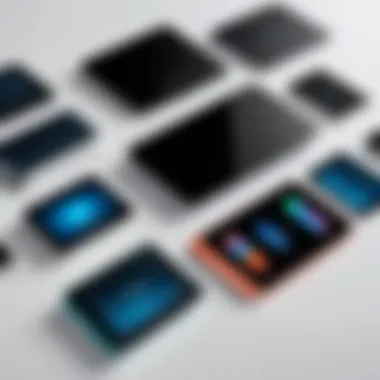
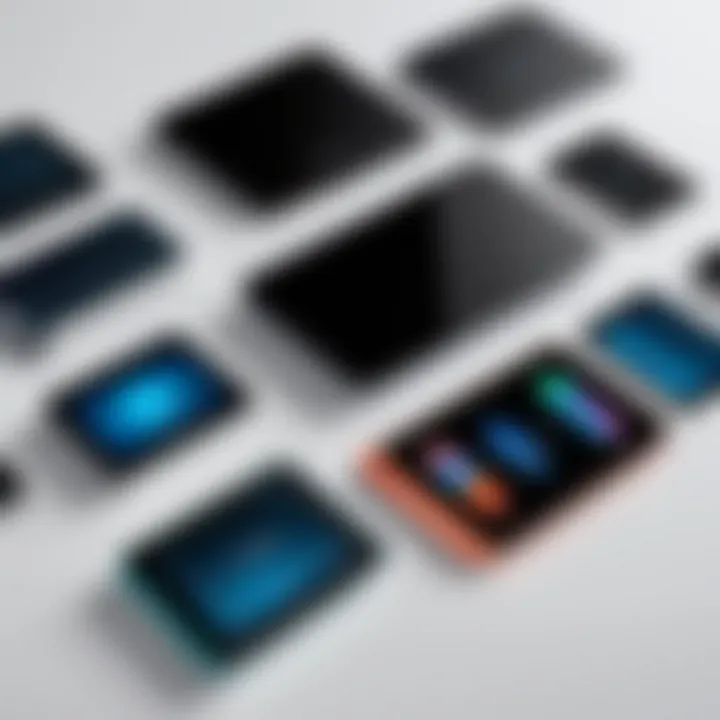
The right touchpad can transform the user experience in desktop computing, bridging technology and ergonomics in meaningful ways.
Understanding Touchpad Technology
The understanding of touchpad technology is critical in this comprehensive exploration of touchpads for desktop use. It plays a fundamental role in how users interact with their computers. Touchpad technology defines the responsiveness, accuracy, and overall experience of using touchpads as input devices.
Before selecting a touchpad, it is essential to grasp the underlying technology that facilitates touch detection and movement tracking. Two major technologies dominate the touchpad landscape: capacitive and resistive. These technologies influence how touchpads detect touch and communicate with the operating system, affecting user efficiency and comfort.
Capacitive Touch Technology
Capacitive touch technology is prevalent in modern touchpads. Unlike resistive touch technology, which relies on physical pressure, capacitive touchpads sense the electrical charge present on the human finger. When a finger approaches the touchpad, it disrupts the local electrostatic field. The touchpad then interprets this disruption to register a touch.
Key features of capacitive touch technology include:
- Multi-touch recognition: Capacitive touchpads can recognize multiple fingers simultaneously, allowing for gestures like pinch-to-zoom and three-finger swipes.
- Higher sensitivity and precision: The absence of moving parts leads to quick response times and improved accuracy.
- Durability: Capacitive touchpads are typically more robust, as they do not rely on physical contact for operation.
However, users may experience challenges with capacitive touch technology in certain environments, such as those with high electromagnetic interference. Additionally, these devices might not function well while users are wearing gloves or during very dry conditions. Overall, routines involving complex gestures and multitouch functionality are where capacitive technology excels.
Resistive Touch Technology
Resistive touch technology operates differently from its capacitive counterpart. It consists of multiple layer sheets that create electrical resistance. When pressure is applied to the top layer, it makes contact with the bottom layer, completing a circuit and registering touch. This technology was once widespread before the rise of capacitive touchpads.
Important aspects of resistive touch technology encompass:
- Compatibility with stylus use: Resistive touch devices can work well with styluses, making them a preferred choice for design professionals who need precision when drawing.
- Versatility in inputs: They can respond to various input types, including finger taps and pressure from objects like gloves or pens.
- Cost-effectiveness: Resistive touchpads are often cheaper to manufacture, which may appeal to budget-conscious consumers.
On the downside, resistive touch technology generally offers lower sensitivity and may be slower to respond to gestures compared to capacitive touch. User fatigue can also result from the necessity to apply pressure for input.
Understanding the nuances between capacitive and resistive touch technologies provides valuable insight into making informed decisions about touchpad selections for desktop setups. In the world of desktop computing, where efficiency and responsiveness are paramount, choosing the right touchpad technology can greatly enhance the user experience and influence productivity.
Key Features to Consider
When selecting a touchpad for desktop use, understanding the key features is essential. These features not only enhance user experience but also ensure that the touchpad meets the specific needs of the individual or organization. The interplay of touch sensitivity, ergonomics, and programmable buttons often dictates the overall satisfaction with the device.
Touch Sensitivity
Touch sensitivity is a critical feature that dictates how responsive the touchpad is to user input. A highly sensitive touchpad can recognize various levels of pressure and movement, enabling precise control. This is particularly important for tasks that require fine detail, such as graphic design or data entry.
Improving touch sensitivity can significantly enhance productivity. Users can execute commands more efficiently with fewer physical efforts. However, sensitivity should be adjustable, as a very sensitive touchpad can lead to accidental inputs. Users should look for devices that offer customizable settings to balance responsiveness with control.
Ergonomics
Ergonomics assesses how comfortably a user can interact with the touchpad over extended periods. An ergonomically designed touchpad helps reduce strain on the wrist and fingers, minimizing the risk of injuries such as carpal tunnel syndrome.
Design elements that contribute to a good ergonomic feel include angles, shape, and palm rests. A touchpad that molds well to a user’s hand can make a substantial difference in comfort. It enhances the overall usage experience, especially for those who spend long hours at their workstation. Therefore, these aspects should not be overlooked when considering a touchpad purchase.
Programmable Buttons
Programmable buttons extend the functionality of a touchpad, enabling users to configure actions tailored to their workflows. For instance, common tasks such as copy, paste, or opening applications can be assigned to specific buttons. This customization can greatly expedite tasks that are otherwise repetitive.
Users should assess how many buttons are programmable and how easily they can configure them. This feature is particularly beneficial for IT professionals and tech enthusiasts who might have unique needs based on their specific software or tasks.
"Choosing a touchpad is not just about functionality but also about how well it integrates into the user's unique workflow."
Compatibility with Desktop Systems
Touchpads' effectiveness largely hinges on their compatibility with desktop systems. The integration of touchpads with various operating systems and hardware configurations is essential for ensuring seamless user experience. Here, we will explore crucial aspects of compatibility, its benefits, and some considerations that potential users should keep in mind.
Operating System Support
Effective touchpad usage requires robust support from the operating system. Most modern touchpads are compatible with major operating systems like Windows, macOS, and Linux.
- Windows: Manufacturers like Synaptics and ELAN have developed drivers that enhance touchpad functionality on Windows, allowing for features like multi-finger gestures. Most touchpads come pre-configured, which minimizes initial setup for users.
- macOS: Apple's trackpads are known for their seamless integration with macOS. The operating system takes full advantage of the advanced gestures and touch sensitivity offered by the touchpad, providing a polished user experience.
- Linux: While compatibility is improving with distributions like Ubuntu, users may find varied support depending on the touchpad brand. Drivers may not always be readily available, and some features seen on other platforms might be limited or unsupported.
Understanding the specific operating system’s requirements is vital for optimizing performance and user satisfaction.
Driver Installation
The installation of proper drivers can significantly affect touchpad performance and user experience. Drivers serve as a bridge between the touchpad hardware and the operating system, enabling functionality and optimizing performance.
- Automatic Installation: Many operating systems automatically recognize touchpads upon connection. They will attempt to install generic drivers that allow basic functionality. This is common in Windows and macOS systems.
- Manual Installation: For more advanced features, users may need to install specific drivers from manufacturers such as Synaptics or ELAN. Users should verify that they download the latest versions compatible with their operating system to avoid performance issues. Referencing the manufacturer's website is often the best approach.
- Troubleshooting: If the touchpad does not perform as expected, users may need to check device manager settings on Windows or system preferences on macOS. Ensuring that the correct drivers are installed and that system updates are applied can resolve many common issues.
"Investing time in the right driver installation can transform how a user interacts with their desktop system, making touchpads a more appealing option than traditional input devices."
In summary, compatibility considerations are multi-faceted, impacting not only functionality but also user satisfaction with touchpads for desktop use.


Comparative Performance Analysis
The Comparative Performance Analysis evaluates how touchpads stand up against one another in terms of vital metrics. Issues such as speed, accuracy, and overall user experience are critical in guiding IT professionals and tech enthusiasts in choosing the right device. With various options available, understanding these elements will directly impact workflow efficiency and user satisfaction.
Speed and Accuracy
Speed is a major factor when analyzing touchpad performance. A touchpad's responsiveness can significantly affect how users navigate their desktops. Users often depend on quick and precise movements to perform tasks effectively. Modern touchpads typically offer adequate speed, but some models excel beyond others.
Accuracy complements speed and is equally important. If a touchpad responds quickly but inaccurately, it leads to frustrating experiences. When users point, click, or scroll, it's essential for their movements to translate effectively on-screen. Higher accuracy means fewer misclicks and smoother navigation. Key metrics for measuring these aspects might include:
- Polling Rate: Higher values lead to better responsiveness.
- Touch Sensitivity: More levels of pressure recognition enhance precision.
- Tracking Resolution: Influences how well movements are captured by the computer.
By assessing these key metrics across various models, users can make informed decisions based on specific needs, avoiding products that might cause delays or errors in their work.
User Experience
The user experience encapsulates how individuals relate to their touchpad in real-world scenarios. It includes how intuitive the touchpad is, its overall comfort during prolonged use, and how well it integrates with different desktop systems.
Factors influencing user experience include:
- Surface Texture: A smoother surface can enhance accuracy, while a textured one may offer additional grip.
- Size: Larger touchpads may facilitate gestures and multi-touch functionality, but they need to fit comfortably within the workspace.
- Customizability: Users often appreciate the ability to modify settings according to their preferences. Options for configuring gestures or button features can lead to a highly personalized experience.
User reviews often highlight these elements, shaping perceptions and purchasing decisions. A positive experience generally fosters greater productivity and satisfaction. Notably, reviews from actual users can be revealing.
"Accurate input not only complements my workflow but also reduces the fatigue associated with using less reliable input devices."
A comprehensive analysis is crucial as it aids users in discerning which touchpads enhance their overall effectiveness when using desktop systems.
Potential Drawbacks of Touchpads
While touchpads offer a convenient and modern alternative to traditional input devices, they are not without their drawbacks. Understanding these shortcomings is crucial for IT professionals and tech enthusiasts who aim to make informed decisions about their computing setups. The potential drawbacks surrounding touchpads can impact usability, efficiency, and longevity.
Learning Curve
One significant obstacle associated with touchpad use is the learning curve. Users transitioning from a mouse may find it challenging to adapt to touchpad gestures and movements. Unlike a mouse, which provides distinct tactile feedback and a clear connection to movement, touchpads rely on finger gestures that may not feel as intuitive.
Many users report frustration when attempting to navigate complex tasks, as muscle memory from prior mouse use may lead to errors. The precision required for intricate maneuvers, such as graphic design or detailed spreadsheets, can be particularly difficult to achieve on a touchpad. Furthermore, the different gesture commands for various software can add confusion, requiring users to invest time in learning and mastering these controls.
- Users may experience initial inefficiency due to this unfamiliarity.
- Training sessions or tutorials can aid in overcoming hurdles but take time and effort.
Adapting ergonomic techniques and enhancing coordination will gradually support a smoother transition to touchpad usage.
Durability Concerns
Another point of contention involves durability concerns. Touchpads are built into laptops or standalone devices, which can influence their lifespan. Continuous use can lead to wear and tear, affecting both functionality and performance.
Specifically, the capacitive sensors in many touchpads are sensitive, and constant pressure or misuse can lead to gradual degradation. Physical damage can also occur from everyday usage. Cracks or scratches may detrimentally affect sensitivity, leading to erratic behavior during operation.
Moreover, since touchpads come integrated into developing technology, repairs or replacements may be more complex than with standard mice. Users may have to consider:
- The overall quality of the touchpad material.
- Potential costs involved in maintenance or repair.
Both durability and necessary maintenance play a vital role in selecting an appropriate device for long-term use.
"Users must weigh the convenience of touchpads against their potential fragility and learning complexities."
In summary, while touchpads provide significant advantages for desktop use, awareness of their drawbacks ensures that users are equipped with the knowledge needed to adapt effectively and maintain longevity.
Comparison with Traditional Input Devices
Touchpads have gained traction in desktop environments, but comparing them with traditional input devices is crucial to understand their positioning in the market. This section evaluates the benefits and limitations of touchpads versus the more established mouse. Understanding these differences assists users in making informed decisions about which input method best suits their workflow and style.
Touchpads vs Mice
Touchpads and mice serve the same basic function: to facilitate navigation within a computing environment. However, each has distinct characteristics that may appeal to different user preferences.
Touchpads offer built-in navigation capabilities without requiring external hardware, which cuts down on desk clutter. They are often integrated into laptops and can be more portable. Their multi-touch technology allows for gestures, such as pinch-to-zoom and two-finger scrolling, enhancing user experience for specific tasks.
On the other hand, mice typically deliver greater precision and control, particularly beneficial in tasks requiring fine motor skills, such as graphic design or gaming. The tactile feedback and comfort of a mouse can enhance user satisfaction over extended periods.
Users balancing these options should consider their specific needs. Those who desire a minimalist setup might prefer touchpads, while users requiring precision may gravitate towards a traditional mouse.
Benchmarks of Performance
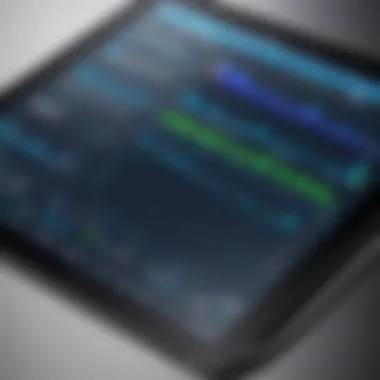
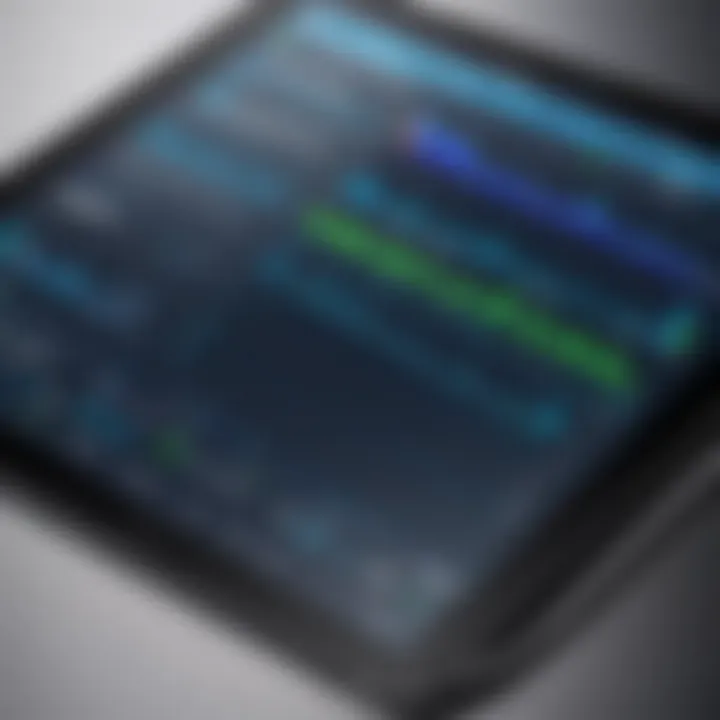
Performance metrics for touchpads and mice can vary significantly, impacting user experience.
Several key benchmarks include:
- Speed: Mice typically allow for faster cursor movement, thanks to their dedicated sensors. Touchpads may lag slightly behind in responsiveness, particularly in high-speed movements.
- Accuracy: Mice provide better accuracy. The ability to control movement with fingers versus a wrist often culminates in better targeting for intricate tasks.
- Ergonomics: Studies show mice may offer better ergonomic benefits. However, touchpads are increasingly being designed with user comfort in mind.
Additionally, it is relevant to consider the adaptability of each device. Mice work seamlessly across various surfaces, whereas touchpads require a flat surface, which may not always be convenient.
In summary, although touchpads provide convenience and integrated functionalities, mice offer superior precision and performance for specific tasks. Users should weigh these factors carefully based on their individual use cases.
User Reviews and Insights
User reviews and insights provide a rich tapestry of experiences that can greatly inform the choices of potential users when selecting touchpads. These reviews offer first-hand accounts of usability, performance, and overall satisfaction. They help demystify the abstract technical specifications and present a clearer picture of what users can expect in real-world applications. The feedback from individuals employing touchpads in various scenarios can highlight both strengths and weaknesses that may not be evident at first glance.
Understanding user reviews also allows prospective buyers to gauge the consistency of product performance. A high rating from numerous users typically indicates reliability and satisfactory performance across different environments. Moreover, specific reviews often touch on nuanced aspects, such as integration with particular operating systems or software, providing invaluable insights for IT professionals and tech enthusiasts.
Key Benefits of User Reviews
- Authentic Feedback: User reviews reflect real experiences, which are often more reliable than marketing claims.
- Diverse Perspectives: Reviews come from varied users including professionals and casual users, offering a broad outlook on product capabilities.
- Identifying Trends: Patterns in feedback can help identify recurring issues or particularly praised features, guiding users towards informed decisions.
Considerations Regarding User Reviews
While reviews can be very helpful, it is also prudent to consider their source. Not all reviews are made equal, and some might be biased or uninformed. Therefore, it is essential to take a balanced approach when interpreting user feedback. Looking for reviews on well-regarded platforms or forums can help elucidate genuine user experiences.
"User reviews reflect real experiences, which are often more reliable than marketing claims."
Additionally, reviews may not capture the full spectrum of use cases. Some products may perform excellently in specific environments but prove inadequate in others. Evaluating a broad selection of reviews helps mitigate this issue, ensuring a comprehensive understanding of potential outcomes.
Case Studies
Case studies can significantly enrich the analysis of touchpad experiences. They demonstrate how specific touchpads have performed in distinct settings, be it casual gaming, professional design work, or general productivity tasks. Each case study serves as a mini-experiment, showcasing user interaction with technology under various conditions.
For instance, a case study examining the Logitech Touchpad may reveal its effectiveness in software development environments. Here, users could discuss their experiences with precision and speed, often recommending it for coding tasks that require quick navigation and multiple app interactions. Additional case studies might analyze those favoring Apple’s Magic Trackpad, shining light on its seamless integration with macOS.
Common User Issues
Despite the advantages of touchpads, users frequently encounter common issues. Notably, some users report challenges with palm rejection. This refers to the touchpad’s ability to distinguish between intentional touches and inadvertent ones. Poor palm rejection can lead to erratic cursor movements and frustrating user experiences.
Another common issue involves sensitivity calibration. Users may find that the default sensitivity settings are either too high or too low, impacting their ability to navigate efficiently. Complaints about integration difficulties, particularly with software updates and driver installations, are not uncommon either. Users often voice that after updating their operating system, they faced glitches with their touchpad functionality.
Lastly, durability can be a significant concern as well. Touchpads can exhibit wear over time, which may affect their performance. Many users share their experiences on platforms like Reddit, emphasizing the importance of choosing high-quality hardware to mitigate these concerns.
In summary, user reviews and insights are indispensable for informing decisions regarding touchpad use in desktop environments. They present a broad spectrum of experiences, allowing users to weigh the pros and cons effectively. By examining case studies and highlighting common user issues, this section underscores the importance of real-world feedback in optimizing touchpad selection and usage.
Future of Touchpad Technology
The future of touchpad technology holds significant implications for how users interact with desktop computers. As technology advances, touchpads are evolving to become more intuitive, responsive, and feature-rich, addressing the growing demands for versatility and efficiency in computing. A focus on emerging trends and potential innovations is critical, as these developments can reshape user experiences and enhance workflow in both personal and professional environments.
Emerging Trends
One of the notable trends in touchpad technology is the increasing adoption of gesture control. Users are now familiar with gestures on mobile devices, and this familiarity is shifting to desktop environments. Modern touchpads incorporate multi-touch capabilities that allow for complex gestures, such as pinch-to-zoom and swipe functionalities. This offers a seamless experience, reducing the reliance on mouse actions.
Another trend observed is the integration of haptic feedback. While traditional touchpads provide simple tactile responses, newer models are implementing haptic technology to simulate real button presses. This development adds a layer of interactivity that can enhance the user experience, making movements feel more precise.
Moreover, there is a focus on customizability. Users want to tailor their touchpad settings according to their preferences. Manufacturers are responding by providing more comprehensive software that allows users to adjust sensitivity, configure button functions, and set up personalized gestures. This adaptability leads to increased productivity, as users can create workflows that suit their specific tasks.
Potential Innovations
Looking ahead, several potential innovations are on the horizon that could redefine touchpad capabilities. One such innovation is the development of advanced machine learning algorithms to improve gesture recognition. These systems will learn and adapt to user behavior over time, making touchpad interactions more intuitive and personalized.
Additionally, the integration of AI-powered contextual awareness is an exciting prospect. Imagine a touchpad that adjusts settings and sensitivity based on what applications are currently in use. For instance, during graphic design tasks, it might increase sensitivity for detailed movements, whereas it could simplify actions for general browsing.
Furthermore, there is potential for integration with augmented reality (AR). As AR technology matures, combining it with touchpad functionality could create immersive experiences. Users could manipulate 3D objects directly through their touchpads, expanding the application of touchpad devices far beyond conventional uses.
Epilogue
In this article, we examined the complexities of touchpads in desktop environments. Touchpads represent an integral part of modern computing, especially for those who seek to optimize their workspace. Their functionality combines simplicity with advanced technology, allowing users to navigate effectively.
Final Thoughts on Touchpads
Touchpads facilitate a variety of tasks, from basic navigation to intricate gesture controls. Their versatility is noteworthy. Unlike traditional input devices, touchpads adapt to user preferences and can increase efficiency. Many users find them comfortable after a brief adjustment period. However, it’s essential to recognize that not all touchpads are created equal. The user experience can vary widely depending on the model, sensitivity, and surface material.
For some, accustomed to using a mouse, switching to a touchpad may present initial challenges. Yet, with continuous improvements and user-focused designs, many reports show that touchpads can be as effective as traditional mice, if not more so in certain contexts.
Recommendations for Users
Choosing the right touchpad depends on individual needs and usage scenarios. Here are a few recommendations for users considering a switch or those looking to enhance their current setup:
- Evaluate Compatibility: Ensure the touchpad supports your operating system and any specific applications you frequently use.
- Test Sensitivity Settings: Look for models that allow customization of sensitivity to suit personal preferences.
- Consider Ergonomics: Analyze the design to ensure it aligns with your comfort needs, especially for prolonged use.
- Programmable Features: Opt for touchpads with customizable buttons. This can significantly enhance your workflow efficiency.
- User Reviews: Finally, always check user reviews for insights into the real-world performance of a specific touchpad model. User feedback can help you avoid potential pitfalls and find a touchpad that truly meets your requirements.
By considering these factors, users can make an informed choice that maximizes their productivity and comfort.



