Installing Windows on Your MacBook: A Complete Guide


Intro
Installing Windows on a MacBook presents a unique blend of advantages and challenges. Many users are keen on harnessing the power of Windows for specific applications or gaming experiences not available on macOS. This demand comes not only from casual users but also from IT professionals and tech enthusiasts who thrive on the capability to switch between operating systems based on their needs. Windows, with its vast array of software options, complements the sleek design and powerful hardware that Apple offers. However, before diving into the installation process, understanding the methods available is crucial.
This guide explores three primary methods for installing Windows—Boot Camp, virtual machines, and various third-party solutions. Each approach carries its own set of features, potential drawbacks, and requirements. By providing comprehensive insights, the article aims to facilitate informed decisions. Readers will uncover the practical steps, system requirements, and performance considerations, ensuring that the installation aligns with their specific technology habits and usage scenarios.
This isn’t just about using another operating system; it’s about optimizing your MacBook to suit a multifaceted digital experience.
Understanding the Need for Windows on Mac
With the blending of technology in today's world, a growing number of users are finding it essential to incorporate two operating systems into their workflow. This necessity propels the topic of running Windows on a Mac into the spotlight. It isn't just a matter of preference anymore; for many, it's a critical requirement driven by the demands of their professional environment and personal needs. The reasons are diverse and often rooted in functionality, compatibility, and user experience.
Reasons for Running Windows on a Mac
There are various compelling reasons someone might want to run Windows on a Mac. First off, a significant factor is software compatibility. Many industries rely heavily on specialized applications that are strictly designed for Windows. This is particularly true in fields like engineering, graphic design, and data analysis, where tools such as AutoCAD or certain statistical software simply cannot be effectively run on macOS.
Another key point is employment opportunities. Many job postings explicitly require proficiency in Windows-based applications. For a tech professional or a student entering the workforce, being adept in both systems may open more doors.
Moreover, the gaming culture tends toward Windows. Many popular games are optimized for Windows, often leaving Mac users on the sidelines. Those who enjoy gaming might feel they are missing out on the latest releases if they're confined to only one platform.
Using Boot Camp or running a virtual machine can help mitigate some of these issues. It allows users to switch seamlessly between systems, enabling access to a broader array of software and applications.
Common Use Cases Among IT Professionals
IT professionals frequently wrestle with the need to run Windows on their Macs. Unpacking this further reveals multiple use cases:
- Development and Testing: Software developers often need to test applications in different environments. Utilizing Windows is crucial for testing Windows-based platforms, especially when working on projects intended for clients that use specific Windows technologies.
- Server Management: Many server management tools primarily function on Windows. For example, tools such as SQL Server Management Studio are exclusive to the Windows platform, making it a necessity for database professionals.
- Cross-Platform Compatibility: Given the diverse environment within corporate settings, IT specialists might find it necessary to manage systems across both platforms. This involves ensuring programs, scripts, or updates work seamlessly whether the device is running macOS or Windows.
These scenarios exemplify the complex interplay between operating systems and highlight the critical need for a comprehensive strategy for running Windows on a Mac. As tech continues to advance, these considerations will only grow more significant, molding the future ways that both professionals and casual users navigate their digital landscapes.
"Understanding the workflows enabled by multiple operating systems can be the difference between innovation and stagnation in tech fields."
Embarking on this journey of dual-OS usage can seem daunting, but gaining an appreciation for the reasons behind it can empower users to make the leap confidently.
Compatibility Considerations
When it comes to installing Windows on a Mac, compatibility considerations are crucial. They serve as the foundation for a successful integration of these two distinct operating systems. This section will unravel the particular requirements that various Mac models impose, as well as examine how operating system compatibility can influence your overall experience.
Requirements for Different Mac Models
One size does not fit all with Mac models, and this rings true when you’re venturing into Windows installation. Each model comes with its own set of specifications, which impacts how Windows will perform on your machine. Here are some key points to consider:
- Processor: Most Macs now feature Intel processors, which are generally conducive to running Windows. If you’ve got a newer model with the Apple M1 or M2 chips, bear in mind that booting into Windows using Boot Camp isn’t possible; alternatives like virtualization will be necessary.
- RAM: Ideally, you want at least 8GB of RAM for a smoother experience. Running Windows alongside macOS can become a memory hog if you don’t have enough to spare.
- Storage: Adequate storage space is essential. Windows requires space not just for installation, but for updates, applications, and files. A dedicated partition is advisable, which means you'll want to have ample storage available on your Mac's hard drive.
- Graphics Support: While most modern Macs come equipped with decent graphics, ensure your model’s graphics card drivers are updated. This can drastically affect Windows performance, especially in resource-intensive tasks like gaming or graphic design.
It's a real juggling act, determining what your Mac can handle when you're planning to dive into the Windows world. Don't forget to consult the Apple Support website for a complete breakdown of compatibilities with various Mac models.
Operating System Compatibility Effects
Operating system compatibility is not just a fancy phrase; it’s an integral part of ensuring a seamless experience when running Windows on your Mac. Here’s how it affects you:
- Version Matters: Different versions of Windows have specific requirements. Windows 10 and 11 are the current standards, but if you’re relying on an earlier version, you might run into some hiccups. Newer versions tend to offer better compatibility with modern hardware.
- Updates and Support: Running a version of Windows that's no longer supported can leave you vulnerable to security risks. Keeping your Windows OS up to date ensures not only security but compatibility with software and peripheral devices you might need.
"An incompatible OS can lead to a frustrating experience, where device drivers fail, software crashes, and the clock is just tick-tockin’ at your patience's limit."
- Drivers and Utilities: Different versions of Windows come with specific drivers. If your chosen Windows OS doesn’t have the appropriate drivers for your hardware, it can lead to performance issues or complete software malfunction. Getting the right version of these drivers for your setup is often more tedious than expected.
Navigating these compatibility waters can sometimes seem like you’re playing a game of chess. Understanding which OS to use and ensuring you're aligned with your Mac's specifications can go a long way in streamlining your experience.
By diligently considering these compatibility aspects, you'll not only foster a smoother Windows installation on your Mac but also avoid potential pitfalls that could lead to frustration down the line.
Boot Camp: A Native Solution
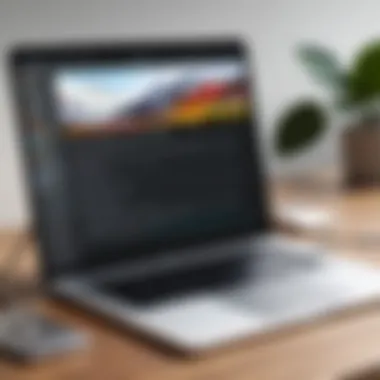

When it comes to installing Windows on your Mac, Boot Camp stands out as a first-choice method. It provides a direct pathway for users who wish to run the Windows operating system alongside macOS. Unlike second-hand solutions like virtual machines that emulate an entire computer inside, Boot Camp allows Windows to run natively on the hardware. This means users get access to the full capability of their MacBook’s resources, leading to improved performance and speed.
Prelude to Boot Camp Assistant
Boot Camp Assistant is a built-in application that simplifies the process of installing Windows on your Mac. The tool automates many steps involved in creating a separate partition for Windows, guiding users through the maze of installation without requiring advanced technical skills. For anyone daunted by tech jargon, Boot Camp Assistant makes the potentially overwhelming installation almost a walk in the park.
The beauty of Boot Camp Assistant is that it enables users to have both operating systems at their fingertips without the need for additional software purchases or any risk of compromising system stability. Essentially, it harnesses the power of your Mac to run Windows in a straightforward way. This is particularly favoured by IT pros who need specific Windows applications that simply don’t cut it on macOS.
Installation Process Step-by-Step
Preparing Your Mac
Before diving into the installation, ensuring your Mac is prepped is crucial. This means checking for software updates and making sure enough disk space is available. Users need to allocate at least 64GB for a fair Windows experience. It might feel like a hassle, but this step sets a solid foundation. Ensuring that your Mac's OS is up-to-date one of the best practices. After all, no one wants to deal with installation issues due to outdated software.
Downloading Windows
Next up is downloading Windows. Users will typically require an ISO file—essentially a virtual blueprint of the Windows OS. This can be scooped up directly from the Microsoft website. It’s a crucial step; if there’s a hitch in getting the right version, subsequent setup processes can hit a snag. This option is popular not only due to its straightforward nature but also because having the latest version can really enhance performance and security.
Setting Up Boot Camp
Once your Mac is prepared and the Windows ISO is downloaded, you can kick off the installation process using Boot Camp Assistant. The assistant will guide you in creating a dedicated partition for Windows on your hard drive. This is where the native booting comes into play. Once everything is set, you’ll be prompted to install Windows by just following straightforward on-screen instructions. This part of the process adds a layer of simplicity, allowing even those with limited experience to get the job done.
Installing Windows
Finally, we reach the installation of Windows itself. Boot Camp leads you through a series of prompts, which makes the entire procedure feel seamless. After selecting the partition created earlier, users will click , and voilà, Windows will start installing. The whole thing takes some time depending on system specs, but it’s worth the wait. Once you boot into Windows for the first time, you’re greeted by a familiar environment. Install any necessary drivers and you’re all set to dive into the world of Windows applications on your Mac.
Performance Considerations with Boot Camp
When running Windows through Boot Camp, performance is generally top-notch. Users can notice that applications run faster since they’re using all the resources of the Mac without the overhead of virtualization. However, it’s worthwhile to keep in mind that switching between operating systems requires restarting your Mac, which can be seen as an inconvenience. Additionally, some users may miss features like copy-pasting data between macOS and Windows, a seamless act possible in virtual machines.
If maximizing performance is the goal, Boot Camp presents itself as a worthy contender when installing Windows on a Mac, making it a principal method for many users.
"Boot Camp offers the power of native Windows performance, but requires a commitment to manage dual operating systems."
Virtual Machines: An Alternative Approach
Installing Windows on a Mac does not always require a full reboot of the system, and this is where virtual machines come into play. They offer a flexibility that can be invaluable for many users, especially in today’s fast-paced tech environment. With virtual machines, users can run Windows alongside macOS, switching back and forth as needed. This approach is particularly beneficial for those who frequently use applications that are optimized for Windows or need to run specific software for testing and development purposes.
Overview of Popular Virtual Machine Software
When considering virtual machines, it is essential to look into the popular software options available. Each has its own strengths and weaknesses, and understanding these can help users to choose the right tool for their needs.
Parallels Desktop
Parallels Desktop is one of the most renowned contenders in the virtual machine arena, celebrated for its user-friendly interface and seamless integration with macOS. What sets it apart is the ability to run Windows applications as if they were native macOS apps. This integration allows users to drag and drop files between environments, enhancing productivity.
- Unique Feature: One standout characteristic is its ability to utilize the Mac’s hardware efficiently, delivering impressive performance for graphically intense applications like video editing or 3D rendering.
- Advantages: The ease of setup and the ability to run Windows applications without a performance hit is undeniably attractive, making it a favorite among professionals.
- Disadvantages: However, it often comes with a premium price tag, which might not sit well with every budget-conscious user.
VMware Fusion
VMware Fusion is another heavyweight in the virtualization sector. Its strength lies in advanced features that appeal to IT professionals and developers. VMware Fusion offers robust networking options, allowing for complex configurations that are useful in testing environments.
- Unique Feature: One of its key characteristics is the Unity mode, which allows Windows applications to run directly on the macOS dock.
- Advantages: Also, its compatibility with various operating systems makes it a versatile choice for users who might want to experiment beyond Windows.
- Disadvantages: That said, some may find the initial setup process a tad convoluted for their liking, especially compared to the user-friendly Parallels.
VirtualBox
VirtualBox is a free, open-source alternative that has garnered a loyal following. It might not be as polished as its paid counterparts, but it packs a punch in terms of features and flexibility. Many users are drawn to VirtualBox for its ability to run on various host operating systems and its extensive customization options.
- Unique Feature: One key feature is the community-driven support and frequent updates, which allow for a continually improving user experience.
- Advantages: Being free makes it an appealing option for budding developers or students who might not want to invest money into a virtual machine right away.
- Disadvantages: However, performance can lag compared to Parallels and VMware Fusion, particularly with resource-intensive tasks.
Setting Up Windows in a Virtual Machine
Installing Windows in a virtual machine can be a straightforward task if you follow the right steps. This process is crucial as it directly impacts user experience and software compatibility.
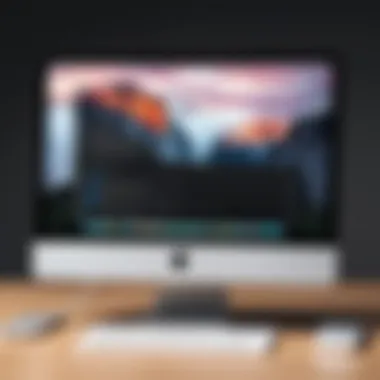

Installation Steps
The installation steps can vary depending on the virtual machine software chosen. However, the basic outline remains relatively consistent across platforms. Typically, users will download the chosen virtual machine software, set up a new virtual machine, and install Windows from an ISO file or physical disk.
- Key Characteristic: The easy step-by-step installation guides provided by these applications simplify the process.
- Advantages: Users can have Windows up and running in no time without too much technical know-how.
- Disadvantages: New users might run into issues like insufficient virtualization settings if proper adjustments aren’t made from the start.
Configuration Adjustments
Configuration adjustments are often overlooked but are just as vital as the installation steps. Users should allocate adequate resources to the virtual machine, including RAM and CPU cores, to ensure smooth operation.
- Key Characteristic: Fine-tuning the settings can lead to significant performance improvements, especially for memory-hogging applications.
- Advantages: A well-configured virtual machine can run nearly as efficiently as a native installation, making productivity soar.
- Disadvantages: However, it can be a bit daunting for some users to figure out the optimal settings, particularly if they aren't familiar with technical terminologies.
Pros and Cons of Virtual Machines
Choosing to utilize virtual machines comes with both perks and drawbacks, and it’s essential for users to weigh them carefully.
- Pros:
- Cons:
- Run multiple operating systems concurrently
- Easy testing of software in various environments without physical hardware risk
- Flexibility for developers and IT professionals
- Performance can lag behind native installations, especially with resource-heavy applications
- Requires adequate hardware resources to run smoothly
- Configuration and setup might be intimidating for inexperienced users
Third-Party Solutions: A Comparison
When considering how to run Windows on a Mac, third-party solutions offer a versatile and often simpler alternative to Boot Camp and virtual machines. These tools cater to various user needs, providing options that can handle specific software requirements without the overhead of traditional installations. Thus, understanding the dynamics of these solutions is crucial for making an informed choice.
Analyzing Third-Party Tools
Wine
Wine stands out as a unique entry in the arena of third-party solutions, primarily because it allows users to run Windows applications directly on macOS without requiring a full Windows operating environment. This is somewhat like having your cake and eating it too; you can access Windows software on your Mac while staying within your usual macOS ecosystem. One of the key characteristics of Wine is its open-source nature, which gives users flexibility and community support to navigate and troubleshoot their installations.
A notable unique feature of Wine is its ability to translate Windows API calls into POSIX calls, which means it can effectively mimic Windows environments. This greatly reduces the resource demands that come with running an actual Windows OS. However, it comes with caveats - not all applications work seamlessly, and performance can vary significantly from one app to another. As a result, if you rely on heavy-duty software, Wine might be more like a game of chance than a sure bet.
Crossover
Crossover is another compelling choice for those looking to run Windows applications on a Mac. Unlike Wine, which requires some technical tinkering, Crossover is more user-friendly, making it appealing for users who favor simplicity. The key characteristic of Crossover is its polished interface and ease of use, which streamlines the installation process of Windows applications. Users appreciate that they can install select programs with just a few clicks, which can save a good amount of time when compared to traditional setups.
Like Wine, Crossover utilizes the Windows API translation but takes it further with proprietary enhancements to improve compatibility and performance. This unique feature can lead to a more stable experience with a broader range of applications working out of the box. However, on the downside, being a paid service means that users need to consider the cost versus their actual usage and needs. If your software requirements are light, this could feel a bit like shelling out cash for something half-baked.
Installation and Usability
When it comes to installing and using these third-party tools, the processes differ significantly. Both Wine and Crossover offer relatively straightforward installation procedures; however, Crossover generally wins the prize for usability. Crossover’s intuitive interface guides users through the steps to install Windows applications without needing advanced technical knowledge. If you find tech instructions as rough as shoe leather, Crossover is probably your best bet.
In contrast, Wine might require some patience, as it demands a fair bit of configuration. Users might find themselves sifting through community forums or tech blogs for troubleshooting tips, which can take some time. Thus, if you prioritize an easy setup, choosing Crossover could save you from the headache of troubleshooting often associated with Wine installations.
Comparative Performance Evaluation
In assessing the performance of Wine and Crossover, one must take into account the specific applications being run. Generally, Crossover tends to offer greater stability with mainstream applications. This means that if you’re planning to use productivity tools or common software, you might find that Crossover handles these needs more gracefully compared to Wine.
On the other hand, just like a double-edged sword, while Wine is free, issues might crop up without the support that comes with using Crossover. It’s essential to weigh performance against cost, usability, and personal tech savviness before making a decision. Here are some quick points to consider:
- Performance: Crossover is generally more stable; whereas, Wine may struggle with complex applications.
- Cost: Wine is free, but if you prefer assistance, Crossover charges a fee.
- Ease of Use: Crossover has a more user-friendly interface than Wine.
Navigating these third-party options while keeping your specific needs in mind can forge a path to a satisfactory workflow. Ultimately, your choice hinges on a balance between desired features and usability, but it’s crucial to dip your toes in each solution to find which fits best in your tech environment.
Managing Drivers and Updates
Managing drivers and updates is a crucial aspect when it comes to optimizing the experience of running Windows on your MacBook. Drivers are essential as they allow the operating system to communicate effectively with the hardware components of your machine. When you've installed Windows on a Mac, it’s important to ensure that these drivers are up to date. This guarantees not just performance efficiency, but it also helps in maximizing stability and compatibility, ultimately leading to a smoother user experience.
Essential Drivers for Optimal Experience


Drivers act like the translators between your Mac’s hardware and the Windows OS. Without the right drivers, you might experience crashes, poor performance, or even the inability to use certain features like the trackpad gestures or the MacBook's high-resolution display. Here are some key drivers to consider:
- Graphics Drivers: Necessary for ensuring that visual elements are rendered properly. Up-to-date graphics drivers enhance gaming and multimedia experiences.
- Audio Drivers: Vital for sound output. If these drivers are not current, you might face issues like missing sound or poor audio quality.
- Network Drivers: Keeps your Wi-Fi connection stable and enables Bluetooth functionality. Neglecting these can result in sluggish internet experiences.
- Chipset Drivers: Helps in the management of motherboards and connected devices, ensuring they function correctly.
Remember, a fresh installation of Windows might not automatically connect with all the specific drivers needed for your Mac hardware. It's often advisable to check Apple's official site or the Boot Camp Assistant to download the latest drivers related to your Mac model. Having these drivers ensures that your Windows experience feels integrated with your Mac—rather than disjointed.
Updating Windows and Improving Security
Having Windows on your Mac isn’t just about the performance; security plays a vital role, too. Regular updates are necessary for any operating system, and Windows is no different. They help patch vulnerabilities that could be exploited by malicious software or hackers. Here are some considerations regarding updates:
- Automatic Updates: Enable automatic updates for Windows. This ensures that your system receives patches and updates without manual intervention, maintaining security integrity in real-time.
- Regular Backups: Always back up your essential data. Before installing major updates, it’s wise to create a restore point through Windows’ built-in tools or use Time Machine if you're dual-booting.
- Driver Security: Sometimes, updates may render certain drivers incompatible. Therefore, periodically check for driver updates to keep everything in harmony. Utilize the Windows Device Manager to monitor, inspect, and update your hardware drivers effectively.
Staying updated not only helps you enjoy the latest features but also shields your system from potential threats, making the overall environment much safer.
"Keeping everything updated is like keeping the peace in a crowded room; it ensures everyone is aware and ready to work together without unnecessary conflicts."
In summary, managing drivers and updates on your Windows installation via Mac is essential for optimal performance and security. It might seem tedious at first, but being proactive in this area can result in vastly improved experiences and fewer headaches down the line.
Support and Troubleshooting
When integrating Windows into your MacBook, having access to reliable support and troubleshooting strategies can't be overstated. You're not just tossing an operating system onto your machine; you're working with a blend of different ecosystems that can sometimes clash. This section arms you with the knowledge of common problems that may arise, embedding solutions to keep your workflow smooth. Knowing what to do when things go sideways ensures you can minimize downtime and frustration, allowing your productivity to stay at its peak.
Common Issues and Their Solutions
In any installation process, there are bound to be a few hiccups along the way. Here are some prevalent problems you might encounter with solutions you can implement:
- Drivers Not Functioning: It's not unusual to find that certain hardware components, like the trackpad or keyboard, aren't working as expected after installing Windows. This often happens due to missing or incompatible drivers.
- Windows Cannot detect Boot Camp partition: Sometimes, Windows may have trouble recognizing the Boot Camp partition. This can lead to reinstalling or moving files becoming cumbersome.
- Poor Performance or Lag Issues: After installation, you might experience some sluggishness, which can be a result of inadequate allocation of resources.
- Activation Problems: If you installed Windows using a digital license or a product key, you might run into activation hurdles during or after installation.
- Solution: Visit the official Apple support site for the latest Boot Camp drivers. Download and install them after Windows is set up.
- Solution: Reboot your Mac and hold the Option key. Select the Windows drive to boot correctly. If the issue persists, using Disk Utility to verify the partition can often resolve it.
- Solution: Ensure your MacBook has the latest updates installed. Check the resource allocation settings in the virtual machine application if that’s the route you took.
- Solution: Ensure your Internet connection is stable. If problems continue, re-enter the product key through the system settings.
It's essential to remember that, while these issues can be frustrating, the solutions are often straightforward. Many users have walked this path before, and a little resilience goes a long way in getting everything running again smoothly.
Resources for Technical Support
Finding quality technical support can sometimes feel like searching for a needle in a haystack. However, there are plenty of resources available that can help clear up confusion and provide assistance when you need it:
- Apple Support: Apple's official site holds a mountain of resources. You can access articles or contact support directly for personalized help. Check out Apple Support for general guidance.
- Windows Forums: If you're having Windows-specific dilemmas, communities like the Microsoft Answers forum or sites like Reddit offer a wealth of user experiences where solutions often overlap.
- Tech Blogs and How-To Sites: Blogs such as MacRumors or 9to5Mac often cover common troubleshooting tips following Windows installation on a Mac. A simple search with specific keywords typically yields a plethora of relevant content.
- Facebook Groups: Joining tech-focused Facebook groups where members regularly discuss Mac and Windows installations can be advantageous. It's a quick way to gain insights from users willing to share their experiences and solutions.
Support and troubleshooting should feel less like an afterthought and more like a plan. As you venture into installing Windows on your Mac, staying informed and prepared makes all the difference between smooth sailing and a bumpy ride.
Ending
In the realm of mixing operating systems, the crossroads of macOS and Windows presents a unique set of challenges and opportunities. This article has journeyed through various pathways on how to successfully install Windows on a MacBook, which may seem like an uphill battle, yet turns out to be an enlightening endeavor for users.
Pivoting between two vastly different environments is not merely about having access to multiple applications. It’s about optimizing the experience for various workflows. For IT professionals, the ability to run specific software that is Windows-centric can significantly enhance productivity. For tech enthusiasts, the thrill of diving into a different operating system opens doors to experimentation and discovery.
It’s essential to grasp that while each method—be it Boot Camp, virtual machines, or third-party solutions—carries its pros and cons, it’s all about aligning the choice with your specific needs and preferences. Indeed, this decision-making process should be underscored by a careful analysis of system requirements, the installation complexity, and potential performance implications.
Ultimately, the capability to employ Windows on a Mac paves the way for flexibility in tech engagements. A seamless integration between these systems can essentially enhance a user's digital toolkit, catering to diverse scenarios in professional or personal circumstances. Mastering the art of dual-booting or virtualization can spell the difference between a mundane experience and a flourishing one.
"In technology, as in life, the balance between the tools we use and our skills defines our potential."
Summary of Key Takeaways
- Variety of Methods: Users can choose from Boot Camp, virtual machines, or third-party applications based on their individual requirements.
- Performance Considerations: Each method offers different performance levels, which should align with how you plan to use Windows.
- Installation Complexity: Some options require more steps, which might not suit every user’s comfort level.
- Flexibility in Usage: Having the capability to use both operating systems increases versatility in work-related tasks.
Final Recommendations for Users
To wrap it up, here are some key recommendations for users considering installing Windows on their MacBooks:
- Assess Your Needs: Identify your primary purpose for needing Windows. Is it work-related software, gaming, or perhaps application testing?
- Evaluate Your Mac Specs: Check your MacBook's specifications against the requirements for the Windows version you wish to install. Not all models support every feature.
- Choose the Right Method: Based on your findings, decide whether to go for Boot Camp, a virtual machine, or a third-party solution like Wine.
- Backup Data: Always ensure that your data is backed up before starting any installation process to avoid unexpected data loss.
- Stay Updated: Regularly check for updates on both macOS and Windows to maintain security and performance.
By adhering to these suggestions, users can successfully navigate the waters of dual operating systems, resulting in a tech-enhanced experience that meets their unique needs.



