Mastering External Hard Drives: Setup to Security


Intro
External hard drives have become essential tools in today’s data-driven landscape. These devices offer a means to expand storage, back up important files, and transfer data between systems. However, leveraging their capabilities effectively requires a good understanding of their features, performance, and optimal use strategies. This narrative delves into key strategies that can enhance the efficiency and functionality of external hard drives, particularly suited for IT professionals and technology enthusiasts.
Features Overview
External hard drives come with various features that cater to different user needs. Understanding these features is crucial for making an informed decision when selecting a drive.
Key Specifications
When evaluating external hard drives, consider the following specifications:
- Storage Capacity: Options usually range from 250GB to several terabytes. Assess storage needs to determine the appropriate size, especially for large media files or extensive data backups.
- Data Transfer Speed: Look for drives that support USB 3.0 or higher. Faster transfer speeds reduce wait times, which is particularly beneficial when handling large files.
- Portability: Depending on users’ needs, choose between portable drives, which are compact and lightweight, and desktop models that may offer higher capacity but require more space.
- Compatibility: Ensure the drive works with the intended operating systems, such as Windows, macOS, or Linux. Some drives also include options for formatting that can enhance compatibility across platforms.
Unique Selling Points
Each external hard drive brand may have unique features that give them a competitive edge. For instance, some may incorporate:
- Backup Software: Notable brands often offer bundled software that automates backups and file synchronization, simplifying data management.
- Encryption: Enhanced security features, such as hardware encryption, ensure that sensitive data remains protected against unauthorized access.
- Durability: Certain models positioned as shock-resistant can withstand physical impacts, which is invaluable for users who transport their drives frequently.
By understanding these specifications and unique attributes, users can better navigate the array of products available on the market.
Performance Analysis
Performance analysis is vital in determining whether an external hard drive meets a user's needs, particularly in professional settings where efficiency is key.
Benchmarking Results
Testing external hard drives using benchmarking tools can yield insights into their actual performance. Generally, common benchmarks to consider include:
- Sequential Read/Write Speeds: This measures how quickly data can be read from or written to a drive. High speeds are preferable for video editing or large file transfers.
- Random Access Times: This assesses how quickly the drive can access small files. Lower access time enhances performance when working with numerous smaller files.
Real-world Scenarios
Applying these benchmarks to real-world scenarios highlights practical differences. For instance, in a scenario where multiple users need simultaneous access to files, a drive with high read speeds will significantly enhance collaborative workflows. Conversely, an office that primarily makes use of large backups may prioritize write speeds when selecting a drive.
Preface to External Hard Drives
External hard drives have become a staple in the world of data storage, serving both personal and professional needs. They present a vital solution for expanding storage capacity beyond what is available internally within computers or other devices. As the digital amount of data continues to grow exponentially, understanding the role and functionality of external hard drives is essential.
In today's context, external hard drives are not merely storage devices; they facilitate data transfer between different computers or systems. Their importance is amplified by the increasing reliance on data for various operational processes across industries. For IT professionals and technology enthusiasts, having a grasp of external hard drives can lead to more effective data management and organization.
Several factors make external hard drives a pertinent topic. Firstly, they offer portability, enabling users to transport large amounts of data easily. Users can carry important files, backups, or projects to different locations without depending on cloud services or internal storage. Additionally, many external hard drives provide faster access speeds when compared to other forms of storage, enhancing overall efficiency.
Moreover, the ability to back up data securely cannot be overlooked. External hard drives allow for local backups, which is critical for safeguarding against potential cyber threats, system failures, or accidental deletions. The benefits also extend to cost-effectiveness, as these drives can often provide higher storage at a lower cost compared to other solutions.
However, while external hard drives offer numerous advantages, they also pose considerations. Compatibility with various operating systems is a crucial aspect that requires attention during selection and setup. Inefficient data management practices can lead to data loss or confusion, thus emphasizing the need for a structured approach to using these devices.
Key Insight: Understanding external hard drives enables better data management practices and can lead to significant improvements in workflow efficiency.
Understanding External Hard Drive Technology
Understanding external hard drive technology is essential for anyone looking to leverage these storage solutions effectively. This topic provides a foundational knowledge that is crucial for making informed decisions throughout the entire process of using external hard drives, from choosing the right model to troubleshooting connectivity issues. The core elements of this section will elucidate the varieties of external hard drives, the significance of storage capacity, and the connection interfaces available.
The importance of grasping these various aspects cannot be understated. Each element influences performance, compatibility, and ultimately, user experience. Designers of external hard drives have tailored these devices to meet specific needs. Therefore, having insight into external hard drive technology equips users with the necessary competence to optimize their use.
Types of External Hard Drives
External hard drives can be broadly classified into two categories: traditional hard disk drives (HDD) and solid-state drives (SSD). Each type has distinct characteristics and serves different purposes.
- HDDs are generally more affordable and provide extensive storage capacity. They utilize rotating disks to read and write data. This mechanical aspect can make them slower compared to SSDs, especially while accessing large files or performing multiple read/write operations.
- SSDs, on the other hand, utilize flash memory technology. They are significantly faster than HDDs, which translates to quicker boot times and file transfers. However, they may come at a higher cost per gigabyte, making them less appealing for users requiring extensive storage at a lower price.
Understanding which type to use is contingent on individual needs, like budget constraints, desired speed, and storage requirements. Some users may opt for a mix of HDD and SSD, utilizing each for its strengths in different scenarios.
Storage Capacity Variations
Storage capacity is a fundamental consideration when selecting an external hard drive. Users will encounter a wide range of capacities typically starting from 500GB and extending to several terabytes. Higher capacities can facilitate the storage of large files such as high-definition videos, extensive databases, or complete backups of multiple systems.
- 1TB Drives: A prevalent choice, offering a balance between cost and capacity. Suitable for most users.
- 2TB Drives: Ideal for gamers or professionals dealing with large media files.
- 4TB and Above: Fit for enterprises or users actively archiving extensive data collections.
The choice concerning storage capacity should align with projected usage. It is prudent to overestimate needs to avoid running out of space unexpectedly.
Connection Interfaces
Connection interfaces play a vital role in the usability and compatibility of external hard drives. Some prevalent connection types include USB 3.0, USB-C, Thunderbolt, and eSATA. Each interface comes with its speed classifications:
- USB 3.0: Offers speeds up to 5 Gbps. It is backward compatible with USB 2.0 but operates at lower speeds on older ports.
- USB-C: A newer standard, supporting fast data transfer and charging capabilities in a single cable. Essential for modern devices.
- Thunderbolt: Provides higher speeds, up to 40 Gbps, usually found in higher-end products.
- eSATA: Predominantly used in desktop setups, offers similar speed advantages but lacks some plug-and-play features.
Proper knowledge of connection interfaces is integral to ensuring compatibility between the external hard drive and other devices. It affects overall data transfer rates and user experience. Accessing the fastest available connection type will significantly enhance performance, especially during large file transfers.
Choosing the Right External Hard Drive
Choosing the right external hard drive plays a crucial role in optimizing your storage solutions. The ever-evolving nature of technology means that the variety of options available can be both a blessing and a curse. It is important to select a device that fits your specific needs, whether for personal use, professional tasks, or backup solutions. An informed choice can enhance your productivity and prevent potential data loss scenarios.
Assessing Your Storage Needs


Before you purchase an external hard drive, you need to assess your storage needs carefully. Consider the types of files you will store. For photographs and videos, larger capacities are beneficial. If you are storing documents or simple files, smaller capacities could suffice.
- Data Size: Understand how much data you currently have and estimate future needs.
- Usage Frequency: If you access files frequently, an SSD for improved speed may be preferred.
Moreover, consider whether you need a single drive or multiple drives for separation of files. For example, having one drive for work and another for personal use can help streamline organization and security.
Comparing Brands and Models
Not all external hard drives are created equal. Some brands have built a reputation for quality, reliability, and performance. When comparing brands and models, keep in mind the following considerations:
- Brand Reputation: Brands such as Western Digital, Seagate, and Samsung often receive high marks from users.
- Warranty and Support: A good warranty can provide peace of mind.
- User Reviews: Look for reviews and comparisons online, such as ones found on reddit.com or facebook.com.
Select a model that meets your needs in terms of performance and cost. Researching various models can point you towards a drive that balances quality and price adequately.
Evaluating Price vs. Performance
Price and performance go hand in hand when selecting a hard drive. You must evaluate what features are essential and how much you are willing to pay for them.
- Capacity vs. Cost: Larger storage generally comes at a higher cost; determine what you can afford.
- Speed Considerations: SSDs often provide better performance than HDDs, but they can be more expensive.
- Read and Write Speeds: A drive with good read and write speeds can significantly impact productivity, especially for large data transfers.
It is beneficial to create your own pros and cons list based on your research to help make a more educated decision.
"Choosing the right external hard drive is not just about price; it's about what suits your specific requirements for data management."
Preparing Your System for an External Hard Drive
Preparing your system for an external hard drive is a crucial step in ensuring a seamless integration and optimal performance. A well-prepared system mitigates potential issues that may arise during installation and usage, allowing the user to fully leverage the benefits of external storage. Understanding the interplay between your operating system, necessary drivers, and hardware compatibility is essential for a hassle-free experience.
Operating System Considerations
Operating systems play a significant role in the compatibility and functionality of external hard drives. It's important to check which operating system you are using, as different systems handle external drives differently. Windows, macOS, and Linux all have unique requirements.
Before connecting the hard drive, verify that your OS is updated to the latest version. This reduces potential software conflicts and ensures that the operating system has the necessary support for new hardware.
Additionally, consider whether the file system format of the external drive is supported by your OS. For example, Windows uses NTFS by default, whereas macOS primarily utilizes APFS or HFS+. If the formats do not match, you may face read or write errors. Cross-compatibility can be established using exFAT file system for shared access between both systems.
Updating Drivers and Software
Keeping drivers up to date is essential for optimal performance and stability. Drivers facilitate communication between your operating system and connected hardware, including external hard drives. Outdated drivers may lead to performance issues, data transfer errors, or even failure to recognize the external drive.
To update your drivers, visit the manufacturer's website or use the automatic update feature within your OS. Ensure that you are installing the correct drivers specific to your hardware model, as this can significantly affect functionality.
Moreover, maintaining current software versions is also important. Antivirus software, disk management tools, and backup utilities may require updates to adapt to the functionalities of newly introduced hardware. Regular updates help protect against vulnerabilities and ensure the external hard drive operates correctly.
Checking Hardware Compatibility
Hardware compatibility is another aspect that must not be overlooked. Before connecting an external hard drive, assess the specific requirements of the hardware. Some hard drives may need additional power sources, while others can draw power directly from the USB port. Confirm that your system provides adequate power for the drive to function effectively.
Additionally, consider your available ports and interface types. USB-C has become more common, whereas older systems may only have USB-A ports. If needed, invest in appropriate adapters or cables to ensure proper connectivity.
Connection and Initial Setup
Setting up an external hard drive correctly is crucial for optimal performance and usability. The connection and initial setup process involves several elements that play a significant role in how effectively you can use the drive. It includes physical connections, formatting the drive to ensure it works with your operating system, and mounting the drive so it can be easily accessed.
The importance of getting these steps right cannot be overstated. A poorly connected or misconfigured drive can lead to data loss, slower performance, and frustrating troubleshooting situations.
Physical Connections and Ports
To start, the physical connection is the first link between your computer and the external hard drive. Different drives offer various connection methods such as USB 3.0, USB-C, Thunderbolt, or even eSATA. Each of these has its own speeds and capabilities.
- USB 3.0 is the most common and generally provides acceptable speeds for everyday use.
- USB-C offers faster data transfer rates and is increasingly becoming the standard for modern devices.
- Thunderbolt connects peripheral devices at higher speeds but can be more costly.
- eSATA is sometimes used for external drives, offering speed benefits but requiring specific ports.
When connecting your external hard drive, make sure you use a port that matches the cable you have. Incompatibilities might not only slow down performance but could also prevent the drive from functioning at all.
Formatting the External Hard Drive
After establishing a connection, the next step is formatting. Formatting prepares the external hard drive for use with your system. This process creates a file system that your operating system can recognize. There are several file systems available, including NTFS, FAT32, and exFAT.
- NTFS is generally preferred for Windows users as it allows for larger file sizes and is more secure.
- FAT32 is compatible across most operating systems but has a 4GB file size limit.
- exFAT is excellent for both Windows and macOS users and supports larger file sizes without the limitations of FAT32.
It's vital to choose the right file system based on your intended use and the devices with which you will be working. Note that formatting will erase all data on the drive, so ensure any necessary data is backed up before proceeding.
Mounting the Drive in Your OS
Once the drive is formatted, the final step in initial setup is mounting the drive within your operating system. Mounting refers to the process by which the operating system makes the external drive accessible to the user. Usually, this is an automatic process; however, in some instances, manual mounting may be necessary.
For Windows users, the drive can typically be found under "This PC" or "My Computer." For macOS users, it will appear on the desktop or in the Finder sidebar. If the drive does not appear, check the connections and ensure it is properly formatted.
"Successful setup of an external hard drive hinges on a correct connection, thorough formatting, and appropriate mounting within your operating system. These steps are essential to maximize both performance and reliability."
By following these steps, you set the foundation for effectively using your external hard drive. Proper connection and setup significantly influence how the drive performs and how easily you can manage your data.
Troubleshooting Connectivity Issues
When utilizing external hard drives, connectivity issues can arise. Recognizing and addressing these challenges is crucial to ensuring reliable access to data. The reliability of external hard drives hinges on proper connections and the functionality of associated hardware.


Identifying Connectivity Problems
The first step in troubleshooting connectivity issues is to pinpoint the exact problem. Users often encounter signs such as failure to connect, slow transfer speeds, or intermittent failures. Key indicators include:
- Drive Not Recognized: If the drive does not appear in file explorers or disk management tools, there may be an issue with the connection or the drive itself.
- Unusual Noises: Unusual sounds from the drive can indicate hardware problems.
- Sudden Disconnects: Drops in connection during file transfers can signal problems with the cable or port.
Verify connections by inspecting cables and ports. Sometimes, simply reseating the connections can resolve the issue. Ensure that both power and data connections are secure. If possible, test with different cables or ports to rule out defects.
Resolving Power Issues
Many connectivity problems are related to power supply issues. External hard drives often require adequate power to function. Insufficient power can lead to unresponsiveness or frequent disconnections. Here are steps to address power issues:
- Check Power Supply: Ensure the drive is connected to a power source if it requires one.
- Use Powered USB Hubs: If connecting multiple devices, consider using powered USB hubs for stable power.
- Avoid Extension Cords: Direct connections are preferable as prolonged lengths can lead to power loss.
If the drive connects intermittently, it may be wise to inspect the power adapter if applicable. Also, consider the environment—avoid placing the drive near devices that emit strong electromagnetic interference.
Network Drive Setup in NAS Environments
Setup of external drives in a Network-Attached Storage (NAS) environment can present its own challenges. Users should follow systematic procedures to ensure the drive functions efficiently within the network. Key considerations are:
- Proper Device Configuration: Ensure that the NAS devices are compatible with the external drive. Check the specifications of both devices before connecting.
- Network Configuration: Adjust network settings in the NAS interface to enable external drives sharing.
- Regular Firmware Updates: Keeping NAS firmware updated is essential. Outdated software can lead to connectivity difficulties.
Involving network protocols like SMB or NFS is common, thus knowledge of these can enhance functionality. If issues persist, consulting the NAS documentation for additional troubleshooting steps is recommended.
"Troubleshooting is not about fixing problems, but about ensuring a consistent and enjoyable user experience with technology."
These strategies will assist in minimizing connectivity problems and enhance the overall experience with external hard drives. Proactive management of connectivity will ensure users minimize frustration and optimize usage.
Optimizing Performance of External Hard Drives
Optimizing the performance of external hard drives is crucial for users who rely on these devices for storage and data management. Efficiency in data retrieval and storage can significantly enhance workflow, especially for IT professionals and tech enthusiasts engaged in resource-intensive tasks. By optimizing performance, one ensures not only faster access to files but also prolongs the lifespan of the drive itself. Different strategies can be employed to achieve this enhancement, involving careful management of disk space, regular maintenance practices, and advanced configurations like RAID.
Disk Defragmentation Practices
Disk defragmentation refers to the process of reorganizing fragmented data on a hard drive. Over time, files can become scattered across the drive, leading to slower data retrieval times. Defragmenting the drive consolidates these files, allowing for quicker access and improved performance. However, not all external drives benefit equally from this process. Traditional spinning hard drives may require regular defragmentation, while solid-state drives (SSDs) use different mechanisms for storing data.
It is important to schedule defragmentation periodically, particularly if the drive is used frequently for data-heavy applications. Many operating systems have built-in tools for disk defragmentation, making it easy to maintain optimal performance. Users should run the defragmentation process when the system is under low usage to avoid interfering with other tasks.
Managing Disk Space Effectively
Effective management of disk space is vital for maintaining the performance of external hard drives. A crowded hard drive can slow down access speeds and lead to operational inefficiencies. Here are some strategies to manage disk space:
- Regularly Review Stored Files: Periodically check the files and folders stored on the drive. Delete or archive any unnecessary data to free up space.
- Organize Files into Folders: Creating a structured folder system can help in locating files quickly and can also reduce the clutter that may slow down access times.
- Utilize Cloud Solutions: Consider offloading some data to cloud-based storage. This helps in managing disk space more efficiently while providing additional data backup.
By implementing these disk space management techniques, users can enhance their external hard drive's performance and longevity.
Using RAID Configurations
RAID (Redundant Array of Independent Disks) configurations provide a method to improve the performance and reliability of external hard drives through the use of multiple drives. These configurations allow for data mirroring and striping across several disks, which can enhance both data security and speed.
There are various RAID levels, each offering different benefits. For example, RAID 0 splits data across multiple disks to improve speed but lacks redundancy. Conversely, RAID 1 mirrors data between disks, ensuring that if one drive fails, the data remains safe.
Implementing RAID involves several considerations:
- Select Appropriate RAID Configuration: Choose a configuration that aligns with performance and redundancy needs.
- Ensure Drives Have Similar Specifications: Using drives with similar specifications can help in achieving optimal performance.
- Monitor RAID Health: Regularly check the health of the RAID array to detect and address issues promptly.
In summary, adjusting settings and practices around performance optimization for external hard drives can lead to substantial gains in efficiency and reliability. Addressing defragmentation, managing disk space, and employing RAID configurations can cater to the needs of users ranging from casual to professional environments.
Data Management Techniques
Data management techniques play a critical role in maximizing the efficacy of external hard drives. The focus here is on organizing important data, ensuring backup solutions are in place, and having strategies for data recovery. Effective data management will not only safeguard information but also enhance productivity when accessing and using that data.
Organizing Files and Folders
One key principle in data management is how files and folders are organized. A systematic layout can save a considerable amount of time, especially when dealing with large quantities of information. Here are some aspects to consider:
- Hierarchical Structure: Create a logical folder hierarchy that reflects the nature of data. For instance, use broad categories and subcategories to allow easy navigation, like documents, media, and projects.
- Naming Conventions: Develop a consistent naming convention for files. Using clear, descriptive names including dates or versions ensures clarity. For example, "ProjectReport_2023_v1" makes retrieval straightforward.
- Categorization: Group related files together. For example, all files related to a specific project should reside in the same folder. This minimizes clutter and facilitates efficient management.
An organized system can greatly reduce frustration during data retrieval. Adapting these strategies enhances both efficiency and accessibility of crucial information.
Backup Strategies
The importance of data backups cannot be overstated. Unexpected events like hardware failure, accidental deletions, or malware attacks can jeopardize valuable information. Here are effective backup strategies to consider:
- Regular Scheduled Backups: Utilize software that allows automatic and scheduled backups. This ensures that data remains current without requiring manual effort.
- Multiple Backup Locations: Store backups in different physical or cloud locations. For example, using both an external drive and a cloud solution like Dropbox or Google Drive mitigates risks of losing everything in one place.
- Versioning Backup: Implement version control by keeping multiple previous versions of files. This way, if errors occur, earlier intact versions can be restored easily.
According to data management experts, a solid backup strategy can serve as the first line of defense against data loss.
Data Recovery Options
Despite the best prevention methods, data loss can still occur. Thus, having a robust data recovery plan is essential. Different methods and options exist for recovering lost data:
- Data Recovery Software: There are various tools available designed specifically for recovering lost data. Tools like Recuva or EaseUS can scan the external hard drive to recover deleted files.
- Professional Recovery Services: If the software options fail, consider engaging professional services. These experts have specialized tools and expertise to retrieve lost data from damaged drives.
- Cloud Recovery Features: Many cloud storage services offer built-in recovery procedures. Familiarize yourself with how these features work in the services you use.
Important Note: Planning for data recovery before loss occurs can save substantial time and resources later.
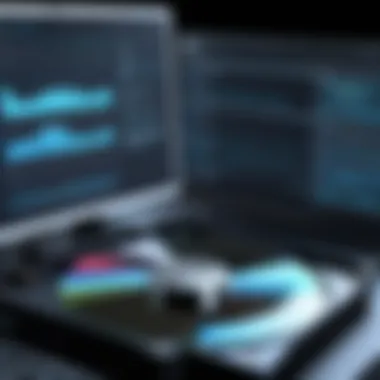

Security Considerations for External Hard Drives
When utilizing external hard drives, understanding security considerations is crucial. These drives often store sensitive information, making them susceptible to various physical and cyber threats. Proper security measures can protect data integrity and prevent unauthorized access, loss, or theft. Implementing these strategies not only fosters data security but also enhances user confidence and ensures compliance with data protection regulations.
Encryption Methods
Encryption is a fundamental method for safeguarding the data stored on external hard drives. By converting readable data into an unreadable format, encryption ensures that only authorized users can access the information. Several tools and software solutions provide robust encryption options, such as BitLocker for Windows and FileVault for macOS.
- Full Disk Encryption: This method encrypts all files on the drive. It is especially effective because it secures data as soon as it is written.
- File-Level Encryption: This allows users to encrypt specific files or folders, offering a more granular approach while still protecting sensitive information.
"Encryption is the first line of defense against data breaches. If your drive is stolen, strong encryption will keep your data safe."
It's important to choose encryption software that meets organizational standards and regulations. Regularly updating these applications can help fortify defenses against evolving threats.
Physical Security Measures
In addition to digital security, physical security plays a vital role in protecting external hard drives. Physical access to the drive can lead to tampering, theft, or data loss. Effective measures include:
- Lockable Storage: Store external drives in a lockable cabinet or safe when not in use.
- Cable Locks: Utilize cable locks for portable drives to deter opportunistic theft in shared or public spaces.
- Environment Control: Ensure the storage environment is suitable; avoid extreme temperatures and humidity that may damage hardware.
Ultimately, physical security complements digital strategies, providing comprehensive protection for your data.
Protecting Against Malware
Malware poses another significant risk to external hard drives. Infections can corrupt or steal data, it is vital to implement preventive strategies. Consider the following recommendations:
- Antivirus Software: Regularly update antivirus applications to combat new threats. Schedule routine scans of the external drive to detect malicious files.
- Safe Management Practices: Avoid connecting the drive to unknown or untrusted systems. Always perform safe removal procedures to prevent data corruption.
- Frequent Backups: Maintain a backup of essential data on different storage solutions. In case of a malware attack, having a backup can save critical information.
By staying informed and proactive regarding malware threats, users can significantly minimize vulnerabilities.
Best Practices for Long-Term Use
Utilizing external hard drives efficiently requires more than initial setup and deployment. Establishing best practices for long-term use can significantly enhance the reliability and functionality of these storage devices. Regular maintenance, timely replacements, and avoiding common pitfalls are all crucial components that help maintain the integrity of your data and the performance of the hard drive itself.
Regular Maintenance Tips
Maintenance is essential to prolong the lifespan of your external hard drive. Here are several key tips for regular upkeep:
- Periodic Backups: Regularly back up your data to another storage solution to prevent data loss.
- Health Checks: Utilize software tools to monitor the health of your hard drive. Applications like CrystalDiskInfo can provide valuable insights into the drive's performance.
- Keep it Clean: Physically clean your hard drive to avoid dust and debris buildup. Use a soft, dry cloth to wipe down the drive regularly.
- Avoid Overheating: Ensure the drive is in a well-ventilated area. Overheating can lead to hardware failure.
Adhering to these practices can extend the life of your external hard drive and maintain its efficiency.
When to Replace Your Hard Drive
Knowing when to replace your external hard drive is critical. The following signs may indicate that a replacement is due:
- Increased Error Messages: Frequent error messages regarding file access can signal impending drive failure.
- Unusual Noises: Sounds like clicking or grinding can indicate mechanical failure within the hard drive.
- Slow Performance: Noticeable decrease in read/write speeds can mean the drive is nearing the end of its lifecycle.
- Age of the Drive: If the drive is over five years old, consider replacement, regardless of performance.
"An external hard drive is only as good as its ability to store data securely over time. Recognizing the right moments for replacement is crucial for data safety."
Regular assessments can save you from unforeseen loss and frustration.
Avoiding Common Mistakes
Avoiding mishaps is essential for ensuring the longevity of your external hard drive. Here are some common mistakes to watch out for:
- Ignoring Drive Alerts: Always pay attention to alerts from your operating system about drive issues.
- Improper Ejection: Failing to properly eject the drive before disconnecting can lead to data corruption.
- Overfilling Storage: Keeping less than 10% of the drive’s space free is recommended for optimal performance.
- Lack of Backup: Not implementing a regular backup strategy is one of the biggest dangers in data management.
By steering clear of these oversights, you can greatly enhance the likelihood that your external hard drive remains a reliable asset for years to come.
Culmination
In the realm of technology, external hard drives remain a cornerstone for data storage and management. This article has explored numerous strategies that elevate the effectiveness of these devices. As we finalize our discussion, it is essential to reflect on the critical elements that contribute to a successful experience with external hard drives.
First, understanding the fundamentals of connection and setup is vital. This involves not just plugging in the drive, but also ensuring that your operating system recognizes it properly. System compatibility and proper formatting are foundational steps that can often influence your drive's performance and longevity.
Second, optimizing performance through techniques such as disk defragmentation and managing disk space plays a significant role. A well-maintained drive not only operates at peak efficiency but also safeguards your data by minimizing the chances of corruption.
Third, focusing on security cannot be overstated. Whether it involves encrypting sensitive files or adopting physical security measures, protecting your data is paramount in today’s digital landscape. The rising threats from malware and cyber attacks demand a proactive approach to securing your information.
Furthermore, effective data management strategies, including regular backups and organizing files methodically, demonstrate best practices. These actions significantly reduce the risk of data loss and enhance the user experience. Employing such strategies ensures that users can retrieve their files swiftly when needed.
"Understanding how to effectively use external hard drives is not just beneficial—it's essential for safeguarding your digital life."
Each element of this comprehensive guide underlines the importance of thoughtful interaction with technology, emphasizing ongoing education in an evolving landscape.
Importance of References
The role of references cannot be understated. They allow IT professionals and tech enthusiasts to verify claims, explore data, and enhance their understanding of complex topics. In technology, where developments occur rapidly, referring to scholarly articles, industry white papers, and technical documentation can illuminate best practices and evolving standards.
Benefits of Referencing Include:
- Validation of Information: Citing reputable sources helps in confirming the accuracy of the information shared, allowing readers to trust the content.
- Encouragement of Further Learning: Providing references motivates readers to explore additional resources, broadening their knowledge and skill set.
- Fostering Critical Thinking: By engaging with various perspectives from documented sources, professionals can develop a more rounded understanding of external hard drives and their applications.
Considerations for References
When including references, it is essential to consider the relevance and authority of the source. Some reputable resources include:
- Wikipedia: A good starting point for general knowledge, though readers should verify facts against more scholarly sources.
- Britannica: Offers reliable articles that are well-researched and fact-checked.
- Technical Blogs and Forums: Platforms like Reddit and industry-specific forums can provide practical advice and user experiences that complement academic literature.
- Manufacturer Documentation: For specific products, direct references from manufacturers like Western Digital or Seagate are valuable for understanding features, compatibility, and best practices.
Utilizing references not only enhances credibility but also empowers readers to take a more active role in their learning journey.
In summary, references serve as a backbone for the article. They substantiate the information discussed and enhance the user's capacity to utilize external hard drives effectively. When equipped with quality references, readers can transition from understanding basic concepts to mastering advanced strategies in the use of external hard drives.



