Mastering the Samsung Diagnostic Tool for IT Experts


Intro
As technology continues to progress, the tools used to diagnose and troubleshoot device issues must also evolve. The Samsung Diagnostic Tool emerges as a pivotal resource for IT professionals. This tool is not merely a collection of features; it serves as a comprehensive platform for device assessment and optimization. It is specifically tailored to meet the demanding needs of those in tech support and IT management.
Within this guide, readers will discover how to navigate this tool effectively. From its key specifications to practical applications, the aim is to empower IT professionals with the knowledge needed to make informed decisions.
Particularly, the diagnostic capabilities of the Samsung Diagnostic Tool allow users to conduct thorough analysis. This opens doors to solving issues quickly and effectively, thereby enhancing device performance. As we delve into the functionalities and methods used by this utility, the importance of mastering such tools cannot be overstated. Let's explore each aspect in detail.
Foreword to the Samsung Diagnostic Tool
The Samsung Diagnostic Tool serves as a crucial resource for IT professionals tasked with managing and resolving issues in Samsung devices. This tool is designed to streamline the process of troubleshooting and optimizing device performance. With its range of features and capabilities, understanding the functionality of the Samsung Diagnostic Tool becomes imperative for professionals in the technology sector.
Importance of the Tool
In the fast-paced world of technology, maintaining devices efficiently is essential. The Samsung Diagnostic Tool provides insights into system health, hardware status, and software functionality. By identifying problems early, IT professionals can mitigate risks and reduce downtime. This is valuable for organizations that rely heavily on Samsung devices.
Furthermore, as technology evolves, the complexity of devices increases. Using a diagnostic tool simplifies technical assessments. It also enhances the overall troubleshooting experience. This is critical as users expect reliable performance from their devices. The Samsung Diagnostic Tool not only helps IT professionals address immediate issues but also informs proactive maintenance strategies.
"In today’s digital landscape, effective troubleshooting can mean the difference between operational success and failure."
Elements and Benefits
The Samsung Diagnostic Tool is equipped with various features that allow comprehensive analysis and effective resolution of problems. Among its key functionalities are:
- System Diagnostics: Tests the overall condition of the device and identifies potential issues.
- Hardware Testing: Evaluates physical components to ensure they are functioning correctly.
- Software Analysis: Assesses installed applications and software settings for potential conflicts or inefficiencies.
Emphasizing the practical considerations of the tool, IT professionals benefit from a structured approach to troubleshooting. Analyzing test results helps in understanding device performance metrics quickly, making it easier to spot abnormalities. As a result, this tool cultivates a more effective resolution methodology, bringing technical efficiency to the forefront.
The Importance of Diagnostic Tools in IT
Diagnostic tools are vital in the realm of Information Technology. These tools assist IT professionals in identifying, analyzing, and resolving problems that affect system functionality. In this context, they provide several benefits that enhance efficiency and effectiveness in managing various IT infrastructures.
First, diagnostic tools offer deep insights into system performance. They monitor various parameters, notifying professionals of any anomalies or deviations from expected behavior. This proactive monitoring enables IT staff to address potential issues before they escalate into significant problems, reducing downtime. For example, a change in memory usage can indicate an underlying issue that, if left unchecked, could lead to system failure.
Second, the ability to run comprehensive diagnostics on devices provides valuable data for informed decision-making. IT professionals can collect and analyze information regarding hardware and software performance. This analysis allows for better planning of maintenance schedules and upgrades, ensuring systems remain robust and capable of meeting organizational needs. The better the understanding of the devices' performance, the more targeted and efficient the interventions can be.
Furthermore, diagnostic tools enhance troubleshooting capabilities. When an issue arises, these tools pinpoint the source of the problem, which saves time compared to trial-and-error approaches. This targeted analysis is particularly critical in environments where uptime is essential, such as in financial trading platforms or healthcare systems.
"Diagnostic tools act as the first line of defense in maintaining system integrity and performance."
In addition, the usefulness of these tools extends beyond mere troubleshooting. They also aid in compliance and security. Regular diagnostics can ensure that systems comply with industry standards and are free from vulnerabilities. For instance, by routinely checking for outdated software versions or insecure configurations, organizations can protect sensitive data from potential breaches.
Overview of Samsung Devices
Understanding the landscape of Samsung devices is central to effectively utilizing the Samsung Diagnostic Tool. Samsung has established itself as a dominant player in the electronics market, offering a variety of devices that cater to diverse user needs. This section provides insight into the types of devices supported by the diagnostic tool and the common issues faced by users. Knowing these elements enhances the troubleshooting process and ultimately contributes to improved user satisfaction.
Types of Samsung Devices Supported
The Samsung Diagnostic Tool is compatible with a wide range of devices. These include:
- Smartphones: Popular models such as the Samsung Galaxy S series, Galaxy Note series, and Galaxy A series.
- Tablets: Devices like the Galaxy Tab series.
- Wearables: Including the Galaxy Watch series and Galaxy Buds.
- Smart TVs: The diagnostic tool can also assist in diagnosing issues related to select smart TVs.
Understanding the specific devices that the tool supports ensures that IT professionals can effectively apply diagnostic tests relevant to the equipment in question. This can streamline typical troubleshooting scenarios.
Common Issues Faced by Samsung Users
Users of Samsung devices often encounter a range of issues that may require diagnostic attention. Some of these common problems include:
- Battery Drain: Users frequently report excessive battery usage, which can affect device performance and usability.
- Software Glitches: Apps may crash, freeze, or become unresponsive.
- Connectivity Problems: Users often experience challenges connecting via Wi-Fi or Bluetooth.
- Performance Lag: Devices may become sluggish over time, affecting user experience.
- Display Issues: Problems such as screen flickering or color distortion can occur.
Understanding these issues helps pinpoint potential diagnostic areas. The Samsung Diagnostic Tool can assist in diagnosing these concerns, allowing IT professionals to address and resolve them efficiently. Recognizing the breadth of issues enhances the diagnostic experience for both technicians and end-users alike.
Key Features of the Samsung Diagnostic Tool
The Samsung Diagnostic Tool serves as a pivotal resource for IT professionals handling Samsung devices. Its design incorporates functionalities that cater specifically to system health, hardware integrity, and software performance. Understanding the key features of this tool is crucial for effectively diagnosing and resolving issues related to Samsung devices.
System Diagnostics
System diagnostics form the backbone of the Samsung Diagnostic Tool. This feature allows users to conduct comprehensive assessments of various device parameters. IT professionals can evaluate system performance, check for potential software conflicts, and identify areas that may require optimization.
Utilizing System Diagnostics, technicians can analyze memory usage, CPU performance, and storage availability. It provides a real-time view of system metrics, thereby facilitating informed decisions on necessary actions. By pinpointing system shortcomings, professionals can proactively address issues before they escalate into significant malfunctions.
Hardware Testing


Hardware testing is another integral feature that ensures Samsung devices function as intended. This component evaluates the physical components of a device, such as the display, battery, and sensors. IT professionals can run a series of tests to ascertain hardware reliability.
The benefit of hardware testing lies in its ability to identify malfunctioning elements that may not be immediately apparent. Advanced testing options explore deeper hardware functionalities, yielding insights into battery health, screen responsiveness, and connectivity modules. Understanding hardware conditions enables technicians to recommend timely repairs or replacements, ultimately enhancing device longevity.
Software Analysis
Software analysis addresses the digital realm, assessing the applications and operating system that run on Samsung devices. This feature allows IT personnel to examine installed software for inconsistencies, bugs, or potential conflicts that could affect device performance.
Through software analysis, professionals can generate reports on app performance, version compatibilities, and resource consumption. It also enables the monitoring of updates and improvements in installed software. By understanding the software landscape on a device, technicians can ensure optimal functioning and streamline user experience.
Installation and Setup
The installation and setup of the Samsung Diagnostic Tool is a critical step that influences its effectiveness in diagnosing and optimizing Samsung devices. Proper installation ensures that all functionalities are accessible and that the tool operates smoothly. In this section, we will discuss the necessary system requirements and provide a detailed step-by-step guide for installation. This knowledge is beneficial for IT professionals who intend to leverage the tool’s capabilities fully.
System Requirements
Understanding the system requirements is essential before attempting to install the Samsung Diagnostic Tool. This will prevent compatibility issues that could hinder its performance. Below are key points to consider regarding system requirements:
- Operating System: The tool is primarily compatible with Windows and macOS. Ensure your operating system version meets the specified criteria.
- Processor: A minimum of Intel i3 or similar processors is recommended for optimal performance.
- RAM: At least 4GB of RAM is necessary. More RAM can help manage larger data sets during diagnostics.
- Storage: The tool requires a minimum of 1GB of free space for installation, alongside additional space for diagnostic data.
- Internet Connection: A stable Internet connection is needed for software updates and accessing online resources during troubleshooting processes.
It is prudent to verify these specs prior to installation to ensure a seamless setup experience.
Step-by-Step Installation Process
Installing the Samsung Diagnostic Tool involves a systematic approach to ensure it functions correctly. Follow these steps for a successful installation:
- Download the Software: Visit the official Samsung website or a trusted source to download the latest version of the Diagnostic Tool. Ensure the download is complete before moving to the next step.
- Run the Installer: Locate the downloaded file, usually found in the 'Downloads' folder, and double-click it to run the installer. You may need administrative rights to execute this file.
- Review Terms and Conditions: Upon starting the installer, you will be prompted to read the user agreement. Carefully review the terms and click ‘Accept’ to proceed.
- Select Installation Path: The installer will then ask for a directory where the tool will be installed. You can use the default path or choose a custom location.
- Complete Installation: Click on the ‘Install’ button. The installation process may take several minutes depending on your system's performance.
- Finalize Setup: After completion, you may be prompted to restart your device. Follow any further instructions if additional setup features are available.
By following this structured installation process, IT professionals can ensure that the Samsung Diagnostic Tool is set up efficiently and ready to use for troubleshooting and performance optimization. Proper installation sets the foundation for the tool’s operational success.
Navigating the User Interface
Navigating the user interface of the Samsung Diagnostic Tool is crucial for effective troubleshooting and device management. A well-designed UI enhances usability, allowing IT professionals to efficiently access various functionalities. Understanding how to navigate through the tool can significantly reduce the time spent diagnosing issues and optimizing device performance. In this section, we will explore the main dashboard and how to effectively access diagnostic features.
Main Dashboard Overview
The main dashboard serves as the central hub of the Samsung Diagnostic Tool. Upon launching the application, users are greeted by a clean layout that offers direct access to essential features. Key components of the dashboard include:
- System Status Indicators: These provide real-time updates on the device’s health, showing any issues that may require attention.
- Navigation Menu: This is located on the side and allows users to seamlessly switch between different diagnostic categories.
- Quick Access Buttons: Designed for convenience, they enable rapid initiation of common diagnostic processes.
A well-structured dashboard facilitates an intuitive user experience. IT professionals will find it less daunting to conduct thorough assessments by quickly locating the needed functions. For instance, knowing where to find hardware tests or system diagnostics can streamline the troubleshooting workflow.
Accessing Diagnostic Features
Accessing specific diagnostic features is straightforward but requires familiarity with the layout. Key steps include:
- Select Diagnostic Category: Users can click on the categories listed in the navigation menu. Each category unfolds various tests and utilities tailored to specific needs.
- Utilize Quick Access: The Quick Access Buttons allow for instant execution of commonly used tests, like battery checks or performance evaluations. This reduces the time needed to dive into more complex diagnostic routines.
- View Detailed Test Options: After navigating to a category, users will see a range of detailed tests. It is essential to explore these options to understand the breadth of diagnostics available.
The efficiency of navigating through the Samsung Diagnostic Tool directly affects how quickly and effectively an IT professional can diagnose and resolve issues. Understanding the layout and features ensures a smoother operational experience for users, leading to better outcomes for Samsung device management.
Performing Diagnostics with the Tool
Performing diagnostics is a crucial aspect when utilizing the Samsung Diagnostic Tool. It provides IT professionals with valuable insights into device performance and functionality. With various testing capabilities, the tool ensures that users can efficiently identify and rectify issues that may arise in Samsung devices. This section examines the elements that contribute to effective diagnostics, emphasizing the benefits and considerations involved.
Running Basic Diagnostics
Running basic diagnostics is the first step for any technician assessing a Samsung device. This process allows IT professionals to quickly evaluate essential functions without delving deeply into complex issue resolution. The Samsung Diagnostic Tool simplifies this task by providing preset tests that target common problems, such as battery health, connectivity, and screen functionality.
When initiating basic diagnostics, users are often presented with a comprehensive dashboard, summarizing the status of various components. Here are some key elements of running these diagnostics:
- User-Friendly Interface: Navigating the diagnostic options is intuitive, which minimizes the time required to conduct tests.
- Speed of Results: Basic diagnostics produce results swiftly, allowing professionals to gather information without extensive delays.
- Immediate Action Steps: Following the tests, the tool may recommend specific actions based on the results, enabling users to act decisively on issues.
- Data Consolidation: Results are often logged systematically, which aids in tracking device performance over time.
Advanced Testing Procedures
For comprehensive assessments beyond basic functionalities, advanced testing procedures become essential. These tests are particularly relevant for diagnosing intricate problems or monitoring the overall health of a device over an extended period. Advanced diagnostics encompass a wider range of functionalities, including detailed hardware analysis and in-depth software checks.
In conducting advanced tests, professionals should keep the following considerations in mind:
- In-Depth Analysis: Advanced diagnostics may involve scrutinizing system files, analyzing memory usage, and conducting performance benchmarks.
- Customizable Testing: The tool allows for tailored tests based on user needs, which can address specific issues related to performance or software environments.
- Comparative Metrics: Users can often compare results against standard benchmarks, facilitating a clear understanding of performance disparities.
- Documented Procedures: Keeping a log of advanced diagnostics not only helps in current assessments but also aids in future troubleshooting, as IT professionals can refer back to historical data.
"Accurate diagnostics are not just critical; they are foundational in maintaining device performance and ensuring user trust."
By employing these diagnostic strategies, professionals can stay ahead in resolving issues, ultimately contributing to higher operational efficiency within their technical environments.
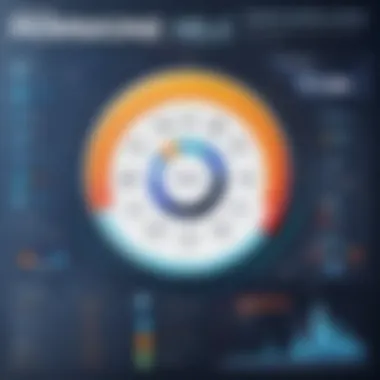
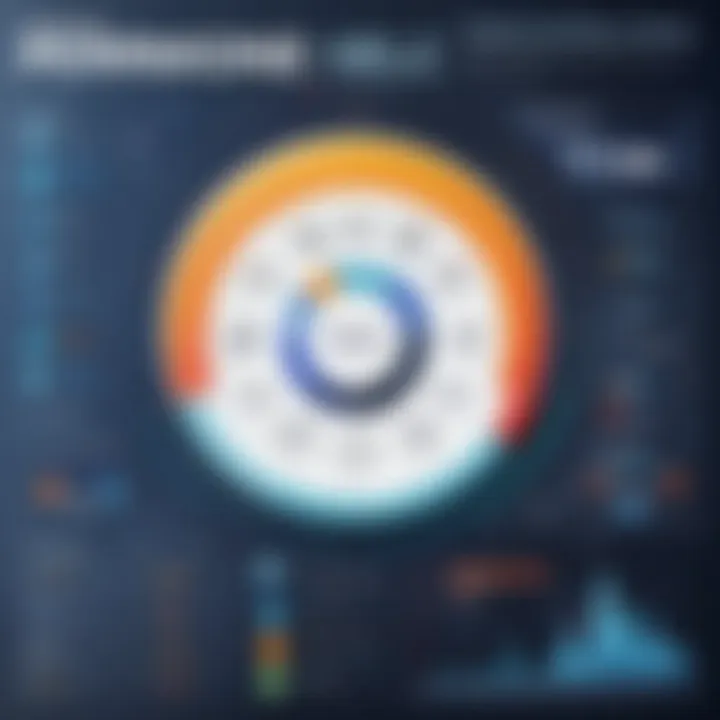
Interpreting Diagnostic Results
Interpreting diagnostic results is crucial for IT professionals who use the Samsung Diagnostic Tool. This process not only reveals the state of a device but also helps in deploying effective solutions to address identified issues. Understanding these results effectively can significantly enhance troubleshooting efforts and lead to better device performance.
Understanding Test Outputs
When running diagnostics through the Samsung Diagnostic Tool, the outputs received are often comprehensive and technical. These test outputs typically categorize various aspects of the device's health. Key outputs can include:
- Functional Status: This indicates whether hardware and software components are functioning as expected.
- Error Codes: Codes may signal specific issues, allowing quick identification and resolution.
- Performance Metrics: Resulting data might suggest if a device is performing below standard levels.
- Comparison Reports: Analyzing outputs against benchmarks can provide clarity on device efficiency.
Thorough understanding of these outputs is essential. IT professionals need to focus on error codes and their meanings. For example, if a device reports an error code related to memory, the technician can then perform targeted tests on RAM.
Identifying Issues Through Results
Once the test outputs are reviewed, the next step is to identify potential issues. This phase is about correlating outputs with known problems. Key considerations include:
- Cross-reference Error Codes: Utilizing resources such as Samsung forums or documentation to understand specific error messages.
- Prioritize Issues: Not all errors will have the same impact on device performance. It is essential to prioritize critical issues first.
- Analyze Historical Data: If available, compare current results to previous diagnostics. This can highlight recurring problems or escalating issues.
"Identifying issues requires a systematic approach. It is about not just recognizing the symptoms but understanding the overall health of the device."
By methodically interpreting diagnostic results, IT professionals can pinpoint problems more effectively and develop strategic solutions. This not only aids in immediate fixes but also contributes to long-term device management strategies.
Troubleshooting Common Problems
Troubleshooting common problems is a vital part of using the Samsung Diagnostic Tool effectively. IT professionals often face various issues when working with Samsung devices, ranging from connectivity failures to performance slowdowns. By effectively diagnosing these problems, IT professionals can save time, enhance user satisfaction, and ensure optimal device functionality. The Samsung Diagnostic Tool provides the necessary framework to identify and resolve these common challenges swiftly.
Resolving Connectivity Issues
Connectivity issues can be frustrating and disrupt productivity. These problems often stem from various sources, including network settings, hardware malfunctions, or software conflicts. The Samsung Diagnostic Tool assists in pinpointing the root cause of these connectivity issues.
- Check Network Settings: The first step in resolving connectivity issues is to verify network settings. This includes ensuring that the Wi-Fi is enabled, checking for network configurations, and making certain that the device is within range of the wireless access point.
- Run Connectivity Tests: The tool features built-in connectivity tests that help assess the network status. Conducting ping tests or checking for IP conflicts can provide insights into the connectivity state.
- Inspect Software Conflicts: Sometimes, third-party applications may interfere with network performance. The diagnostic tool can assist in identifying these conflicts by analyzing app behaviors that impact connectivity.
- Confirm Hardware Integrity: Lastly, connectivity issues may result from hardware failures such as faulty antennas or network chips. Running hardware diagnostics through the Samsung Diagnostic Tool will reveal any abnormal behaviors.
"Diagnosing connectivity issues requires a systematic approach, and the Samsung Diagnostic Tool enables IT professionals to identify problems effectively."
Addressing Performance Lags
Performance lags can hinder user experience and productivity. Identifying the cause of these lags is crucial for restoring device functionality. The Samsung Diagnostic Tool excels in analyzing performance metrics and providing actionable insights.
- Identify Resource Consumption: High resource usage by background processes can lead to performance degradation. The diagnostic tool allows users to view resource consumption in real-time, helping to isolate processes that are causing lags.
- Analyze System Performance: The tool can perform a comprehensive analysis of system performance, including CPU and RAM usage. Running diagnostics will highlight any limitations in these areas that may contribute to slowing down the device.
- Review Software Updates: Outdated software can lead to performance issues. IT professionals should regularly check for software updates and patches using the Samsung Diagnostic Tool, ensuring that devices are running optimally.
- Test for Hardware Failures: Performance lags may also indicate underlying hardware problems. Running diagnostic tests to assess the integrity of components like storage drives and processors can uncover these issues and guide necessary actions for repairs or replacements.
Benefits of Using the Samsung Diagnostic Tool
The Samsung Diagnostic Tool is not just another utility; it is a pivotal element that streamlines the management and optimization of Samsung devices. For IT professionals, leveraging this tool can simplify complicated tasks and enhance the overall user experience. Understanding its advantages is essential for optimizing time and resources in a tech setting.
Usage of this diagnostic tool is primarily driven by two key benefits: enhanced troubleshooting capabilities and improved device performance. Both aspects work together to not only resolve existing issues but also to preempt potential problems that can disrupt workflows.
Enhanced Troubleshooting Capabilities
The Samsung Diagnostic Tool offers a suite of features that significantly enhance troubleshooting capabilities. Notably, it allows for both hardware and software diagnostics. When IT professionals face unexpected errors or performance issues, a comprehensive diagnostic process can quickly identify the root cause.
- Immediate Insights: The ability to perform system diagnostics in real-time gives technicians immediate insights into what might be malfunctioning. Diagnostic reports provide detailed error codes and logs, allowing for precise issue identification.
- User-Friendly Interface: The tool is designed with an intuitive interface, making it accessible even for those who may not be deeply entrenched in technical details. This ease of use accelerates the troubleshooting process.
- Automation of Tests: Many features allow for the automation of tests, saving time in manual checks and increasing the efficiency of problem resolution. Automation is crucial in high-volume environments where decisions need to be made quickly.
For many IT professionals, the Samsung Diagnostic Tool acts as an indispensable ally, streamlining processes that were once tedious and time-consuming.
Improved Device Performance
Performance is a critical factor in any IT environment. The Samsung Diagnostic Tool contributes to improved device performance through a variety of means. Regular diagnostics enable IT teams to maintain device health proactively.
- System Optimization: Frequent diagnostic checks can help in identifying performance bottlenecks. By resolving issues before they escalate, teams can ensure that devices are running at optimal levels.
- Preventive Action: The tool helps IT professionals take preventive action based on the insights gained. By analyzing performance trends over time, technicians can mitigate future risks associated with hardware degradation or software bugs.
- Memory and Storage Management: The tool offers features for monitoring memory and storage use, which is vital to maintaining speed and efficiency. Addressing potential leaks or corrupted files can extend the lifecycle of devices significantly.
In system administration, every minute counts. Therefore, the efficiency of the Samsung Diagnostic Tool in diagnosing and resolving issues is paramount in maintaining peak device performance and ensuring a productive technological environment.
Comparative Analysis with Alternative Tools
The task of choosing effective diagnostic tools is vital for IT professionals. An appropriate tool enhances operational efficiency and provides accurate insights into device health. The Samsung Diagnostic Tool is a popular choice among users, but evaluating it against alternative diagnostic utilities offers a broader perspective. Understanding the variations in features, performance, and support can empower IT professionals to make informed decisions. This section aims to provide a detailed overview of alternative diagnostic tools and a performance comparison, helping readers grasp the merits of different options in troubleshooting.
Overview of Alternative Diagnostic Tools
Several diagnostic tools exist in the market, catering to diverse user needs. Here are some significant alternatives to the Samsung Diagnostic Tool:
- Android Debug Bridge (ADB): A command-line tool that allows users to communicate with Android devices. It enables file management, app installation, and system-level debugging.
- Dr. Fone: This user-friendly software focuses on data recovery. It offers diagnostic functionalities, alongside recovery tools for lost data on various devices.
- iFixit: A web-based platform providing repair guides and diagnostic support for a wide range of devices. It is particularly helpful for hardware repairs and assessments.
- GSMArena: Though primarily a mobile device specification and review site, GSMArena offers comparative tools for analyzing device capabilities.
Each tool serves specific purposes, from general diagnostics to data recovery, which can appeal to different user groups. Assessing these alternatives in the context of actual IT challenges leads to better outcomes when managing device performance.


Performance Comparison
When evaluating the performance of diagnostic tools, various factors come into play. Speed, accuracy, and user experience are key areas that define effectiveness. Below is a comparative evaluation of the Samsung Diagnostic Tool and its alternatives based on specific criteria:
- Speed:
- Accuracy:
- User Experience:
- Support:
- Feature Set:
- The Samsung Diagnostic Tool provides quick results, especially when running hardware tests. In contrast, ADB may require additional commands, resulting in longer diagnosis times.
- The tool is specifically designed for Samsung devices, thus offering high accuracy. For general-purpose tools like Dr. Fone, while reliable, results may vary depending on the operations carried out.
- The Samsung Diagnostic Tool features a streamlined interface, making it user-friendly. ADB, being command-line based, can have a steep learning curve.
- Samsung provides extensive support for its diagnostic tool, including updates. Comparatively, some third-party tools may lack consistent documentation, potentially hindering troubleshooting tasks.
- While Samsung's tool is focused on device-specific diagnostics, Dr. Fone offers additional recovery features that may interest users needing data restoration.
User Experiences and Case Studies
User experiences and case studies provide invaluable insights into the practical use of the Samsung Diagnostic Tool. They showcase how IT professionals interact with the software in real-life scenarios, revealing both its strengths and possible limitations. This segment of the article underscores the significance of understanding these experiences as they offer perspectives that theoretical knowledge cannot.
Examining user testimonials helps establish credibility and give context to the technical capabilities of the diagnostic tool. These insights can highlight specific features that resonate well with users or identify common pain points. Positive experiences can reinforce the tool's efficacy, while critical feedback can guide improvements and adjustments needed for enhanced user satisfaction.
Testimonials from IT Professionals
Testimonials from IT professionals who have utilized the Samsung Diagnostic Tool offer a practical perspective on its capabilities. For instance, many users praise its ability to quickly identify hardware issues, which can significantly reduce downtime. One IT manager shared his experience:
"Using the Samsung Diagnostic Tool saved us hours of troubleshooting. It pinpointed a faulty battery issue on a device that we struggled with for weeks."
Such insights reveal a common theme: the tool's efficiency in diagnosing problems. Additionally, other professionals mention how the software’s user-friendly interface enhances their workflow. They note that with minimal training, new staff can operate the tool effectively. This ease of use not only benefits experienced technicians but also facilitates onboarding for fresh recruits.
Real-World Applications
The real-world applications of the Samsung Diagnostic Tool span various contexts and industries. Many IT departments utilize the tool for regular device health assessments, ensuring that devices perform optimally before issues escalate. It’s also common for repair shops to use this diagnostic tool during client repairs, allowing for precise problem identification and quicker service turnaround.
An example can be seen in a corporate IT setting:
- Regularly scheduled device evaluations occur using the Samsung Diagnostic Tool to maintain a fleet of smartphones.
- Technicians leverage its capabilities during a device refresh cycle to assess performance against the company’s standards.
Moreover, the tool assists in preparing devices for handover. Before a sales process, businesses can utilize it to ensure devices are free from issues, thereby enhancing customer satisfaction.
Future Developments in Diagnostic Tools
The significance of future developments in diagnostic tools cannot be overstated, particularly for IT professionals who rely on these utilities for effective troubleshooting and maintenance. As technology evolves, so do the functionalities and capabilities of diagnostic tools. This trend is essential to ensure devices remain efficient and functional in an increasingly complex digital landscape.
Advancements in diagnostic tools promise to enhance automation, accuracy, and user experience. With the rise of artificial intelligence and machine learning, diagnostic tools can analyze data patterns more efficiently. This capability not only improves the speed of diagnostics but also leads to increasingly precise recommendations and solutions for common device issues.
Technological Advancements on the Horizon
Innovative technologies are set to reshape diagnostic tools significantly. One notable advancement is the integration of AI algorithms that learn from usage patterns. These algorithms can predict potential issues before they arise, allowing IT professionals to take proactive measures rather than reactive ones. This predictive analysis can save time and resources while improving device reliability.
Moreover, augmented reality (AR) and virtual reality (VR) are making their way into diagnostics. These technologies can provide interactive troubleshooting experiences, making it easier for technicians to identify problems visually.
Enhanced cloud capabilities also play a crucial role in future diagnostic tools. As more organizations migrate to cloud solutions, diagnostic tools will need to support remote diagnostics and management effectively. Network performance, security issues, and device health can be monitored from virtually anywhere, providing IT professionals with greater flexibility.
"Future diagnostic tools are not just about identifying problems; they will also play a role in predictive maintenance, ensuring IT systems work seamlessly."
Predicted Changes in User Needs
As technology progresses, users' expectations are shifting. IT professionals now demand more intuitive, user-friendly interfaces for diagnostic tools. The complexity of software can be a barrier, so simplicity without sacrificing functionality is essential. Additionally, there is an increasing need for comprehensive data visualization features. Users expect to see data presented in a clear, accessible way that aids in decision-making and problem-solving.
Furthermore, as remote work continues to gain traction, the reliance on tools that facilitate diagnostics from a distance will increase. Compatibility with various operating systems and devices will be crucial. IT professionals will look for tools that streamline diagnostics in a remote environment, ensuring efficiency and reliability are not compromised.
- Focus on automation in diagnostic processes.
- Enhanced data visualization and reporting features.
- Support for multi-device and OS environments for remote diagnostics.
Overall, future developments in diagnostic tools are destined to align more closely with both technological advancements and evolving user requirements. This alignment is critical not just for facilitating better IT performance, but also for fostering a more efficient workflow across various sectors.
Epilogue
In summary, the conclusion of this article highlights the essential insights surrounding the Samsung Diagnostic Tool. This tool stands as a vital utility for IT professionals involved in the maintenance and optimization of Samsung devices. Its significance stems from the ability to diagnose issues effectively and enhance device performance, which is crucial in today’s technology-driven landscape.
One of the key elements of this tool is its comprehensive diagnostic capabilities. It allows for a detailed assessment of both hardware and software configurations, identifying potential challenges before they escalate into more serious problems. By employing this tool, IT experts can streamline troubleshooting processes, resulting in reduced downtime and increased productivity.
Moreover, understanding the Samsung Diagnostic Tool helps professionals recognize the broader implications of device performance on overall business activities. When devices run smoothly, it translates into a more efficient workflow and satisfied users. Overall, considering the technological advancements and user demands that continue to evolve, this tool offers both immediate benefits and contributes to long-term operational success.
Furthermore, as we noted in previous sections, the potential developments in diagnostic tools suggest that staying informed will be beneficial. Keeping abreast of emerging technologies and predicting changes in user needs also factors into the critical thinking necessary for IT professionals. Therefore, utilizing the Samsung Diagnostic Tool not only equips tech experts with current capabilities but also prepares them for future challenges in troubleshooting and maintenance.
"A well-prepared IT professional can navigate the complexities of device management with confidence, leveraging the right tools for optimal results."
This article encapsulates the importance of adopting a robust diagnostic approach, underscoring the advantages that the Samsung Diagnostic Tool provides. Investing time in mastering this tool will empower IT professionals to deliver superior support, ensuring that devices perform optimally while meeting the demands of users and businesses alike.



