Mastering Zoho Assist: A Complete User Guide
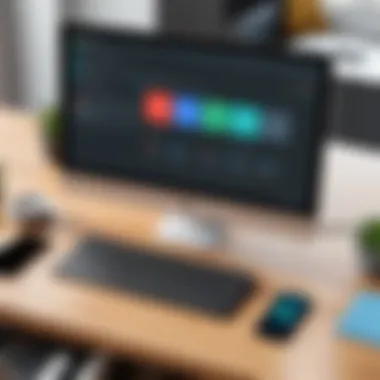
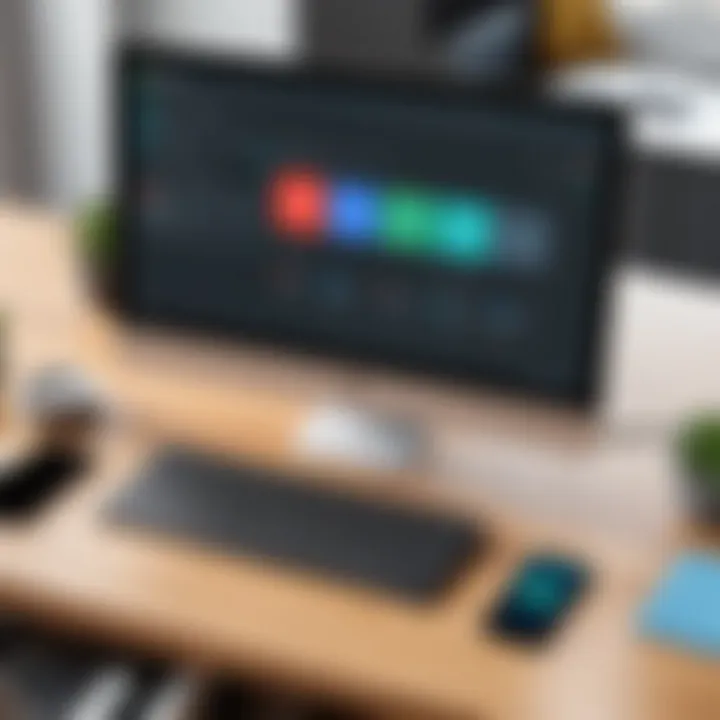
Intro
In an increasingly interconnected world, the need for effective remote support tools is paramount. Zoho Assist emerges as a powerful solution, particularly tailored for IT professionals and businesses that require seamless remote access and support functionalities. This guide aims to delve into the various dimensions of Zoho Assist, highlighting its features, installation processes, best practices, and troubleshooting methods.
With a focus on enhancing operational efficiency, we will explore how Zoho Assist can be utilized effectively, whether you are a novice just starting or an experienced user looking to optimize your processes. It is important to understand the key features that set Zoho Assist apart in the market and how they can be harnessed in real-world scenarios.
Features Overview
Key Specifications
Zoho Assist offers a robust suite of features that ensure efficient remote support sessions. Key specifications include:
- Remote Access: The ability to access devices from any location, facilitating quick support response times.
- File Transfer: Simplified file transfer capabilities enable technicians to send and receive files during support sessions with ease.
- Session Recording: This feature allows users to record sessions for later review, ensuring compliance and quality assurance.
- Multi-Platform Support: Zoho Assist supports various operating systems, including Windows, Mac, and Linux, thus accommodating diverse user environments.
Unique Selling Points
Unlike many other remote support tools, Zoho Assist provides several unique selling points that contribute to its popularity:
- Scalability: Designed to grow with your business, it allows for easy integration and the addition of new users.
- Custom Branding: Businesses can personalize their support experience with custom branding, enhancing their professional image.
- Highly Secure: End-to-end encryption and data security measures protect sensitive information during remote sessions.
Performance Analysis
Benchmarking Results
Various tests have been conducted to evaluate Zoho Assist's performance compared to its competitors. The results demonstrate its efficiency in connection speed and reliability, often outperforming similar products in the same category.
Real-world Scenarios
In practice, organizations that employ Zoho Assist frequently report improved customer satisfaction through faster issue resolution. For example, tech support teams have used the software to swiftly diagnose network issues remotely, saving time and resources.
"Zoho Assist has transformed the way we provide support. It is reliable, easy to use, and our clients appreciate the quick response we can offer."
The capabilities of Zoho Assist in real-world applications and its superior features such as remote access and file transfer demonstrate why it is a preferred choice for many IT professionals.
This guide will continue to dissect the functionalities and provide practical insights into maximizing the use of Zoho Assist for your remote support needs.
Prelude to Zoho Assist
Zoho Assist serves as a vital tool in the realm of remote support software, catering specifically to IT professionals and businesses that rely on smooth and effective customer service. With the increasing reliance on technology, having a robust remote support system is essential. This section introduces you to the fundamental concepts of Zoho Assist, covering its core functionalities and the rationale behind its importance.
Overview of Remote Support Software
Remote support software like Zoho Assist encompasses a range of features that enable support personnel to assist clients without needing to be physically present. Such software provides functionalities like screen sharing, file transfer, and remote desktop access, which simplify technical support for end-users. This ease of use not only enhances customer satisfaction but also reduces downtime and operational inefficiencies. In today’s fast-paced world, it is crucial for companies to invest in tools that streamline communication and problem-solving.
Key Benefits of Using Zoho Assist
The strategic advantages of utilizing Zoho Assist are numerous. First and foremost, it enhances operational efficiency. By allowing instant access to customer systems, IT teams can diagnose and rectify issues swiftly.
Some notable benefits include:
- Cost-effectiveness: Remote support reduces travel costs and time associated with on-site visits.
- Accessibility: Users can access support from virtually anywhere, facilitating remote work.
- User-friendly interface: The interface is designed to be intuitive, which lowers the learning curve for both technicians and end-users.
- Security features: Zoho Assist employs robust security measures, ensuring that sensitive information is safeguarded during sessions.
Zoho Assist elevates the standard of remote customer support, turning isolated solutions into collaborative engagements.
These benefits make it an ideal choice for businesses looking to enhance their remote support capabilities and improve client relationships.
Setting Up Zoho Assist
Setting up Zoho Assist is a pivotal step in maximizing the utility of this remote support tool. It does not only involve the act of simply downloading software; it is about creating an environment where seamless remote assistance can occur. Proper setup enhances user experience and can significantly impact the efficiency of support sessions. In today's digital workspace, establishing a reliable connection before proceeding with tasks is essential. It ensures that IT professionals can assist clients or colleagues without unnecessary delays.
Creating a Zoho Account
The first requirement to use Zoho Assist is establishing a Zoho account. This process is straightforward and mostly automated, facilitating quick access to various Zoho platforms. To initiate this, users must navigate to the Zoho Assist website. Here, an option to sign up is clearly visible. By clicking on it, users will be directed to a form requesting basic information such as name, email, and password.
Once submitted, a confirmation email is sent, which requires verification. It’s crucial to complete this step as it activates the account. Upon verification, users can sign in and begin exploring the tools available to them. Selecting an appropriate subscription plan will be the next step. Understanding the different tiers and what they offer can be beneficial, especially for organizations needing extensive support capabilities.
Installation Process
After creating an account, the installation process of Zoho Assist can commence. Users can opt for either the web version or install software on their devices. For desktop installations, navigate to the downloads section on the website. Here, options for Windows and MacOS are available. Select the appropriate version based on the operating system.
Once the installation file is downloaded, running the file initiates the installation. The installation wizard guides users through the process, requiring basic permissions and settings adjusted according to individual preferences. For mobile users, installing the Zoho Assist app from the Google Play Store or Apple App Store is recommended.
After successful installation, a quick test connection is useful to ensure everything is functioning as intended. This test run can involve establishing a fleeting support session to validate audio, video, and connectivity features. Recognizing potential issues at this stage can save time during actual support scenarios later on.
Navigating the Zoho Assist Dashboard
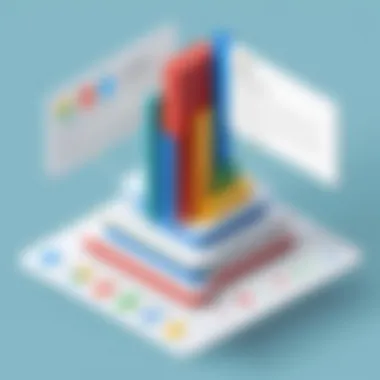
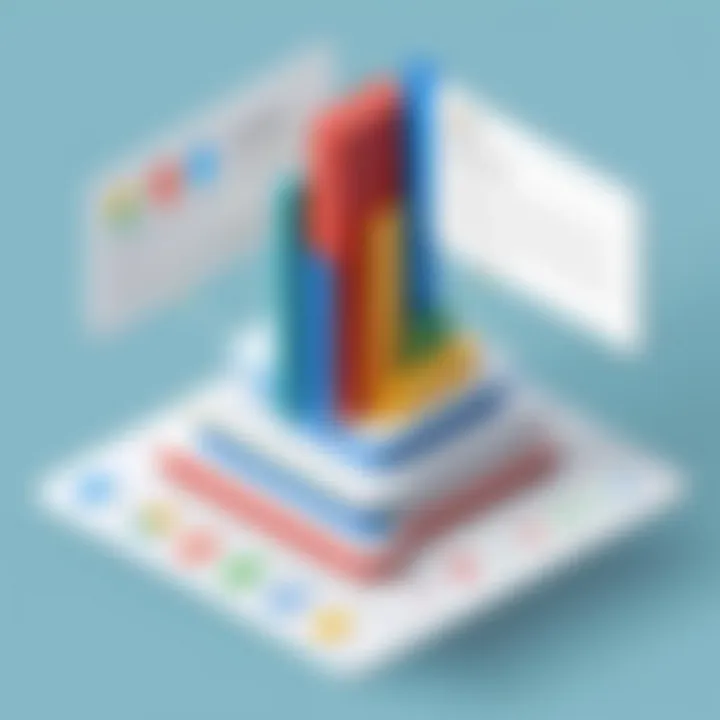
The Zoho Assist Dashboard serves as the central hub for users to interact with the functionality of the software. Understanding how to navigate this dashboard is essential for maximizing the benefits of Zoho Assist. A well-organized dashboard allows IT professionals to efficiently access the tools they need to provide remote support. This knowledge can enhance productivity and streamline operations, especially when managing multiple sessions or clients.
Understanding Dashboard Layout
The layout of the dashboard is designed with usability in mind. Upon logging in, users are greeted with a clean interface containing various sections for different functionalities. Typically, the primary components include:
- Support Sessions: Here, you can see ongoing sessions, which are crucial for managing real-time interactions.
- Previous Session History: This section allows users to review past interactions, an important aspect for follow-up actions or assessments.
- System Tools: Essential tools such as chat and file transfer options are readily accessible.
Each segment of the dashboard is clearly labeled, making it intuitive for users to locate desired options. By knowing where each feature resides, professionals can quickly respond to requests, minimizing downtime and enhancing customer satisfaction.
Accessing Essential Features
Key features of Zoho Assist reside prominently on the dashboard, facilitating quick access to vital functionalities. Essential features include:
- Screen Sharing: This feature allows support personnel to view the participant's screen, enabling effective troubleshooting.
- File Transfer: Users can send and receive files during sessions, which is crucial for resolving issues.
- Session Recording: Recording sessions provides a reference point for future training or evaluations.
To access these features, simply click on the corresponding icons prominently displayed in the dashboard layout. It's recommended to familiarize oneself with these features for efficient use during support sessions.
Having direct access to these tools significantly boosts response time and enhances the overall support experience.
Initiating Remote Support Sessions
Initiating remote support sessions is an essential aspect of using Zoho Assist. This feature plays a crucial role in providing quick and effective solutions to clients and end-users without needing to be physically present. In today’s digital age, the efficiency of remote support directly impacts service delivery and customer satisfaction.
There are several benefits to initiating remote support sessions. First, it saves time. IT professionals can quickly address issues as they arise and help users in real-time. Second, it enhances collaboration by allowing multiple participants to join the session. Therefore, team members can work together to solve problems more effectively. Third, initiating a session reduces the overhead costs associated with travel or on-site visits. By connecting remotely, businesses can allocate resources more efficiently.
However, initiating a remote support session requires careful consideration of certain elements. Connection stability is paramount. Users should ensure they have a stable internet connection to avoid disruptions that can affect the quality of support. Another consideration is security. All remote sessions should maintain strict protocols to protect sensitive data and maintain privacy, particularly when dealing with confidential client information. Finally, clear communication is critical during a session. This involves informing clients about what to expect, explaining steps as you go, and being responsive to their concerns.
Starting a Support Session
To begin a support session in Zoho Assist, the user must first log into their account. Once logged in, navigate to the dashboard. Here, there is an option to "Start Now" under the support section.
Selecting this option opens a new window that allows the user to choose between different types of sessions. You can opt for a 'remote support session' or 'unattended access session' based on the support required. The remote support session is usually for immediate assistance, whereas unattended access is suited for situations that require ongoing support without the need for the user to be present.
Once the type of session is selected, users will see a unique session ID generated. This ID is essential for the next steps, as it will be used to invite participants, including clients or other team members. At this stage, you should communicate the session ID and any necessary information to the individuals who are invited to join.
Inviting Participants
Inviting participants into a remote support session is straightforward but vital for effective collaboration. After you have started the session, you can either share the session ID manually or send an invite directly via email from the application.
To send an email invitation, click on the "Invite Participants" option. This prompts you to enter email addresses for the individuals you wish to invite. It is recommended to include a brief message explaining the purpose of the session and any preparations they should make before accessing.
Additionally, ensure that all participants have the necessary permissions to join the session. Keeping lines of communication open with the participants during this process helps to facilitate a smoother experience. Clear communication lays the groundwork for an engaging session, allowing everyone involved to focus on troubleshooting rather than technical issues with access.
In summary, initiating remote support sessions is a critical component of Zoho Assist that enhances user support effectiveness. Taking care to initiate and invite participants properly can lead to more successful and productive support outcomes.
Features of Zoho Assist
Understanding the features of Zoho Assist is crucial for any IT professional or business that aims to maximize efficiency in remote support. These features not only enhance the usability of the platform but also provide solutions to common problems faced during remote interactions. Knowing these capabilities can aid users in selecting the right tools for their needs and ensuring a smooth communication flow.
Screen Sharing Capabilities
The screen sharing function within Zoho Assist is a cornerstone of its effectiveness. It allows technicians to view the client’s screen in real time, fostering an interactive problem-solving environment. This capability enhances communication by demonstrating exact steps on the user’s interface.
Users can initiate screen sharing easily with just a few clicks. Both parties can communicate through chat or voice during the session, which allows for immediate feedback. Furthermore, security measures are in place to ensure that sensitive information is protected. For specific tasks, technicians can also request certain screen segments instead of the entire desktop, adding a layer of privacy for clients.
File Transfer Functionality
File transfer is another standout feature of Zoho Assist. This function streamlines the support process, allowing users to send necessary files or updates directly during a session. With the drag-and-drop file transfer option, technicians can quickly share software patches, drivers, or any relevant documents needed to resolve issues.
The ability to transfer files in real-time significantly reduces downtime. It also eliminates the need for follow-up emails or other methods of communication after a session concludes. This not only saves time but also enhances the overall user experience, creating a more seamless support interaction.
Remote Session Recording
Recording remote sessions is an advanced feature that adds significant value to Zoom Assist. This function provides the ability to capture every action taken during a support session. Users can refer back to recordings for training purposes or auditing later. Recordings can serve as documentation of the support provided, further ensuring accountability.
Additionally, recorded sessions can highlight common issues and frequently asked questions, allowing teams to refine their inbound support processes. By analyzing these recordings, businesses can also identify areas for improvement, enhancing their service delivery over time.
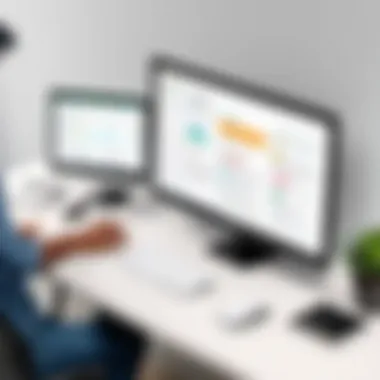
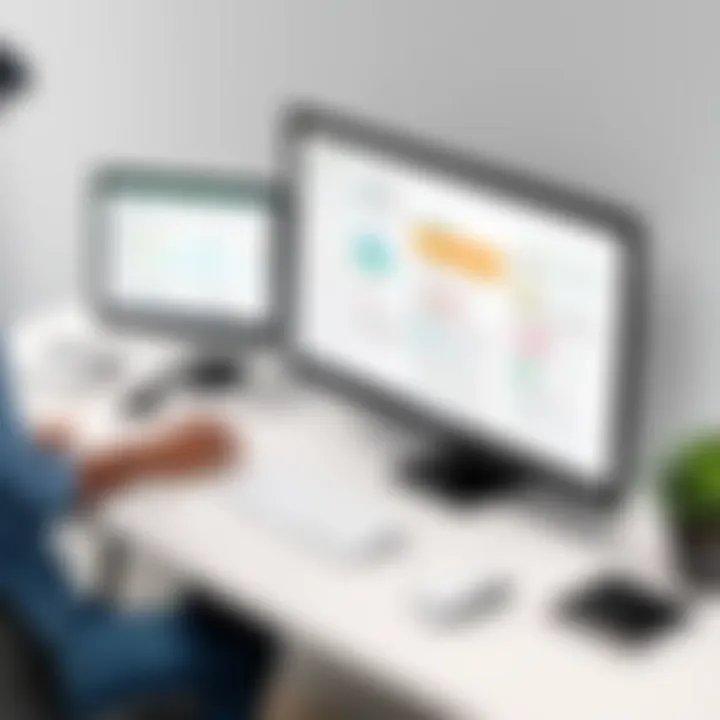
"The features of Zoho Assist enable IT professionals to provide swift, effective, and secure remote support."
In summary, the features provided by Zoho Assist, such as screen sharing, file transfers, and session recording, empower IT professionals with the necessary tools to conduct efficient remote support. Their integration ensures not only better communication with clients but also fosters a professional environment that prioritizes security and usability.
Best Practices for Using Zoho Assist
To maximize the effectiveness of Zoho Assist, it is crucial to adopt best practices tailored for its functionalities. These methods enhance the remote support experience while ensuring a secure and professional engagement. Below are two essential aspects that all users should prioritize.
Ensuring Security During Sessions
Security is paramount when dealing with remote support. Users must constantly be aware of potential vulnerabilities. Zoho Assist offers several security features that should be utilized effectively:
- Two-Factor Authentication (2FA): Enabling 2FA adds an extra layer of security to your account. When logging in, an additional verification step is required, deterring unauthorized access.
- Session Recording: Documenting support sessions provides accountability and helps identify areas for improvement. In case of disputes, recorded sessions serve as invaluable references.
- Session Time Limits: Setting time limits for remote sessions can reduce risks. This feature ensures that support does not extend indefinitely, minimizing exposure to potential threats.
Understanding how to utilize these security measures can protect both the technician and the client. Be conscious of the environment from which support is being provided. Avoid sharing sensitive information unnecessarily. Using dedicated networks rather than public Wi-Fi for remote support sessions is advisable, as this ensures a more secure connection.
Maintaining Professionalism
Professionalism during remote support sessions helps build trust with clients and enhances the overall quality of support. Several strategies can be implemented to maintain this level of professionalism:
- Clear Communication: Articulating instructions clearly and concisely is vital. Ensure clients understand the steps they need to follow. Avoid using overly technical jargon unless necessary.
- Promptness: Being punctual is a hallmark of professionalism. Start sessions on time and be responsive to client inquiries. If complications arise, communicate these effectively and suggest alternative solutions.
- Proper Attire and Environment: Even though remote support does not require physical presence, it is prudent to appear professional. Dress appropriately, and ensure your working area is free from distractions.
"Consistency in providing professional service fosters long-term relationships and enhances overall client satisfaction."
Establishing professionalism in every interaction creates a positive perception of your capabilities. Your demeanor reflects on the quality of service, potentially influencing future engagements and recommendations.
By adhering to these best practices, users of Zoho Assist can elevate their support sessions significantly. This not only improves client satisfaction but also enhances the reputation of the service provider.
Integrating Zoho Assist with Other Tools
Integrating Zoho Assist with other tools is a vital component in maximizing the software's potential. By linking Zoho Assist to your existing systems, you enhance functionality and streamline workflows. The modern workplace demands efficiency. Therefore, considering integrations can significantly facilitate remote support tasks. This section will explore how you can link Zoho Assist to CRM software and utilize APIs for custom scenarios, ensuring that your remote support is highly effective and customized to your needs.
Linking with CRM Software
Connecting Zoho Assist with Customer Relationship Management (CRM) software is a strategic move. This integration allows IT support teams to access customer information directly during support sessions. Elements such as customer history, previous issues, and current setups become readily available. This data enhances the support experience, making solutions quicker and more relevant.
- Streamlined Process: By integrating Zoho Assist with your CRM platform, support staff can avoid switching between multiple interfaces, enhancing productivity.
- Informed Interactions: Support agents can view customer details in real-time, allowing for a personal touch in their responses.
- Data Logging: Integrating provides automated logging of support session details into the CRM, maintaining records without manual entry.
To connect Zoho Assist with popular CRM solutions, you will typically follow an API-based integration process, or use built-in connectors offered by the CRM itself. This ensures seamless communication between platforms, and organizations can tailor the integration according to their specific needs.
Using APIs for Custom Scenarios
For businesses requiring specific functionalities, utilizing APIs to integrate Zoho Assist can be highly beneficial. APIs allow developers to create custom solutions that align Zoho Assist with unique business processes.
- Flexibility: APIs provide flexibility to modify forms and interactions based on various scenarios that arise in support.
- Enhancements: Custom integrations can include features like automated notifications, tailored reporting tools, or alerts sent to team members when a session starts.
- Third-Party Tool Integration: Developers can link Zoho Assist with third-party applications, enabling enhanced communication and operations.
Implementing APIs often requires a technical understanding of backend systems. However, the control and customization possible through APIs can greatly enhance user experiences. For example, a company could develop an integration that automatically pulls information from their database when a support session is initiated and uses that data to assist support agents.
"Integrating tools is not just about convenience. It's about harnessing technology to drive efficiency and effectiveness in remote support operations."
In summary, integrating Zoho Assist with other tools not only improves efficiency but also enhances the overall support experience. Whether through CRM integration or custom API solutions, these strategies bring tangible benefits to IT professionals seeking to deliver superior remote support.
Troubleshooting Common Issues
In any remote support tool, users may experience a variety of problems that can hinder effective operations. The section addresses key issues encountered while using Zoho Assist. Understanding and properly resolving these issues is not only essential for maintaining productivity but also for ensuring a seamless experience for clients and technicians alike. The following subsections will help you navigate common obstacles, empowering users to troubleshoot with confidence and competence.
Connection Problems
Connection problems are one of the most frequently faced issues during remote sessions. These can stem from various sources, such as network instability, software configuration errors, or firewall restrictions. When technicians cannot connect with clients, it disrupts workflow and can result in frustration.
Key Steps to Troubleshoot Connection Issues:
- Check Internet Connection: Ensure both parties have a stable internet connection. You can perform a speed test using tools like speedtest.net.
- Firewall Settings: Verify if the firewall settings on the devices are blocking Zoho Assist. Adjusting these settings may allow for smoother connectivity.
- Updates: Ensure that both the technician and client are using the latest version of Zoho Assist. Outdated software can lead to compatibility issues.
Another helpful measure is to restart the network devices including routers and modems. This can often resolve temporary connectivity issues.
"Regular maintenance of your network environment can preempt many connection-related problems."
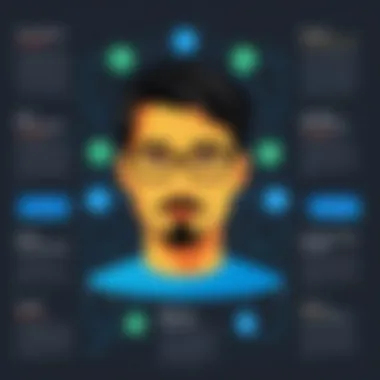
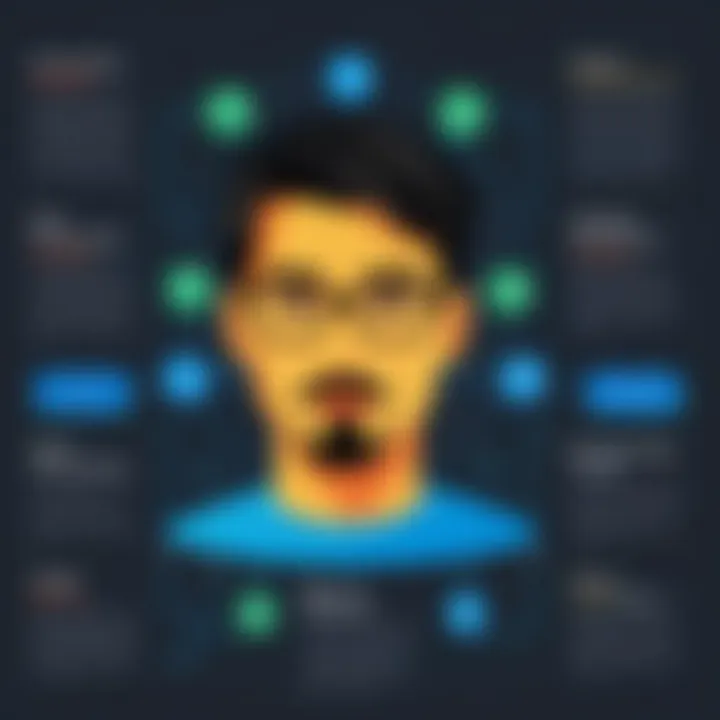
Audio and Video Disruptions
Audio and video disruptions during a session can significantly impact communication, leading to misunderstandings and ineffective support. Various factors can contribute to these disruptions.
When audio or video issues arise, it is crucial to systematically address each potential cause:
- Check Hardware: Ensure that microphones, speakers, and cameras are functioning properly. Occasionally, a simple unplugging and plugging back in can resolve hardware issues.
- Software Conflicts: Other applications using audio or video resources may clash with Zoho Assist. Close unnecessary programs before initiating a session.
- Bandwidth Allocation: During high-traffic periods, ensure there’s sufficient bandwidth for video and audio. Using an ethernet connection instead of WiFi may improve stability.
Addressing these common disruptions calmly and systematically will increase the efficiency of your remote sessions. Understanding the foundations of these problems equips users with tools needed for effective problem-solving.
Comparing Zoho Assist with Competitors
In the rapidly evolving domain of remote assistance tools, it's essential to assess how Zoho Assist stands against its competitors. This analysis unfolds the unique characteristics, advantages, and potential drawbacks of Zoho Assist compared to other market players. For professionals in the IT sector, making informed choices is paramount. Hence, understanding the competitive landscape provides clarity on what best suits organizational needs.
Feature Set Analysis
When evaluating remote support software, the features can significantly influence user experience and overall efficiency. Zoho Assist offers a robust set of features that streamlines both support tasks and operational management. Below are some key aspects to consider:
- Remote Access: Zoho Assist facilitates unattended access, allowing technicians to provide support without needing direct supervision from the client side. This is crucial for businesses that require consistent maintenance of remote devices.
- Screen Sharing: The software includes powerful screen sharing features enabling real-time problem-solving, which enhances communication between the technician and user.
- File Transfer: File transfer capabilities allow for seamless uploading and downloading of necessary documents quickly; this speeds up the resolution of issues during support sessions.
- Multi-Platform Support: Compatibility with different operating systems, including Windows, macOS, and Linux, is a significant advantage.
In contrast, tools such as TeamViewer and AnyDesk also offer similar functionalities but with varying degrees of ease and accessibility. Users often find that the specific requirement of their organization will dictate which tool provides superior value.
Pricing Considerations
Pricing can often be a deciding factor when selecting remote assistance software. Zoho Assist's pricing is both competitive and flexible, catering to different types of users. Here are some important points:
- Tiered Pricing: Zoho Assist offers different pricing plans based on the number of technicians and features required. This allows organizations to choose a package that aligns with their budget and operational needs.
- Cost-Benefit Analysis: Evaluating Zoho Assist against competitors like LogMeIn or ConnectWise can reveal potential savings for businesses.
- Value for Features: While some competitors may offer lower prices, Zoho Assist tends to provide more robust features within its pricing brackets, often justifying the investment.
Comparing the costs and benefits directly is crucial prior to making a decision. Many companies may find that the comprehensive features of Zoho Assist provide better long-term value despite a slightly higher initial investment.
"When comparing remote support tools, look beyond the price. Features and usability should be at the forefront of your decisions."
In summary, assessing Zoho Assist against its competitors can provide clarity on its value proposition. Each business has unique needs, and understanding how Zoho Assist's features and pricing align with those requirements will yield better decision-making.
Future Updates and Roadmap
The realm of remote support software is constantly evolving. Therefore, keeping abreast of future updates and the roadmap for Zoho Assist is critical for users who aim to maximize their operational efficiency. Understanding upcoming features allows organizations to plan their usage and leverage new tools to enhance support experiences. Moreover, updates can improve security, add functionalities, and refine user interfaces. Being informed about these elements encourages more strategic and informed decision-making among IT professionals and tech enthusiasts.
Upcoming Features
Zoho Assist has consistently aimed to improve user experience by introducing valuable features in their updates. Some anticipated features include:
- Enhanced Multi-Monitor Support: Users working across multiple screens will soon access improved tools, allowing seamless navigation between displays. This is particularly beneficial for IT technicians handling issues on diverse systems simultaneously.
- Mobile Application Updates: Future updates may focus on enhancing the mobile experience of Zoho Assist, ensuring that remote sessions remain robust and user-friendly throughout different devices.
- Artificial Intelligence Integration: Incorporating AI technologies can potentially automate routine tasks, allowing users to focus on more complex challenges without manual intervention.
Staying updated on these features is crucial as they directly contribute to resolving issues promptly and efficiently.
User Feedback Integration
Another significant aspect of the future roadmap is the integration of user feedback into the development of Zoho Assist. Feedback is not only a valuable asset for product improvement but also fosters user engagement in the development process. Understanding how users interact with the software yields insights that can direct future enhancements. This iterative process ensures that the evolving needs of the user base are met effectively.
To facilitate this feedback integration:
- Regular Surveys: Periodic surveys can collect user opinions on existing features, as well as suggestions for new functionalities.
- User Forums: Engaging users in discussions on platforms like Reddit or Facebook allows for a broader understanding of user needs and preferences.
- Beta Testing Programs: Inviting a selection of users to test new features before their official release can provide real-world insights into performance and usability.
This collaborative approach ultimately leads to a more refined product, ensuring that Zoho Assist remains a leading solution in remote support software.
Ending
In the realm of remote support software, Zoho Assist plays a crucial role for IT professionals and businesses alike. This article highlights its utility, focusing on critical elements such as setup, features, best practices, and troubleshooting.
Using Zoho Assist can lead to enhanced efficiency in technical support processes. Its ability to provide reliable remote access, coupled with advanced functionalities like file transfer and session recording, empowers users to solve issues with minimal delay. Understanding the various features available enables a more effective utilization of the tool.
Additionally, implementing best practices, such as ensuring session security and maintaining communication clarity, contributes to overall user experience. Organizations leveraging Zoho Assist can foster better client relationships through faster and more reliable service.
Overall, this guide provides a comprehensive approach to mastering Zoho Assist, making it evident that thorough understanding and effective use of the software are paramount for maximizing its potential.
Recap of Key Points
- Remote Access: Zoho Assist facilitates seamless access to computers and devices at any location.
- Feature Diversity: Tools such as screen sharing, file transfer, and recording enhance support sessions.
- User-Focused Practices: Maintaining professionalism and ensuring security during sessions are essential.
Final Thoughts on Zoho Assist
As businesses continue to embrace remote operational methods, tools like Zoho Assist become indispensable. Its robust features meet the demands of contemporary IT support, allowing a more agile response to client needs. Adopting this software can lead to significant improvements in service delivery, ultimately benefiting both users and clients.
For organizations looking to enhance their remote support capabilities, embracing Zoho Assist could be a strategic step forward. The comprehensive functionalities and ongoing development show that it remains a leading choice in its category. Overall, understanding and leveraging the insights provided in this guide will enable users to utilize Zoho Assist more effectively in their daily operations.



