Maximizing Productivity with Three Display Ports


Intro
In today's world, where digital multitasking reigns supreme, the ability to manage multiple screens effortlessly can be a game-changer. Desktops with three display ports have emerged as an attractive option for IT professionals and tech enthusiasts who thrive on efficiency and productivity. This article digs into the benefits and functionalities of these systems, moving beyond mere specifications to explore how they can reshape workflows and improve task management.
With the rise of remote work and collaborative environments, understanding howdesktops with three display ports can significantly facilitate everyday tasks is invaluable. Not only does this setup accommodate greater workspace flexibility, but it also brings an array of benefits that wouldn't be gleaned from a traditional dual-monitor configuration.
Navigating this landscape involves delving into the various types of ports available, assessing real-world applications, and investigating the compatibility concerns that might arise within diverse software ecosystems. In the following sections, we will explore these themes to guide readers in crafting their ideal desktop configurations.
Features Overview
Key Specifications
Desktops featuring three display ports typically come outfitted with a variety of connection options including HDMI, DisplayPort, and DVI. Each of these ports serves a specific purpose and comes with its own advantages:
- HDMI: Widely used for televisions and monitors alike. It supports both video and audio signals, making it a versatile option.
- DisplayPort: Ideal for higher refresh rates and resolutions, ideal for gaming or video editing.
- DVI: While not as common as HDMI or DisplayPort, it can still be useful for connecting older monitors without losing quality.
These options enable seamless connectivity and provide the flexibility to connect various devices, accommodating a wide range of users' needs.
Unique Selling Points
What sets these desktops apart is not merely their range of ports but how they enhance user experience. Consider:
- Increased Productivity: Switching between applications is a breeze when each program is displayed on a separate screen. For instance, a developer can have code on one screen, documentation on another, and testing tools open on a third.
- Tailored Workspaces: Customize setups based on specific tasks like graphic design or data analysis, ensuring that the workspace adapts to the user's workflow rather than the other way around.
- Future-proofing: As tech evolves, having multiple ports gets rid of the hassle of requiring adapters down the line.
"The ability to expand a workspace effortlessly translates to tangible gains in both productivity and creativity."
Performance Analysis
Benchmarking Results
Exploring the performance capabilities of desktops equipped with three display ports reveals some illuminating insights. Benchmark tests often show that workloads are executed more smoothly, especially when manipulating extensive datasets or using design software that demands high-resolution outputs.
For example, a comparative analysis between a standard desktop and one with three display ports shows that the latter can handle multiple applications running simultaneously with minimal lag. In tests, response times were quicker on the three-port systems, which speaks volumes about their efficiency improvement potential.
Real-world Scenarios
In practice, the strengths of these setups can manifest in various environments:
- Financial Analysts: Have one screen dedicated to live market feeds, another for trade execution, and a third for analytical tools, enhancing responsiveness.
- Graphic Designers: Utilize multiple screens to manage software tools, project files, and color palettes, reducing toggling time between applications.
- Developers: Maintain a coding interface on one display, while employing version control, such as Git, on another, maximizing output.
The effectiveness of each scenario hinges not just on the presence of multiple displays, but also on how well they integrate into the user's daily processes. By focusing on optimized task flow, users often find themselves more engaged and efficient.
The exploration of desktops with three display ports illuminates a crucial aspect of modern tech use—it's not merely about having more screens, but about how to use them wisely to leverage productivity and enhance work quality.
Prelims to Multi-Monitor Setups
The world we live in today is all about efficiency and productivity, and one of the standout solutions that addresses those needs is the multi-monitor setup. Desktops equipped with three display ports are becoming increasingly popular – not just in workplaces, but also in home offices. This section unpacks the sense and relevance behind utilizing multiple screens in your computing environment, diving into practical aspects that IT professionals and tech aficionados should consider.
Definition and Importance
A multi-monitor setup refers to the configuration of two or more monitors linked to a single computer system. By enabling the use of several displays simultaneously, users can enhance their overall experience and productivity. For instance, imagine having your email open on one screen, while conducting data analysis on another. It makes switching between tasks a breeze.
This setup is especially crucial in fields like programming, graphic design, and video editing, where having access to various windows and tools can significantly streamline workflows.
But it’s not just about visibility; it’s about optimizing how you work. Research shows that those who employ multiple screens often report being able to accomplish tasks faster compared to their single monitor counterparts. In a world where every second counts, this is no small feat.
Purpose of Display Ports
Display ports serve as the vital connectors that allow these multi-monitor setups to function. Each port can often handle different types of connections, enabling great flexibility in choosing monitor types. The purpose of these display ports extends beyond mere connection; they facilitate various resolutions and refresh rates, making sure the output is smooth and visually appealing.
For example, if you have a system with three ports – two HDMI and one DisplayPort – you can connect different monitors of varying sizes and capabilities.
- HDMI: Commonly used for televisions, it’s often utilized in setups where audio is needed alongside video.
- DisplayPort: This type is more versatile, supporting high refresh rates and resolutions, ideal for gaming and graphic-intensive applications.
- DVI: While not as common in newer systems, it’s still a reliable option for those who have older monitors.
In essence, the multiple ports enable you to create a tailored workspace that suits your individual needs, thus further driving productivity upwards.
"Utilizing multiple monitors is not just about more screens; it’s about creating a workspace that fosters creativity and efficiency."
In summary, the introduction of multi-monitor setups, particularly through desktops with three display ports, reveals a significant trend that benefits a wide array of professionals. The importance of optimising workflows has never been clearer, and with the right tools in hand, anyone can harness the full power of a multi-monitor configuration.
Understanding Display Ports
Understanding display ports is crucial for anyone looking to enhance their desktop experience, especially when dealing with three display setups. The knowledge of different types of ports helps tech enthusiasts and IT professionals to make educated choices that cater to their unique requirements. Display ports dictate not just the connectivity of monitors, but also the quality of the output, resolution supported, and multiple monitor capabilities. An in-depth comprehension of these aspects is fundamental for ensuring maximum productivity in professional environments where multitasking is often the order of the day.
Types of Display Ports
HDMI
HDMI, or High-Definition Multimedia Interface, is one of the most prevalent display ports found on a variety of devices. Its key characteristic is the ability to transmit both high-definition video and audio through a single cable. This simplification has made HDMI a popular choice among users who value convenience and quality in their setup. One unique feature of HDMI is its support for advanced audio return channels, allowing for a seamless audio experience without needing an extra cable for sound. However, while it supports ample resolutions and is widely compatible, HDMI's bandwidth limitations can be a disadvantage for high-definition gaming or graphics-intensive applications, especially compared to more specialized connections.
DisplayPort
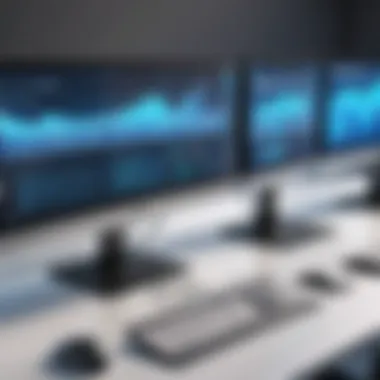

DisplayPort, on the other hand, was designed primarily for computer monitors, offering greater bandwidth capabilities than HDMI in certain scenarios. The key characteristic of DisplayPort is its adaptability; it can be used to connect multiple monitors through a single output. This makes it a beneficial choice for those working in data-heavy fields who need to manage more than one screen simultaneously. One of its unique features is the ability to daisy-chain monitors, allowing multiple displays to be connected through one cable. However, not all devices support this port, which could limit its applicability in some situations.
DVI, or Digital Visual Interface, stands as a veteran in the display port arena. Its key characteristic is the ability to maintain high image quality, making it a reliable option for users focused on visual fidelity. DVI is often viewed as a beneficial choice for older setups because it can handle higher resolutions in digital format without compressing the data. A unique feature of DVI is its backward compatibility; it can work with older analog connections through an adapter. However, it lacks audio transmission capabilities and has lower bandwidth compared to HDMI and DisplayPort, which can be a disadvantage in more modern, integrated setups.
Comparative Features
Resolution Support
Resolution support is paramount when discussing display ports, especially in a multi-monitor environment. Different types of display ports can support varying maximum resolutions, which is crucial for users aiming for crisp, clear images. HDMI typically supports up to 4K resolution, whereas DisplayPort can push this even further by handling 8K under specific conditions. This key feature is particularly beneficial for professionals in graphic design or video editing who need to ensure high-quality visuals for their work. However, the higher the resolution, the more demanding it can be on the system's resources - something to keep in mind while configuring a multi-port setup.
Refresh Rates
The refresh rate of a display port gives insight into how quickly a monitor can refresh the images displayed on screen. High refresh rates lead to smoother visuals, which are essential for gaming and video playback. DisplayPort shines in this aspect, offering refresh rates well over 60Hz at higher resolutions, making it a go-to for gamers. This key characteristic provides users a more immersive experience. Conversely, HDMI's capabilities in high refresh rates have improved with recent versions, yet it still trails a bit behind in formative scenarios, often limiting the potential of setups reliant on high-speed motion.
Audio Capabilities
When it comes to audio capabilities, each type of display port offers its own strengths and weaknesses. HDMI tends to be the most robust option, handling multi-channel audio effortlessly alongside video. This key feature is ideal for users wishing to streamline their cable management by eliminating the need for separate audio connections. DisplayPort also carries audio data but to a lesser extent, often reflecting its status as a computer-centric option. DVI falls short in this arena, as it doesn’t support audio transmission, making it less favorable for setups that also require sound aside from visual output.
"Understanding the various display ports is like holding the key to a treasure trove of productivity. The right connections can unlock unparalleled work efficiency."
Benefits of Three Display Ports
Three display ports can transform the way users interact with their desktops. This is not just about getting three screens on your desk, it's about creating a streamlined experience that enhances productivity in ways one might not initially envision. Multi-monitor setups can bring a wealth of benefits to a workspace, from improved task management to profound impacts on data analysis and creative workflows.
Enhanced Productivity
Task Management
When you have more than one display, managing tasks becomes smoother; it allows for an organized overview of what's on your plate. Picture having your email on one screen while you’re drafting a report on another. This setup eliminates the need to constantly switch tabs and lose your train of thought. The key characteristic here is the ability to view multiple applications side by side, enhancing not only efficiency but also focus. It significantly reduces the time spent searching for information or switching context, which often proves to be a hindrance in productivity.
Having three monitors enables unique versatility for task management. For instance, you might allocate one screen for your primary work, another for communications, and the third for research. This array allows for better task segmentation and prioritization, which can be incredibly beneficial for professionals working with tight deadlines. However, mismanaging the layout can become overwhelming, leading to distraction rather than focus.
Data Analysis
In fields like finance, science, or even marketing, data visualization is tantamount to making sense of complex datasets. Opting for three displays can enhance data analysis significantly. Imagine analyzing graphs and charts across three screens. The key characteristic of this approach is the ability to compare datasets instantly without scrolling or flipping between screens.
The unique feature of this setup is that it provides a panoramic view of data. You can have raw data on one screen, analytical visuals on another, and relevant documents on yet another. This can bolster decision-making processes. That said, it might need a bit of practice to adjust to the larger field of vision – too much information can sometimes lead to chaos rather than clarity.
Creative Workflows
For creative professionals, having three displays can open up new avenues. Whether it's video editing, graphic design or animation, the sky's the limit. Their key characteristic lies in maximizing workspace. Instead of feeling cramped during your work, you can spread out your projects across the three screens.
This unique feature enables creators to maintain different stages of a project simultaneously visible. For instance, while editing a video, you could have your editing software on the main screen, reference videos on another, and chat with clients on the third. This method can enhance collaboration and streamline creativity. However, fleeting attention across multiple tasks might hinder complete immersion into a project, which is crucial for quality work.
Improved Multitasking
Application Switching
Application switching becomes a breeze with multiple displays. Instead of minimizing and maximizing windows, users can have them all setup in view, allowing for quick access to necessary tools. The special factor here is the seamless flow between applications without losing track of where you left off. This capability emphasizes speed and efficiency, catering to professionals who juggle many tasks.
The downside, however, may arise when too many applications open leads to information overload. Finding the right balance of opened applications becomes crucial for effective work.
Screen Real Estate
Three screens mean more workspace. Having additional screen real estate changes the paradigm of handling information. Users can effectively allocate regions for specific tasks, enhancing organization. The essential part of optimizing screen real estate is that it allows easy comparisons and faster decisions. For many industries, this is a game-changer.
While advantageous, it can become difficult to track multiple screens if they are not properly arranged. It's easy to lose sight of important details when everything is spread too thin.
Virtual Environments
In contemporary workspaces, virtual environments bring an engaging aspect to teams. With three displays, users can create immersive setups to simulate various scenarios or workflows. The critical aspect is that virtual environments help users see the big picture. A developer, for instance, can see the code on one monitor, the live output on another, and user feedback on the last. This real-time interplay can improve adaptations and solutions in a dynamic way.
However, it's crucial to note that utilizing virtual environments might require powerful hardware to avoid bottlenecks – ensuring the desktops are up to the task before diving in is important.
"Investing in multiple displays isn't just about having more screens; it's about crafting a workspace that enhances cognitive performance and workflow efficiency."
Considerations for Setup
When it comes to setting up a desktop with multiple display ports, ensuring that both hardware and software are in sync is crucial. This section digs into those considerations, because skipping over them can lead to a tech headache you wouldn't wish on your worst enemy. Aligning your desktop components effectively will help enhance your display experience and utility, making the effort well worth it.
Hardware Compatibility
Graphics Card Requirements
At the heart of every multi-monitor setup lies the graphics card. It must be powerful enough to handle multiple displays simultaneously without stuttering or lagging. Many modern graphics cards, such as the NVIDIA GeForce RTX series or AMD Radeon RX models, come with multiple outputs designed explicitly for setups like these. The key characteristic of these graphics cards is their ability to drive high-resolution monitors. This is critical, because, without a suitable GPU, even the fanciest displays can fall flat.
One unique feature found in high-end graphics cards is support for 144Hz refresh rates on multiple outputs, a boon for those who require fluidity, such as in gaming or design work. However, such capabilities often come with higher power consumption, necessitating good thermal management and perhaps even a beefier power supply.
Monitor Specifications
Understanding monitor specifications is vital when setting up multi-monitor systems. Not all monitors are created equal; some may offer better resolution or refresh rates than others. For this article, 4K monitors serve as an excellent example due to their ability to deliver outstanding clarity and detail.


A notable aspect of monitors these days is their diverse range of panel technologies, such as IPS or TN panels. IPS panels are favored in creative industries for their color accuracy, but they tend to come at a higher price point compared to TN panels, which are cheaper but often have poorer viewing angles. Hence, finding the right balance between performance and cost is essential.
Cabling and Adapters
The cables and adapters you choose can make or break your setup. Quality cables ensure a stable connection and can support higher resolutions and refresh rates. DisplayPort cables, for instance, are often recommended for their ability to handle large amounts of data efficiently.
On the other hand, if your setup requires adapters, such as a DisplayPort to HDMI, ensure that they are compatible with your monitors' specifications, especially regarding resolution. Using lower-quality adapters might lead to resolution downgrades or even connection issues, so it's wise to invest in reputable brands to avoid this pitfall.
Software Configuration
Ensuring your hardware is compatible is just the beginning. Once you've set up the physical components, it's time to configure the software.
Operating System Settings
Operating system settings are critical for optimal performance in multi-monitor setups. Most operating systems, whether it's Windows, macOS or Linux, now offer native support for multiple displays. For instance, users can easily adjust display settings to extend or mirror their screens according to their needs.
A notable characteristic here is the ability to customize layouts. You can arrange your displays in various configurations, allowing for better accessibility depending on your work type, which is vital for workflows heavy in multitasking.
However, potential drawbacks include that some older operating systems may not support advanced features like hardware acceleration efficiently, which can limit performance when running graphics-intensive applications.
Driver Installation
Driver installation plays a pivotal role in ensuring that your graphics card communicates effectively with the operating system. Keeping your drivers updated is not just a suggestion; it's a necessity. Updated drivers can unlock features and fix bugs that could otherwise impact performance.
With modern graphics cards, you'll often find easy-to-use driver installation tools from manufacturers like NVIDIA and AMD. They do a great job providing patches that optimize performance for newer applications and games. However, the downside can be that sometimes, after an update, you might experience issues like display flickering or resolution changes, so maintaining a backup version of your drivers is a smart move.
Display Management Software
Display management software can elevate your multi-monitor experience to great heights. Tools like DisplayFusion or UltraMon offer advanced features for managing multiple screens, enabling precise control over window management and taskbars. Their most appreciated aspect is customizable profiles to switch layouts quickly based on tasks or activities, enhancing workflow significantly.
However, one consideration is that some display management software can consume additional resources, impacting performance on lower-end systems. Finding a balance between functionality and resource usage is essential to maximize your setup's potential.
"Configuring a multi-monitor setup is not just about connecting displays, it's about synchronizing the entire digital workspace to enhance productivity and efficiency."
By acknowledging these considerations, users can cultivate a display environment that seamlessly integrates into their existing workflows, facilitating not just productivity but also comfort as they toggle through various tasks.
Performance Considerations
Performance considerations are crucial for users contemplating a setup with three display ports. This configuration, while enhancing visual capacity, brings certain demands on existing system resources. Understanding how these resource impacts manifest helps ensure a smooth and efficient multi-monitor experience.
Impact on System Resources
CPU Usage
When using multiple displays, the CPU’s workload can increase significantly. Each additional display can require processing power to manage the graphical output, impacting overall performance. A notable characteristic of CPU usage is its pivotal role in handling various tasks, especially when running demanding applications concurrently across screens. A balanced CPU with sufficient cores can elegantly juggle these requirements, making it a preferred choice for high-end multi-monitor setups. However, CPUs with lower specifications might struggle, leading to sluggish response times and reduced performance in intensive tasks.
RAM Utilization
RAM utilization becomes a vital element as the number of applications running on multiple screens rises. Having ample RAM enables smoother transitions, reduces lag, and enhances multitasking efficiency. Typically, a minimum of 16GB is often recommended for users aiming to fully utilize three displays. Yet, the specific demands vary between an office productivity suite versus a heavy creative workload, like video editing. Here, the unique aspect of sufficient RAM supports memory-intensive applications, facilitating smoother operation across all screens while avoiding crashes or slowdowns, which can be a real headache.
Storage Performance
Storage performance can further influence the efficiency of a multi-monitor setup. Solid State Drives (SSDs) check all the boxes when it comes to quick data access speeds. When you work with multiple programs across screens, a snappy SSD becomes a notable ally, reducing application load times and enhancing file transfer speeds. However, if your storage drive is older or slower, it could potentially bottleneck system performance. It’s vital then, to consider the read and write speeds of your storage devices, pivoting towards SSDs if speed is a priority, ensuring a fluid yet responsive experience for the user.
Potential Bottlenecks
GPU Limitations
GPU limitations often represent a significant challenge in multi-monitor configurations. When you add extra displays, the graphics card's capability to render the visuals becomes pivotal. Users with basic GPUs may find themselves at a disadvantage, struggling to maintain high resolutions or refresh rates across multiple screens. A high-performance GPU, designed for multi-display operations, can transform the experience, but the expense comes into play as well. Thus, balancing budget constraints with performance requirements is vital for many tech enthusiasts.
Bandwidth Constraints
Bandwidth constraints can compromise the performance of a multi-monitor setup. Each display port requires a certain bandwidth to function efficiently, particularly at higher resolutions. This is where the distinct characteristic of display cables and ports comes in, such as HDMI 2.1 or DisplayPort 1.4, each offering different bandwidth capabilities. Users might encounter limits with older standard cables which can hinder the full potential of three displays, affecting visual quality and refresh rates. Adopting the right cables can mitigate these bottlenecks, ensuring all displays communicate effectively with the system.
Thermal Management
Thermal management plays a substantial role in stable performance across multiple screens, especially for high-performance hardware. Continuous high loads generate heat, which, if not managed correctly, can lead to throttling, affecting system speed. Proper cooling solutions, including good ventilation, or even liquid cooling solutions in high-end setups, promote system longevity and consistent performance. The unique aspect of thermal management lies in its proactive nature – keeping hardware cool offers substantial advantages, preventing long-term damage and maintaining high performance.
Economic Implications
A key topic in the realm of multi-monitor setups is economic implications. It's not just about the technology, but also the financial mindset behind these systems— crucial for those in technology or who are managing operational costs. Analyzing the economic aspects can help users make more informed decisions regarding investments while still maximizing productivity.
Initial Investment Costs
Cost of Monitors
When diving into the cost of monitors, one must consider quality versus budget. High-resolution monitors might seem pricey upfront but provide significant benefits for work efficiency. It’s crucial to weigh factors such as screen size, resolution, and panel type against your specific needs. For instance, investing in IPS panels can offer better color accuracy, which is particularly beneficial for graphic designers. But, this comes at a premium, making it a decision based on workload intensity. Choosing monitors that match your display ports can also help cut costs on compatibility issues.
Graphics Card Pricing
Graphics cards can put a dent in your budget fast, especially if you're aiming for a high-performance system. Prices can vary based on brand, features, and the ability to handle multiple outputs. When selecting a graphics card, it pays to research models that support three display ports, as they provide the flexibility that users need. A good graphics card also takes into account future-proofing, making it a smart choice for those looking to expand their setup later on. However, the fluctuating market prices can lead to dilemmas, so timing your purchase can be crucial for getting the best deal.


Cabling Expenses
Cabling expenses are often underestimated but can add up quickly. Each monitor typically requires its own cable, and depending on the distance to the graphics card, you might need longer, higher-quality cables. Additionally, consider adapters if the monitors do not match the ports on the graphics card. The cables you choose can also affect performance; for instance, HDMI cables need to support the needed bandwidth for high refresh rates, which often come with a higher price tag. It's wise to calculate these expenses as part of the total investment.
Long-Term Value
Return on Investment (ROI)
Focusing on the return on investment (ROI) can drastically shift the perception of the costs associated with a multi-monitor setup. While the upfront costs may seem steep, calculating the benefits gained from enhanced productivity can provide a clearer picture. A system that allows for efficient multitasking leads to faster project completion and, ultimately, higher output. Evaluating this aspect helps businesses and individuals see the potential for greater returns over time, making the investment worthwhile.
Productivity Gains
The increase in productivity from utilizing three display ports is often profound. Seamless transitioning between applications reduces the time spent on task management. For roles that demand real-time data analysis or design, having multiple screens can streamline the workflow significantly. Tools like window management software can further make the setup effective. Thus, productivity gains justify the initial investment, leading to cost savings down the line.
Resale Value
When considering resale value, it’s essential to recognize that technology can depreciate, but smart purchasing decisions can help mitigate this. Monitors and graphics cards from reputable manufacturers often hold more value when it's time to upgrade. Additionally, users can later capitalize on the growing market for second-hand hardware. This factor might not offset all expenses but can cushion the initial costs for future investments.
Best Practices for Multi-Monitor Use
Creating an effective multi-monitor setup requires careful attention to detail. The way you position your screens, configure your workspace, and manage the various applications can significantly impact productivity and comfort. In this section, we will explore the best practices for multi-monitor use, focusing on how these principles can enhance your work experience.
Ergonomic Setup
Monitor Height Adjustment
Adjusting the height of your monitors is not simply a matter of aesthetics; it directly affects your posture and comfort. The primary goal is to keep the top of the monitor at or slightly below eye level. Doing so reduces neck strain and encourages better alignment of your spine. This practice is crucial in avoiding discomfort during long hours of computer use.
One key characteristic is the flexibility of adjustable stands or arms, enabling you to customize the height easily. This feature can be particularly useful if multiple people share the workstation or if you're switching between tasks that require different viewing angles. However, over-adjustment can lead to instability or excessive movement, so it's best to find a sweet spot that works for you.
Viewing Distance
Maintaining an appropriate viewing distance is another essential element. Ideally, monitors should be placed roughly an arm's length away. This distance minimizes eye strain and helps maintain focus, especially when working across multiple screens.
A common recommendation is to keep your monitor about 20 to 30 inches from your eyes. If your monitors are too close or too far, you might experience discomfort, or your productivity may dip. One unique feature is the use of larger screens or curved monitors, which can enhance immersion but may require a slight adjustment in distance to optimize clarity while minimizing fatigue.
Lighting Considerations
Lighting plays a pivotal role in creating a comfortable workspace. Bright, direct light can create glare on your screens, while insufficient lighting may cause eye strain. Proper lighting can elevate your productivity levels, so it’s vital to position your monitors away from bright windows or overhead lights that cast reflections.
A beneficial strategy is to use ambient lighting, such as desk lamps, which can help simulate daytime conditions without the harshness. Consider adjustable brightness options as well, which can be tailored according to the time of day or your specific light sensitivity.
Optimal Workflow Management
Creating an optimal workflow in a multi-monitor setup involves strategic organization and the right tools. Effective management of multiple screens can streamline tasks and minimize frustration.
Window Management Tools
Using window management tools can drastically improve how you interact with applications across multiple displays. Features like snapping, tiling, or even virtual desktops enable you to allocate space for different tasks, reducing the time spent switching between applications.
The key characteristic here is the ability to arrange windows in a way that complements your workflow. Tools like DisplayFusion or Windows’ built-in features can enhance this experience. They allow for easy adjustments without the hassle of manual repositioning after every break.
However, relying too heavily on automation can be counterproductive; human oversight is often still necessary to ensure optimal arrangements based on current tasks.
Task Organization Strategies
Effective task organization involves categorizing and prioritizing workloads in a logical manner. This practice enhances focus and efficiency, ensuring that each monitor serves a defined purpose. For instance, use one screen for communication tools while reserving others for more intensive tasks like data analysis or graphic design.
Crafting a to-do list that reflects your screen setup can be beneficial. Not only does this aid in organization, but it also creates a mental map of where tasks are located visually. But be cautious: without a solid strategy, your screens can become cluttered, leading to distraction rather than the intended focus.
Shortcut Utilization
Keyboard shortcuts can be a game changer in a multi-monitor environment. By using shortcuts to swiftly navigate between applications or desktops, you can cut down the time spent on repetitive actions. This efficiency can significantly elevate your productivity.
A standout feature is the ability to customize shortcuts according to the software you use most often, resulting in a personalized experience. However, it may require some upfront effort to memorize these shortcuts, but once they are second nature, they can make multitasking much more seamless.
Remember: Implementing these best practices can transform your multi-monitor experience into an effective and comfortable workspace, leading to enhanced productivity and satisfaction.
By paying close attention to these details, tech enthusiasts and IT professionals can optimize their setups to better meet their needs.
The End
Understanding the capabilities and implications of using desktops equipped with three display ports is critical for professionals leveraging technology to boost their productivity. The final section of this article synthesizes the various elements discussed, emphasizing the importance of multi-monitor setups in modern workspaces. Notably, three display ports allow for increased visual real estate, enabling users to multitask efficiently without constantly switching windows. This can drastically improve workflow, particularly for tasks that involve data analysis or creative work, where reference material is crucial.
Recap of Key Points
- Enhanced Productivity: Multiple screens allow for simultaneous work on several applications, reducing the need to constantly toggle between them.
- Hardware and Software Compatibility: It’s vital to ensure that your graphics cards and monitors are compatible with the ports you intend to use. This can save you time and potential headaches during setup.
- Economic Value: The initial investment in additional hardware can pay off over time through increased efficiency and enhanced performance.
- Ergonomics Matter: An appropriate setup can reduce strain and improve comfort, which is often overlooked but vital in long coding sessions or data analysis.
In evaluating these aspects, the article underscores not just functionality, but also how these setups cater to the needs of users who demand more from their technology.
Future Trends in Display Technology
Looking ahead, the realm of display technology holds promise for even greater innovations that could further enhance multi-monitor experiences. For example, the advent of high-bandwidth interfaces may soon allow single cables to support multiple high-resolution displays with faster refresh rates.
- Virtual Reality and Augmented Reality: These technologies are rapidly maturing. Integration with conventional desktops, especially those with multiple display ports, could allow for immersive work experiences without sacrificing productivity.
- Wireless Display Technologies: With improvements in wireless technologies, the future might hold solutions that enable users to connect their monitors without wired connections, granting more flexibility in workspace arrangement.
- Adaptive Solutions: Future developments might include monitors that can adjust their resolution based on the task at hand, offering users the ability to optimize their computers for specific tasks
As these trends unfold, staying abreast of advancements will be crucial for IT professionals and tech enthusiasts alike who wish to maintain a competitive edge in their environments.
With the rising complexity of tasks in today’s digital world, understanding and embracing these upcoming shifts becomes imperative. The interplay of hardware, software, and user needs will shape the workplaces of tomorrow.

