Maximizing Productivity with Wireless Keyboards and Mice


Intro
In today’s fast-paced world, efficiency is king. The tech realm is no exception. Among the many devices that shape our daily routines, wireless keyboards and mice have emerged as key players, especially for users operating within Windows environments. The nature of work has evolved, pushing us toward solutions that prioritize convenience and adaptability.
Wireless peripherals offer a level of freedom that traditional wired devices struggle to match. Imagine the ability to navigate seamlessly across a clutter-free workspace, typing away without being tethered to your desk. It’s a game changer for IT professionals and tech enthusiasts alike. But as with all innovations, there are facets worth exploring—capabilities, compatibility, and, most importantly, performance.
This article will walk you through an in-depth examination of these devices, weighing their pros and cons while painting a picture of their real-world utility. We’ll look at various models, focusing on what makes them tick, and provide insights gathered from user experiences across different settings. Our exploration will detail the performance metrics and installation processes, wrapping up with maintenance tips to ensure these gadgets serve you well for years to come.
Let’s begin with an overview of the features these wireless keyboards and mice offer.
Features Overview
When shopping for wireless keyboards and mice, understanding the features can provide a solid foothold for making an informed decision. Here are the main specifications that are key when considering these devices:
Key Specifications
- Connectivity: Bluetooth or RF (Radio Frequency). Most devices operate using Bluetooth, allowing for low-latency connections and easy pairing with multiple devices.
- Battery Life: Varies significantly between devices. Some models boast months of use on a single charge, while others may require more frequent battery changes.
- DPI Settings (for mice): Ranges from 800 to 3200 or higher. Higher DPI means more sensitivity, which is especially beneficial for graphic design or gaming.
- Response Time: An important factor for gamers. Many wireless mice now offer a 1ms response time, comparable to wired options.
- Design Ergonomics: Consider designs that promote comfort during long hours of usage. A well-designed office set-up can prevent strain and improve productivity.
Unique Selling Points
- Portability: The compact design of most wireless devices makes them easy to transport, perfect for professionals who work on the go.
- Compatibility: Most wireless keyboards and mice are designed to function seamlessly with Windows operating systems, providing user-friendly setups.
- Customizability: Many devices come with software that allows users to customize buttons and macros, enhancing workflows significantly.
"With the right wireless setup, you can transform your workspace into a productivity haven, free from clutter and limitations."
Performance Analysis
Performance is often the deciding factor in choosing between wired and wireless. Many users wonder: do these devices keep up with my demands? Here’s where we take a closer look.
Benchmarking Results
To measure the efficiency of wireless keyboards and mice, various manufacturers conduct rigorous benchmarks. For example, the Logitech MX Master 3, known for its excellent DPI range and seamless connectivity, has received rave reviews for its performance in both office and gaming settings. Benchmarks often highlight:
- Latency: Wireless options like the Razer Viper Ultimate have been meticulously engineered to achieve minimal latency, matching wired counterparts.
- Durability: Testing shows that well-built wireless keyboards maintain consistent performance despite prolonged use.
Real-world Scenarios
From fast-paced gaming environments to professional office setups, the experiences of users vary widely. Here’s what some common scenarios reveal:
- Office Environment: Professionals often report that wireless devices boost their efficiency by allowing for a more flexible workspace. They can easily move from desk to meeting room without missing a beat.
- Gaming: Gamers appreciate high DPI settings and low latency in competitive settings. The jump to wireless has proved beneficial without the drawbacks of lag.
- Multimedia Use: For those using keyboards and mice for multimedia applications, the smooth functionality of wireless devices aids in editing tasks, making transitions effortless.
As we traverse this topic, it is clear that the impact of wireless keyboards and mice on productivity is noteworthy. The right choice can enhance workflow significantly, providing the tools you need to excel in various environments.
Stay tuned as we dive deeper into installation processes and maintenance tips to maximize the efficiency of your wireless setups.
Prelims to Wireless Keyboards and Mice
In the landscape of modern computing, the role of input devices cannot be overstated. As technology continues to advance at an unprecedented pace, wireless keyboards and mice have emerged as formidable tools, particularly for Windows environments. This section will shed light on their significance, focusing on how they enhance the user experience, their diverse functionalities, and the factors that warrant consideration when adopting these devices.
The Evolution of Input Devices
The journey of input devices is a fascinating narrative that mirrors the evolution of computing itself. From bulky, wired keyboards to sleek, wireless options, the changes have been nothing short of remarkable. The early days of computing saw users tethered to their machines, limited by the constraints of cable length and bulkiness. However, with the advent of wireless technology, users can now experience the liberating feeling of extended range and portability.
Consider, for example, the transition from traditional mechanical keyboards to modern wireless models, which often incorporate smart features like backlighting, customizable layouts, and even programmable macros. Advances in wireless technology, such as Bluetooth and proprietary USB connections, have further accelerated this progression, allowing for seamless pairing and connection stability. It's not just about having no wires; it’s about having the freedom to interact with technology in a more flexible manner, which is increasingly vital in dynamic work environments.
Why Wireless?
The question of "why wireless?" arises naturally in discussions about input devices. There are several compelling reasons that highlight the advantages of wireless keyboards and mice. For starters, the absence of wires significantly reduces clutter, leading to a more organized workspace.
If you’ve ever tried to manage a setup filled with tangled cords, you’ll appreciate just how liberating it is to go wireless. Besides aesthetics, there's a noticeable boost in mobility; the user can move freely without being confined by cable lengths, especially during presentations or collaborative projects.
Moreover, advancements in battery technology have dramatically improved the usability of these devices. Keyboards and mice with extensive battery life mean less time worrying about changing batteries or recharging. Instead, users can focus on productivity, knowing that their devices are ready when they are.
In summary, the shift to wireless technology isn’t merely a trend; it represents a significant shift in how users interact with their devices. The advantages span across aesthetics, functionality, and user experience, making the transition a pertinent consideration for anyone evaluating their input options.
Types of Wireless Keyboards
Wireless keyboards come in a variety of types, each catering to different user needs and preferences. Understanding these types not only empowers consumers to make informed choices but enhances the overall experience in Windows environments. Factors such as typing comfort, available space, and device compatibility all tie into the importance of selecting the right keyboard type. Here, we’ll take a closer look at three distinct categories of wireless keyboards: mechanical, membrane, and multi-device keyboards—all integral elements for optimizing productivity and efficiency in various settings.
Mechanical vs. Membrane Keyboards
Mechanical keyboards are like a breath of fresh air to those who value tactile feedback and durability. They feature intricate switches under each key, providing a distinct click or tactile bump with each press. This not only enhances typing accuracy but often creates a satisfying experience for users. On the other hand, membrane keyboards are known for their quieter operation and streamline design. They consist of pressure pads under the keys, which might not deliver the same level of responsiveness but offer a cost-effective, lightweight solution.
Both types have their pros and cons. While mechanical keyboards tend to be favored by gamers and professionals who type extensively, membrane ones appeal to users who prefer a quieter office environment or have limited desk space. Each keyboard type serves distinct roles, ensuring there's something for everyone when it comes to functionality and user comfort. Ultimately, the decision rests on a balance between personal preference and practical application.
Compact vs. Full-Size Keyboards
In today's increasingly digitized and often cramped workspaces, the dimensions of a keyboard can be as important as its type. Compact keyboards, also known as tenkeyless designs, forgo the number pad to save space. This makes them ideal for minimalists or those working with limited desk real estate. Their portability also lends itself to easy transport, suitable for users on the go.
In contrast, full-size keyboards include all keys, including function keys, arrow keys, and the number pad. While they do take up more space, they are preferred by individuals who regularly input numerical data or use keyboard shortcuts. Having a complete set of keys can speed up workflows significantly.
Choosing between a compact or full-size keyboard boils down to the nature of one’s work. For instance, a data analyst may find a full-size keyboard more efficient due to the numeric keypad, while a graphic designer may prefer a compact model for its sleek design and portability.
Multi-Device Keyboards
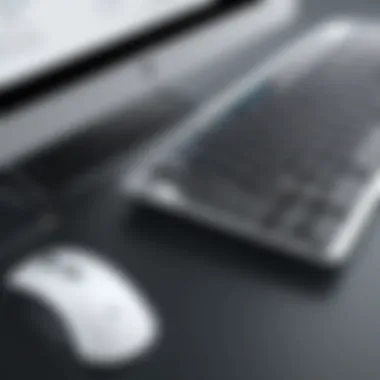

Multi-device keyboards are rapidly gaining traction, particularly among users who juggle multiple devices or operating systems. This technological marvel enables seamless switching between, say, a Windows machine, a tablet, and even a smartphone, all with the tap of a button. Such flexibility is invaluable for busy professionals who depend on various devices for different tasks.
These keyboards often come with specific features, like customizable hotkeys and integrated touchpads. Some models are designed to handle individual device inputs distinctly, allowing users to have a tailored experience across platforms. They cater to tech-savvy users who value efficiency and versatility.
In summary, the landscape of wireless keyboards encompasses a range of designs and functionalities, each with unique benefits and considerations. Choosing the right type of wireless keyboard can elevate both comfort and productivity in any Windows environment.
Understanding Wireless Mice
Wireless mice have become pivotal in the realm of input devices, particularly within Windows environments. As people increasingly seek connectivity without the entanglement of wires, understanding the capabilities and workings of wireless mice is essential. This section aims to illuminate the various technologies and designs that characterize these devices, offering insights into how they can enhance user experience and productivity.
Optical vs. Laser Technology
When one debates between optical versus laser mice, it's about picking the right tool for the specific task at hand. Optical mice remember the days where a simple LED light tracked your movements on a mouse pad. They are generally more affordable and often seen as adequate for daily tasks.
However, laser mice take it a notch higher. Utilizing laser technology, these devices can function on a wider variety of surfaces, even those that might stump an optical mouse. With better sensitivity, laser mice can interpret movements with remarkable precision. Here’s a comparison to chew on:
- Optical Mice:
- Laser Mice:
- Good for standard tasks.
- Ideal for smooth, flat surfaces.
- Generally less expensive.
- Suitable for diverse surfaces including wood and fabric.
- Higher DPI (dots per inch) allows for quicker and more accurate movements.
- Tend to be pricier but offer added value depending on use cases.
Choosing between the two often boils down to personal preference and specific needs. For casual users, optical mice can tick all the right boxes. But for those needing meticulous accuracy—such as graphic designers—laser mice may prove to be a wise investment.
Ergonomic Designs and Their Importance
In the long hours spent in front of a screen, the importance of ergonomic design can't be overstated. Many wireless mice come tailored to accommodate the natural posture of the hand, thereby reducing strain during extended use.
The nuances of ergonomic design revolve around several factors:
- Shape and Size: Mice that fit comfortably in the hand can prevent discomfort and potential injury.
- Button Placement: Strategically placed buttons facilitate ease of use, making tasks smoother.
- Wrist Support: Certain mice include features like built-in wrist rests which provide additional comfort.
All these elements work together to ensure that users can maintain productivity without compromising their physical well-being. An ergonomic mouse can mean the difference between a continuous workflow and a painful reminder at the end of the day.
“Choosing an ergonomic mouse should be as crucial as choosing a comfortable chair.”
Gaming Mice vs. Standard Mice
The debate between gaming mice and standard mice is like comparing apples and oranges. While standard mice serve well for general use, dedicated gaming mice offer features that are particularly beneficial for gamers and performance-driven tasks.
Here are some distinguishing characteristics:
- DPI Settings: Gaming mice often come with adjustable DPI settings to allow for tracking speeds that suit various types of games. A standard mouse typically has fixed DPI.
- Software Customization: Many gaming mice provide software for customizing buttons and settings, something not always available with standard mice.
- Build Quality: Gaming mice are generally built to withstand more rigorous use, ensuring longevity in high-intensity scenarios.
Understanding which type of mouse to use can significantly affect not only performance but overall enjoyment in both gaming and productivity tasks. Whether you're in it for the thrill or simply need reliability, choosing the right mouse is paramount.
By recognizing these aspects of wireless mice, users can make informed decisions that enhance their experience when interacting with Windows environments.
Compatibility with Windows Systems
The discussion around wireless keyboards and mice cannot proceed without emphasizing their compatibility with Windows systems. With the majority of computer users operating within the Windows ecosystem, understanding how these wireless peripherals integrate seamlessly with the operating system is vital. Not only does compatibility affect the user's experience, but it also determines the lifecycle and practicality of using such devices in professional settings.
Bluetooth vs. USB Receiver Technology
When evaluating wireless devices, two prominent technologies come to the forefront: Bluetooth and USB Receiver. Each has its idiosyncrasies that impact user experience.
- Bluetooth: This technology offers flexibility, as it connects directly to the device without necessitating additional hardware. It supports multiple connections too, allowing a user to link their keyboard and mouse to several devices simultaneously. However, one must be mindful that battery consumption can be higher on Bluetooth devices if the connection is left on while not in use.
- USB Receiver: This method typically involves a small dongle plugged into the computer's USB port. It tends to be more stable and comes with minimal connection issues. Users often find this to be a plug-and-play experience—insert the dongle, and voila! Your fantasy typing sanctuary is ready. However, unlike Bluetooth, you'd be limited to one device unless multiple USB ports are available.
"Choosing between Bluetooth and USB technology can be as subjective as choosing between a sunny beach day and a cozy evening by the fire; both have their unique charm."
Driver Installation and Configuration
Driver installation forms the backbone of any device's operation in Windows. Most modern wireless keyboards and mice are designed to be plug-and-play, meaning they can work out of the box without the need for specific drivers. However, manufacturers may provide additional software that introduces functionalities such as programmable keys or advanced sensitivity settings.
- Initial Setup: Often requires merely inserting the USB receiver or ensuring Bluetooth is enabled on the PC.
- Driver Installation: Usually automatic or programmatically suggested via Windows Update. For added features, manual driver downloads can be accessed through the manufacturer’s website.
- Configuration: This can typically be done through a dedicated software suite provided by the manufacturer, often allowing for personal adjustments based on user preference.
Keep in mind that a clear understanding of these installations can help mitigate issues arising from improper setups.
Common Compatibility Issues
Users may encounter various compatibility problems when integrating wireless keyboards and mice into their Windows environments. Some of the frequent issues include:
- Driver Conflicts: Outdated or incompatible drivers make devices unresponsive or quirky.
- Interference from Other Devices: Bluetooth signals can be disrupted by other wireless devices, leading to connection dropouts. Ensure minimal noise in the surrounding environment, especially in an office filled with numerous electronics.
- Operating System Updates: Sometimes, updates in Windows can misalign with existing drivers, necessitating a quick revisit to the manufacturer's site for the latest patches.
Understanding and recognizing these possibilities can save time and frustration during a workday, allowing users to maintain focus on productivity.
In summary, compatibility in Windows systems goes beyond mere connection; it involves understanding the underlying technologies, installation processes, and troubleshooting common pitfalls. Keeping these factors in mind helps ensure that the integration of wireless peripherals enhances rather than hinders one’s workflow.
Performance Factors to Consider
When weighing the efficiency of wireless keyboards and mice in a Windows environment, performance factors come to the forefront. These elements are critical in determining how effective a device can be in enhancing productivity and providing a seamless user experience.
Battery Life and Energy Efficiency
Battery life is one of the foremost considerations when it comes to wireless peripherals. In a typical office environment where these devices are heavily utilized, the last thing anyone wants is for their keyboard or mouse to conk out mid-task. Many modern wireless keyboards and mice are designed with energy efficiency in mind. Manufacturers have made sure that their products not only last longer on a single charge but also employ technology that minimizes power consumption.


- Rechargeable vs. Replaceable Batteries: Rechargeable devices usually come with built-in batteries that can last for weeks or even months. However, occasional wear can lead to reduced capacity over time. On the flip side, devices that use replaceable batteries might be more convenient in settings where charging options are limited, though one could end up buying batteries repeatedly.
The energy efficiency of a device not only impacts longevity but also reduces the likelihood of performance issues that can arise from low power levels.
Response Time and Latency
In today’s fast-paced world, response time is critically important. Users expect instant reactions when they type or move the cursor. Latency, the delay between moving the mouse or pressing a key and seeing a response on the screen, can create frustration and slow down workflow.
- Polling Rate: This is a key specification to look for. A higher polling rate allows the mouse to communicate with the computer more frequently, resulting in quicker response times. For instance, a rate of 1000 Hz means the mouse updates its position to the computer 1000 times per second, which can significantly enhance performance in tasks requiring precision, like gaming or design work.
Additionally, the internal processing capabilities of the device play a role here. High-quality components lead to better performance and reduced latency, making it essential to scrutinize the specs before pulling the trigger on a purchase.
Range and Connection Stability
The effectiveness of a wireless keyboard or mouse is greatly influenced by its range and stability of connection. Many users might not think about this factor until they encounter drops or lags.
- Interference Considerations: Wireless technologies like Bluetooth and USB receivers can be affected by various factors — from physical barriers to other electronic devices in the vicinity. A clear line of sight can often improve performance, so positioning your devices thoughtfully within your workspace can prove valuable.
- Range Specification: Generally, most modern wireless peripherals boast a range between 10 to 30 feet, but this can be scenario-dependent. If your workstation is larger or you need to operate from a distance, ensure the model you choose aligns with your needs.
Success in these performance areas translates to enhanced productivity, allowing for a smooth, uninterrupted work experience. Taking these factors into account will empower IT professionals and tech enthusiasts to select devices that are not just trendy but also truly effective in optimizing their workflows.
Impact on Productivity
When it comes to the realm of computing, the tools we use can greatly shape our efficiency and output. Wireless keyboards and mice play a crucial role in how productivity spikes or dwindles in different work environments, especially for users operating within Windows systems. This section will extensively explore the impact such devices have on optimizing workspace organization and enhancing overall comfort, two pillars that can significantly affect workflow.
Efficiency in Workspace Organization
Efficient workspace organization is more than just a nice-to-have; it’s a necessity for maximizing productivity. Wireless keyboards and mice free up valuable desk space, eliminating the clutter of cords that often intertwine like a bowl of spaghetti. Without these wires, it’s easier to maintain a tidy area, which in turn promotes clearer focus and higher efficiency. Having a cleaner workspace allows users to grab and go, pen or paper at the ready, or shift documents without worrying about tangling cords.
The flexibility offered by wireless devices makes it easy to rearrange your workspace as needed. Mobile workers, designers, or those who simply prefer binge-working from their couch find they can set up their devices with little hassle—making it incredibly versatile for team collaborations or remote setups.
- Freedom of Movement: Move around the room without fear of falling over your mouse cable or tripping on a keyboard cord. It’s one less thing to think about.
- Multiple Device Pairing: Many modern keyboards and mice can connect to multiple devices, allowing users to switch quickly between laptops, desktops, or even tablets. This flexibility encourages more seamless multitasking, fostering an efficient workflow.
- Customizable Arrangements: Desk setups can be tailored to individual preferences, optimizing ergonomics and comfort without having to conform to the limitations of wired devices.
Comfort and Ergonomics
Sitting in front of a computer for extended periods can take a toll on the body, and comfort is often non-negotiable for productivity. Wireless keyboards and mice have advanced in their ergonomic designs, providing support that keeps user fatigue at bay during long hours of use. This is critical in a work landscape where efficiency is measured in output—often equating to long hours in front of a screen.
Ergonomics goes hand-in-hand with productivity. With wireless devices, users can choose devices that best suit their hand sizes, typing styles, and overall body mechanics. This reduces strain on the wrists and hands, ultimately minimizing distractions that arise from discomfort.
- Key Features to Consider:
- Wrist supports: Some keyboards come with built-in wrist rests, which help align hands to reduce pressure during typing.
- Mouse design: Mice designed for comfort can prevent repetitive strain injuries. Look for models with thumb rests or adjustable shapes that fit comfortably in the user's grip.
- Adjustable settings: Features such as variable DPI settings for mice give users control over cursor speed, adding to a smoother and more personalized experience.
A well-designed workspace armed with comfortable, wireless peripherals not only maintains efficiency but also protects users from potential health issues. By alleviating discomfort, individuals can dedicate their focus to tasks at hand instead of injury avoidance.
"A comfortable user is a productive user. Investing in ergonomics is investing in efficiency."
Choosing the right wireless keyboard and mouse setup is essential for IT professionals and tech enthusiasts aiming for that delicate balance between productivity and comfort. Understanding how these factors interact in the context of a wireless environment can pave the way for more effective work practices.
Installing Wireless Keyboards and Mice
The process of installing wireless keyboards and mice represents a crucial interface between the technology and the user's experience. In a world where speed and efficiency are paramount, understanding how to properly set up these devices can significantly enhance productivity and streamline workflows. The fuss of tangled cables is a thing of the past, and now, users can easily integrate wireless options into their existing setups. This section will provide insight into the practical steps needed for a successful installation, ensuring a seamless connection to Windows environments, as well as common pitfalls to avoid during the setup.
Step-by-Step Installation Guide
Installing a wireless keyboard or mouse might seem like child’s play, yet getting it done right is essential for their functionality. Here’s how to do it:
- Unpack Your Devices: Start by taking the keyboard and mouse out of their respective boxes. Take a moment to inspect for any physical damages.
- Insert the Batteries: Many wireless keyboards and mice rely on battery power. Open the battery compartment, typically at the underside of the device, and insert the batteries as indicated (usually a plus sign to show the direction). Make sure they are fresh, as old batteries might create connection issues.
- Connect the USB Receiver: Most wireless devices come with a USB receiver. Plug this receiver into an available USB port on your computer. It’s usually recommended to use a port on the back of the machine to avoid interference.
- Power On the Devices: Your keyboard and mouse usually have a power switch. Locate this switch and turn both devices on.
- Pairing the Device: If your keyboard or mouse require Bluetooth, put the device in pairing mode. This generally involves pressing a button or holding down specific keys. On your Windows PC, go to ‘Settings’, then ‘Devices’, and select ‘Bluetooth & other devices’. Follow the prompts to pair.
- Testing the Connection: Type on the keyboard and move the mouse around to ensure they're communicating effectively with the PC.
- Configure Keyboard Settings (if needed): For users who are keen on customizing their experience, Windows allows for adjusting various settings such as keyboard layouts and shortcut assignments through ‘Control Panel’ or ‘Settings’.
Remember: Always save your work before making changes to your setup—better safe than sorry.
Resolving Setup Issues
From time to time, users may encounter hiccups during the installation process. If things aren’t going as planned, try these common troubleshooting tips:
- Check Battery Levels: New doesn’t always mean fresh; double-check the batteries. They may be dead on arrival.
- USB Port Issues: If your USB receiver isn’t being recognized, try plugging it into a different port. Sometimes, certain ports can be finicky.
- Device Conflicts: Ensure there are no other wireless devices interfering. If multiple devices are present, one might drown out the signal of another.
- Software Updates: Make sure your Windows OS is up to date. Occasionally, updates can enhance compatibility with hardware.
- Re-Pairing: If Bluetooth connections seem haphazard, remove the device from the Bluetooth list and try pairing it again afresh.
- Consult Device Manuals: When all else fails, refer to the particular manual that came with the device for specific troubleshooting instructions.
By adhering to the steps outlined above, users can ensure a smoother integration of wireless keyboards and mice into their Windows environments, enhancing their overall computing experience.
Maintenance Tips for Longevity
Keeping wireless keyboards and mice in tip-top shape can seem like a tedious task, but it's absolutely vital for extending their lifespan and ensuring optimal performance in everyday use. Investing a little time in maintenance yields significant benefits, from avoiding costly replacements to maintaining a smooth user experience. These devices, being the interface between user and technology, require attention just like any other component in a Windows environment.
Cleaning Protocols
Regular cleaning is essential for preserving the functionality of your wireless peripherals. Dust, crumbs, and other debris can accumulate, leading to malfunctioning keys or tracking issues. Here are some effective cleaning practices to keep in mind:
- Keyboards: For mechanical models, gently use compressed air to blow dust from between the keys. If your keyboard allows, occasionally pop off keys to clean under them. A damp cloth with mild cleaner works wonders for surface dirt. Avoid soaking it, as excess moisture can create bigger problems.
- Mice: For mice, especially those with optical sensors, keeping the bottom free from dirt is paramount. A soft cloth or cotton swab can efficiently tackle sticky residue around the buttons and the sensor area. Don’t forget to clean the surface you use your mouse on; a dirty mouse pad can hinder performance.
Battery Management Practices
Another critical aspect revolves around the management of batteries in wireless devices. Dead batteries during crucial tasks can be frustrating. To mitigate this, consider the following:
- Use quality batteries: Invest in reputable brands like Duracell or Energizer over cheaper options. Quality batteries last longer and perform better under various conditions.
- Regularly check battery levels: Many wireless keyboards and mice come with indicators showing battery status. Make it a habit to check these regularly to stay ahead of replacements.
- Turn off devices when not in use: If you have the habit of stepping away from your workstation, flicking the switch off helps conserve battery life tremendously.


"A little forethought and consistency in maintenance can save considerable headaches down the line."
By adopting these cleaning protocols and battery management practices, users can significantly enhance the longevity of wireless keyboards and mice. These practices not only contribute to smoother operation but also can usher a sense of satisfaction in their daily working routines.
Troubleshooting Common Problems
As with any technology, encountering issues with wireless keyboards and mice is a given. It's important to address these problems swiftly to ensure a seamless workflow, especially in a Windows environment where reliability is key. Knowing how to troubleshoot common problems not only saves time but also boosts efficiency, allowing users to maintain productivity without interruptions. Herein lies the value of understanding and resolving issues related to these devices.
Connectivity Issues
Connectivity can often be the thorn in one’s side when using wireless peripherals. For instance, users might find themselves battling with intermittent disconnections or delayed responses. This experience can hamper the smooth operation of tasks, particularly when precision is required.
Here are some typical connectivity problems:
- Weak Signal: Wireless devices operate on specific frequencies. Walls and electronic interference from other gadgets can cause weak signals. If your device suddenly loses connection, it’s prudent to check for physical barriers or other devices operating on the same frequency.
- Unpaired Devices: Sometimes, devices disconnect due to unpairing issues. It’s a simple oversight but reconnecting through the Bluetooth settings or using the USB receiver typically resolves the issue.
- Interference from Other Bluetooth Devices: Multiple Bluetooth devices can cause chaos. The more the merrier may apply to parties but can create confusion with Bluetooth connections. Here, managing device connections wisely is key.
To tackle connectivity issues:
- Inspect the Power: Ensure your keyboard and mouse are charged or have fresh batteries.
- Check the Connections: Look out for loose USB receivers. Ensure they're snugly fitted.
- Select the Right Ports: Sometimes, connecting to a different USB port can do wonders.
- Reboot Devices: It might sound cliché, but restarting both the computer and devices can often remedy the issue.
"In troubleshooting wireless devices, patience is a virtue. Take measured steps to isolate the problem for an effective fix."
Resolving connectivity troubles involves understanding both the hardware and environmental aspects that might interfere with performance. An effective resolution often lies within the user’s grasp, provided they remain calm and logical.
Performance Decline and Solutions
The devil lies in the details, and in wireless peripherals, the performance can suffer due to several reasons. A drop in responsiveness or accuracy impacts the user experience significantly. Observing slow responses or erratic cursor movements can signal underlying performance issues that need addressing.
Common reasons for performance decline include:
- Battery Drain: A significant cause of performance trouble falls squarely on battery health. As the charge wanes, so does device responsiveness, often leading to frustrating lags.
- Software Conflicts: At times, the software managing these devices can have compatibility or conflict issues, particularly after OS updates. It’s vital to check for updates or reinstall drivers when problems arise.
- Environmental Interference: Areas cluttered with wireless devices, like printers or Wi-Fi routers, could interfere with signal integrity. Check for such potential disruptors.
Solutions for preventing and addressing performance decline include:
- Regularly Change Batteries: Make it a habit to replace batteries before they run low.
- Update Your Drivers: Keep the device drivers current to mitigate any compatibility problems.
- Optimize Your Workspace: Avoid clutter and keep your space free from excessive wireless devices to prevent interference.
- Use a Mousepad: A proper surface can greatly enhance the performance of optical mice.
By maintaining vigilance over these aspects, users can ensure that their wireless keyboards and mice operate at peak performance. Addressing problems as soon as they arise helps in keeping frustration at bay and productivity levels high.
Evaluating User Experiences
In the world of technology, user experience often holds the key to a product's success. When it comes to wireless keyboards and mice, understanding how real users feel about these devices is fundamental. Evaluating user experiences offers insights into performance, compatibility, and overall satisfaction, which can guide both potential buyers and developers. It's not just about reading specifications or lab results; it's about seeing how devices perform in the trenches—everyday settings where real work happens.
Evaluating user experiences allows us to recognize the nuances that one might overlook in reviews or tech specs. For instance, while a product might boast an impressive battery life on paper, real-world feedback can indicate variability based on users’ unique needs and working habits.
User experiences also shed light on issues that presentations and marketing fails to address. It helps users avoid pitfalls such as connectivity problems, ergonomics that lead to discomfort, or devices that don’t live up to promised performance. Consequently, understanding user perspectives can lead to more informed purchasing decisions, enhancing the day-to-day efficiency in Windows environments.
User Reviews and Feedback
When digging into user reviews, one uncovers a treasure trove of information. Feedback from actual users reveals not only the strengths but also the weaknesses of various wireless keyboards and mice. For example, a highly-rated Logitech MX Keys keyboard might be praised for its slim design and backlit keys, making it ideal for late-night work sessions. Conversely, some users might report that the key travel is shallower than expected, leading to a less satisfying typing experience.
Here are some key aspects observed in user reviews:
- Ergonomics: Many users place a premium on comfort. Reviews often detail ease of use throughout long working hours.
- Connection Stability: A common concern shared is how consistently a device maintains connectivity. Users frequently discuss whether they have experienced any lag, dropouts, or interference.
- Battery Life: Users are quick to share their experiences, whether devices keep going long after initial usage or require frequent charging.
Reading reviews on platforms like Reddit also provides a varied perspective on the practical use of these devices. Users share their stories there, which can be more candid and detailed than typical reviews found on retail websites.
Comparative Analysis of Popular Models
To ground user experiences further, conducting a comparative analysis of popular models can help unpack the strengths and weaknesses of each. By juxtaposing models like the Microsoft Sculpt Ergonomic Keyboard against the Razer BlackWidow Lite, we can see how they cater to different user needs.
Key comparisons to consider include:
- Battery Performance:
- Feature Set:
- Price Point:
- Logitech MX Master 3 – Known for its long-lasting battery life, often reported to last months on a single charge.
- Apple Magic Keyboard – Users enjoy the sleek design but may find themselves charging more frequently.
- Corsair K70 RGB – Famed for its customizable RGB lighting and superior key response, ideal for gamers.
- HP Wireless Elite v2 – Focuses on simplicity and ease of use for productivity, with a more understated design.
- Budget models like the Anker Wireless Keyboard often come highly rated for basic needs but can lack advanced features.
- On the other hand, high-end options like the Logitech G915 include premium prices, but users rave about their performance gains.
User feedback in this area often aligns with expected performance, confirming that investing in devices that suit your specific needs—be it for gaming or daily tasks—can greatly improve your overall experience. Ultimately, evaluating user experiences isn't just about finding the right products; it's about fostering a reliable connection between technology and its users.
Future Trends in Wireless Technology
The wireless landscape is ever-evolving, with technology advancing at a breakneck speed. In the context of wireless keyboards and mice for Windows environments, staying informed about upcoming trends is crucial. As these devices become more integrated into daily workflows, understanding shifts in technology and user expectations can shed light on future directions. This section will explore potential innovations and changing user preferences that could shape the market.
Innovations on the Horizon
Several exciting developments are on the brink of transforming the wireless experience for users:
- Enhanced Battery Life: Future devices are likely to feature battery technology that extends usage significantly. This means fewer interruptions for recharging or battery replacements.
- Adaptive Connectivity Solutions: As more environments become crowded with wireless signals, expect advancements that allow devices to automatically switch between Bluetooth and wireless USB connections, optimizing performance based on the current environment.
- Smart Features: Integration of artificial intelligence could lead to smarter keyboards and mice. For instance, these devices might learn user habits and adjust settings for efficiency or provide notifications about maintenance needs.
As these innovations roll out, they aim to enhance usability and functionality, undoubtedly leading to a more seamless working experience for users.
Shifts in User Preferences
User preferences are shifting, shaped significantly by lifestyle changes and evolving technology:
- Focus on Customization: Users are increasingly demanding devices that can be tailored to meet their specific needs. This may involve programmable keys, adjustable sensitivity in mice, and overall better ergonomics to prevent discomfort.
- Sustainable Choices: There's a growing awareness around environmental impact. Manufacturers will likely respond to this by offering products that are not only high-performing but also made from recyclable materials or featuring energy-efficient designs.
- Increased Mobility: As remote working continues to be a norm, users are looking for portable keyboard and mouse options that are lightweight, compact, and easily transportable without sacrificing comfort or performance.
"The age of one-size-fits-all input devices is fading; personalization is becoming the name of the game."



