Setting Up Microsoft Authenticator on iPhone: Complete Guide

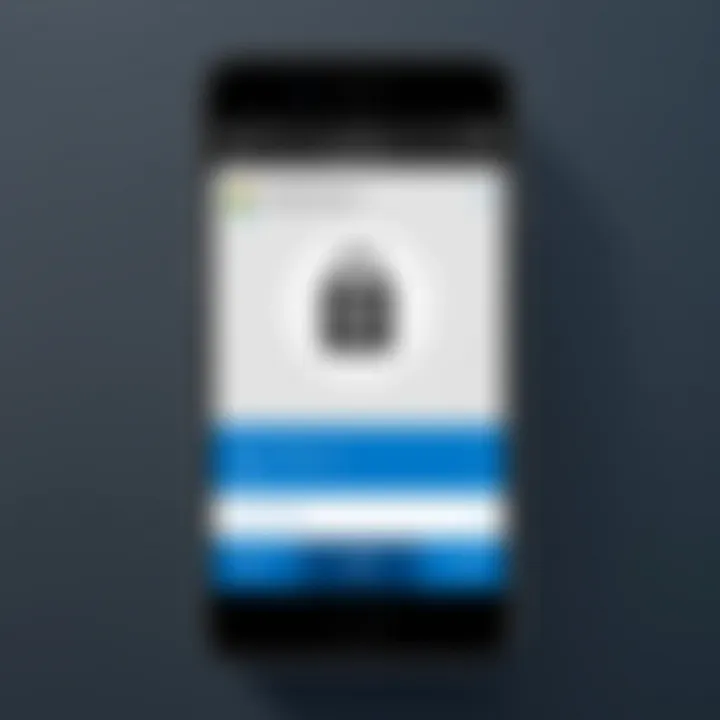
Intro
In today's digital landscape, protecting sensitive information is paramount. The Microsoft Authenticator app offers a robust solution for two-factor authentication (2FA) on your iPhone. By using this app, users can add an extra layer of security to their online accounts, making it more challenging for unauthorized access. This guide will elaborate on the various steps involved in installing and configuring the Microsoft Authenticator app specifically designed for iPhone users. The focus will be on offering a clear understanding of both the prerequisites and the detailed instructions necessary for seamless implementation.
Features Overview
The Microsoft Authenticator app stands out due to its wide range of features aimed at enhancing digital security. Understanding these features can help users make informed decisions about their authentication needs.
Key Specifications
- Multi-Account Support: Users can add several accounts from different platforms, not limited to Microsoft services.
- Offline Functionality: The app can generate codes even without internet connectivity, ensuring access at all times.
- Cloud Backup: It offers users peace of mind through the ability to back up their data to the cloud, prevent data loss in case of device change or failure.
- Biometric Authentication: Users can leverage fingerprint or facial recognition for quicker access to their codes.
- Notifications for Approvals: It allows for instant notifications, simplifying the approval or denial of login requests, boosting security measures.
Unique Selling Points
- User-Friendly Interface: The app presents a simple and intuitive design, catering to both tech-savvy individuals and those less familiar with technology.
- Cross-Platform Compatibility: Not limited to iOS, it is available for Android and also offers a web-based version for easy accessibility.
- Integration with Microsoft Services: The app connects seamlessly with Microsoft-based services such as Azure and Office 365, providing robust security for enterprise-level usage.
Performance Analysis
To understand how the Microsoft Authenticator app performs, it is important to consider it in real-world scenarios.
Benchmarking Results
Performance metrics indicate high reliability in code generation. The average response time for generating one-time codes is effectively instantaneous. User experiences suggest that the app runs smoothly without significant lag or interruption. This is critical, especially during time-sensitive login processes.
Real-world Scenarios
In practice, the Microsoft Authenticator app has seen extensive use among IT professionals and corporate users. Common scenarios include securing access to various cloud services, protecting sensitive information, and managing user identities across multiple platforms. The capability to quickly generate codes and approve sign-in requests is particularly beneficial in environments where efficiency is crucial.
The Microsoft Authenticator app is not just a tool but a necessary asset for anyone serious about online safety.
Prelude to Microsoft Authenticator
Microsoft Authenticator is a critical tool in the realm of digital security, specifically designed to enhance the protection of user accounts. This section underscores the necessity of understanding the app’s functionality and its role in the broader context of security protocols. Its significance is amplified in a time where cyber threats are increasingly sophisticated and prevalent.
Overview of Two-Factor Authentication
Two-factor authentication (2FA) adds an extra layer of security beyond just a password. This method ensures that even if a password is compromised, an attacker still cannot access the account without a second factor of authentication. Typically, this involves something the user knows, like a password, and something the user has, such as a smartphone or a hardware token. The inclusion of a second factor drastically reduces the likelihood of unauthorized access.
According to a report by Google, accounts protected with 2FA are 100% safe from automated bots, and 99% safe from phishing attacks.
By adopting 2FA, organizations can protect sensitive data better while instilling trust among users. It represents a proactive approach to safeguarding personal and professional information, making it a staple in security practices today.
Importance of Microsoft Authenticator in Modern Security
In the digital landscape, Microsoft Authenticator offers a convenient yet robust approach to enable two-factor authentication. By integrating seamlessly with various Microsoft services and other applications, it allows users to manage their accounts efficiently. The app generates time-based codes, requiring users to verify their identity with each login attempt.
The ease of use provided by the Microsoft Authenticator app significantly enhances user experience while maintaining stringent security measures. Its capability to generate codes offline ensures accessibility, regardless of internet connectivity, which is vital for professionals who often travel or work in diverse environments.
Additionally, Microsoft Authenticator includes features such as account backup and recovery options, which further protects users’ data against loss. This functionality is particularly beneficial for IT professionals who manage multiple accounts and require robust methods to secure sensitive information.
In summary, Microsoft Authenticator serves not just as an app but as a vital component of modern security architecture. Its role in facilitating two-factor authentication cannot be understated, given the varying security challenges faced by individuals and organizations alike. By leveraging this tool, users can significantly mitigate risks associated with cyber threats.
Prerequisites for Setup
Before diving into the installation of the Microsoft Authenticator app, it is crucial to ensure that certain prerequisites are met. This ensures a smooth setup process as well as optimal app performance. This section outlines the important elements to consider, the benefits of meeting these guidelines, and key considerations specific to setting up the app on an iPhone.
Compatible iPhone Models
The first step is verifying that your iPhone is compatible with the Microsoft Authenticator app. As a general rule, most iPhone models running iOS 11 and above should be able to support the app. However, it is prudent to ensure you are using a device that is not outdated. Older iPhone models may face issues with app performance and security updates. The following models are typically considered compatible:
- iPhone 6s and later
- iPhone SE (1st generation and later)
- iPhone 7, 8, X, and their Plus variants
- iPhone 11, 12, 13, and later
Using a compatible model helps enhance security and usability. If your device is not supported, explore your options for upgrading to ensure a secure two-factor authentication experience.
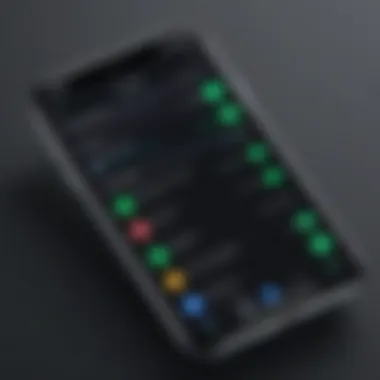
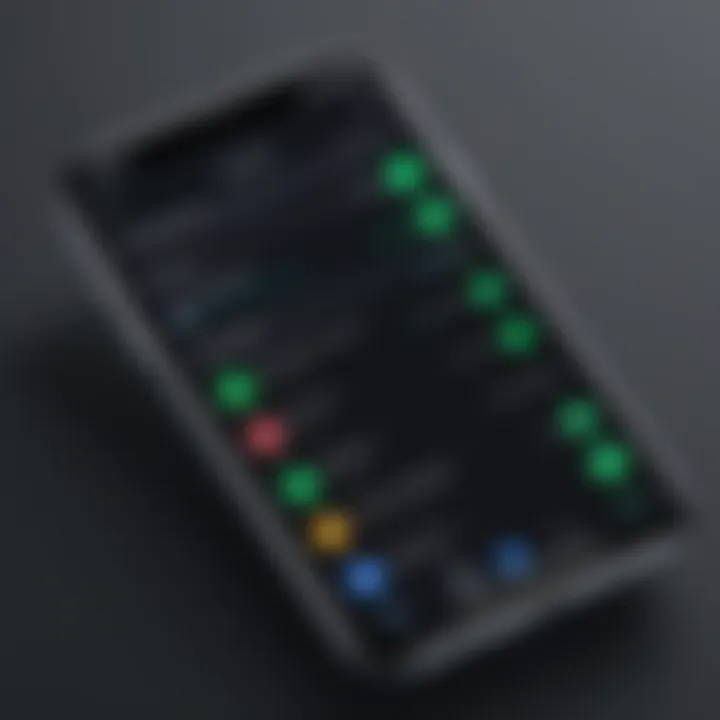
Operating System Requirements
Alongside hardware compatibility, the operating system must meet certain requirements for the app to function correctly. The Microsoft Authenticator app requires a minimum of iOS 11. Keeping your device updated to the latest version provides not only the latest features but also critical security improvements. To check your current iOS version:
- Open the Settings app.
- Tap on General.
- Select About to view your iOS version.
Both compatibility and the correct operating system version significantly contribute to the app's overall reliability and security. Ignoring these aspects can lead to a frustrating experience and increase vulnerability to potential security risks.
Available Storage Space
Before commencing the installation, ensure that your iPhone has adequate storage space. The Microsoft Authenticator app requires a minimum amount of storage to function smoothly, and insufficient space can hinder performance. Generally, the app will take about 50 MB of storage, but this may vary based on updates, additional features, and your particular usage.
To check available storage:
- Open the Settings app.
- Tap General.
- Select iPhone Storage to view the available space.
Maintaining sufficient storage not only aids the app’s functionality but also enhances the overall experience on your device. Consider removing unnecessary apps or data to free up space if needed.
Adequate preparation is essential before setting up the Microsoft Authenticator app. Validating compatibility, operating system requirements, and available storage will save you time and frustration later on.
Downloading the App
In the digital age, securing online accounts is crucial. Downloading the Microsoft Authenticator app represents the first step in enhancing security through two-factor authentication. This app plays a pivotal role in safeguarding sensitive information and provides a necessary layer of defense. The process of downloading the app is straightforward, yet certain nuances merit attention.
Accessing the App Store
To begin, locate the App Store icon on your iPhone. This is typically found on the home screen. The App Store is Apple's platform for downloading applications. It features a vast selection of apps across various categories.
Once opened, you will notice sections showcasing trending apps, games, and various categories. At the bottom of the screen, you will see a search bar. This will be your tool to find Microsoft Authenticator directly. Knowing how to navigate the App Store is fundamental since it serves as the gateway to installing the application necessary for your account security.
Searching for Microsoft Authenticator
With the App Store open, look to utilize the search functionality. Type "Microsoft Authenticator" into the search bar. Be thorough and ensure that you spell it correctly. Searching accurately ensures you get the right application. Among the results, you should see the Microsoft Authenticator app prominently listed. The app is developed by Microsoft and carries a distinct logo to help you identify it with ease.
Take a moment to verify the app details, including the developer's name and user reviews. This verification can help avoid downloading the wrong app, which could potentially compromise your security.
Initiating the Download and Installation
Once you locate the Microsoft Authenticator app, tap on it to view the detailed page. There, you will see the option to download it, typically labeled as "Get" or a cloud icon with an arrow. Tapping this will initiate the download process.
The download time varies based on your internet connection speed. After the download is complete, the app will automatically install on your device. You will then see the Microsoft Authenticator icon added to your home screen, indicating that it is ready for use.
Make sure you have a stable internet connection during this process to avoid interruptions. Also, your device needs to be updated to a compatible iOS version.
In essence, downloading the Microsoft Authenticator app is a critical first step. With the app installed, you will be ready to proceed with the setup and integration of two-factor authentication into your accounts.
Setting Up the App
The section on setting up the Microsoft Authenticator app is critical for users who want to ensure that their digital accounts have enhanced security. Setting the app correctly provides a seamless and secure way for users to manage their authentication methods. This part of the guide highlights the app's significance and ensures that users leverage its functionalities effectively.
Launching the Application
To launch the Microsoft Authenticator app, simply tap on the application icon that appears on your iPhone's home screen. Upon successful launch, the app may prompt you with initial setup instructions. It is important to carefully read these prompts as they guide you through configuring the app for your specific needs. The interface is user-friendly, designed for easy navigation, which simplifies the authentication process right from the start.
Sign-in Options
When you open the app, you will encounter different sign-in options. These options determine the type of accounts you can link and how you can utilize the app for two-factor authentication.
Using Microsoft Account
Using a Microsoft Account is a popular choice for many users. This account provides access to a variety of Microsoft services, including Office 365 and Outlook. One of the key characteristics of using a Microsoft Account is its straightforward integration with other Microsoft services. When you sign in with your Microsoft Account, the app automatically synchronizes your credentials across devices. This is beneficial for users who frequently switch devices or need to access their accounts from multiple locations.
However, it is important to note that signing in with a Microsoft Account ties the app to your personal online identity, which may raise privacy concerns for some. The convenience of automatic synchronization outweighs this risk for many users, making it a favorable option in this context.
Using Work or School Account
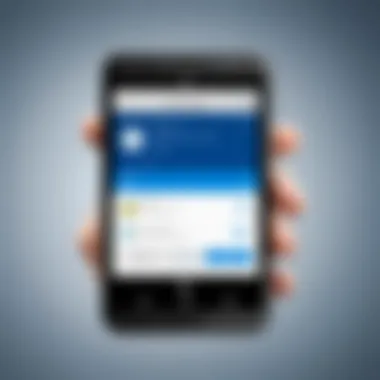
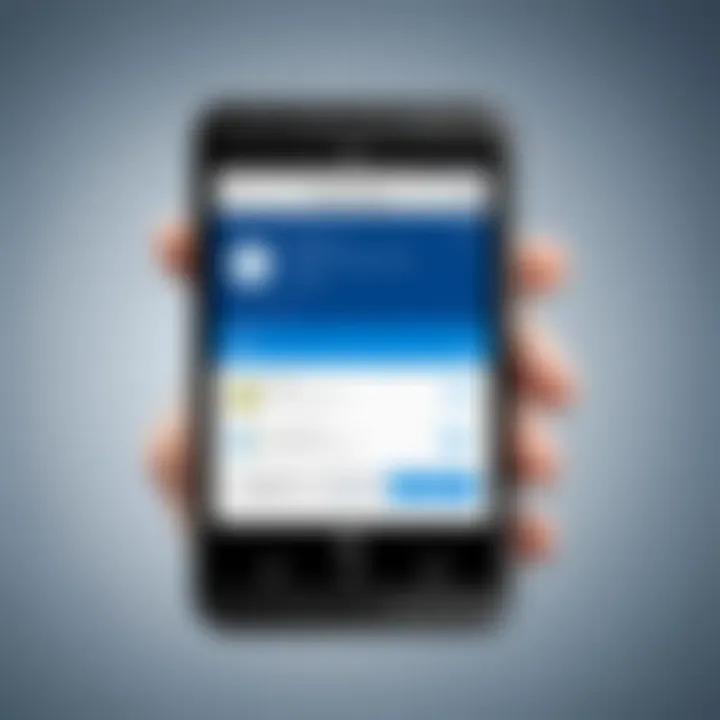
On the other hand, using a Work or School Account offers a different set of advantages. This type of account is commonly associated with organizational settings and allows employees or students to access institutional resources. A key characteristic of this setup is the added security features often enforced by organizations. These may include additional verification steps tailored to protect sensitive information related to the workplace or educational institution.
This method is beneficial for those who need to manage multiple accounts, as it allows users to separate personal and professional data more effectively. However, it can also pose challenges, such as greater scrutiny regarding privacy. Some may find it less convenient since access may be restricted based on organizational policies, which could limit the app's capabilities depending on the institution's security protocols.
Linking Accounts
Linking accounts is a crucial step in utilizing the Microsoft Authenticator app effectively. This process enables seamless authentication for multiple services, enhancing overall security for users. The ability to link accounts allows IT professionals and tech enthusiasts to streamline their digital security. Using a single app for two-factor authentication simplifies the management of login credentials. It minimizes the risk of account compromise significantly by ensuring that users have an additional layer of protection.
When linking accounts, users should consider the types of accounts they wish to secure. Services like Microsoft accounts, various social media platforms, and even bank apps can benefit from two-factor authentication. By linking these accounts through the Microsoft Authenticator app, users may receive real-time notifications and generate one-time passwords to access their data securely.
Using QR Codes
The most efficient method of linking accounts in the Microsoft Authenticator app is through the use of QR codes. Many online services provide QR codes during the setup of two-factor authentication. This process is straightforward and can be completed in just a few steps, allowing for a secure connection to your accounts.
- Locate the QR Code: When setting up two-factor authentication on a service, the provider will display a QR code on the screen.
- Open Microsoft Authenticator: Launch the app on your iPhone. If this is your first time setting up accounts, you will see an option to add an account.
- Scan the QR Code: Choose the option to scan a QR code within the app. Align the QR code within the frame provided in the app. The app will automatically recognize and link the account.
Using QR codes is advantageous because it eliminates typing errors. Misentered characters can result in authentication failures, but a simple scan ensures accurate linking of accounts.
"Utilizing QR codes for linking accounts not only saves time but also enhances the security during the authentication setup process."
Manual Entry of Account Details
While QR codes are efficient, some services may not provide them. In such cases, manual entry becomes necessary. This method requires users to pay careful attention to detail as any mistake can hinder account linking. Here are the steps to follow for manual entry:
- Access the Account Setup page of the Service: The page will usually display a secret key or details needed for the manual setup.
- Add Account in Microsoft Authenticator: Open the app and select the option to add an account manually.
- Input Required Information: Enter the account name, the secret key, and any additional details requested.
This method, while slightly more tedious, is equally secure. Users should ensure that the information entered is correct to avoid future login issues.
Understanding App Features
Understanding the features of Microsoft Authenticator is essential for maximizing its benefits in enhancing account security. Each feature caters to various aspects of security, helping users to effectively manage their authentication needs.
One-Time Password Generation
One-time passwords (OTPs) are fundamental to the functionality of Microsoft Authenticator. This feature generates a temporary code that is valid for only a short period, typically 30 seconds. Users must enter this code alongside their standard login credentials to gain access to their accounts.
The importance of OTP generation lies in its ability to provide an additional layer of security. Since the code changes frequently, it is difficult for unauthorized individuals to exploit stolen passwords. Integrating OTPs into login processes significantly reduces the risk of breaches, especially in environments where sensitive data is handled.
To enable this feature:
- Ensure the app is linked with your account.
- Upon login, enter the generated OTP when prompted.
"The use of OTPs is a critical measure for securing accounts in today's digital landscape."
Account Backup and Restore Options
The ability to back up and restore account details is another vital feature of Microsoft Authenticator. As users manage multiple accounts, losing access to the app due to device loss or malfunction can pose significant challenges.
Microsoft Authenticator offers two primary methods for backing up:
- Cloud Backup: The app can securely store your account details in the cloud, ensuring access on a new device.
- Manual Backup: Users can record codes and account information in a secure manner for future reference.
Restoring account information is straightforward. Upon installing Microsoft Authenticator on a new device, a user can log in with their Microsoft account to recover their backed-up data. This feature is essential for continuity and reassurance, allowing users to reinstate their two-factor authentication settings swiftly.
Security Notifications and Alerts
Security notifications and alerts represent another key functionality offered by Microsoft Authenticator. This feature informs users about suspicious activities on their linked accounts, such as unauthorized login attempts or location changes.
Users can customize the alert settings to receive timely notifications about significant events, which can prompt immediate action. These notifications serve as an early warning system, enabling users to take necessary steps to mitigate threats.
The integration of security alerts fosters a proactive security practice among users. Regularly being alerted to potential security risks helps IT professionals and tech enthusiasts keep their accounts secure and maintain vigilance against cyber threats.
Troubleshooting Common Issues
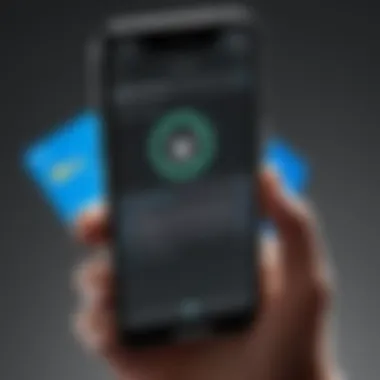
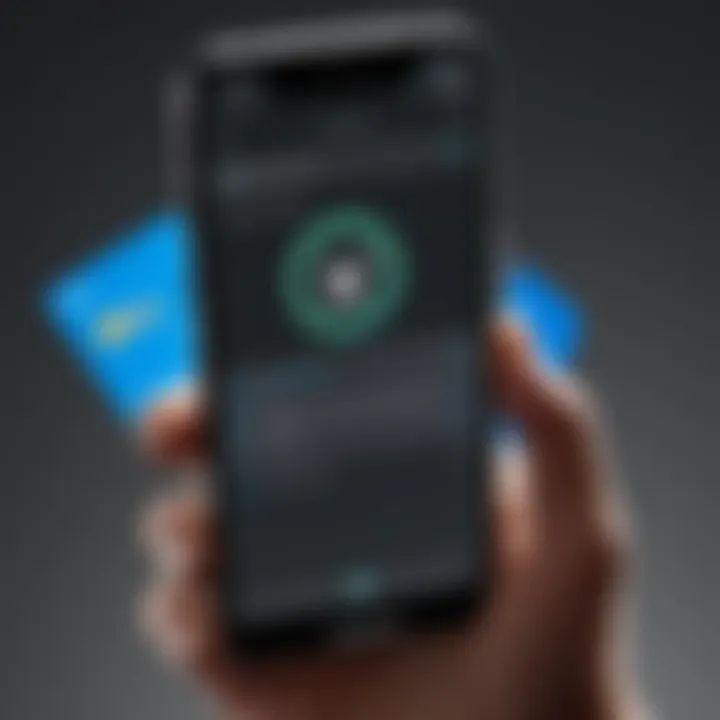
Troubleshooting common issues is a crucial aspect of utilizing the Microsoft Authenticator app effectively. As it serves as a gatekeeper for secure access to various accounts, resolving problems that may arise during the setup or use of the app becomes paramount. Ensuring that users can navigate these obstacles will not only improve their confidence in using two-factor authentication but also enhance their overall security posture. In this section, we will explore some common hurdles users may face and provide solutions to mitigate these issues, allowing for a seamless experience with the app.
App Not Responding
There can be instances where the Microsoft Authenticator app becomes unresponsive. This situation can be attributed to various factors, including system overload, insufficient memory, or software bugs. When the app does not react to user inputs, it can be frustrating, especially if immediate access to secure accounts is required.
To resolve this issue, users can try several approaches:
- Force Quit the App: Sometimes, simply closing the app completely and restarting it can remedy the problem. To do this, double tap the home button (or swipe up from the bottom on newer models) and swipe the Authenticator app off the screen.
- Restart the iPhone: If force quitting the app does not help, try restarting the device. This action can clear minor glitches in the system that may cause the app to freeze.
- Update the App: Ensure that the app is updated to the latest version. Developers frequently release updates to fix bugs and improve performance.
These steps can often resolve the issue and restore functionality to the app.
Failed Account Linking
Linking accounts within the Microsoft Authenticator app is essential for its functionality. However, users may sometimes encounter challenges when trying to connect their accounts. This could occur due to various reasons such as entering incorrect details or network connectivity issues.
To tackle such linking issues, consider the following strategies:
- Check Network Connection: Ensure that your device has a stable internet connection. A weak or unstable connection can hinder the linking process significantly.
- Verify Input Credentials: Double check that the credentials entered for account linking are accurate. Incorrect email addresses or passwords can prevent successful connection.
- Use Correct Account Type: Confirm that you are using the correct method to link your account, whether it's a personal Microsoft account or a work or school account. Using the wrong method can lead to failure in linking.
Addressing these aspects can help in successfully linking accounts and experiencing the full functionality of the app.
Password Generation Errors
Another common issue users might encounter involves errors in password generation. The Microsoft Authenticator app generates a one-time password that users rely on for secure logins. If this process fails, access to accounts may become compromised or delayed.
To fix problems related to password generation, users might want to consider the following:
- Ensure Accurate Time Settings: The app relies heavily on the device's clock settings. Make sure the time on your iPhone is set to automatic and accurately reflects your time zone.
- Reinstall the App: As a last resort, uninstalling and reinstalling the app can help rectify persistent errors. However, users should ensure they have backed up their data before doing this.
- Check for App Updates: Just like other issues, ensure that the Microsoft Authenticator app is updated. Outdated versions can lead to various functionalities not working as intended.
By taking these simple yet effective measures, users can often resolve password generation errors and carry on with their activities without significant delays.
Best Practices for Using Microsoft Authenticator
When utilizing Microsoft Authenticator, adhering to best practices is crucial for maximizing security and ensuring seamless operation. As the app serves as a vital tool in the realm of two-factor authentication, understanding these best practices enhances the user's protection against unauthorized access and potential cybersecurity threats.
Regular App Updates
Keeping the Microsoft Authenticator app updated is essential to maintain security integrity. Developers continually release updates to address bugs, enhance features, and improve overall security measures. These updates often include patches for vulnerabilities that could be exploited by attackers. Regularly updating the app ensures that users benefit from latest security enhancements and optimizations.
Maintaining the app in its most current version is not a complex task. Users can enable automatic updates through their iPhone settings. This feature allows updates to install automatically when the device connects to Wi-Fi, minimizing the risk of forgetting important updates.
Key Benefits of Regular Updates:
- Enhanced Security: Protects against newly discovered vulnerabilities.
- Improved Performance: Offers a smoother user experience.
- New Features: Utilizes the latest tools and options provided by the developers.
Utilizing Multiple Authentication Methods
Adopting multiple authentication methods is an effective strategy to bolster account security further. While Microsoft Authenticator provides strong safeguards through two-factor authentication, relying solely on one method can increase the risk of account compromise. Utilizing other authentication methods alongside the app adds layers of protection.
For instance, users may consider incorporating SMS verification or biometric identification, such as fingerprint or facial recognition. This approach reduces reliance on a single factor, ensuring that, even if one method is compromised, others remain intact for account recovery or verification.
Considerations When Implementing Multiple Methods:
- Convenience vs. Security: Find a balance that meets your personal security requirements without hindering usability.
- Backup Methods: Ensure that alternative methods are functional and accessible, particularly for account recovery.
- Consistency: Keep all authentication processes refreshed to maximize security.
"A multi-layered approach to security is not just smart; it's necessary in today's digital landscape."
Finale
The conclusion of this article encapsulates the essential elements surrounding the implementation of the Microsoft Authenticator app on an iPhone. As security becomes increasingly significant in today's digital landscape, understanding the role of two-factor authentication is crucial. Utilizing the Microsoft Authenticator app not only adds a layer of protection but also ensures that your sensitive data remains secure. This guide has provided detailed insights into prerequisites, installation processes, and troubleshooting measures, thus facilitating a smoother journey for users.
Summary of Key Points
In summarizing the key points discussed in this article:
- Two-Factor Authentication Significance: The introduction highlighted the need for dual security measures in protecting online accounts.
- App Prerequisites: Emphasis was placed on ensuring your iPhone meets the required operating system and storage specifications before downloading.
- Detailed Setup Instructions: Step-by-step guidance was offered, from downloading the app to linking your accounts, making it accessible even for the less tech-savvy.
- Feature Exploration: An overview of features provided insights into how one-time password generation and backup options enhance usability and security.
- Troubleshooting: Common issues and their solutions were discussed, preparing users for potential obstacles they may encounter.
Final Thoughts on Two-Factor Authentication
Finishing this exploration, the concept of two-factor authentication remains pivotal in safeguarding digital identities. With cyber threats evolving, relying solely on passwords is no longer sufficient. The use of applications like Microsoft Authenticator illustrates a proactive approach in addressing security vulnerabilities. Organizations and individuals alike must prioritize such measures to fortify their security posture. As technology advances, continuous education on tools like Microsoft Authenticator becomes vital, thereby ensuring that users stay ahead of potential risks. Knowledge and vigilance together form the bedrock of modern cybersecurity.



