Navigating Router Access: A Comprehensive Guide
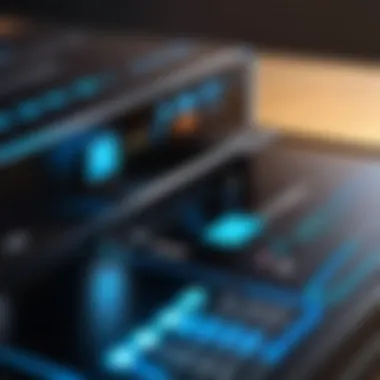

Intro
In the digital age, understanding how to access and manage your router settings is essential. Routers play a significant role in networking, ensuring devices communicate effectively and securely. For IT professionals and tech enthusiasts, navigating router access is a fundamental skill that can greatly enhance network security and optimize performance.
This guide aims to provide detailed insights into accessing router settings. Whether you are a novice seeking to grasp the basics or an expert looking to refine your skills, this article is tailored for you. We will explore the prerequisites for access, methods to find your router's IP address, the importance of login credentials, and strategies to troubleshoot common issues. Each section will unfold systematically to ensure clarity and depth of understanding.
By the end of this article, you will have a comprehensive grasp of how to navigate router access, allowing you to take control of your network environment.
Prolusion to Router Settings Access
Accessing router settings is a critical aspect of managing a network effectively. Understanding how to navigate this process can significantly enhance connectivity and security. In this section, we will examine why it is essential to access these settings and the benefits it brings.
First, let's consider what routers do. They are the central devices that connect multiple devices to the internet, making access seamless for users. However, without the correct settings, a network can suffer from slow speeds, security vulnerabilities, and connectivity issues. Thus, accessing the router settings allows users to tweak configurations for optimal performance.
Benefits of Accessing Router Settings:
- Enhanced Security: By adjusting the security protocols, users can protect their network from unauthorized access. This can involve changing the default password or implementing more robust encryption methods.
- Custom Configurations: Various network requirements necessitate customized settings. Access to router configurations allows IT professionals to set up features like VLANs or QoS to manage bandwidth effectively.
- Network Monitoring: Regular access to settings enables monitoring of connected devices, ensuring that no unauthorized devices are using the network.
Considerations:
Before diving into router settings, it's crucial to understand the model and capabilities of the router in use. Different brands and models may not only differ in interface but in features as well. Familiarity with the specific router's operating system can facilitate a smoother process when navigating these settings.
Moreover, understanding the implications of each setting is vital. Some adjustments may lead to unintended consequences if not executed with care. It is advisable to document any changes made, so reverting settings is possible if needed.
Accessing router settings is not just a technical task; it is a foundational skill for network management. By doing so, users gain control over their networks, enhancing security, performance, and user experience.
Understanding Router Configuration
Router configuration is a foundational aspect for anyone looking to manage a home or office network. It encompasses multiple elements, from basic settings to advanced functionalities. Understanding how routers can be configured enables users to optimize network performance, enhance security, and customize network features to meet specific needs.
What is Router Configuration?
Router configuration refers to the process of adjusting the settings within a router to control how it manages network traffic and connectivity. Each router comes with a set of default configurations that establish basic functionalities. However, these can often be modified to accomplish specific tasks, such as improving connection security, managing bandwidth usage, or enabling guest access.
The importance of this configuration lies in its influence over the overall network efficiency. For instance, setting up the correct IP address range for devices can prevent conflicts and ensure smoother communication between devices connected to the network.
Importance of Accessing Router Settings
Accessing router settings is crucial for several reasons:
- Network Security: Many routers come with pre-set security settings which may not be optimal. Configuring these settings helps protect the network from unauthorized access.
- Performance Optimization: By adjusting quality of service (QoS) settings or analyzing bandwidth distribution, users can ensure the network operates at peak performance. This is particularly important for homes with multiple connected devices.
- Customization: Users can personalize their network experience. Whether it's merging multiple networks or setting parental controls, accessing these settings empowers users.
- Troubleshooting Capabilities: Familiarity with router settings can aid in diagnosing and resolving network issues. Being able to manipulate or reset specific settings can often rectify connectivity problems quickly.
"Robust configuration management is a hallmark of a resilient network."
Ultimately, comprehending router configuration fosters greater control over the technology that underpins day-to-day communication and work. This knowledge not only aids basic users in creating a more secure and effective network, but also provides IT professionals the tools needed to optimize complex systems.
Initial Considerations Before Accessing Router Settings
Before diving deep into router settings, several important considerations must be evaluated. Understanding the nuances of these preliminary aspects can make the entire process smoother and more efficient. This section outlines the significance of identifying your router model and establishing a reliable network connection, both essential for effective configuration.
Identifying Your Router Model
Recognizing your specific router model is crucial. Each manufacturer may have unique interfaces and settings that differ even by model series. Prior to accessing the router settings, find the model number, usually found on the bottom or back of the device. This information helps in various ways:
- Documentation Reference: Each model typically comes with a manual. Consulting the guide can provide customization options and troubleshooting advice tailored to your device.
- Firmware Updates: Knowing your model allows you to check for manufacturer updates. Keeping firmware current is essential for security and performance improvements.
- Customer Support: If issues arise, support teams will ask for your model number. Having this handy speeds up the problem-solving process.
In summary, the identification of your router model takes just a moment but can lead to significant advantages.
Connecting to the Network
To access the router settings, irrespective of the methods employed, participants must be connected to the router's network. This connection serves as the digital pathway to your router's user interface.
Depending on your setup, follow these steps:
- Ethernet Connection: The most stable method is to connect directly via an Ethernet cable. Plug one end into your router and the other into your computer. This approach minimizes latency and ensures a direct link.
- Wi-Fi Connection: If using a wireless connection, ensure your device is connected to the correct network. Look for the SSID, which identifies your router’s Wi-Fi name. Enter the right password if prompted. Unsecured networks may allow access without a password, but this comes with security risks.
Maintaining a strong connection minimizes frustrations during configuration and ensures a seamless experience accessing router settings.
Through these initial considerations, you prepare adequately for navigating router access effectively.
Locating the Router’s IP Address
Locating the router's IP address is crucial in accessing and managing network settings effectively. An IP address serves as the locator for your router within the network, allowing you to connect your device to the router's management interface. Without knowing this address, attempts to access the settings will be futile.
Understanding the typical default IP addresses used by various routers can simplify the process for numerous users. This not only saves time in configuration but also helps users avoid common connection issues.
Common Default IP Addresses
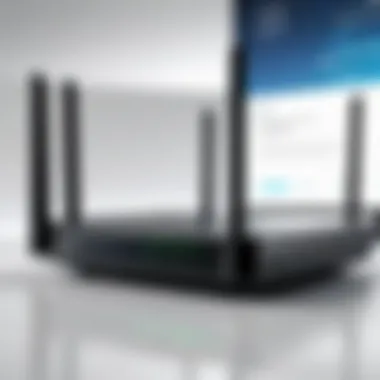
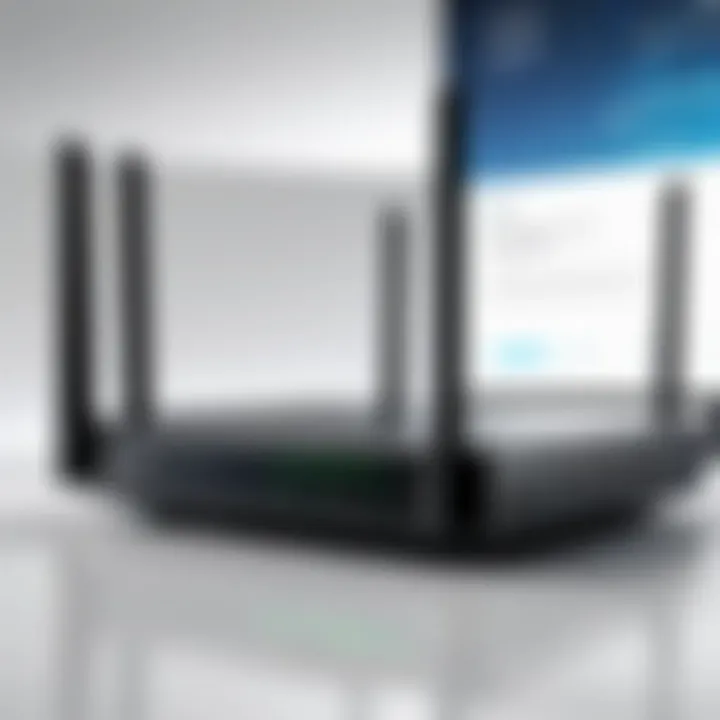
Most home routers use standard default IP addresses. These common addresses vary by brand but typically include:
- 192.168.1.1
- 192.168.0.1
- 10.0.0.1
- 192.168.1.254
These IP addresses have become a norm in consumer devices. Knowing these can either accelerate access or help troubleshoot situations where connection fails due to an incorrect IP input. Some routers might utilize an address unique to the manufacturer or specific series.
Finding IP Address on Various Operating Systems
Identifying the router's IP address can differ depending on the operating system. Below are procedures to locate this essential information on popular platforms:
Windows
In Windows, finding the router's IP address is straightforward. Use the Command Prompt to execute a simple command. Here are the steps:
- Open the Command Prompt.
- Type and press Enter.
- Locate the Default Gateway entry in the results. This is your router's IP address.
Windows provides clear interfaces and built-in tools that make this process accessible. The distinct command line tool allows users to quickly see network configurations. This is beneficial for users needing fast access. However, some users may find command line interfaces intimidating
MacOS
On MacOS, the process is slightly different but equally uncomplicated. You can follow these steps:
- Go to System Preferences.
- Click on Network.
- Choose your current network connection.
- Click Advanced, then navigate to the TCP/IP tab.
- The router's IP address appears next to Router.
MacOS’s graphical interface is user-friendly. This can attract novice users who may not be comfortable using text-based interfaces. Simplifying navigation can reduce errors, but there may be inconsistency in layouts across versions.
Linux
Linux has multiple distributions, each with unique environments. However, finding the router's IP can be enhanced using the terminal. Here’s one way:
- Open Terminal.
- Type and hit Enter.
- The router’s IP address will display in the output with a default label.
Linux maintains its reputation for flexibility and control, which allows advanced users to access detailed network information. Yet, due to the variety of distributions, this method may not be universal, introducing learning curves for some users.
Mobile Devices
For mobile devices, locating the router's IP address varies by platform:
- Android: Go to Settings, tap Network & Internet, select Wi-Fi, tap the network name, and look for Gateway.
- iOS: Open Settings, select Wi-Fi, then tap the i next to the connected network to find the Router address.
Mobile platforms offer more intuitive access. Their touch interfaces streamline the experience but may obscure details compared to traditional devices. Users seeking technical depth might find these shortcuts limiting.
Knowing your router's IP address is a fundamental step in managing your home network. It lays the groundwork for further configurations and enhancements.
Accessing the Router Login Page
Accessing the router login page is a critical step in managing your network settings. This process allows users to configure various settings and ensure your home or office network operates smoothly. By understanding how to access the login page, individuals can personalize their network security, manage connected devices, and optimize performance. Familiarity with this topic provides numerous benefits, such as enhancing both security measures and overall network efficiency.
Using a Web Browser
Using a web browser is the most common method to access the router login page. This approach is straightforward and relies on a few simple steps. First, ensure you are connected to the same network as the router, either via Wi-Fi or an Ethernet cable. Open your preferred web browser, be it Google Chrome, Mozilla Firefox, or Safari. In the browser's address bar, type the default IP address of your router. Common default addresses include 192.168.1.1 or 192.168.0.1, depending on the router model.
After entering the IP address, press "Enter," and the router's login page will typically appear. You may need to enter your login credentials, which are often preset. If you have changed these settings previously, use your unique credentials. It is essential to keep your router's login information secure, as it governs potentially sensitive settings.
Utilizing Smartphone Apps
Many modern routers support smartphone applications, which offer a convenient alternative to accessing the router login page using a browser. Manufacturers like Netgear, TP-Link, and Linksys provide dedicated apps that simplify the configuration process. To begin, download the relevant application from the app store on your device.
Once installed, open the app and follow the prompts to connect to your router. Most applications will automatically detect your network settings. Enter the required information, such as the router's IP address or other credentials, as necessary. The user interface in these apps is typically user-friendly, enabling easy navigation through the router settings. This method is particularly advantageous for those who prefer mobile devices for management tasks.
Regular access to the router login page ensures that you can efficiently manage your network and respond to any issues as they arise.
Authentication Credentials for Router Access
Authentication credentials are a foundational element in accessing and managing router settings effectively. These credentials control who can enter your router's interface and influence the potential security of your network. Without proper authentication, unauthorized users can gain access to critical configurations, leading to potential vulnerabilities and disruptions. Therefore, understanding how to manage these credentials is essential for maintaining a secure network environment.
The importance of employing strong authentication credentials cannot be overstated.
- Security Risks: Default login credentials, often widely known, expose networks to cyber threats. Hackers commonly try these defaults first when breaching a network. To protect sensitive information, changing these credentials is mandatory.
- Access Control: Credentials determine who has the authority to manage the router settings. This includes the ability to alter network configurations, adjust security settings, and monitor network performance. The management of these credentials ensures that only authorized personnel have access to the router interface.
- Ease of Use: Proper management of authentication credentials can simplify network administration. By ensuring that users have their own unique credentials, it minimizes confusion and helps track changes or issues back to specific users. This can be particularly beneficial in business environments.
Moreover, regularly revising and updating these credentials enhances your network's resilience against unauthorized access and potential cyber-attacks.
Default Login Credentials
Default login credentials are usually printed on the router or found within its manual. They often consist of a username and password combination provided by the manufacturer. Common examples include:


- Username: , Password:
- Username: , Password:
However, these defaults are well-known and widely documented. They can be easily discovered through internet searches or even user forums, making them unreliable for maintaining security. Therefore, it is advisable to change them immediately upon configuring the router.
In case you are uncertain about the default credentials for your specific router model, you can typically find this information on the manufacturer's website or by visiting resource sites like Wikipedia.
Changing Default Credentials
Changing your router's default credentials is a critical step in safeguarding your network. This task involves selecting a strong, unique username and password that are difficult to guess. Here are suggestions to facilitate the change process:
- Access Router Settings: Log in to the router interface using the existing default credentials.
- Navigate to Login Settings: Find the section related to user management or administrative accounts within the settings.
- Create New Credentials: Choose a username that is not easily tied to your identity and a strong password. A good password should contain a mix of letters, numbers, and symbols. Aim for at least 12 characters. Avoid using easily guessable information like birthdays.
- Save Changes: Ensure that you save the new credentials and log out before testing the new login.
Changing your router’s default credentials is not just a recommendation; it is a necessity for network security.
Regularly revisiting these credentials and updating them can further fortify your network. Different routers may have slightly different procedures for this task, so consulting the router's manual for exact directions is prudent. By taking these steps, you bolster your network's defense against potential threats.
Troubleshooting Access Issues
In any endeavor involving technology, the likelihood of encountering access issues cannot be overlooked. Understanding how to troubleshoot these problems is paramount, especially when dealing with routers. A router is central to a home or office network, serving as the gateway to the internet. Without proper access, configuring settings becomes impractical. This section delves into common access issues, their causes, and resolutions, ensuring that users can efficiently navigate these challenges.
Incorrect IP Address
Accessing a router typically requires knowing its IP address. Sometimes, users fail to connect because they input the wrong address. Routers may come with a default IP, such as 192.168.1.1, yet this can vary depending on the manufacturer. If a user s the address or if the router's configuration has changed, any attempt to access the router may result in failure.
To solve this issue, users should double-check the address against the specific model of their router. Documentation often provides this information, and a quick online search can verify the default IP addresses for common brands like Netgear or TP-Link. Additionally, if multiple users are experiencing issues, it is wise to ensure that they are connected to the correct network. It can be beneficial to use commands like on Windows or on MacOS to discover the current gateway IP.
Forgotten Credentials
Another hurdle in router access is forgotten credentials. Each router comes with a username and password, commonly given as admin/admin or similar. However, many users opt to change these credentials to enhance security, sometimes leading to forgotten login details. This situation poses a dilemma, as without the correct credentials, access becomes impossible.
Users facing this issue have a few options. First, they can try recovering the default credentials by referring to the router's manual or the manufacturer’s website. If these strategies do not yield results, a factory reset of the router may be necessary. This process will restore the device to its original settings, allowing access with the default username and password. Be mindful that a factory reset also removes any previous configurations, necessitating additional setup for the network.
Router Restart and Reset Procedures
When all else fails, restarting the router may resolve access issues. This simple action can clear minor glitches that may affect functionality. Users can perform a restart by unplugging the device for about 30 seconds before restoring power. However, this action may not solve deeper problems.
If restarting does not work, resetting the router might be the best solution. Performing a reset usually involves pressing a small pinhole button on the device for ten seconds, restoring factory settings. After a reset, users must reconfigure their network settings, including the SSID and password. Following the reset, it is important to set strong passwords and update the firmware to ensure that security protocols are intact.
"Troubleshooting access issues is critical for effective router management. Knowing how to tackle these problems enhances network stability and security."
In summary, addressing access issues requires a methodical approach. Identifying an incorrect IP address, recovering forgotten credentials, and understanding when to restart or reset a router are essential skills for users. By mastering these elements, individuals can maintain better control over their network settings.
Configuring Essential Router Settings
Configuring essential router settings is a critical component of optimizing both your home and business network reliability and security. Proper configuration not only enhances network performance but also protects against unauthorized access and various network issues. In this guide, we will explore various aspects of essential router settings, including changing the network name (SSID), setting up security protocols, and updating firmware, offering IT professionals and tech enthusiasts the practical insights necessary for effective configuration.
Changing Network Name (SSID)
The Service Set Identifier, or SSID, serves as the name assigned to your wireless network. Changing your SSID is a straightforward yet essential step for establishing a unique identity for your network. It helps in distinguishing your network from nearby connections, reducing confusion for users and devices. A custom SSID also adds a layer of anonymity, as it does not need to reflect the manufacturer or model of the router.
When changing the SSID, avoid using personal information, as this can compromise security. A good practice involves creating a name that is easy to recognize but not easily traceable back to the user. Here’s how to change the SSID:
- Log into the router’s settings interface.
- Navigate to the wireless settings section.
- Find the field labeled ‘SSID’ or ‘Wireless Network Name.’
- Enter your desired name and save the changes.
Always remember to inform friends and family about the new network name to ensure they can connect without issues.
Setting Up Security Protocols
Setting up robust security protocols is imperative for protecting your wireless network from unauthorized access. Leaving a default or weak security measure exposes your network to potential threats. The most common security protocol options are WEP, WPA, and WPA2, with WPA2 being the most secure and widely recommended.
To enhance security:
- Choose a strong passphrase that combines letters, numbers, and symbols.
- Enable WPA2 encryption in the router settings.
- Disable WPS to minimize security risks.
Steps to set up security protocols:
- Access the router settings through a web browser.
- Navigate to the security settings section.
- Select WPA2 as your security mode.
- Create a strong password.
- Save your settings to apply changes.
Regularly reviewing and updating these security settings is crucial for maintaining an optimal security posture.
Updating Firmware
Firmware refers to the software that runs on your router and governs its performance and security. Manufacturers periodically release updates to fix vulnerabilities, improve stability, and add new features. Neglecting to update firmware can leave your network exposed to known threats and exploits.
Before performing a firmware update, consider the following:


- Ensure you have a backup of current settings.
- Check if the update is compatible with your specific router model.
To update firmware:
- Log into your router’s web interface.
- Locate the firmware section often found under an ‘Administration’ or ‘Maintenance’ tab.
- Follow the prompts to check for available updates.
- Download and install the update.
Routine checks for firmware updates should become a standard practice to ensure peak performance and security of your network.
By diligently configuring essential settings, including SSID, security protocols, and firmware updates, you effectively create a more secure and efficient networking environment.
Advanced Router Configuration Options
Understanding advanced router configuration options is essential for optimizing your network performance and security. While basic settings can cover the needs of many users, delving deeper into advanced configurations provides significant benefits. This section will explore three critical areas: managing DHCP settings, port forwarding setup, and creating guest networks. Each of these options offers unique advantages to enhance your router's capabilities.
Managing DHCP Settings
Dynamic Host Configuration Protocol (DHCP) is a feature that assigns IP addresses automatically to devices on a network. When managing DHCP settings, it’s useful to be aware of certain aspects:
- Assign Static IP Addresses: By designating specific devices to receive static IPs within the DHCP range, you can ensure stable connections for important devices like printers or servers.
- Leasing Times: Adjusting how long an IP address is reserved for a device can manage network load more effectively. Shorter lease times can free up IPs but may lead to connectivity issues for users.
- IP Address Pool Management: It’s crucial to monitor the range of IP addresses to avoid conflicts or saturating your network.
By carefully managing these settings, you can enhance both stability and security in your home or office network.
Port Forwarding Setup
Port forwarding is a process that allows external devices to access services on your network. Configuring port forwarding can seem intricate but is essential for specific applications, including gaming, remote access, or running web servers. Here are some factors to consider:
- Select Ports Carefully: Identify which ports are necessary for your applications and games, noting that common ports are typically less secure.
- Security Measures: Always enable a firewall and utilize security protocols to safeguard against unauthorized access that may exploit open ports.
- Testing Configuration: After setup, use tools to test whether the ports are indeed open. This will confirm that your configuration works correctly.
Successful port forwarding can significantly enhance the functionality of connected applications but requires careful consideration to maintain security.
Creating Guest Networks
Creating guest networks allows visitors to access the internet while keeping the main network secure. This setup is particularly important for businesses, but is also useful for home users. Key considerations include:
- Isolated Access: With a guest network, visitors won’t have direct access to your primary devices, safeguarding personal data.
- Custom Settings: You can configure the guest network with its own security protocols, bandwidth limitations, and even a separate password.
- Time-Limited Access: Some routers allow you to enable access for a specific duration, ensuring guests do not overstay their digital welcome.
Implementing a guest network streamlines connectivity for visitors while ensuring your main network retains its security integrity.
Maintaining Router Security
Maintaining router security is a crucial aspect of managing your home or office network. With increasing attacks on personal and institutional networks, many threats can compromise sensitive information. By focusing on security, users can protect their devices from unauthorized access and data breaches. Understanding the elements of router security helps one to grasp the broader implications of a secure network.
Specific elements of router security include:
- Regular updates of passwords: Passwords act as the first line of defense. Weak or outdated passwords can be easily guessed by intruders.
- Monitoring connected devices: This keeps track of who is using your network. Unrecognized devices can hint at unauthorized access.
Benefits of maintaining router security:
- Enhanced protection of personal data: Secure routers prevent data theft, ensuring sensitive information remains private.
- Improved network performance: A secured router can function more efficiently, avoiding potential degradation due to malicious traffic.
- Prevention of bandwidth theft: Unauthorized users can slow down the network. By securing the router, one's bandwidth usage is controlled.
Considerations about maintaining router security:
- Awareness of potential vulnerabilities: Every device has weaknesses. Understanding these helps in planning effective security measures.
- Keeping firmware updated: Manufacturers often release updates that patch security holes. Regularly checking for updates helps in maintaining security.
"Router security is not just about blocking access; it's about ensuring a safe digital environment for all connected devices."
Regularly Updating Passwords
Regularly updating passwords is a fundamental practice in router security. Many users set a password and forget about it, leading to vulnerabilities. Cybercriminals often use readily available information and smart tools to crack these passwords. It is advisable to change passwords every few months to maintain a robust defense.
Additionally, complex passwords should be used. Combining letters, numbers, and special characters makes it harder for hackers to gain access. The use of a password manager can help in generating and storing complex passwords securely.
Monitoring Connected Devices
Monitoring connected devices is another key element of maintaining router security. This process involves regularly reviewing the list of devices connected to your network. Most routers have an administrative interface that provides this information.
By regularly checking the list, you can identify any unknown devices that might indicate unauthorized access. If you see a device that you do not recognize, it is crucial to take immediate action. Disconnecting or blocking the device from your network can prevent potential threats.
Furthermore, creating a guest network for visitors can isolate them from your main network. This adds an extra layer of security, ensuring that guests do not have access to your personal devices and data.
Closure
In this article, we have delved into the various aspects of accessing router settings, a task that is essential for effective network management. Understanding how to navigate router access is not only beneficial for IT professionals but also for anyone who seeks to maintain a secure and efficient home network.
One significant element covered is the importance of proper configuration. Misconfigured routers can lead to security vulnerabilities, such as unauthorized access to personal data. Therefore, taking the time to learn about changing the network name (SSID), setting up security protocols, and updating firmware should not be overlooked.
Another critical consideration highlighted is the significance of authentication credentials. Using default credentials can expose routers to various risks. Changing these credentials enhances security, making it harder for potential intruders to gain access.
"Regular maintenance actions, such as monitoring connected devices and updating passwords, can greatly improve the security of your network."
Moreover, troubleshooting access issues is vital. Whether it is dealing with incorrect IP addresses or forgotten login details, knowing how to resolve these problems ensures uninterrupted access to router settings.
In summary, navigating router access plays a pivotal role in maintaining network integrity, performance, and security. By equipping oneself with the knowledge gathered from this article, readers can make informed decisions, enhancing not just their own network but their understanding of network architecture as a whole.



