Enhance Productivity: Share a Monitor Between Two PCs
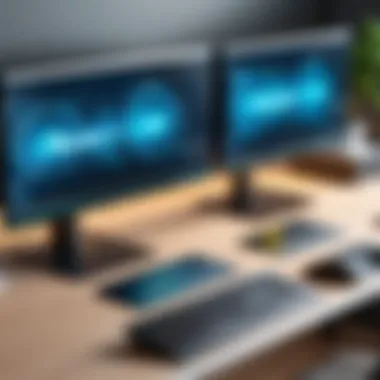

Intro
In today's fast-paced digital landscape, efficiency is at the forefront of work environments, especially for IT professionals and tech enthusiasts who juggle multiple tasks across different systems. The growing need to optimize workspace efficiency has led to more innovative solutions, one of which involves sharing a monitor between two computers. This approach not only saves valuable desk space but also enables seamless multitasking, boosting productivity and enhancing workflows.
This article will explore a variety of methods and technologies that facilitate the sharing of one monitor across two computers. We will delve into specific hardware options, investigate software applications, and provide practical setups that can be implemented in various professional scenarios. The focus will remain on usability, performance, and offering clear, actionable insights tailored to meet the distinct needs of busy professionals.
Features Overview
Understanding the features associated with sharing a monitor is crucial for selecting the right solution. Whether using a hardware switch, software application, or a combination of both, recognizing the key specifications can guide informed decisions.
Key Specifications
When evaluating system configurations to share a monitor, consider the following specifications:
- Resolution Support: Ensure the solution can support your desired resolution. Common standards include 1080p, 1440p, and 4K.
- Input Compatibility: Check whether the monitors and computers support HDMI, DisplayPort, or VGA.
- Switching Method: Look for options that allow for easy transition between systems, such as hotkey switching or physical buttons.
- Latency: Monitor any delay that may occur when switching between inputs, which can impact productivity.
Unique Selling Points
Several unique selling points stand out when considering monitor-sharing solutions:
- Cost-Effectiveness: Reducing the number of monitors needed can save both financial resources and physical space in the workplace.
- Flexibility: Most tools, whether hardware or software, provide versatility in how users interact with their computers. For instance, software solutions often allow for flexible arrangement of program windows.
- User-Friendly Interfaces: Many modern tools feature intuitive interfaces that require minimal setup, making them accessible even for less tech-savvy users.
"Effective workspace organization is a skill that can dramatically influence productivity and performance."
Performance Analysis
To truly understand how various solutions perform in real-world scenarios, an analysis of performance metrics is necessary. This analysis will not only provide insights into the operational effectiveness of different products but also help identify their strengths and weaknesses.
Benchmarking Results
Objective assessment of monitor-sharing solutions can be achieved through benchmarking. Key factors to consider include:
- Switching Speed: Measure how quickly the system can transition between inputs. Ideally, this should be accomplished within a second.
- Display Quality: Evaluate how well each solution maintains display quality through the transitions.
- Ease of Use: Gauge the user experience, focusing on how straightforward the switching process is.
Real-world Scenarios
Assessing solutions within actual workplace environments can reveal their practical implications. For instance:
- IT Support Teams: Often need to manage multiple systems concurrently. A multi-monitor setup can assist in monitoring several servers or client machines at once.
- Software Developers: They frequently run tests on different environments, benefiting from seamless transitions between each system.
- Remote Workers: Sharing a monitor allows for collaboration between personal and professional devices, promoting an integrated work-life balance.
In summary, understanding the techniques and solutions for sharing a monitor between two computers is essential for those looking to enhance workspace efficiency. Proper analysis of features, performance, and real-world applicability can lead to significant productivity gains in any professional environment.
Preface
In today's fast-paced digital environment, efficiently managing workspace resources is crucial. The idea of sharing a single monitor between two computers has gained traction among IT professionals and tech enthusiasts. This technique not only saves space but also enhances productivity. It allows users to streamline their tasks and multitask effectively without the burden of multiple monitors.
Benefits of Monitor Sharing
There are several advantages to using one monitor for two computers. First, it reduces clutter, making it easier to maintain an organized workspace. Second, it can improve focus, as users are less distracted by multiple screens. Third, the cost-effectiveness of this solution cannot be overlooked. Instead of purchasing additional monitors, investing in a quality switch or software can be more economical.
Considerations in Monitor Sharing
However, several factors should be considered. Compatibility between devices is critical. Not all computers support the same video output formats, so selecting the right hardware is essential. Moreover, users must be willing to adjust their workflows to maximize efficiency. Understanding the specific needs for your environment will ultimately determine the success of monitor sharing.
Relevance to the Audience
This article provides an in-depth exploration of monitor sharing techniques, specifically designed for professionals looking to update their workspace strategy. By utilizing effective hardware and software solutions, readers will gain insights into optimizing their setup for improved performance. The goal is not just to share a monitor but to create a more cohesive and functional workspace.
Understanding Monitor Sharing
Understanding monitor sharing is crucial for maximizing workspace efficiency, particularly in professional environments. As technology advances, the ability to use one monitor for multiple devices offers flexibility and convenience that can significantly improve productivity. This section delves into monitor sharing, highlighting its benefits and considerations for effective use.
Defining Monitor Sharing
Monitor sharing refers to the ability to connect multiple computers to a single display. This can be achieved through both hardware and software solutions, enabling users to switch between devices seamlessly. It allows for a more organized workspace by reducing the number of monitors needed, thus saving desk space. Additionally, it provides the possibility of easy accessibility to information from different systems without the need for multiple screens. By focusing on ease of use and accessibility, monitor sharing enhances the workflow of individuals and teams alike.
Common Use Cases
Dual Tasking in IT Support
Dual tasking in IT support allows technicians to manage multiple systems or applications simultaneously on a single monitor. This setup is particularly effective in environments where troubleshooting is frequent. The key characteristic of this approach is the ability to quickly switch between different operating systems or instances without losing focus. It is popular among support professionals because it improves response times and enhances problem-solving capabilities.
The unique feature of this arrangement is its efficiency; technicians can observe logs or dashboards on one side while interacting with clients on another. However, a potential disadvantage includes the challenge of screen real estate management, as both systems must remain visible.
Collaborative Work Environments
Collaborative work environments benefit significantly from monitor sharing configurations. This setup allows teams to engage with shared data or projects in real-time. One distinctive advantage is that it fosters communication and increases project visibility among team members. When individuals can show presentations or share screens, it creates an atmosphere of collaboration and enhances group productivity.
The key characteristic of this type of sharing lies in its interactive nature. Team members can discuss strategies and insights using a single display, eliminating the need for prolonged meetings or excessive back-and-forth. However, this benefit can also bring challenges if users have different preferences for display setups or if the technology fails, leading to disruption.
Development and Testing
The development and testing phases of software projects often require monitoring multiple environments. Using a shared monitor allows developers to run tests on one machine while observing results or metrics on another. This dual visibility proves beneficial in spotting issues early in the development lifecycle. A notable characteristic of this arrangement is its ability to streamline workflows, reducing the need for constant unplugging and re-plugging.


The primary advantage lies in the convenience; developers can multitask effectively without switching physical displays. However, one must consider that different resolutions or visual settings on each machine can create discrepancies that may hinder analysis or testing processes.
"Using a single monitor for multiple systems can greatly enhance efficiency but requires careful consideration of the display settings and compatibility."
In summary, understanding how to share a monitor effectively can lead to improved productivity across various professional scenarios. Whether in IT support, collaborative settings, or development tasks, the method chosen will dictate the ease and efficacy of the overall process.
Hardware Solutions
When dealing with the challenge of sharing a monitor between two computers, hardware solutions play a crucial role. Properly implemented hardware can greatly influence productivity, ergonomic comfort, and user experiences. Users gain the advantages of flexibility and seamless functionality, allowing multiple devices to share a single visual interface without continual reconnections or settings alterations. Considerations such as monitor compatibility, cable lengths, and port types must be accounted for to ensure smooth operation in various professional environments.
KVM Switches Overview
KVM, which stands for Keyboard, Video, and Mouse, switches offer a reliable means to manage multiple computers from a single set of peripherals. They are particularly useful in situations where space is a constraint, or when switching between machines is frequent. The efficiency of KVM switches lies in their ability to eliminate clutter while maintaining quick access to multiple systems.
Types of KVM Switches
KVM switches come in several varieties, each designed for specific use cases. The major types are:
- Analog KVM Switches: These rely on traditional cabling and usually connect to older systems.
- Digital KVM Switches: They utilize digital signals, enabling better resolution and clarity across displays.
- KVM over IP: This type allows remote access, enabling users to control computers from a distance via internet connections.
The key characteristic of these switches is their ability to consolidate control of several devices into one set of controls, which is particularly beneficial in IT environments where multiple systems are commonplace. However, KVM over IP can sometimes introduce latency issues, adding a slight delay in the response time compared to analog types, which operate at maximum speed.
Benefits of Using KVM
Using KVM switches presents several advantages. One significant benefit is effective space management. By limiting the number of peripherals needed, users can maintain a cleaner workspace. KVM devices are also cost-effective, as they reduce expenditures on hardware like additional keyboards and mice.
Another unique feature is that many advanced KVM switches include support for multi-monitor setups. They can handle complex configurations with ease, which can be a major asset for graphic designers or video editors. However, users should be aware that compatibility with certain operating systems may vary, and not all switches support every peripheral or monitor type.
HDMI Splitters and Extenders
HDMI splitters and extenders provide another avenue for sharing a monitor between devices. Splitters duplicate the HDMI output from one source to multiple displays. This can be useful for presentations or environments where one computer's output needs to be shown on several screens. However, the split signal may lead to a drop in resolution, which could affect the viewing experience.
Extenders, on the other hand, transmit an HDMI signal over longer distances using Ethernet or fiber optics. This is particularly beneficial in larger offices or setups where distance can hinder connectivity. Careful selection of extenders is necessary to ensure that the quality of video output remains high across the length of transmission.
Using a DisplayPort Switch
A DisplayPort switch offers similar benefits to a KVM switch but specifically for devices equipped with DisplayPort outputs. It allows users to share a monitor and peripherals among multiple DisplayPort compatible computers. The advantage of DisplayPort technology is its ability to support higher resolutions and refresh rates compared to traditional HDMI.
A unique feature of DisplayPort switches is their ability to daisy chain multiple monitors, which is an advantage for those who require extensive screen real estate for productivity tasks. Nonetheless, issues can arise if the connected computers have varying DisplayPort versions, leading to compatibility concerns that need consideration during setup.
One needs to weigh the benefits of each hardware solution against specific needs and monitor capabilities to enhance workspace efficiency.
Software-Based Solutions
In today's digital landscape, software-based solutions play a pivotal role in optimizing monitor sharing between multiple computers. They provide users with flexible options to manage their setups without investing heavily in physical hardware. This approach is crucial for IT professionals and tech enthusiasts who seek to enhance productivity through easily accessible and versatile software applications. The following sections will explore how remote desktop applications and software like Synergy and Barrier can help in creating efficient workspace environments.
Remote Desktop Applications
Remote desktop applications enable users to access one computer from another. This is particularly useful for professionals needing to access different systems without the hassle of switching physical monitors. By leveraging network connections, these applications offer smooth transitions and workflows, reducing downtime and improving task efficiency.
TeamViewer
TeamViewer is a well-recognized remote desktop application widely used for its ease of use and robust features. One key characteristic of TeamViewer is its ability to function seamlessly across various operating systems, including Windows, macOS, and Linux. This cross-platform compatibilty makes it a popular choice for teams who use different systems.
A unique feature of TeamViewer is its remote support functionality, which allows users to provide assistance to others by accessing their desktop as if they were in front of it. This characteristic is advantageous for IT support roles, where quick troubleshooting is essential. However, a potential disadvantage to consider is its reliance on stable internet connectivity. In situations where network speed is slow or unreliable, performance may be impacted, causing lag during remote sessions.
AnyDesk
AnyDesk stands as another strong contender in the realm of remote desktop software. A significant aspect of AnyDesk is its lightweight architecture, which ensures fast connections with low latency. This makes it an excellent choice for users who require high responsiveness during remote access sessions, especially when manipulating large files or running demanding applications.
A noteworthy feature of AnyDesk is its clipboard synchronization, which allows users to copy and paste texts and images between remote and local devices effortlessly. This simplicity enhances workflow significantly. Yet, like any software, it is not without drawbacks. Users may experience occasional connection drops in less optimal networking conditions, which could interrupt ongoing tasks unexpectedly.
Synergy and Barrier
Synergy and Barrier are software applications designed for users who want to share a single keyboard and mouse across multiple computers without needing to switch input devices. Both tools create a fluid user experience by allowing seamless cursor movements between screens as if they were connected to a single machine.
Synergy is often hailed for its user-friendly interface and cross-platform support. It allows users to set up complex configurations with multiple operating systems easily. However, it requires a one-time purchase, which might not appeal to every user. On the other hand, Barrier is an open-source alternative based on Synergy’s code. It provides many similar features at no cost, catering to users prioritizing budget considerations while still wanting advanced functionality.
In summary, software-based solutions for monitor sharing offer significant benefits such as flexibility, ease of use, and cost-effectiveness. By evaluating applications like TeamViewer, AnyDesk, Synergy, and Barrier, professionals can tailor their working environment to align with personal and business needs.
Setting Up Your Monitor Sharing System
Setting up a monitor sharing system is crucial for optimizing workspace efficiency. This process is not just about connecting two computers to one display; it involves deliberate planning and configuration. The right setup can lead to significant productivity gains. In a world where efficiency is paramount, knowing how to effectively share a monitor can provide a competitive edge.
Identifying Your Needs
Before creating a monitor sharing system, it is essential to identify your specific needs. What are the primary tasks you will be performing? Understanding your workflow helps in determining the best approach for monitor sharing. For instance, IT professionals often require quick access to multiple screens for troubleshooting. Conversely, a graphic designer might favor a setup that supports high resolutions and precise color accuracy.
- Assess the type of tasks you frequently do.
- Determine how often you will switch between machines.
- Consider whether you need additional peripherals like keyboards or mice connected.


By knowing what you need, you can tailor your setup accordingly. This step helps avoid unnecessary complications later on in the configuration process.
Choosing the Right Hardware
Once you establish your requirements, the next step is choosing the right hardware. For many users, a KVM switch is a common solution. This device allows multiple computers to share one monitor, keyboard, and mouse. There are several types available, each with various features:
- Basic KVM switches: These are simple to use and affordable, suitable for basic switching needs.
- Advanced KVM switches: These often include HDMI support and offer additional features like USB switching for peripherals.
- DisplayPort switches: Ideal if you require high resolutions and refresh rates.
HDMI splitters can also be useful if you simply need to duplicate the monitor output across two machines without switching.
Selecting the appropriate hardware is important. Each type of device comes with its own benefits and limitations, and understanding these can aid in making the best choice for an effective sharing system.
Configuring Software for Sharing
After setting up the hardware, the next task is configuring software for monitor sharing. Depending on your needs, you may require different software solutions. For instance, remote desktop applications such as TeamViewer or AnyDesk allow users to access one computer from another over a network. This is especially helpful for tech support purposes or collaborative work.
Additionally, software like Synergy and Barrier provides seamless mouse and keyboard sharing across computers. This allows for a more integrated experience where users can move their input devices across screens as if they were all part of one workstation.
Consider the compatibility with your current operating systems. Configuring software requirements ensures the setup works smoothly with minimal interruptions.
"A well-planned monitor sharing system can significantly enhance productivity and workflow efficiency for professionals across various fields."
Performance Considerations
When sharing a single monitor between two computers, performance considerations play a crucial role in ensuring a smooth and effective user experience. Any compromise in performance can hinder productivity, which is especially critical for IT professionals who rely on efficiency in their workflows.
Screen Resolution Compatibility
Screen resolution is one of the primary factors to consider. Different devices may support various resolutions. When connecting two computers to a shared monitor, it is vital to align the resolution settings. An incompatible resolution can lead to display issues such as blurry images, cropped screens, or a complete lack of display.
To optimize performance, choose monitors that deliver the highest possible resolution supported by both computers. This way, each device can leverage the full capabilities of the display. As an example, if one computer supports 1080p while another operates at 1440p, setting both to 1080p can achieve compatibility without sacrificing image quality drastically.
Moreover, adjusting the screen’s refresh rate is equally essential. Monitors that work well at 60Hz will generally suffice for regular tasks. For graphic-heavy tasks such as video editing or rendering, a higher refresh rate may be needed. Therefore, a thorough understanding of each device's capabilities will guarantee optimal performance.
Input Lag and Responsiveness
Another significant performance factor is input lag. Input lag refers to the delay between an input (such as a mouse click or keystroke) and the corresponding action displayed on the screen. In a shared monitor setup, this lag can be more pronounced depending on the hardware and connection type.
For instance, KVM switches can introduce some level of input lag. However, modern KVM switches designed for high-resolution displays often mitigate this issue. Selecting the appropriate KVM model that minimizes input latency is an astute move for high-performance tasks. Alongside this, using wired connections instead of wireless options can enhance responsiveness, reducing extras delay.
It is also essential to balance performance with usability. If input lag is excessive, it can lead to frustration and inefficiency. A practical approach involves testing different setups to find the most responsive configuration.
"Performance factors such as screen resolution and input lag can significantly impact the effectiveness of monitor sharing setups. Prioritizing compatibility can enhance overall user experience."
In summary, monitoring performance considerations such as screen resolution compatibility and input lag is imperative for optimizing your workspace efficiency. Understanding these factors will help create an effective and seamless monitor-sharing experience.
Managing Multiple Devices
Managing multiple devices is a crucial aspect of optimizing workspace efficiency, especially when sharing a monitor between two computers. The ability to switch between machines without physical hassles can significantly enhance productivity. This section focuses on the specific elements, benefits, and important considerations relevant to managing multiple devices efficiently.
Utilizing a single monitor for two computers minimizes clutter and allows seamless multitasking. Professionals often find themselves needing to interact with different systems concurrently. This can be for various reasons such as testing applications or collaborating on projects. Thus, understanding how to manage multiple devices effectively becomes paramount.
Furthermore, the choice of equipment plays a significant role. Devices like KVM switches or HDMI splitters facilitate the easy transition between machines. Ensuring that these devices manage input signals well can prevent delays and confusion, allowing for a smoother workflow. Ultimately, efficient device management is not only about functionality, but also about cultivating an environment where users can focus on their tasks effectively.
Switching Between Computers
Switching between computers can be done in two main ways: manual and automatic. Each method has its own set of characteristics and contributes differently to workspace efficiency.
Manual vs. Automatic Switching
In manual switching, the user actively selects which computer's output is to be displayed on the monitor. This can be achieved through switches or buttons on a KVM switch or via remote controls for HDMI splitters. The key characteristic of manual switching is that it gives the user complete control over the transition. Users can choose when to switch, which can be beneficial when they need to be precise about when to change inputs. However, this may cause interruptions in workflow as users have to rely on their own timing.
On the other hand, automatic switching detects active signals from connected computers and automatically routes the video output accordingly. This means less friction in user experience, as the system takes care of transitions. While this may improve efficiency, users might find it frustrating if the system does not prioritize the connection they wish to use.
Advantages and Disadvantages
- Manual Switching
- Automatic Switching
- Advantages:
- Disadvantages:
- Control over transitions
- Can be less expensive
- Potential for interruption
- Requires user attention
- Advantages:
- Disadvantages:
- Seamless transitions
- Reduced user input needed
- Possible misprioritization of signals
- Can be more complex in setup
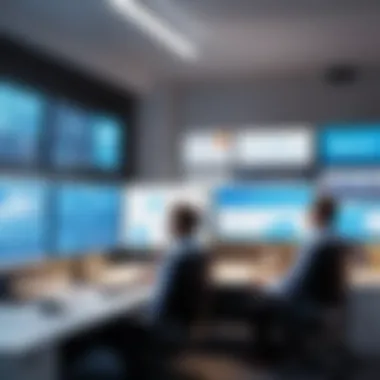
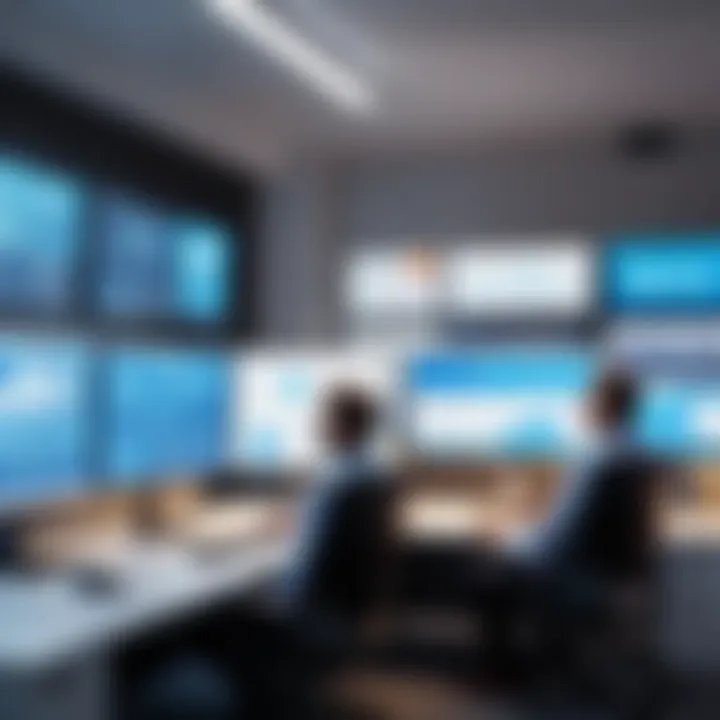
Understanding these options is crucial for optimizing workspace efficiency when managing multiple devices.
Maintaining Device Compatibility
Maintaining device compatibility is vital for ensuring that both computers can function properly sharing the same monitor. Several factors influence device compatibility, including the types of connections supported, the resolution capabilities of the devices, and the compatibility of various hardware components.
For instance, if one computer uses a DisplayPort and the other uses HDMI, it is essential to employ appropriate converters or switches that can handle both types. Additionally, the resolutions supported by both computers must be similar or compatible to avoid display issues.
Regular updates to both software and hardware can further enhance compatibility. This includes updating graphics drivers and firmware to support new technologies. Overall, being proactive in maintaining device compatibility can help in minimizing frustrations and ensuring a smoother experience when sharing a monitor.
Troubleshooting Common Issues
In any setup involving multiple computers sharing a single monitor, issues are bound to arise. Understanding common issues related to monitor sharing is crucial. This section aims to equip users with the knowledge to efficiently tackle problems that can hinder smooth operation.
Being able to troubleshoot effectively can save time and reduce frustration. Quick resolutions not only enhance productivity but also allow users to focus on their tasks without being sidetracked by technical glitches. An informed approach can make the difference between a seamless workflow and constant disruptions.
Video Signal Problems
Video signal problems can manifest in various forms, such as flickering screens, blank displays, or incorrect resolutions. These issues typically arise from faulty connections or compatibility problems between devices.
- Check Cable Connections: Ensure that all cables are securely connected to both the monitor and the computers. Loose cables can lead to intermittent signals.
- Compatibility Check: Make sure that the graphics output from each computer is compatible with the monitor. For instance, mixing HDMI with DisplayPort without proper adapters may lead to display issues.
- Monitor Settings: Sometimes, the monitor may not be set to the correct input source. Verify that the monitor is configured to the appropriate source for the device currently in use.
- Resolution Settings: Adjust the resolution settings in each computer’s display settings. Incompatible resolution settings can cause a blank or distorted display.
It is essential to pinpoint the source of the issue, as addressing it properly will ensure the monitor serves its purpose effectively. Contacting tech support may also provide further insights if these basic steps don’t resolve the problems.
Peripheral Conflicts
Peripheral conflicts can occur when multiple devices are connected to the monitor or through a KVM switch. These conflicts can disrupt workflow and reduce efficiency. Peripheral issues often relate to input devices such as keyboards, mice, or any additional hardware linked through the setup.
- Identify Conflicting Devices: Check if any newly introduced devices are causing issues. Remove or disconnect them temporarily to assess whether they are the source of the conflict.
- Driver Updates: Ensure that all peripheral devices have the latest drivers installed. Outdated drivers can lead to communication problems between the hardware and the computer.
- Power Supply Issues: Verify that all devices have adequate power. Insufficient power supply can cause devices to malfunction or not be recognized by the system.
- Testing with a Different Setup: Sometimes, it is effective to test peripherals one at a time with a different computer or monitor to isolate the issue.
Addressing peripheral conflicts requires careful analysis and might take some trial and error. Resolving these kinds of issues is crucial for maintaining a productive working environment.
User Feedback and Experiences
User feedback plays a significant role in understanding the effectiveness and practicality of monitor-sharing solutions. Gathering insights from those who implemented these techniques can highlight the real-world benefits and challenges associated with the technology. In the context of monitor sharing, user experiences serve as a vital resource for both potential users and developers of such solutions. They offer valuable data on how various setups impact productivity, integration with existing workflows, and overall user satisfaction.
Additionally, feedback can help identify common pitfalls or misconceptions surrounding monitor sharing products. By learning from the experiences of others, IT professionals and tech enthusiasts can make more informed decisions tailored to their specific needs and environments.
Case Studies of Implementation
To illustrate the diverse applications of monitor-sharing solutions, case studies reveal the practical aspects of setting up such systems in different workspaces. For instance, a medium-sized IT support company adopted a KVM switch to streamline their helpdesk operations. This uplifted their efficiency as technicians could seamlessly switch between multiple client computer systems without the clutter of multiple monitors. The dynamics of this setup not only increased their productivity but also saved valuable desk space.
Another case study involves a collaborative design firm that opted for software solutions like Synergy to allow their designers to share a monitor while working on interconnected projects. This setup fostered better collaboration, enabling team members to easily communicate and make real-time adjustments during design sessions, thus enhancing the overall workflow and output quality.
User Testimonials
User testimonials provide firsthand accounts of the experiences individuals have had with various monitor-sharing solutions. These insights confirm the functionality and practicality of specific setups. For example, a user who switched to using an HDMI splitter noted, "It has significantly reduced the time I spend managing cables and connections while working between my laptop and desktop. I just press a button, and everything is displayed beautifully on one screen."
Another user reported their experience with remote desktop software, stating, "Using TeamViewer, my productivity soared when I realized I could access my office computer easily from my home setup. The quality is great, and I rarely encounter any lag."
Such testimonials not only validate the claims made by product manufacturers but also highlight real-world effectiveness in diverse settings. These reviews act as guiding posts for further developments and encourage others to explore monitor-sharing technologies that best fit their requirements.
Future Trends in Monitor Sharing Technology
The evolution of technology is relentless, and the ways we share resources like monitors are no exception. Understanding future trends in monitor sharing technology is crucial in maintaining efficiency in workspace environments, especially for IT professionals and tech enthusiasts. These advancements promise not only enhanced functionality but also greater ease of use and adaptability in various working conditions.
Emerging Hardware Innovations
Many companies are investing in innovative hardware solutions aimed at improving monitor sharing capabilities. For example, USB-C docking stations have begun to replace traditional KVM switches. These docking stations allow multiple devices to connect through a single USB-C port, simplifying the cable management and configuration process. With the rise of laptops featuring USB-C ports, using these devices promotes greater compatibility with various systems.
Another noteworthy advancement is the development of wireless display technologies. Systems like Miracast and Google Chromecast are facilitating seamless connections between computers and monitors without the need for physical cables. This trend opens the door to clean desk setups, enhancing aesthetics while still providing high-definition display solutions.
Additionally, smart monitors are becoming more prevalent. These devices come equipped with built-in applications that eliminate the need for external systems, allowing users to directly share content from their devices. The integration of smart features also means that these monitors can update automatically and connect to various networks, which simplifies usage significantly.
"As technology evolves, the ergonomic and aesthetic considerations drive the need for versatile workspace setups."
Software Advancements and Predictions
On the software side, we see significant strides in the realm of application solutions for monitor sharing. Remote desktop applications are evolving, allowing for more streamlined connections between computers. Software like Microsoft Remote Desktop and Parsec provides fluid user experiences with high-quality graphics and minimal latency. The demand for remote work solutions makes these tools increasingly important.
Furthermore, tools designed for seamless collaboration are on the rise. Applications such as Zoom and Slack are integrating features that allow users to share screens easily among multiple computers. These services boost productivity by simplifying communication, thereby facilitating better conversational workflows.
Cloud computing is playing a critical role in this transformation as well. The capability to access software applications and data from anywhere enhances flexibility, supporting the need for monitor sharing solutions that adapt to various work environments.
Adopting and adapting to these trends not only fosters a more productive environment but also enhances overall job satisfaction.
The End
In the realm of modern workspaces, sharing a monitor between two computers holds significant value. This article detailed various methods and technologies, showcasing how monitor sharing can enhance productivity. The focus was on both the hardware and software solutions, which are crucial for professionals aiming to optimize their efficiency.
Benefits of Monitor Sharing:
By allowing two systems to utilize a single display, users can significantly reduce clutter. This setup minimizes the need for multiple monitors while still enabling seamless access to both computers. Additionally, it fosters an environment conducive to collaboration. When two individuals can comfortably view the same screen, discussions and developments are more likely to flourish.
Considerations:
While implementing monitor sharing technology, several factors deserve attention. Screen resolution compatibility ensures that users can view information clearly, while managing input lag can impact productivity. Choosing the right hardware, such as a KVM switch or HDMI splitter, is essential for a responsive experience. The right choice can improve user engagement and reduce frustration.
Ultimately, sharing a monitor between two computers is not just a space-saving measure; it is a strategic decision. User feedback and case studies indicate that this approach leads to increased efficiency and a smoother workflow in various professional settings. As technology advances, the potential for further innovations in monitor sharing will likely continue to shape the way we work.



