Understanding Thunderbolt 3 Docking Stations for Mac


Intro
Thunderbolt 3 docking stations represent a significant advancement in connectivity for Mac computers. They offer a simplified way to expand functionality and enhance productivity. For both IT professionals and tech enthusiasts, understanding these devices is critical to making informed decisions about hardware selection.
This section covers key aspects like features, specifications, and performance metrics. Comprehending these elements is essential as they greatly influence user experience and system compatibility.
Features Overview
Key Specifications
Thunderbolt 3 docking stations come with impressive specifications that cater to a variety of needs. Generally, these devices support multiple connectivity options including:
- Thunderbolt 3: Offering speeds up to 40Gbps, it ensures swift data transfer.
- USB-C Ports: These allow a range of peripherals like external drives and monitors to connect.
- Power Delivery: Many stations can charge your Mac while in use, providing added convenience.
- Ethernet Ports: Useful for stable internet connections, particularly in office environments.
Understanding these key specifications ensures that users can select docking stations that align with their specific activity needs.
Unique Selling Points
What distinguishes Thunderbolt 3 docking stations is their versatility and efficiency. Some unique selling points include:
- Compatibility with Multiple Devices: While designed for Macs, many devices work with Thunderbolt 3, enhancing usability.
- Extended Display Support: Users can connect multiple monitors, which is crucial for multitasking.
- Compact Design: Many models are sleek and portable, making them suitable for travel.
- High Bandwidth: Thunderbolt 3 offers unparalleled speed compared to previous generations.
Considering these unique selling points can guide users toward choosing a docking station that maximizes their computing potential.
Performance Analysis
Benchmarking Results
When evaluating performance, benchmarking provides quantifiable data on effectiveness. For instance, testing conducted on various Thunderbolt 3 docking stations illustrates:
- Data transfer rates consistently meet or exceed the promised 40Gbps.
- When connecting multiple peripherals, performance remains stable with minimal lag.
Users can find detailed benchmarks on resources like Wikipedia and Reddit, which document consistent performance across multiple scenarios.
Real-world Scenarios
In practical applications, Thunderbolt 3 docking stations shine through a variety of use cases. IT professionals can leverage these devices in scenarios such as:
- Content Creation: Video editors benefit from high-speed data transfer, making it easier to work on large files.
- Software Development: Developers working with multiple monitors experience improved workflows.
"Real-world usage highlights that user satisfaction often hinges on efficiency and ease of use, aspects where Thunderbolt 3 docking stations excel."
In sum, the performance of Thunderbolt 3 docking stations under real-world conditions reaffirms their value to Mac users, allowing for enhanced productivity and streamlined workflows.
By understanding the specifications, unique selling points, and performance metrics, users are better equipped to choose the right Thunderbolt 3 docking solution for their needs.
Intro to Thunderbolt Technology
Thunderbolt 3 technology plays a crucial role in modern computing, particularly for Mac users. It provides a versatile connection option that enhances productivity and expands the possibilities of peripheral integration. Understanding Thunderbolt 3 is essential for anyone looking to optimize their computing experience. The technology combines data transfer, video output, and power delivery into a single connection, simplifying the process of connecting various devices. This integration is vital for users who rely on multiple peripherals for tasks such as video editing, software development, or even casual gaming.
Definition and Overview
Thunderbolt 3 is a hardware interface that allows the connection of a wide range of devices through a USB-C connector. It supports data transfer speeds of up to 40 Gbps, making it one of the fastest connectivity options available. Coupled with its ability to transmit 4K video and provide power to connected devices, Thunderbolt 3 creates a comprehensive solution for enhancing productivity. Its adoption in Mac computers has been significant, as it aligns with Apple’s focus on sleek designs and high performance.
Key Features of Thunderbolt
High Data Transfer Rates
High data transfer rates are one of the most remarkable aspects of Thunderbolt 3 technology. With the ability to transfer data at a staggering 40 Gbps, it ensures that large files such as video footage or high-resolution images can be moved quickly and efficiently. This feature is particularly beneficial for professionals who work with large datasets or multimedia content, allowing for smooth workflows and less waiting time. The speed is not only a matter of convenience but also a necessity in today's fast-paced work environments.
Support for Multiple Devices
Another significant attribute of Thunderbolt 3 is its support for multiple devices simultaneously. A single Thunderbolt 3 port can host up to six devices through daisy-chaining. This capability reduces cable clutter and expands the number of peripherals you can connect without sacrificing performance. Users can seamlessly connect monitors, external hard drives, and even docks all at once. This functionality is a game-changer for users who depend on different devices for various tasks.
Power Delivery Capabilities
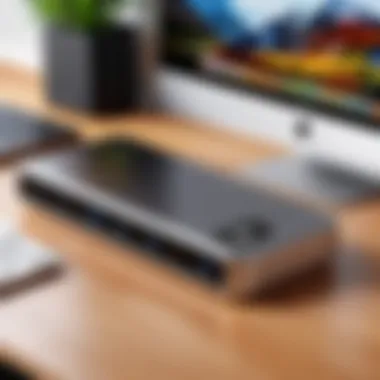

Thunderbolt 3 also excels in power delivery capabilities. The technology allows for charging devices up to 100 watts, which means you can power laptops while using them. This feature is particularly useful when using a docking station, as it eliminates the need for multiple chargers and keeps the workspace tidy. However, it is essential to understand the power requirements of your devices to ensure that the dock can deliver adequate power without overloading the connections.
"Thunderbolt 3 not only enhances connection options but also consolidates the need for multiple cables into one effective solution."
In summary, the power of Thunderbolt 3 lies in its combination of high data transfer rates, support for multiple devices, and excellent power delivery. These features make it an indispensable part of modern computing for Mac users.
What is a Docking Station?
Understanding what a docking station is holds significant relevance when exploring Thunderbolt 3 technology for Mac. A docking station serves as a central hub, connecting a Mac computer to various peripherals and enhancing its capabilities. The ability to extend a laptop's functionality is crucial, especially for users who require multiple device connections in a compact workspace.
Docking stations are particularly beneficial for Mac users who demand efficiency and ease of management in their computing setup. They can streamline workflows, reduce cable clutter, and provide additional connectivity options that standard ports may not allow. With the increasing trend towards mobile computing, docking stations have become vital for those transitioning between home and office environments or needing quick access to multiple devices.
Functionality of Docking Stations
Docking stations serve diverse functions depending on their design and intended use. Primarily, they allow users to connect a Mac to various external devices with ease. This can include monitors, keyboards, mice, and storage drives, among others. The core functionalities often include:
- Multiple Ports: Docking stations typically feature an array of ports such as USB-A, USB-C, HDMI, and Ethernet. This allows users to connect several devices simultaneously without searching for individual ports on their laptops.
- Power Delivery: Many docking stations can charge the Mac while connected. This feature means that users do not need to deal with additional chargers or keep track of battery levels, thus streamlining the connectivity process.
- Display Support: They often support multiple display outputs, enabling users to expand their workspace substantially. This is particularly useful for professionals engaged in graphic design, programming, or data analysis.
- Audio Output: Some docking stations include audio ports, allowing users to connect external speakers or headphones easily.
The flexibility offered by these functions ensures that users have the tools they need to optimize their productivity in various projects and tasks.
Common Use Cases
Docking stations are widely used in various scenarios. Understanding these common use cases can inform potential buyers regarding their value:
- Home Office Setup: With the rise of remote work, many people have set up home offices that resemble more traditional workspaces. Docking stations allow easy connections to external monitors, keyboards, and other peripherals, maintaining a professional level of productivity.
- Traveling Professionals: For those who frequently travel, portable docking stations provide essential functionality on the go. Users can set up a complete workstation in hotels, co-working spaces, or cafes, connected to necessary devices quickly.
- Creative Industries: Professionals in graphic design, video editing, and similar fields benefit significantly from docking stations. The ability to connect multiple monitors and high-performance storage devices is invaluable for tasks requiring precision and efficiency.
- Educational Environments: In classrooms and labs, docking stations can facilitate better connections between student devices and educational tools. This arrangement enhances not only teaching but also collaborative projects among students.
In summary, docking stations play a significant role in augmenting the capabilities of Mac computers. They provide users with essential connectivity options that enhance productivity, making them a worthwhile investment for those looking to improve their computing experience.
Thunderbolt Docking Stations for Mac
Thunderbolt 3 docking stations offer a vital link for enhancing the functionality of Mac computers. They simplify connectivity, enabling users to integrate multiple devices while maintaining high data transfer rates and power delivery. As the demand for efficient workspace solutions grows, understanding the specific features and benefits of these docks has become increasingly critical for tech enthusiasts and IT professionals alike. This section specifically focuses on two main aspects: compatibility with macOS and the different types of docking stations available.
Compatibility with macOS
Ensuring compatibility between Thunderbolt 3 docking stations and macOS is crucial for smooth operation. macOS supports Thunderbolt 3 natively, which means that many docks are designed to work seamlessly without extensive setup. This compatibility and ease of use are pivotal advantages, especially for professionals who rely on productivity and efficiency in their daily tasks. However, some older Mac models may require firmware updates or lack certain features that newer Mac systems support. Therefore, it is essential to check the specifications of both the docking station and the Mac model to guarantee that all intended functionality can be utilized effectively.
Types of Docking Stations
When selecting a Thunderbolt 3 docking station for Mac, it is important to consider the specific use case. Various types are available, each tailored for distinct needs.
Single Display Docks
Single Display Docks are designed to connect a single monitor to the Mac. They are characterized by their straightforward functionality — often equipped with essential ports that enable connection to a monitor, keyboard, mouse, and other peripherals. This simplicity makes single display docks a popular choice among users who require basic expansion without complex setups.
A key advantage of Single Display Docks is their ease of use and setup, which makes them especially appealing for users who do not need multiple screens. However, a limitation is their inability to support multiple monitors simultaneously, which may not suit users who rely on an expansive display setup for multitasking.
Multi-Monitor Docks
Multi-Monitor Docks allow users to connect multiple displays to their Mac. This is particularly beneficial for professionals who rely on extensive screen real estate for tasks such as graphic design, video editing, or complex data analysis. These docks often feature several video output options, enabling users to set up different configurations based on their needs.
The primary characteristic of Multi-Monitor Docks is their ability to significantly enhance productivity by providing more screen space. However, the complexity of setup may discourage users who prefer a more straightforward solution. Additionally, users should consider the performance limitations of their Mac, as driving multiple high-resolution displays may put a strain on system resources.
Portable Docks
Portable Docks cater to users who need flexibility, often favored by professionals who work in various locations. These docks spotlight compact designs while providing essential connections such as USB ports, HDMI outputs, and Ethernet connectivity. The lightweight nature makes them easy to carry.
One of the unique features of Portable Docks is their versatility, which is a significant advantage for users who travel frequently. Nevertheless, they might lack some advanced functionalities offered by larger, stationary docking stations, potentially limiting their use for demanding applications or setups requiring multiple peripherals.
It is vital to choose a docking station that complements your needs to ensure that it enhances your Mac's overall performance and capabilities.
Top Thunderbolt Docking Stations for Mac
Thunderbolt 3 docking stations represent a pivotal element for Mac users seeking to optimize their setups. These devices extend the functionality of a Mac, allowing connection to multiple peripherals without the clutter of cables. A dependable docking station not only enhances productivity but also ensures seamless data and power transfer. As technology advances, selecting the right docking station becomes crucial for maximizing performance and usability.
Wireless vs. Wired Docking Stations
Choosing between wireless and wired docking stations entails understanding their core differences. Wired docking stations typically offer faster data transfer rates due to direct cable connections. This can be especially beneficial for tasks requiring high bandwidth, such as video editing or large file transfers. In contrast, wireless docking stations provide ease of use and mobility, but they might suffer from latency and connectivity issues.
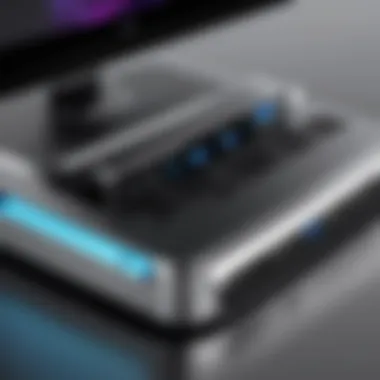
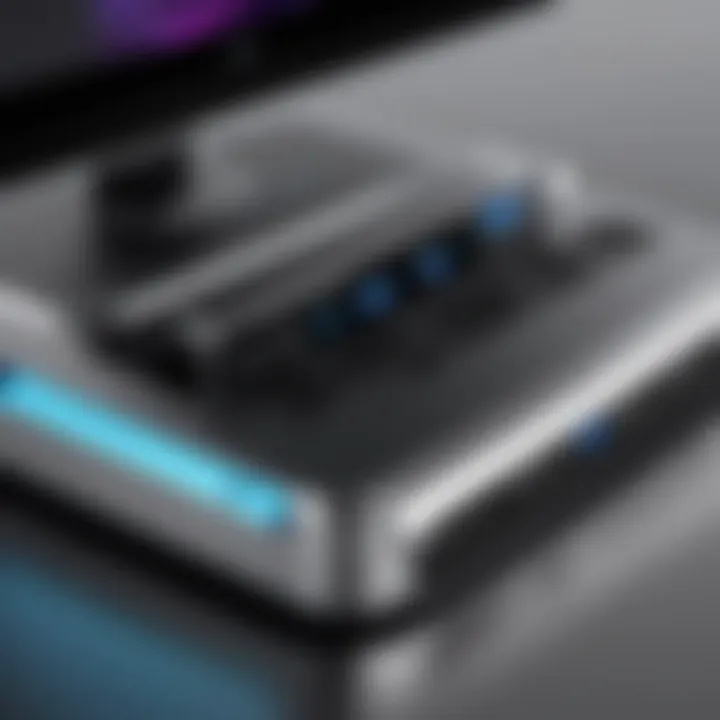
- Wired Docking Stations:
- Wireless Docking Stations:
- Faster data transfer rates
- More stable connections
- Limited mobility due to cable constraints
- Greater flexibility in positioning
- Ease of setup
- Potential for connectivity issues
In summary, a user's specific needs will dictate which type of docking station is more suitable.
Vendor Options and Reviews
When it comes to selecting docking stations, a variety of vendors offer diverse options that cater to different needs. Each vendor has unique selling points and device characteristics that contribute to their popularity in the market.
Apple's Own Docks
Apple's own docking stations are designed with macOS compatibility in mind. They typically offer seamless integration with Mac devices, ensuring optimal performance. A key characteristic of Apple's docks is their elegant design, which aligns with the aesthetic of other Apple products.
A beneficial choice for many users, these docks enhance productivity with features such as Power Delivery and multiple ports for device connections. However, they can be more expensive compared to third-party options.
- Unique Feature: Integration with macOS allows for an effortless user experience.
- Advantages: High build quality and support from Apple.
- Disadvantages: Higher price point can be a consideration for budget-conscious users.
Third-party Manufacturers
Third-party docking stations often come with a variety of features and typically offer more choices than Apple's own products. These vendors introduce competitive pricing and a broad spectrum of features that suit diverse user needs. A noteworthy aspect of third-party manufacturers is the availability of docks with advanced specifications, such as additional ports and capabilities.
- Unique Feature: Wider array of options tailored for various use cases.
- Advantages: Usually more affordable with features like multiple display support.
- Disadvantages: Some may lack the same level of reliability or support as Apple's products.
Choosing the right docking station requires careful consideration of both the vendor and the specific needs of the user. Understanding the equipment and potential trade-offs can guide informed decisions.
Performance Considerations
Performance considerations are crucial when selecting a Thunderbolt 3 docking station for Mac. They determine how well the dock serves its intended purpose and how effectively it enhances the overall functioning of your workstation. Factors such as bandwidth utilization and the impact on Mac performance are vital to understand. By addressing these elements, users can make informed decisions that align with their specific needs and use cases.
Bandwidth Utilization
Bandwidth utilization refers to how efficiently the Thunderbolt 3 connection is used while connected to various devices. Thunderbolt 3 can support up to 40 Gbps, which provides ample capacity for data transfer. However, this capability decreases when multiple devices are connected to the dock. The way bandwidth is distributed among connected peripherals plays a significant role in their performance. Devices like external hard drives, monitors, and other accessories share this bandwidth. Hence, if too many power-hungry devices are plugged in simultaneously, users may experience bottlenecks, leading to slower data transfer rates.
To optimize bandwidth utilization, consider the following tips:
- Connect high-demand devices directly to the Mac when possible.
- Prioritize devices that require more bandwidth, such as 4K displays.
- Check if the dock has features to manage bandwidth or separate connections for intensive devices.
These steps help ensure that maximum bandwidth is available for essential tasks, enhancing productivity and system efficiency.
Impact on Mac Performance
The impact of a Thunderbolt 3 dock on Mac performance can vary based on several factors. Primarily, the overall performance of the dock itself, along with its compatibility with your Mac, plays a crucial role. When a dock is overloaded with multiple high-data-demand devices, system performance may suffer. Multiple monitors might lead to increased graphical processing demands, which can burden the Mac’s CPU and GPU.
Additionally, it is essential to consider the source of power delivery. Effective power management through the dock can help maintain optimal Mac performance. If the dock supports power delivery, it will provide the necessary wattage to charge the Mac while running peripherals, allowing seamless usage without performance degradation. However, if the dock cannot supply adequate power, Mac performance might decrease due to increased resource demands as the device tries to conserve energy.
For Mac users, keeping an eye on system performance metrics while using a dock can help identify any issues.
Setup and Configuration
Setting up a Thunderbolt 3 docking station is essential for maximizing its potential. This process involves both the physical arrangement of the device and its software configuration. Understanding these elements is crucial for achieving optimal connectivity and performance.
A well-planned setup leads to improved productivity and an enhanced user experience. Proper arrangement can minimize clutter and simplify device management. Additionally, correct software configurations ensure that the Mac recognizes and utilizes the dock properly.
Physical Setup Guide
When setting up a Thunderbolt 3 docking station, consider the following steps to ensure an efficient physical setup:
- Select a Suitable Location: Choose a flat, stable surface for the docking station. It should be in proximity to your Mac and allow enough space for additional peripherals.
- Connect Power Supply: Many Thunderbolt 3 docks require external power. Plug in the power adapter to the dock and connect it to a wall outlet. This step ensures that the dock can transmit sufficient power to attached devices.
- Connect the Dock to Your Mac: Use a Thunderbolt 3 (USB-C) cable to connect the dock to your Mac. Insert one end into the dock's port and the other end into your Mac's Thunderbolt 3 port. Make sure the connection is secure.
- Attach Peripheral Devices: Connect your monitors, external storage devices, and any other peripherals you plan to use with the docking station. Be attentive to which ports you are using, particularly when connecting multiple displays.
- Secure Cables: Tidiness helps maintain organization. Make use of cable ties or organizers to keep cables neat and prevent wear over time.
By following these steps, you ensure that the hardware is set up effectively, paving the way for smooth operations.
Software Configurations
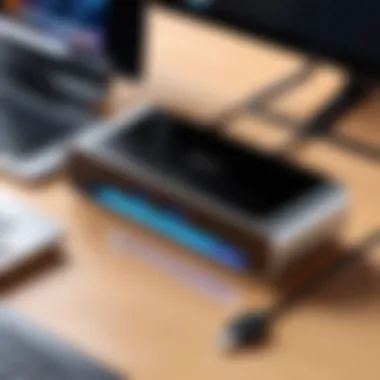
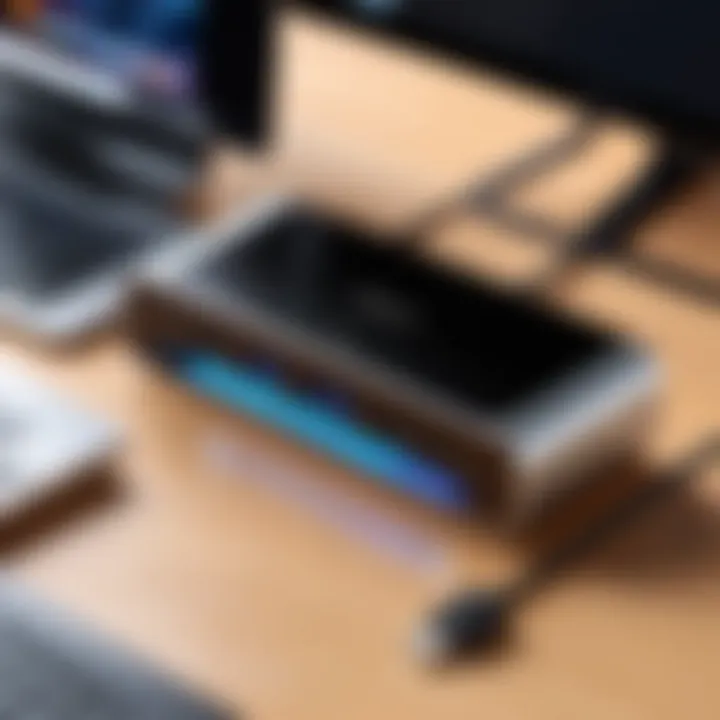
Once the physical setup is complete, configuring the software on your Mac is equally important. Follow these steps:
- Update macOS: Ensure your operating system is up to date. Thunderbolt 3 functionality may depend on having the latest macOS version. Check for updates in System Preferences under Software Update.
- Monitor Settings: If you have connected multiple monitors, access System Preferences and select Displays. Here, you can arrange your displays to match the physical setup. You can also set the resolution and orientation for each display as needed.
- Peripheral Management: Verify that all attached devices are recognized by your Mac. Open System Information and navigate to the Thunderbolt section to see connected devices. If some devices are not appearing, try reconnecting them or switching their ports.
- Install Drivers if Necessary: Some devices may require specific drivers to function optimally. Refer to the manufacturer's website to download any necessary software for external devices connected to the dock.
- Adjust Energy Settings: To optimize performance, access System Preferences and choose Energy Saver. Adjust settings to ensure that connected devices do not enter sleep mode too quickly.
These configurations are essential for harnessing the full capabilities of Thunderbolt 3 docking stations, ensuring seamless integration with your Mac.
Troubleshooting Common Issues
Understanding common issues with Thunderbolt 3 docking stations is crucial for users to maintain their productivity. Even with advanced technology, users may encounter obstacles that can hinder performance or connectivity.
Being able to troubleshoot these issues effectively ensures seamless integration between your Mac and docking station. This not only saves time but also enhances the overall user experience. Here, we will explore two major concerns: connection problems and device recognition issues.
Connection Problems
Connection problems are perhaps the most frequent issue faced by users of Thunderbolt 3 docking stations. These problems can manifest in several ways, such as intermittent connectivity, slow data transfer rates, or complete disconnection.
A few steps can help address these issues:
- Inspect the Cable: Ensure that the Thunderbolt cable is functioning correctly. Physical damage or wear can cause disruptions.
- Check Port Compatibility: Not all USB-C ports support Thunderbolt 3. Confirm that your Mac has the appropriate Thunderbolt 3 ports.
- Restart Devices: Sometimes, a simple reboot of both the Mac and the docking station can rectify connectivity glitches.
- Update Software: Outdated operating systems or drivers can lead to connection issues. Make sure to keep macOS and any drivers up to date.
"Many connectivity problems can be solved through basic troubleshooting, preventing the need for costly repairs or replacements."
Addressing these connection issues promptly can minimize disruption and facilitate a smoother workflow.
Device Recognition Issues
Device recognition issues occur when one or more devices connected through the docking station are not detected by the Mac. This can be frustrating, especially when trying to utilize multiple displays or external equipment.
Here are some strategies to resolve these issues:
- Reconnect Devices: Unplug and replug the devices. This can refresh the connection and prompt the Mac to recognize them again.
- Check for Power Supply: Make sure the docking station is properly powered, as some devices may not receive sufficient power if the dock is not well connected.
- Identify Faulty Devices: If a specific device is not recognized, try connecting it directly to the Mac to determine if the device is functioning.
- Reset SMC/NVRAM: Resetting the System Management Controller (SMC) or the Non-Volatile Random Access Memory (NVRAM) can resolve several hardware recognition issues.
Device recognition is essential to maximize the capabilities of Thunderbolt 3 docking stations. Tackling these issues ensures that all connected peripherals work together efficiently, enhancing productivity and usability.
Future of Thunderbolt Technology
The evolution of Thunderbolt technology has far-reaching implications for the future of connectivity in computing. As innovation accelerates, Thunderbolt will likely continue to enhance performance, usability, and compatibility with various devices, especially for Mac users. This section explores the expected trends and their significance, emphasizing the integration of Thunderbolt technology in streamlined workflows and advanced hardware.
Upcoming Developments
Expectations around Thunderbolt technology's future focus on several key developments. First, the arrival of Thunderbolt 4 has set a standard that builds on existing capabilities with improvements. It promises even higher bandwidth up to 40 Gbps, a major boost for data-intensive applications. Additionally, compatibility will be expanded to include USB4, simplifying the ecosystem further while ensuring that users can take advantage of more versatile connections with existing peripherals.
Furthermore, we may see a growth of multi-functional docks that incorporate additional features like network connectivity. The potential integration of optical connections could enable longer cable lengths without losing performance, which is a significant benefit for those who work in larger setups. These developments emphasize not only technological innovation but also the increasing demand for efficiency in professional environments.
"Thunderbolt 4 ensures that various devices can connect seamlessly, which is essential for a productive workspace."
Impact on Mac Hardware
The advancements in Thunderbolt technology will have a direct effect on Mac hardware. As Apple continues to integrate Thunderbolt into its devices, one can expect new Mac models with enhanced capabilities. This includes not only improved performance but also versatility in connectivity options. Users will benefit from the ability to use higher resolution displays, faster data transfers, and more charging options all through a single port.
In terms of device compatibility, future Macs will likely be designed to support not just Thunderbolt peripherals but also a wide array of other devices, thereby enhancing user experience and making it easier to integrate older hardware into new systems. This compatibility ensures longevity in terms of hardware investment, allowing users to maximize their existing devices.
Moreover, the improvements in power delivery capabilities will allow more demanding peripherals to connect and function. This trend further cements Thunderbolt's role as a central figure in modern computing setups, driving efficiency and expanding the potential applications for Mac users.
As Thunderbolt technology pushes forward, keep an eye on its integration with various new devices and applications. The overall benefits of increased processing speed, reduced latency, and greater compatibility will undoubtedly shape the future landscape of Mac hardware.
End
In the evolving landscape of technology, understanding Thunderbolt 3 docking stations is essential for maximizing the functionality of Mac systems. This article has explored various facets of docking stations, emphasizing their significance in enhancing productivity and addressing specific user needs. Through the lens of compatibility, performance, and future developments, we have gathered extensive insights for IT professionals and tech enthusiasts alike.
These docking stations act as powerful hubs, enabling simultaneous connections of multiple devices while maintaining high data transfer speeds. The ability to seamlessly integrate various peripherals is not just a convenience; it is an essential factor for a streamlined workflow. Moreover, considerations such as power delivery capabilities and device recognition nuances have been discussed. These factors directly impact user experience, making it crucial to understand which docking stations best suit individual setups.
"Thunderbolt 3 docking stations bridge the gap between portability and performance, catering to the evolving requirements of modern computing."
In summary, the importance of Thunderbolt 3 docking stations illustrates their role in unlocking the full potential of Mac computers. They not only enhance functionality but also offer a pragmatic solution for complex work environments.
Summary of Key Points
- Compatibility with macOS: Ensures a smooth integration with Apple devices, preventing connection issues that some users might face with generic alternatives.
- Types of Docking Stations: Includes a range such as single display and multi-monitor options, allowing users to choose based on their specific requirements.
- Performance Considerations: Significant bandwidth available through Thunderbolt 3 which is crucial for tasks such as video editing and large file transfers.
- Common Issues and Troubleshooting: Addressing typical connection and recognition problems helps users achieve efficient and uninterrupted workflows.
Final Recommendations
- Evaluate Your Needs: Consider the number of devices and displays you need to connect. Multi-monitor setups may require more advanced docking stations.
- Research Brands and Models: Explore reviews of popular options like CalDigit TS3 Plus and OWC Dock Ejector, discussing their reliability and performance.
- Check for Updates: As technology quickly evolves, keeping up to date with the latest Thunderbolt developments is key.
- Prioritize Quality: Investing in reputable brands can prevent common issues, enhancing overall user satisfaction.
- Seek Community Insights: Engaging with forums, such as Reddit or specialized tech groups, can offer nuanced perspectives and user experiences that are invaluable before making a purchase.



