Upgrading Your Graphics Card: Expert Insights


Intro
Upgrading a graphics card is a crucial task for enhancing a computer's performance, particularly for gaming, graphic design, and video editing. Many users find themselves at a point where their current graphics card cannot keep up with modern applications or games, leading to the need for an upgrade. This guide not only addresses the technical and practical aspects of this upgrade but also provides insights necessary for making informed decisions.
The process involves understanding key specifications, compatibility assessments, and installation procedures. Moreover, knowing how to benchmark performance effectively can showcase the tangible benefits of upgrading.
Following sections will explore these dimensions step-by-step, providing a comprehensive narrative that can assist both novice and experienced IT professionals. By the end of this guide, readers will be equipped with a solid foundation to upgrade their graphics card successfully and leverage the best capabilities of their systems.
Foreword to Graphics Card Upgrades
Upgrading a graphics card is a vital topic in the realm of computer technology, especially for those engaged in gaming and graphic-intensive tasks. The graphics card, or GPU, acts as the core component responsible for rendering images, videos, and animations. An upgrade can dramatically improve performance, making a significant difference in visual quality and processing speed.
In this guide, we will explore several elements surrounding graphics card upgrades, including compatibility, installation, and ongoing maintenance. We aim to provide essential insights that will help both novice and seasoned IT professionals understand their options more effectively.
Understanding Graphics Cards
A graphics card is often seen as the heart of the visual experience within a computer. It processes data and outputs it to the display. Modern GPUs come equipped with a variety of features and capabilities. These include support for advanced rendering techniques, enhanced frame rates, and compatibility with the latest software applications. It is crucial to know the specifications and functionalities of different graphics cards before deciding to upgrade your existing one.
There are two primary types of graphics cards: integrated and dedicated. Integrated graphics are built into the motherboard and share the system’s memory, while dedicated graphics cards are standalone units that possess their own memory and processing capabilities. The latter typically offers superior performance, making them the preferred choice for gaming and professional graphic design.
The Need for Upgrades
Understanding the necessity for a graphics card upgrade involves evaluating the current capabilities of your system. Several factors demand attention:
- Performance Demands: If you find that your current setup struggles with recent games or software applications, this could indicate a bottleneck.
- Technological Advancements: The tech field continuously evolves. Newer graphics cards often offer better performance and efficiency than older models.
- Visual Quality: As games and software improve, they may require more robust graphical capabilities. Upgrading ensures a visually rich experience without sacrificing performance.
Compatibility Considerations
When contemplating an upgrade of your graphics card, understanding compatibility is crucial. A graphics card can enhance performance, but only if it integrates seamlessly with the existing system. This section examines three vital aspects of compatibility: the motherboard, power supply requirements, and physical space in the case. Each of these elements plays a role in determining whether a new graphics card will function properly, thus ensuring the upgrade is successful.
Motherboard Compatibility
The motherboard acts as the backbone of any computer system, connecting all components. When upgrading a graphics card, it is essential to identify whether the new card will support the motherboard's specifications. Most modern motherboards use the PCI Express (PCIe) interface, which has evolved over time. The PCIe version may impact performance; an older motherboard with an older PCIe version might bottleneck the potential of a modern graphics card.
Another consideration is the motherboard's physical design. Check the available slots and their dimensions. Some motherboards might have limitations on the width or height of the graphics card, which can affect installation.
Additionally, it is advisable to consult the motherboard's documentation or the manufacturer's website for supported graphics cards. Some higher-end cards may not be supported due to power or size limitations, which can lead to compatibility issues.
Power Supply Requirements
Upgrading a graphics card often demands more power than the previous model. Each graphics card has a specified wattage requirement, and ensuring that the power supply can meet this requirement is vital.
Power supplies are rated in watts, and while it might seem straightforward, the distribution of power across different components can complicate matters. It is important to verify whether your power supply has enough wattage available on the necessary rails, particularly the 12V rail, which is critical for most graphics cards.
Furthermore, check whether the power supply includes the necessary connectors for the graphics card. Many newer graphics cards require additional PCIe power connectors. Without these connectors, the graphics card may not function at all. In cases where the existing power supply falls short, you may need to invest in a more powerful unit to support the new graphics card.
Physical Space in the Case
Physical space within the computer case is another consideration when upgrading a graphics card. Graphics cards come in various sizes, and fitting them inside your case can be challenging. Verify the dimensions of the new card and compare them to the space available in your case. Factors such as length, width, and height must all be taken into account.
Cable management can also affect space. When a new, larger graphics card is installed, it may obstruct airflow or hinder access to other components.


To avoid any issues, measure the available space before purchasing a new graphics card. Also, consider the layout of other installed components, such as cooling solutions, as they may limit available space as well.
Important: Ensuring all compatibility aspects are addressed will allow for a smoother installation process and better overall performance.
In summary, confirming compatibility across the motherboard, power supply, and physical space is essential for a successful graphics card upgrade. Neglecting any of these considerations could result in a costly investment that does not yield the expected performance improvements.
Selecting the Right Graphics Card
Choosing the appropriate graphics card is crucial for achieving superior performance in computing tasks, whether for gaming, graphic design, or data processing. A well-chosen graphics card can enhance system efficiency, provide better visuals, and significantly improve frame rates in games. Understanding the specifications, features, and market options helps ensure that your investment is sound and meets performance expectations.
Budgeting for the Upgrade
Establishing a budget is often the first step in selecting a graphics card. Prices vary widely, from entry-level options to high-end models. Determine your spending limit based on your needs and financial situation.
- Entry-level cards can cost between $150-$300, ideal for casual gaming and basic tasks.
- Mid-range options typically range from $300-$600, providing decent performance for most games and applications.
- High-end graphics cards often exceed $600, targeting enthusiasts and professionals requiring top performance.
A clear budget ensures you do not overspend while selecting the best possible option within your means. Evaluate not only the graphics card cost but also possible additional expenses like power supply upgrades or cooling solutions.
Evaluating Brand and Model Options
Different brands offer various models with unique features and performance levels. When evaluating options, consider:
- NVIDIA and AMD: These are the dominant brands. NVIDIA cards often lead in ray tracing and AI performance, while AMD offers solid value and excellent performance.
- Model specifications: Look at clock speed, memory bandwidth, and VRAM of each card. Cards with higher specifications often perform better.
- Target applications: If you focus on gaming, research if a particular model excels in your preferred games. For creative tasks, check compatibility with software optimizations.
Researching brand reputations and user experiences can guide decision-making. Each manufacturer has its unique strengths, so choose one that aligns with your priorities.
Reading Reviews and Performance Benchmarks
Before finalizing your selection, it is essential to read reviews and check benchmarks. They provide valuable insights into real-world performance rather than just theoretical specifications. Use resources like Wikipedia and Reddit to find neutral reviews and discussions.
- Performance benchmarks: Websites often publish performance tests on various graphics cards. Compare how different models perform in specific games or applications you use.
- User feedback: Reading personal experiences can reveal important information about reliability and any common issues.
- Future-proofing: Look for reviews that discuss upcoming technologies like DirectX 12 or VR capabilities, which might affect longevity in terms of performance.
Understanding these elements will ensure that you select a graphics card tailored to your needs, maximizing the potential of your system.
Installation Process
The installation process for a graphics card is a critical phase in the overall upgrade strategy. It bridges the gap between selecting the right component and actually harnessing its capabilities. A correct installation procedure ensures compatibility and performance, making it vital for both novice and experienced users. Neglecting any step can lead to hardware conflicts, inadequate performance, or even system malfunctions. Each action in the installation process plays a role in how effectively the new graphics card integrates into the existing system.
Gathering Necessary Tools and Software
Before initiating the installation, gathering the necessary tools and software is essential. This preparation can save a lot of time and frustration. Here’s what you typically need:
- A Philips screwdriver for securing components.
- Anti-static wrist strap to protect against electrostatic discharge.
- A workspace with good lighting, providing ample room to work.
- Software tools such as GPU drivers and monitoring applications, which ensure smooth operation post-installation.
Most of these tools are common household items, but the wrist strap adds an extra layer of protection. Ensuring the right environment will contribute to a successful graphics card upgrade.
Removing the Old Graphics Card
To make way for the new graphics card, the older one must be removed properly. Start by shutting down the computer and unplugging it from the power source. Then, follow these steps:
- Open the computer case with the screwdriver.
- Locate the old graphics card.
- Disconnect any power cables attached to it.
- Unscrew the card from the motherboard.
- Carefully remove it from the PCI Express slot.
Keep an eye on the connectors and surrounding components while you work. Accidental damage can lead to costly repairs or replacements. Proper removal ensures a smoother installation of the new graphics card.


Installing the New Graphics Card
When it comes to installation, precision is key. Begin by aligning the new graphics card with the PCI Express slot. Here’s how to properly secure it:
- Insert the card gently into the PCI Express slot until it clicks into place.
- Secure it using screws to avoid any movement.
- Reconnect all necessary power cables from the power supply.
The new card should sit firmly in place to avoid any malfunction. Make sure that it fits snugly but without excessive force, which could cause damage.
Driver Installation and Configuration
Once the hardware is in place, the next step is installing drivers. This software allows the operating system to communicate with the graphics card effectively. The installation process typically involves:
- Booting the computer and accessing the operating system.
- Downloading drivers from the manufacturer’s website, such as NVIDIA or AMD.
- Running the installation file and following on-screen instructions.
- Restarting the computer when prompted to complete the installation.
After installing driver updates, it’s wise to configure the graphics settings. This step includes setting resolution, refresh rates, and ensuring optimal performance in games and applications. Each adjustment contributes to maximizing the effectiveness of the new hardware.
Post-Installation Checks
After installing a new graphics card, conducting thorough post-installation checks is essential. This stage validates the successful integration of the card and ensures the system is performing optimally. Ignoring this crucial step risks overlooking potential system conflicts or hardware issues that can diminish performance and user experience.
System Monitoring Tools
Utilizing system monitoring tools provides insight into the health and performance of the graphical hardware. Software like MSI Afterburner, GPU-Z, and HWMonitor allows users to track various parameters such as temperature, memory usage, and clock speeds. Monitoring is critical because:
- Temperature Regulation: High temperatures can cause hardware failure. Ensuring the graphics card operates within safe limits is vital.
- Performance Evaluation: Monitoring tools help check if the card is delivering the expected performance post-installation.
- Power Consumption: Understanding how much power the new card draws can alert the user to potential power supply issues.
These metrics facilitate timely troubleshooting, as they provide a real-time look into the device's operations.
Benchmarking the New Setup
Benchmarking the graphics card is another important check. This process involves running specific tests designed to measure the card's performance against others in the market. Tools such as 3DMark and Unigine Heaven can help assess:
- Frame Rate Performance: High frame rates indicate good performance in gaming or graphic rendering tasks.
- Thermal Performance: Review how the card behaves under load conditions and whether it can sustain peak performance without overheating.
- Overall System Performance: Observe how the card interacts with other components in the system, identifying any bottlenecks.
Conducting benchmarks gives an indication of whether the investment in a new card fulfills its intended purpose and allows for comparison with previous performance metrics.
Identifying Potential Issues
Post-installation, users should stay vigilant about recognizing issues that may arise. Common problems include:
- Driver Conflicts: Incompatible or outdated drivers can lead to performance drops or crashes. Regularly check for driver updates from the manufacturer's website.
- Artifacting: Visual anomalies during gaming or graphic-intensive tasks may indicate overheating or inadequate power supply.
- System Instability: Frequent crashes or freezes may suggest that the new card is not seated properly or that there are compatibility issues with other hardware components.
It is critical to resolve these issues early to avoid extensive damage to the card or other system components.
"Skip the post-installation checks at your peril; they are your first line of defense against performance issues and hardware failures."
Ensuring all checks are performed helps maintain optimal functioning and extends the life of your new graphics card.
Maintaining Your Graphics Card
Maintaining your graphics card is essential for optimal performance and longevity. Graphics cards endure significant workloads, especially during gaming or resource-intensive applications. Over time, neglect can lead to overheating, reduced efficiency, and eventual failure. Regular maintenance helps ensure that your graphics card continues to function at its peak and delivers the performance that you expect. This section will explore the key elements of maintaining your graphics card, focusing on the importance of regular cleaning, monitoring temperature and performance, and keeping drivers up to date.
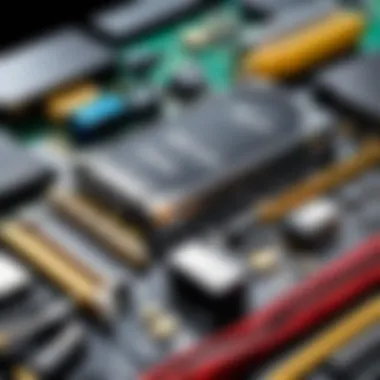

Regular Cleaning and Dust Management
Dust accumulation can be detrimental to the performance of your graphics card. Over time, dust can block airflow, causing components to overheat. An overheating GPU may throttle its performance, leading to lower frame rates and general sluggishness in applications.
To avoid these issues, regular cleaning is crucial. Here are some steps to effectively clean your graphics card:
- Turn off your PC and unplug it. Safety should always be the first priority.
- Open the case. Use a screwdriver, if necessary, to access the interior of your computer.
- Use compressed air. Gently blow out any dust from the fan and heatsinks. Aim for the fan blades and surrounding areas. Avoid direct contact with components, as this can cause damage.
- Inspect for major dust build-up. If heavy accumulation is present, consider carefully removing the graphics card for a more thorough cleaning.
Regular cleaning not only helps maintain temperatures but also prolongs the life of your card, helping you avoid costly replacements.
Monitoring Temperature and Performance
Keeping an eye on your graphics card temperature is vital for maintaining its health. High temperatures can have severe consequences, including hardware damage and inconsistent performance.
Several tools can help monitor your graphics card's temperature. Software like MSI Afterburner and HWMonitor can provide real-time data on the operating temps.
Consider these aspects when monitoring performance:
- Idle vs Load Temperatures: An idle GPU should not exceed 50°C, while under heavy load, it can safely reach up to 85°C.
- Noise Level: Increased fan noise may indicate that your card is working harder to cool itself.
- Performance Metrics: Keep track of frame rates and other output. Sudden drops in performance can indicate thermal throttling.
If your temperatures are consistently high, it may be time to reapply thermal paste or enhance your case's cooling configuration.
Updating Drivers and Software
Keeping your graphics card driver up to date is one of the simplest yet most effective maintenance tasks. Manufacturers like NVIDIA and AMD regularly release updates that improve performance, fix bugs, and enhance compatibility.
To ensure you benefit from the latest features and optimizations, follow these steps:
- Check Official Websites: Regularly visit the NVIDIA GeForce or AMD Radeon websites for the latest driver updates.
- Use Automatic Software: Tools like GeForce Experience or Radeon Software can automatically notify you of and install the latest drivers.
- Read Release Notes: Understand what changes each update brings. Some upgrades may improve specific game performance or overall system stability.
By keeping drivers updated, you ensure that your graphics card operates efficiently and can take advantage of advancements in graphic rendering technologies.
Regular maintenance of your graphics card can significantly impact the overall performance and lifespan.
Finale
Upgrading a graphics card is a significant step in enhancing computer performance and ensuring your system remains relevant in today's demanding computing landscape. This conclusion summarizes the key points made throughout the guide while also emphasizing elements essential for making the upgrade process a success.
Summarizing Key Findings
In this article, several important aspects have been thoroughly analysised. Firstly, understanding compatibility factors is critical. Without verifying your motherboard’s PCIe slot, power supply output, and the physical space within your case to accommodate the new card, you might face installation challenges.
Next, selecting the right graphics card involves careful budgeting, evaluating brand options, and considering performance reviews to ensure your choice meets both your needs and your system's specifications. The installation, which may seem daunting, becomes manageable through organized steps ranging from gathering the right tools to installing drivers post-setup.
Finally, consistent maintenance cannot be overlooked. Regular cleaning, monitoring thermal performance, and keeping drivers updated are necessary practices to prolong the lifespan and efficiency of your graphics card.
Future Trends in Graphics Card Technology
Looking ahead, the realm of graphics card technology is evolving at an unprecedented pace. Emerging trends such as real-time ray tracing and AI-enhanced graphics processing are becoming mainstream. This move focuses heavily on optimizing performance while decreasing energy consumption.
Furthermore, developments in hardware, such as the increasing integration of graphics cards with CPUs, suggest a future where performance will not solely rely on discrete cards. The rise of cloud gaming platforms also offers a fascinating glimpse into a future where local hardware limitations might no longer dictate gaming experiences.
The implications of these advancements are substantial, promising to provide even more immersive experiences while continuing to challenge graphics card manufacturers to innovate.
"Investing in a graphics card today means not just boosting your current performance but also preparing for tomorrow's technology."
In summary, this comprehensive guide equips readers with crucial knowledge for upgrading their graphics cards. By understanding the factors involved and staying informed about future trends, tech enthusiasts and IT professionals can make strategic decisions while adapting to the rapidly evolving environment in graphics technology.
By being proactive in this field, you ensure that your systems remain capable of handling latest applications and gaming titles effectively.



