Wireless Laptop to TV Casting: A Complete Guide

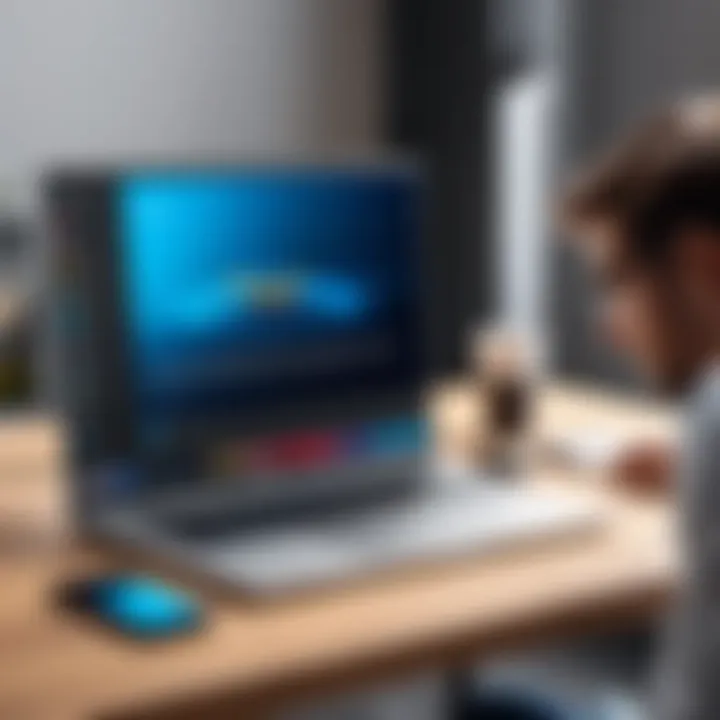
Intro
In an age where connectivity blossoms at the tips of our fingers, the demand for casting content from laptops to televisions without a tangle of wires has surged. Wireless laptop-to-TV casting is not just a luxury; it has become a requisite for those who wish to enjoy their media in a grander format. The beauty of this task lies in its simplicity, yet the technologies that enable it are anything but simple. For IT professionals and tech enthusiasts, it's imperative to grasp the intricacies involved in this process.
This guide sets off on an exploratory journey that bends both breadth and depth. We'll unravel a spectrum of methods, from those native to popular operating systems, like Windows and macOS, to third-party applications that expand casting horizons. We're diving into compatibility quirks, troubleshooting anecdotes, and a comprehensive analysis of benefits and drawbacks. This roadmap aims to furnish you with the know-how to seamlessly integrate wireless casting in various environments, ensuring you’re equipped to handle situations ranging from casual to highly technical.
Let’s cut through the noise and get into the nitty-gritty of wireless laptop-to-TV casting.
Intro to Wireless Casting
When considering technology in contemporary settings, the topic of wireless casting holds significant weight. In an age where convenience and efficiency reign supreme, casting your laptop screen to a TV wirelessly offers both flexibility and practicality. This method allows IT professionals and tech enthusiasts to extend their laptop's capabilities, transforming it into a larger display for presentations, movie watching, or even gaming.
Defining Wireless Casting
Wireless casting can be described as the process of transmitting audio and video signals from one device to another through a wireless network. Eschewing the limitations of physical cables, it provides a streamlined user experience. Casted data often travels using protocols such as Miracast, Chromecast, and Apple AirPlay. These technologies facilitate seamless transitions between devices, enabling users to maintain their workflow without interruptions or the clutter of cords.
The need for defining wireless casting is clear. As more devices enter the market touting casting capabilities, mastering this technology ensures that one does not get lost in the deluge of features. Understanding the fundamental concept helps establish the groundwork for maximizing usage options in both personal and professional environments.
Importance in Modern Technology
The significance of wireless casting is not merely about convenience. It encapsulates a trend towards more integrated and connected device ecosystems. The ability to cast effortlessly has transformed how we interact with technology, whether it's during a meeting or on a casual movie night with friends.
Moreover, it promotes collaboration in workplaces. Imagine a scenario where a team is brainstorming ideas—rather than crowding around a single screen, an idea can be cast onto a large TV for everyone to see. This simple act not only enhances visibility but also encourages teamwork in a visually engaging manner.
In summary, wireless casting is a pivotal leverage point in today’s tech-driven world. As we advance, the prevalence and refinement of this technology will only deepen, making it an indispensable skill for professionals across various sectors.
"In an interconnected world, adaptability is key."
By grasping these concepts, users prepare themselves to engage with their devices more intuitively, ultimately leading to increased productivity and satisfaction.
Hardware Requirements
When it comes to wirelessly casting a laptop to a TV, understanding the hardware requirements is crucial. This section lays the groundwork for a successful casting experience. Essentially, both the laptop and the TV must be compatible with the necessary technology to ensure seamless connection. Here, we will delve into the specific elements, benefits, and considerations surrounding these hardware requirements, aiding tech enthusiasts and IT professionals in their pursuits.
Laptop Specifications
First and foremost, let’s address the laptop specifications. Not all laptops are created equal, especially when it comes to casting. To effectively cast, your laptop should ideally have the following:
- Built-in Wireless Adapter: Most modern laptops come equipped with Wi-Fi capabilities. A robust Wi-Fi adapter ensures that you can connect to the TV without a hitch.
- Updated Operating System: Ensure that the laptop runs an OS that supports casting features. Windows 10/11 and recent macOS versions offer built-in options for casting.
- Processing Power: While a decent processor isn’t always mandatory, it can help avoid lag during casting. Laptops with at least Intel’s i5 or equivalent should suffice.
In many cases, upgrading to SSD storage can enhance performance, cutting down on latency and buffering issues. The smoother your laptop runs, the better experience for viewers on the big screen.
TV Compatibility
Next, let’s not forget about TV compatibility, a significant piece of the puzzle. Here are some key factors to consider:
- Smart TV versus Non-Smart TV: Smart TVs generally have built-in casting capabilities like Google Cast or Apple AirPlay. On the other hand, non-smart TVs will require additional devices, like Chromecast or Amazon Fire Stick, to enable casting.
- Display Resolution: It’s wise to check if your TV supports the resolution you wish to cast in. For instance, 4K content won’t look too hot on an older model that only supports 1080p.
- Update Firmware: Just like your laptop, your TV may also require firmware updates to utilize the latest casting functionalities. A quick check can save you a world of trouble down the road.
Ensuring that your TV is compatible with your laptop casting specifications is key—no one wants to throw a movie night only to find the devices won’t play nicely together.
Additional Accessories
Finally, there are a few additional accessories that can enhance your casting experience. While they aren't strictly necessary, they can simplify your setup:
- Wireless HDMI Transmitter: For those working with non-smart TVs wanting to avoid clutter cables, a wireless HDMI transmitter can be quite helpful. It bridges the connection between your devices without wires.
- Streaming Devices: Consider gadgets like Google Chromecast, Roku, or Apple TV. These not only support casting but often come with additional features that enhance your viewing choices.
- Quality Cables: If your setup involves a wired connection, ensure you have high-quality HDMI cables to prevent issues with signal interference.
"Having the right setup makes all the difference. Check compatibility before you try to cast; it saves time and frustration!"
Taking the time to evaluate the hardware requirements sets the stage for a successful casting experience. Aligning your laptop’s specifications with TV compatibility and considering useful accessories can significantly enhance functionality and performance. In the end, being well-prepared paves the way for a hassle-free presentation or movie streaming session, making it all worthwhile.
Operating System Considerations
Operating systems serve as the backbone of any computer's functionality. They govern how software applications interact with hardware, making them a critical component when it comes to wireless casting. Understanding the nuances of different operating systems can greatly enhance your casting experience. From Windows to macOS, each platform offers distinct features, requirements, and challenges that IT professionals and tech enthusiasts should be aware of when casting content from a laptop to a television.
Casting from Windows
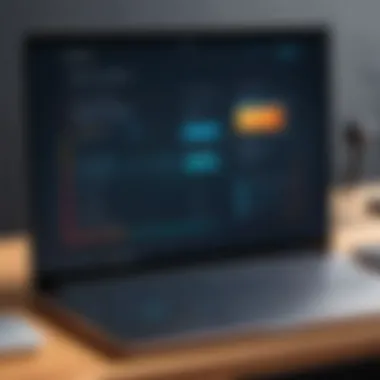
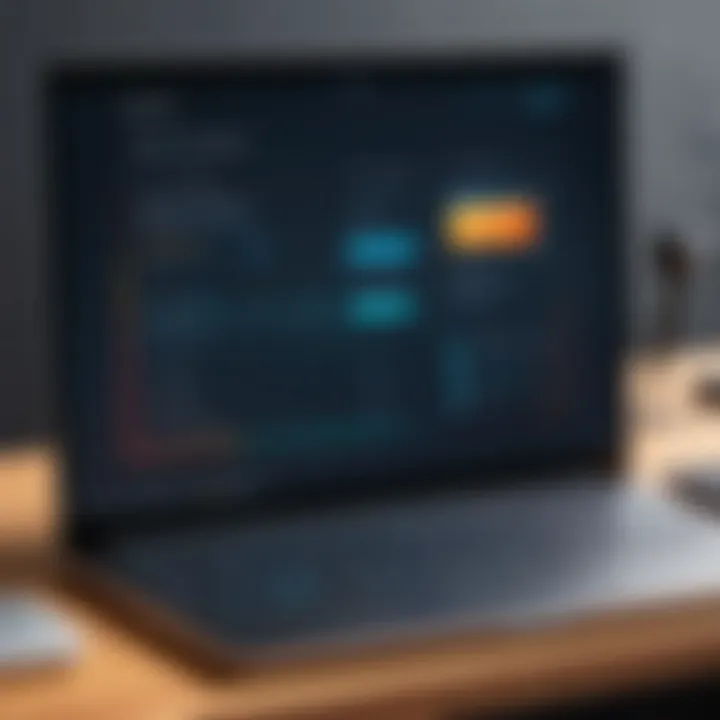
If you’re using Windows, whether it be Windows 10 or the newer ins Windows 11, the casting process offers compatibility with various TVs and devices. Windows has built-in features that allow seamless wireless casting, notably through Miracast. To start casting, ensure your laptop and TV are connected to the same Wi-Fi network. This setup is crucial as mismatched connections can lead to connectivity issues.
- To initiate casting, begin by selecting the "Project" option on your laptop. You can quickly access this by pressing the Windows + P keys simultaneously. This shortcut opens a sidebar that shows you different display options.
- After clicking on "Connect to a wireless display", your laptop will search for available devices. Make sure your TV is turned on and in casting mode.
- When you see your TV listed, click on it, and follow any on-screen prompts to complete the connection. Often, the TV may ask you to confirm the pairing, so keeping your remote handy is a good idea.
Besides the ease of access to casting options, Windows also allows adjustments in display settings to improve performance. You can personalize resolution or scaling settings to optimize the look on your TV. For example, choosing a 1080p resolution provides a crisp picture that works well on most modern televisions.
Casting from macOS
When it comes to macOS, the process is equally user-friendly, but there are some distinctions that users should keep in mind. Apple's AirPlay is the go-to solution for casting from MacBooks to compatible TVs. However, not all smart TVs support AirPlay, so checking compatibility is essential ahead of time.
- To get started with AirPlay, first click on the AirPlay icon in the menu bar at the top right of your screen. If you don’t see the icon, you may need to enable it in the System Preferences under Displays.
- You will then see a list of available devices. Select your TV from this list. In many cases, macOS will require you to enter a code displayed on your TV for security purposes. This is a straightforward process but worth noting to avoid hiccups.
- Once connected, you can choose to mirror your display or use the TV as a separate display. This flexibility is beneficial for presentations or watching videos on a bigger screen.
Additionally, macOS allows easy management of playback options, enabling users to control volume and quality settings directly from the laptop without needing the TV remote. This feature streamlines the user experience, making it more enjoyable for those looking to show off their latest photo collection or stream movies.
In summary, operating systems like Windows and macOS each have unique features that can either enhance or complicate the wireless casting experience. By understanding these differences and optimizing your approach, you can make your casting sessions from laptop to television smooth and effective.
Built-in Casting Features
The rise of wireless technology has transformed how we connect devices. Built-in casting features are integral to enhancing user experience, providing seamless ways to link a laptop to a TV without the mess of wires. This integration not only simplifies the process but also promotes greater productivity, enabling users to easily share screens, presentations, and media across larger displays. For IT professionals, understanding these features can be pivotal for training and troubleshooting in corporate environments.
Using Windows / Connect
Windows 10 and 11 come with a native feature called Connect, which allows users to project their screens flexibly. To start using Windows Connect, ensure both your laptop and TV are connected to the same Wi-Fi network.
- Open the Action Center: You can do this by clicking the speech bubble icon in the taskbar or swiping from right to left on a touchscreen.
- Select Project: Click on the button. It allows you to choose how you want to project your screen. Here, you can select options like , , or
- Connect to your TV: Click on Your laptop will scan for available devices. You should see the name of your TV pop up. Click on it, and the connection should establish shortly.
"Windows Connect is especially useful in presentations or collaborative settings, where screen mirroring can facilitate group interactions seamlessly."
Although generally straightforward, there are points of caution. Often, users forget to toggle on the TV's screen mirroring feature, which can cause confusion during casting attempts. Additionally, if you are experiencing connectivity issues, checking for updates might resolve any underlying bugs.
Using Apple AirPlay
Apple's AirPlay offers a smooth casting solution for macOS devices. This feature excels in environments already utilizing Apple's ecosystem, as it leverages both quality and ease of use. Here’s how to cast from your Mac:
- Ensure Wi-Fi Is On: Ensure that your Mac and TV (or compatible AirPlay device) are on the same network.
- Open Control Center: Click the Control Center icon on your menu bar.
- Select Screen Mirroring: Click on , then select your AirPlay-compatible TV from the list.
- Enter Code: If prompted, enter the code displayed on your TV to establish the connection.
One notable advantage of AirPlay is its superior streaming capabilities. Besides screen mirroring, it allows for audio streaming, which is beneficial for media-centric applications like music or video calls. In a professional setting, this can enhance presentations or video meetings, ensuring everyone remains engaged.
However, it’s worth mentioning that not all TVs support AirPlay, though many modern smart TVs are beginning to include this feature. Users should verify compatibility beforehand to avoid any hitches.
In summary, built-in casting features such as Windows Connect and Apple AirPlay are not just convenient; they significantly enhance productivity and collaboration across technology. These features exemplify how traditional barriers to sharing information and entertainment are dissolving in an increasingly interconnected world.
Third-Party Applications
In the realm of casting laptops to TVs, third-party applications play a pivotal role. While built-in features of operating systems like Windows 10/11 and macOS provide some functionality, they often lack the extensive capabilities that dedicated applications offer. These apps can tailor the casting experience to specific needs, bypassing many common limitations. They can significantly enhance both performance and flexibility, making it easier to share content such as videos, presentations, or even gaming sessions with a wider audience.
Moreover, third-party applications often come with user-friendly interfaces and extra features that help users customize their casting experience. For IT professionals, these applications serve as a valuable toolbox, offering solutions that can integrate seamlessly into different workflows.
Overview of Popular Apps
Several notable applications stand out when it comes to wireless laptop to TV casting. Here’s a brief look at a few popular choices:
- Google Chromecast: Known for its versatility, Chromecast not only supports various apps but allows users to cast from multiple platforms. It turns any TV with an HDMI port into a smart TV, easily allowing for streaming and casting.
- AirServer: This app is a powerful solution for those wanting to mirror displays from both Windows and macOS devices. It supports multiple protocols, including AirPlay and Miracast, enabling broad compatibility.
- Reflector: This app offers robust features for screen mirroring and recording. It works with both iOS and Android devices, allowing for a streamlined experience regardless of the device type.
Each of these applications offers unique benefits, and selecting the right one involves considering the specific use case and technical requirements.
Installation and Setup Procedures
Setting up a third-party application for casting can vary depending on the software used, though the following steps generally apply across most platforms:
- Download and Install: Begin by downloading the application from the official website or an app store. Follow the prompts to install it on your laptop.
- Connect to Wi-Fi: Ensure that both the laptop and the TV are connected to the same Wi-Fi network. This is crucial for seamless casting.
- Open the Application: Launch the application once installed. You may need to create an account or sign in for additional features.
- Select the TV: The application should automatically detect available devices. Select your TV from the list. If it does not appear, check the connection.
- Initiate Casting: Follow the on-screen prompts to start casting. Options may vary based on whether you want to mirror your entire screen or just share specific content.
- Adjust Settings: Most apps allow you to tweak settings related to resolution, audio, and other preferences. Make adjustments to optimize your experience.
By following these procedures, IT professionals can effectively utilize third-party applications to enhance their display capabilities. Engaging with these applications not only enriches personal or professional presentations but also streamlines the overall workflow when dealing with multimedia content.
Step-by-Step Casting Process
When considering how to cast your laptop screen onto a TV, having a structured process is invaluable. This ensures that not only do you successfully connect your devices, but also that the experience is smooth and without a hitch. Each step plays a critical role in achieving the desired outcome, from preparing your devices to making sure everything runs optimally.


Preparing Your Devices
Before hitting that cast button, it’s paramount to prepare both your laptop and TV. This phase involves a few clear actions:
- Check Compatibility: Make sure both devices support the same casting technology. For instance, many laptops work with Miracast, while a few older TVs may only support basic HDMI connections.
- Connect to the Same Network: Wireless casting requires that both your laptop and TV share the same Wi-Fi network. This step is often overlooked but is critical; if the devices are on different networks, they won't be able to 'see' each other.
- Update Firmware/Software: Ensure your TV and laptop operating systems are up-to-date. Sometimes compatibility issues arise simply due to outdated software.
- Clear Background Applications: Close unnecessary apps or windows on your laptop. This not only frees up memory but also helps in tackling any potential performance issues later on.
With these steps completed, your devices are primed for the next stage.
Initiating the Cast
Now comes the moment of truth: initiating the actual casting. Here’s how you can do it effectively:
- On Your Laptop: Navigate to the settings (this varies between Windows and macOS). In Windows 10 or 11, you’ll often find the Cast option in the action center. For macOS users, simply access the AirPlay menu in the menu bar on the top right of the screen.
- Select Your TV: Once you’ve accessed the casting feature, your TV should appear in the available devices list. Click on it. If it doesn't show up, double-check your network settings.
- Choose the Casting Mode: Depending on your need, select whether you want to duplicate your screen or extend it (this allows for multitasking). The choice you make may depend on what you are trying to achieve, whether for presentations or streaming.
- Confirm the Connection: Your TV might ask for confirmation or a code to initiate the connection. Just follow these prompts to finalize the casting.
Adjusting Settings for Optimal Performance
With the connection established, it’s wise to ensure everything is running as smoothly as possible. Optimal performance can make a world of difference during use.
- Resolution Settings: Adjust the display resolution to match your TV’s native resolution. This is crucial as mismatched resolutions can lead to a blurry or distorted image.
- Audio Settings: Make sure the audio is also outputting through your TV. Sometimes, adjusting the settings might be required; for example, on Windows, navigate to the sound settings and select your TV as the default audio device.
- Check for Lag: After setting up, it’s a good idea to test for lag, particularly if you’re streaming videos or doing something time-sensitive. If you notice delays, consider moving closer to your Wi-Fi router or temporarily disconnecting other devices from the network.
- Adjust Display Preferences: Depending on your needs, you might want to change your desktop to fit the TV screen properly or switch between mirror mode or extended mode.
Making these adjustments not only enhances your experience but also avoids potential frustrations that can arise during the casting process.
Common Issues and Troubleshooting Tips
When diving into the world of wireless casting, it’s not all rainbows and butterflies. Things can go awry; that’s the nature of technology. Recognizing common issues and knowing how to troubleshoot them is essential. In this section, we’ll pinpoint specific connectivity problems and quality concerns, helping you navigate through the murky waters with confidence.
Connectivity Problems
Connectivity issues can be a thorn in the side of your casting experience. If your laptop isn't finding the TV or keeps disconnecting, it can quickly turn a simple task into a game of frustration. Here are a few elements worth considering:
- Network Compatibility: Ensure both your laptop and TV are on the same Wi-Fi network. Seems easy, right? But sometimes, subtle changes in network settings can throw a wrench in the works.
- Distance Matters: Wireless signals do have their limits. If your devices are too far apart, or there's interference from walls or large objects, you might experience hiccups. A good rule of thumb is to keep them within close range — ideally, within a room.
- Device Resetting: Sometimes the answer is as simple as restarting your devices. If you’re having trouble connecting, don’t hesitate to turn off both your laptop and TV, then power them back on. Technology can be a bit temperamental when it comes to connection ports.
Tip: A combination of clearing existing connections and ensuring all updates are applied regularly can sometimes prevent connectivity headaches down the line.
- Firewall or Security Settings: Firewalls can be overzealous. Sometimes, the security settings on your laptop might block the connection from being established. Check your security settings and consider adding exceptions for your casting apps.
Quality and Lag Issues
Experiencing lag while casting can feel like you're stuck in molasses. A smooth experience is crucial, especially when watching videos or playing games. Let’s look at some key points regarding quality and lag issues:
- Bandwidth Utilization: If there are many devices using the same network, you might run into bandwidth problems. Consider shutting down other devices that might be hogging the bandwidth.
- Resolution Settings: The resolution of the content you're trying to cast can greatly impact performance. Higher resolutions demand more bandwidth, which might lead to delays or buffering. Adjusting it lower can often smooth out playback.
- Outdated Software: Ensure your casting software and drivers are up to date. Manufacturers often release updates to fix bugs and enhance performance. A little diligence here can save a whole lot of hassle.
- Quality of Wi-Fi Router: The kind of router you have can make a world of difference. If it’s outdated or lacking in range, consider investing in a more robust option.
- Check for Interference: Other electronic devices might interfere with your wireless signals. Keeping such devices away from your laptop and TV could help improve connection quality.
Taking these steps can mitigate common hurdles and ensure a more enjoyable casting experience. A little attention to detail goes a long way in the often-unpredictable realm of wireless technology.
Advantages of Wireless Casting
Wireless casting technology has transformed the way we interact with our devices, especially when it comes to sharing content from a laptop to a television. This section aims to spotlight the significant benefits that make wireless casting not just a preference but perhaps an essential tool in modern-day computing.
Convenience and Flexibility
One of the most notable advantages of wireless casting is the convenience it offers. Gone are the days of dealing with cumbersome cables and multiple connectors that only seem to get tangled at the most inopportune moments. With wireless casting, professionals can effortlessly mirror their laptop screens on a larger display without physical constraints.
Imagine you're in a meeting and need to present a crucial project. Instead of fussing with chords, you're simply casting your screen to the TV in the room, all done from your laptop in a few clicks. You can stand or move about freely, providing a more engaging experience for your audience.
Moreover, flexibility is a key point here. Wireless casting allows users to connect from different rooms or even across different floors, as long as they’re within the range of the Wi-Fi. This flexibility supports a dynamic working environment where collaboration isn’t limited by physical barriers.
Enhanced Collaboration Opportunities
In a world where teamwork and collaboration are fundamental, wireless casting enhances these opportunities enormously. For instance, in a brainstorming session where multiple people are contributing ideas, the ability to project one's laptop onto a shared screen fosters greater interaction. Team members can share their thoughts live, and everyone can see the updates or changes made on the screen in real-time.
Furthermore, with tools like video conferencing apps, using wireless casting can streamline sharing presentation materials. Instead of juggling screen share settings, a single click sends your screen to a TV, ensuring everyone is on the same page. When you're in a hybrid work environment, this ability is invaluable, as it allows remote participants to feel involved as if they were physically present.
"The flexibility not only boosts productivity but also brings a sense of inclusion and collaboration, which is vital in any team setting."
As a result, both convenience and collaboration create a seamless transition in professional settings, simplifying processes that once felt laborious. This ability to easily connect and share can dramatically influence the outcome of meetings and presentations, making wireless casting an indispensable asset for IT professionals and tech enthusiasts.
In summary, the advantages of wireless casting extend beyond simple ease of use. They encompass a paradigm shift in collaboration, making technology work smarter for individuals and teams alike.


Limitations of Wireless Casting
While wireless casting provides an array of advantages, it is crucial for users to understand its limitations. Recognizing these limitations helps users set realistic expectations and prepare for possible frustrations in their casting experiences. This segment delves into notable challenges faced by both casual users and IT professionals alike, addressing specific elements that may hinder a smooth casting process.
Potential Connectivity Issues
One of the most significant hurdles one can encounter while casting wirelessly is connectivity issues. Factors like distance, obstacles, and network traffic all play a role in the stability of the wireless connection. For example, a laptop may be situated in a different room than the TV. If there are thick walls or multiple electronic devices in the vicinity, the signal gets disrupted. This results in choppy video or, worse, a complete failure to connect.
Moreover, Wi-Fi interference can often stem from other routers or devices operating on similar frequencies. An overcrowded Wi-Fi channel can lead to reduced bandwidth for casting, which could diminish quality or induce lag. Users may notice that when several devices are streaming data simultaneously—like smartphones updating, streaming music, or smart home devices active—the casting experience can suffer considerably.
"Wireless technologies are typically like a delicate dance—step too far off the beat, and everything stumbles."
There are solutions, of course. Switching to a 5 GHz Wi-Fi band can alleviate some interference troubles, as it is less congested than the more common 2.4 GHz band. Additionally, positioning the devices closer together or using Wi-Fi extenders can create a more reliable connection. However, even with these adjustments, some may still face unexpected drops or failures during casting sessions, which can be frustrating.
Impact on Performance
Performance issues often go hand in hand with connectivity problems. Although wireless casting can seem convenient, the quality of the stream may not always meet expectations. Factors such as internet speed, the device’s processing power, and even the casting protocol used can greatly affect performance.
For instance, if the laptop or TV lacks adequate processing capability, high-resolution content may suffer. Imagine trying to cast a high-definition movie; if either device struggles to handle the data stream, users might notice pixelation, dropped frames, or prolonged loading times. This adds a layer of irritability to what should be an easy viewing experience.
In certain scenarios, latency becomes an issue as well. There can be a lag between actions taken on the laptop and their visual representation on the TV screen. This is particularly problematic for actions like gaming or live use cases, where real-time responses are paramount.
To mitigate performance concerns, considering the correct hardware is vital. Opting for laptops and TVs that support the latest casting standards and codecs ensures smoother playback. Furthermore, limiting other high-bandwidth activities on the network during casting can also lead to improved performance, promoting a seamless viewing experience.
In summary, while wireless casting is a powerful tool, it is essential to approach it with an understanding of its limitations. By recognizing potential connectivity issues and performance impacts, users can better prepare for their casting endeavors, ensuring that they enjoy the benefits without falling prey to common pitfalls.
Future Trends in Wireless Casting Technology
In the realm of technology, where innovations rise and fall like the tide, anticipating future trends in wireless casting remains crucial for both tech enthusiasts and IT professionals. This section explores not only the expected progression of wireless casting techniques but also how these advancements will shape user experiences, improve collaboration, and facilitate seamless integration with an increasingly interconnected world.
Emerging Technologies
The landscape of wireless casting technology is constantly evolving, driven by rapid advancements in multiple fields such as connectivity, display technologies, and user experience.
One significant technology on the horizon is Wi-Fi 6E, which expands the capabilities of traditional Wi-Fi by utilizing the 6 GHz band. With more bandwidth, lower latency, and enhanced performance, Wi-Fi 6E offers the potential to handle multiple streaming devices efficiently. This means users could wirelessly cast high-resolution videos without compromising quality, even in environments crowded with other devices.
Another burgeoning field is that of Augmented Reality (AR) and Virtual Reality (VR). Wireless casting technology is set to merge with AR and VR systems, allowing users to share immersive experiences. Imagine casting a VR game from a laptop directly to a TV, transforming the everyday viewing experience into something that draws viewers right into the action.
Furthermore, Machine Learning (ML) and Artificial Intelligence (AI) are making waves in optimizing casting technology, enabling smarter device management and adaptive quality adjustments based on network conditions, user preferences, and device capabilities.
"The integration of AI in casting technologies ensures tailored user experiences, making setup as easy as pie!"
In practical terms, these technological advancements could lead to a smoother and more accurate casting experience, significantly reducing the frustration often encountered when multiple devices interfere with one another.
Predictions for Further Advancements
The future holds several promising advancements in wireless casting, driven by both consumer demand and the inevitable march of technological progress. Consider the idea of cross-device compatibility becoming a non-issue. As casting technologies mature, we may witness a harmonious ecosystem where devices produced by different manufacturers communicate effortlessly. This interoperability will increase user confidence and deepen trust in wireless solutions.
Streaming Quality will also see improvements. Users are increasingly demanding high-resolution content, and as 8K TVs become more commonplace, wireless technologies must keep pace. Experts predict that future wireless standards will not only support but optimize the casting of ultra-high-definition content, ensuring stunning clarity without lag.
Security, often an afterthought in wireless projection, is poised to become a focal point in upcoming iterations. As more connected devices join our networks, the necessity for stronger encryption and secure connections grows. Future casting technologies might implement end-to-end encryption as standard practice, enhancing user safety and privacy.
Lastly, we might see further integration of cloud technology. Cloud-based devices could facilitate the casting process, removing the need for local networks altogether in some scenarios. This could promote genuine seamlessness as users shift between devices without concern for compatibility or connectivity issues.
In summary, the horizon for wireless casting technology appears bright. With emerging technologies paving the way for increased performance and capability, combined with predictions highlighting the need for cross-compatibility and security, the landscape of wireless casting is set to change dramatically in the coming years.
Ending
The conclusion serves as a vital coda to any comprehensive guide, particularly in the realm of wireless laptop-to-TV casting. It encapsulates the core themes and insights scattered throughout this article, reinforcing the significance of understanding this technology in today’s digital world. With the increasing prevalence of remote work and diverse media consumption habits, mastering wireless casting is no longer just a skill but a necessity for IT professionals and tech enthusiasts.
Recap of Key Points
Let’s take a moment to summarize the essential elements discussed:
- Definition of Wireless Casting: Wireless casting allows the seamless transmission of video and audio from a laptop to a TV without the clutter of cables.
- Hardware Requirements: Ensure your laptop specifications and TV compatibility are aligned. A supportive Wi-Fi network plays a big role too.
- Operating System Features: Both Windows and macOS provide built-in tools for casting, like Windows Connect and Apple AirPlay, making this process more user-friendly.
- Third-Party Applications: Numerous applications can enhance your casting experience, offering additional features that built-in options might lack.
- Step-by-Step Process: A systematic approach to preparing devices and adjusting settings guarantees a smooth casting experience.
- Troubleshooting Tips: Familiarity with common issues, such as lag or connectivity problems, can save time and frustration.
- Advantages and Limitations: While wireless casting offers flexibility and convenience, potential connectivity issues and performance impacts cannot be overlooked.
- Future Trends: The landscape of wireless technology is always changing. Keeping an eye on emerging technologies will ensure you're not left in the dust.
Final Thoughts on Wireless Casting
In wrapping up, it’s clear that the capability to wirelessly cast a laptop to a TV is paramount for modern users. As technology evolves, the methods and tools to accomplish this will continue to improve. By investing time to understand these technologies, individuals empower themselves to adapt in fast-paced environments. The benefits of convenience and flexibility far outweigh the limitations when one is armed with knowledge and preparation.
"Knowledge is power, and in the world of technology, it's also convenience."
Every IT professional should consider wireless casting not just as a technical ability but as an essential skill set that enhances communication and collaboration. As we embrace the future of work and entertainment, being fluent in wireless casting will undoubtedly become a competitive advantage.



