Harnessing Wireless Monitors for MacBook Pro Efficiency
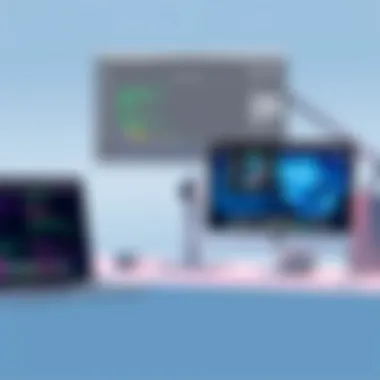

Intro
In an age where mobility and flexibility drive productivity, the choice of external displays must evolve. For professionals who rely on MacBook Pro, integrating a wireless monitor into their workspace offers more than just visual expansion—it signifies a leap towards enhanced workflow and adaptability. With technology advancing at a blistering pace, understanding the nuances of wireless monitors has become essential for maximizing the potential of your MacBook Pro.
This exploration covers the essential aspects of utilizing wireless monitors, from outlining key specifications to evaluating performance in various environments. For tech enthusiasts and IT professionals alike, gaining insights into these monitors allows for smarter decisions that align with both personal and professional needs. As we dive deeper into this topic, we will touch on the benefits of wireless setups, ergonomic considerations, and how this technology can shape future connectivity in professional settings.
Let’s start our journey by examining the notable features of wireless monitors that cater to MacBook Pro users.
Features Overview
Wireless monitors have carved out an impressive niche, complementing the sleek aesthetics and robust capabilities of the MacBook Pro. This section highlights what makes these devices indispensable for a professional’s toolkit.
Key Specifications
- Screen Resolution: Many wireless monitors offer ultra-high-definition resolutions, often reaching 4K or even 5K, providing stunning visuals that enhance clarity and vibrancy of graphics.
- Connectivity Options: Wi-Fi and Bluetooth capabilities are standard, ensuring that setting up a wireless display is often as simple as connecting to your home network.
- Aspect Ratio: Most monitors support a 16:9 aspect ratio, while some models offer ultrawide ratios for an expansive visual experience.
- Refresh Rate: A smooth refresh rate, ideally at least 60Hz, ensures that visuals are fluid during presentations or while streaming content.
- Response Time: A low response time helps reduce ghosting during fast-moving visuals, which can be key during gaming or video editing tasks.
Unique Selling Points
- Mobility and Flexibility: Wireless monitors allow professionals to set up their workspace wherever they see fit—be it at a café or during business trips—without the hassle of tangled wires.
- Multiplayer Productivity: Several wireless monitors can connect to multiple devices simultaneously, letting users switch between their MacBook Pro and other devices, such as tablets or smartphones, easily.
- Ergonomic Designs: Many modern wireless monitors prioritize health and comfort, with features like adjustable stands that promote better posture.
"Integrating a wireless monitor with your MacBook Pro not only expands your visual workspace, it also encourages a healthier work environment through proper ergonomics."
Performance Analysis
Evaluating how these devices perform in real-world situations reveals their true value. It's one thing to know the specs on paper; it's another to see how they translate to daily use.
Benchmarking Results
While specific benchmarking data may depend on the individual models, many wireless monitors tend to perform admirably across various tasks. It’s wise to perform individual tests that measure latency, color accuracy, and refresh rates when making a decision.
Real-world Scenarios
For instance, video editing might demand a high resolution and color accuracy, thus benefiting from a monitor that supports 4K outputs. In contrast, someone who frequently switches between coding and browsing might prioritize response time over raw resolution. Understanding your primary uses will lead you to the ideal monitor for your needs.
The next chapter will look deeper into compatibility, ensuring that tech professionals can navigate potential pitfalls and maximize their workstation's efficiency.
Understanding Wireless Monitors
The evolution of technology has significantly transformed how we interact with our devices, and wireless monitors play a pivotal role in that change, particularly for MacBook Pro users. Understanding what a wireless monitor entails and how it integrates with your laptop opens up new avenues for productivity and flexibility. This section delves into the foundational aspects of wireless monitors, aiming to equip IT professionals and tech enthusiasts with insights into their functionalities and benefits.
What Constitutes a Wireless Monitor?
A wireless monitor, in simple terms, is a display that can receive data without the need for physical cables connecting it to the source device—like a MacBook Pro. This involves using various wireless technologies, such as Wi-Fi, Miracast, or AirPlay, to transmit video and audio signals. The essence of a wireless monitor lies in its ability to provide users with an uncluttered workspace, making it easier to share content, multitask, and manage multiple applications with ease.
However, not all wireless monitors are created equal. The core elements that define a functional wireless monitor include:
- Connectivity Options: Diverse protocols such as Wi-Fi Direct, Miracast, and AirPlay, which dictate how displays communicate with devices.
- Display Quality: Resolution, contrast ratios, and refresh rates matter when selecting a wireless monitor, especially for creative professionals who need precise image rendering.
- User-Friendly Interfaces: An intuitive setup process and accessibility features can greatly enhance the user experience.
In an era where space and organization are paramount, wireless monitors allow for a neat setup, cutting down on tangles and desktop clutter. This feature is especially attractive to those who crave a streamlined, visually appealing workspace that fosters creativity and professionalism.
Differentiating Between Mirroring and Extending Displays
When connecting a wireless monitor to a MacBook Pro, users often face the choice between two primary modes: mirroring and extending.
- Mirroring: This mode displays the same content on both the MacBook Pro screen and the wireless monitor. It's ideal for presentations or sharing visuals during meetings, providing a simple solution for showcasing ideas without requiring complex setups. If everyone’s on the same page, literally, it makes communication seamless.
- Extending: On the other hand, extending displays allows users to spread their workspace across multiple screens. This setup is particularly beneficial for IT professionals dealing with heavy multitasking or creative work that requires several applications to be visible simultaneously. Imagine having a coding interface open on one monitor while debugging on another; this setup not only boosts productivity but also enhances workflow.
Understanding these two modes is crucial for making the most out of the wireless monitor experience. Each has its own unique advantages depending on usage scenarios, and knowing when to use each can lead to more effective presentations and improved work efficiency.
"Having the right setup is half the battle won, especially in tech—where time and clarity are gold."
By grasping these key concepts surrounding wireless monitors, users can leverage their capabilities to enhance both personal and professional productivity. This understanding lays the groundwork for a deeper exploration of the benefits and features of wireless connectivity tailored specifically for MacBook Pro users.
Benefits of Wireless Connectivity for MacBook Pro Users
Wireless connectivity, especially in the realm of monitors, has steadily gained traction among MacBook Pro users. It’s not just about embracing the latest tech; it's about enhancing workflow and creating a more productive environment. The benefits here are quite significant, as they impact flexibility, space management, and overall user experience. These days, with so many demanding tasks on a tech professional's plate, every bit of advantage matters.
In this section, we’ll break down two key benefits of using wireless monitors with your MacBook Pro: increased flexibility and mobility, and reduced clutter enhancing your workspace.
Increased Flexibility and Mobility
One of the foremost advantages of using wireless monitors is the flexibility they offer. Imagine working from a café, at home, or in a co-working space while having the luxury of a large screen that mirrors or extends your MacBook Pro's display. You can place the monitor away from your laptop, enabling you to manage presentations, collaborative sessions, or design work without being tethered by cables. This setup is especially beneficial for professionals who attend many meetings or conferences.
- Being wireless enables you to easily relocate your monitor as per need.
- You can switch between work modes like mirroring presentations or extending the desktop with ease.
- Adjusting the workspace for comfort becomes uncomplicated, without worrying about cables.
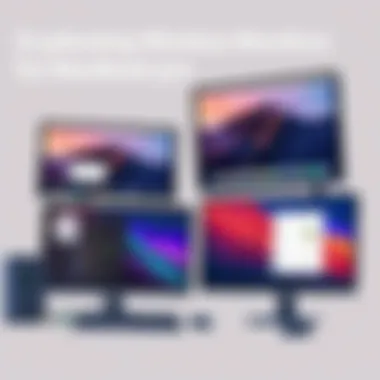

Furthermore, with advancements like AirPlay and other connection protocols, the number of scenarios where you might be able to connect your MacBook Pro to a wireless monitor has broadened. This kind of mobility makes it hassle-free to adapt your setup according to your environment or project requirements. You can, for instance, go from a more relaxed home setup to a professional one at a client’s office without missing a beat.
Reduced Clutter and Enhanced Workspace
Second to flexibility, the reduction of clutter cannot be overstated. A wireless monitor easily eliminates messy cables that can become an eyesore and hinder productivity. Let’s face it, in a professional setting, a clean workspace reflects professionalism. A fewer cords allow for more organization, where everything is visually appealing and functional.
- You can more easily manage devices, with fewer wires tangling around your feet.
- A freed-up desk leads to better focus and less distraction for all tasks.
- Adequate space helps with ergonomics, allowing easier placement of tools essential for productivity.
Cleaner visuals can naturally lead to improved mood and creativity, which is vital for those in tech-driven roles. Freelancers and consultants, especially, have a lot riding on their space—maintaining a polished look can open more doors. A dedicated area that prioritizes ease, convenience, and style, thanks to a wireless monitor setup, can be a game changer in how efficiently one works and communicates with clients.
Additionally, consider that the aesthetic appeal of your workspace can impact your mentality. A monitor that sits elegantly without cables can keep your brain from feeling cluttered, allowing you to channel your energies where they matter most—into your work.
"In a world competing for your attention, having a streamlined, efficient workspace can indeed be your secret weapon."
To summarize, deploying wireless monitors with your MacBook Pro is not just about tech—it's about transforming how you engage with your work. As such, the increased flexibility and reduced clutter contribute to an environment that's conducive to productivity and creativity.
Key Features to Consider
When selecting a wireless monitor for your MacBook Pro, understanding the key features can make or break your experience. Wireless monitors vary in specification, and knowing what to prioritize ensures you choose a display that aligns with your specific needs. Let's pinpoint some crucial elements that can significantly impact usability, productivity, and overall satisfaction.
Display Resolution and Quality
Display resolution is the first box to tick off your list. High-definition monitors, like 4K or even 5K displays, offer crisp visuals and can display intricate details, which is crucial for fields such as graphic design or video editing. Consider the pixel density; higher pixel counts mean sharper images, especially for tasks requiring precision.
For example, working on design projects on a standard HD monitor may lead to frustration due to poor color reproduction or blurred edges. Many professionals advocate for monitors that boast true color accuracy. Displays that cover a broad color spectrum, like 99% sRGB or 100% Adobe RGB, allow you to see exactly what viewers will see.
Additionally, look for features like HDR (High Dynamic Range) support. HDR enhances contrast and brightness, thus providing a more vivid experience. This can make a world of difference when viewing or editing photographs and videos, as it replicates more natural lighting conditions.
Connection Technologies: Wi-Fi Direct, Miracast, AirPlay
Connection technology is another vital aspect to delve into. Different monitors utilize various methods to connect wirelessly. Wi-Fi Direct is a great option for straightforward peer-to-peer connections without a local network. This could be particularly useful in settings where multiple devices connect to a single monitor, allowing you to switch between tasks smoothly.
Miracast is another contender, primarily used for screen mirroring. It’s compatible with many devices, but one downside is the potential for lag. For those heavily relying on real-time interaction, lower latency options like Apple AirPlay shine. AirPlay seamlessly integrates with MacBook Pro, enabling efficient streaming for presentations and collaborations.
Decide which tech meets your workflow demands. Consider whether you often multitask or manipulate media—this will guide you toward a solution that won't leave you hanging.
Port Compatibility and Adapters
The final considerations around key features involve port compatibility and that often dreaded word—adapters. Depending on your MacBook Pro model, the ports available may vary, particularly with the transition to USB-C from older USB types. Knowing what each monitor supports is crucial.
Some monitors come outfitted with USB-C connections, which can charge your MacBook while displaying visuals. This dual functionality is efficient, reducing cable clutter. Conversely, if you're eyeing a monitor with HDMI but your laptop lacks that port, you may find yourself hunting for an adapter.
Keep in mind the other ports available that might influence your choice. DisplayPort, mini DisplayPort, or even Thunderbolt connections can determine how versatile your setup can be. It's no use buying a fantastic monitor if it's incompatible or requires cumbersome external devices for connectivity.
"Choosing the right monitor isn't just a decision of size or brand—it's about how it complements your workflow and enhances productivity. It’s like finding the perfect pair of shoes; if they don’t fit right, you’ll be uncomfortable the entire time."
For a further exploration of wireless technologies, you might refer to Wikipedia or How-To Geek for various tech trends and insights.
Evaluating Compatibility with MacBook Pro
When it comes to integrating wireless monitors with your MacBook Pro, the importance of establishing compatibility cannot be overstated. A seamless connection ensures that you can take full advantage of the monitor’s features without encountering frustrating technical issues. Furthermore, as technology evolves, so too do the requirements for software and hardware. Thus, understanding how your MacBook Pro and the wireless monitor can communicate effectively will enhance your productivity.
System Requirements and Software Considerations
To kick things off, it’s critical to check the system requirements of the wireless monitors you’re considering. Not every monitor plays nice with every model of MacBook Pro. For instance, some monitors require specific operating systems or drivers to function correctly. Typically, a monitor that supports Apple's AirPlay will require macOS 10.14 or higher, while other monitors might lean on Wi-Fi Direct or specific applications to connect.
Here are some key points to examine before you dive in:
- Operating System: Ensure your MacBook Pro is running a compatible OS version. Check your monitor’s specifications for details.
- Required Software: Certain models might need additional software installations. Read the manual or the manufacturer’s website for full details.
- Streaming Protocols: Familiarize yourself with any required streaming protocols. Whether it's AirPlay or another technology, compatibility is key.
Taking these factors into account will smooth the path for an efficient setup.
Bluetooth and Wi-Fi Capabilities
In the realm of wireless monitors, technology like Bluetooth and Wi-Fi connectivity can significantly impact overall performance. MacBook Pros are usually outfitted with robust Bluetooth and Wi-Fi capabilities, but it’s beneficial to know what you’re working with.
Consider the following aspects:
- Bluetooth Support: While many wireless monitors rely heavily on Wi-Fi, having Bluetooth compatibility can offer an alternative link, especially for lower-bandwidth tasks. Yet, performance may vary; beware of potential delays.
- Wi-Fi Standards: Check what Wi-Fi standard the monitor supports. If it’s Wi-Fi 6 or above, expect higher data transfer rates and reduced latency. This is essential for tasks demanding quick refresh rates and real-time responsiveness, such as gaming or video editing.
- Network Configuration: Ensure your home or office network allows for optimal functionality. Sometimes adjusting router settings can improve performance drastically.
"Having the right connectivity is like having a sturdy bridge; it connects your tools to your tasks seamlessly, enabling you to stay in the flow."
By keeping these factors in mind, you’ll position yourself for a hassle-free setup of wirelessly connecting your monitor to your MacBook Pro. Evaluating compatibility is a step where many trip up, but with thorough consideration of system requirements and connectivity capabilities, you can ensure a smooth transition to this advanced workspace.
Recommended Resources


- Apple Support
- Wikipedia on Wireless Display Technology
- Reddit Discussions on MacBook Pro
- Computer Networking Basics
Understanding these elements can go a long way in improving not just connectivity but overall satisfaction with your wireless setup.
Performance Metrics of Wireless Monitors
When it comes to wireless monitors, performance metrics play a pivotal role in determining how well these devices will serve users, especially those utilizing a MacBook Pro. An understanding of key performance indicators can significantly influence the productivity of tech professionals. Without delving into the nitty-gritty of performance metrics, one might overlook how input lag or color accuracy can affect everything from gaming experiences to professional design output.
A wireless monitor may boast a sleek design and modern features, but if it falters in performance, it may not justify the investment. In today's fast-paced digital environment, where every second counts, performance metrics provide the foundation on which probable productivity is built. It’s the combination of high refresh rates and low input lag that can either make or break the user experience.
Input Lag and Refresh Rates
Input lag refers to the delay between a user’s action on their device and the corresponding visual response on their monitor. For MacBook Pro users who rely on real-time interaction, such as graphic designers, gamers, or even data analysts, lowering input lag is crucial. A lag of about 20 milliseconds can be considered adequate, but many high-end wireless monitors can achieve lower latency, giving users a smoother experience.
When it comes to refresh rates, this is the number of times the display updates with new information per second, measured in hertz (Hz). Standard monitors will often have a refresh rate of 60 Hz, but more advanced models can go up to 144 Hz or even higher. This factor greatly impacts overall responsiveness and fluidity, particularly while engaging in animation work or action-packed gaming sessions.
"High refresh rates not only provide smoother visuals but dramatically enhance the feel of gameplay and responsiveness for creative applications."
In essence, choosing a monitor with a balanced combination of low input lag and high refresh rates can elevate the user experience, turning tedious work into a more efficient and enjoyable process.
Color Accuracy and Calibration
Color accuracy is paramount for professionals in fields requiring precise visual outputs. Whether you are editing photos, creating vibrant graphics, or just need your work to look spot-on, a monitor that renders colors faithfully can save hours of frustration. The standard measurement for color accuracy is often done through the sRGB, AdobeRGB, and DCI-P3 color spaces.
Calibration refers to adjusting the display settings to achieve the desired color output. Advanced users know that even a slight change in color fidelity can skew project results. Some monitors come pre-calibrated, and others include software to aid in this process.
Creatives often rely on monitors that can handle a wide color gamut. A wireless monitor that has a near-100% coverage of the sRGB spectrum would be commendable and give designers confidence that what they see is what they will get in outputs. Beyond simply displaying colors accurately, it’s essential that users can maintain this level of accuracy consistently over time. Monitors that support hardware calibration are often favored for this reason, as they can be adjusted to suit the user's specific needs without losing fidelity.
Recommended Wireless Monitors for MacBook Pro
When considering a wireless monitor for your MacBook Pro, a variety of options exist tailored for different user needs. The right choice can enhance productivity, streamline workflows, and complement the aesthetic of your workspace. In this section, we will discuss three important categories of monitors to help you make an informed decision.
High-End Options
If money is no object and you seek top-notch quality, high-end wireless monitors are the way to go. These devices often feature superior display technology, high resolutions, and valuable extra features. A standout choice is the LG UltraFine 32UN880-B. This monitor offers stunning 4K resolution with excellent color accuracy and provides USB-C connectivity, making it a versatile choice for MacBook Pro users. With features such as adjustable height and tilt, it's tailored for ergonomic comfort and extended use.
Another remarkable option is the Apple Pro Display XDR, which boasts industry-leading brightness and color fidelity, ideal for creative professionals who need the best possible visuals. The clean design pairs beautifully with any MacBook Pro setup, ensuring that aesthetics meet functionality. These monitors, while often pricier, deliver performance that can justify the investment, especially for high-stakes work where precision and clarity are critical.
Budget-Friendly Choices
Not everyone can splurge on high-end gear, and budget-friendly monitors can still provide decent performance without breaking the bank. The ASUS ProArt PA248QV is a noteworthy contender, known for its solid performance at a reasonable price. With 100% sRGB coverage, it’s a great choice for graphic design and photo editing without stretching your budget too thin.
Similarly, the Acer R240HY offers good quality at a price that won’t leave you feeling pinched. It features a sleek design with narrow bezels and Full HD resolution, making it suitable for everyday tasks and general productivity. These budget-friendly options allow users to enter the world of wireless monitors without feeling like they've emptied their wallets.
Specialty Monitors for Creative Professionals
For those who work in fields such as graphic design, video editing, or photography, specialized monitors can make a significant difference. The BenQ PD3220U stands out with its HDR support, 4K resolution, and accurate color representation, which is essential for professionals who rely on visual fidelity.
Another option is the EIZO ColorEdge CG319X, designed for striving creatives who demand the best. Its built-in calibration sensor ensures that colors remain consistent, and the monitor's support for various color spaces makes it versatile for a variety of creative projects.
Choosing the right wireless monitor, whether high-end, budget-conscious, or specialized, can significantly improve how you interact with your MacBook Pro and boost overall productivity. Each category caters to different budget levels and requirements, ensuring that IT professionals and tech enthusiasts alike can find the perfect match for their needs.
A well-chosen monitor not only enhances visuals but also complements your workflow, paving the way for more streamlined productivity.
For further details on the latest monitor technologies and user reviews, consider exploring platforms like Reddit or tech review sites such as CNET.
Additionally, understanding the full specifications and user experiences can enhance your decision-making process, making sure your investment is sound.
Ergonomic Considerations
When utilizing wireless monitors with a MacBook Pro, several ergonomic aspects come into play that influence overall user comfort, productivity, and health. As we dive into the layout and design of workspaces, keeping ergonomics in mind becomes crucial. The right positioning doesn’t just enhance productivity but also helps in preventing long-term health issues. Poor posture or improperly placed screens can lead to discomfort and, over time, serious problems like chronic pain or repetitive strain injuries. Understanding the elements of an ergonomic setup can greatly affect how one interacts with technology day to day.
Positioning and Eye Strain
Proper positioning of a wireless monitor is crucial to mitigate eye strain and provide a comfortable viewing experience. The first concern is the distance from the monitor; it should ideally be an arm's length away. This distance helps reduce the strain that occurs when the eyes have to focus on text and images that are too close.
Furthermore, the top of the monitor should be at or slightly below eye level, allowing users to look slightly down at the screen rather than up. This angle reduces neck strain, which is a common complaint when monitors are set too high.
Key Points to Remember:
- Place the monitor an arm's length away from your eyes.
- Position the top of the screen at or below eye level.
- Take regular breaks to minimize prolonged focus on digital screens.
Utilizing tools such as anti-glare screen protectors can also dramatically lessen eye strain. Reducing reflections and managing light sources around the workspace is essential for a clearer visual experience. Lighting should be personalized, too, with many folks preferring warmer lights to avoid harsh glares that can lead to discomfort.
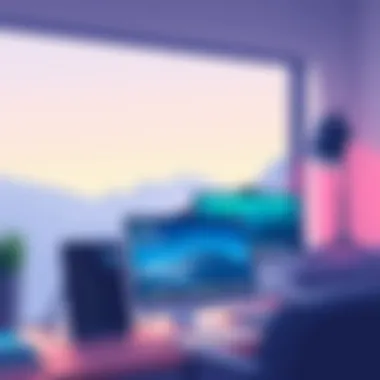

Adjustable Stands and Mounting Options
Adjustable stands or mounting features are vital in creating a tailored ergonomic experience. These options allow users to customize the height, tilt, and angle of their screens according to their specific needs. Investing in a good-quality adjustable stand can facilitate a more flexible setup, catering to both seated and standing work preferences.
Advantages of Adjustable Stands:
- Flexibility: Easily modify monitor height to suit personal preferences.
- Improved Posture: Encourages better alignment to avoid slumping or arching of the back.
- Space Efficiency: Some stands incorporate storage solutions, keeping workspaces neat.
For tech enthusiasts or IT professionals who might work long hours, these stands can prove invaluable. They can reduce physical stress significantly, making the long hours spent in front of the screen more comfortable and productive.
Proper ergonomic arrangements might take some trial and error; however, the end result is worth every turn of the screw.
"Investing in proper ergonomic tools isn’t just about comfort; it’s about safeguarding your health in the long run."
Incorporating these ergonomic considerations into your workspace setup will not only enhance the usability of your wireless monitor but also contribute greatly to your well-being and productivity in the tech world.
For more on ergonomics in tech, you can visit sources like OSHA or NIOSH.
Challenges of Using Wireless Monitors
While wireless monitors offer a new level of convenience, it’s crucial to peel back the layers and consider the challenges that accompany this technology. Understanding these challenges can better equip tech professionals to navigate potential pitfalls and optimize their systems effectively. In the context of using a MacBook Pro, where performance is key, recognizing these issues becomes paramount for enhancing productivity and ensuring a smooth work environment.
Network Dependency and Connectivity Issues
One of the primary challenges with wireless monitors is their reliance on network connectivity. Unlike wired connections that provide a stable flow of data, wireless connections might feel a bit like trying to catch smoke with your bare hands. They can be affected by various factors such as distance from the router, interference from other devices, or even physical obstructions like walls.
For MacBook Pro users, this means that a robust and reliable Wi-Fi network is essential. Any dips in connectivity can lead to interruptions in display, lag, or even disconnections. As such, it's advisable to position your MacBook Pro as close to the router as practicable.
"Choosing a wireless monitor without considering your network situation is like jumping into deep water without checking how deep it actually is."
It's important not only to assess your Wi-Fi capabilities but also to check the specifications of the wireless monitor. Some monitors support newer protocols like Wi-Fi 6, which promise better speeds and lower latency, while others may lag behind, affecting overall performance.
In addition, compatibility issues can arise with older network equipments. An outdated router might not be capable of effectively handling a high-resolution stream from a wireless monitor, leading to an underwhelming experience. Always keep in mind that both your monitor and your network need to work in harmony.
Power Consumption and Battery Life
Another factor to consider is power consumption. Wireless monitors often require more energy than their wired counterparts due to constant data transmission. For professionals who are rarely without a power source, this may not pose a significant problem, but it is still worth discussing. Operating a wireless monitor can drain a MacBook Pro's battery quicker than expected, especially during high-performance tasks like video editing or gaming.
Tech professionals working on the go might find themselves in a pinch if they do not plan for this reduced battery life. It might be beneficial to have a portable charger or be near an outlet when using a wireless setup. Furthermore, some monitors come with their own power supply, which can add to the overall clutter if proper cable management isn’t maintained.
Some users might also notice that multiple wireless devices connected to a single power outlet can lead to increased consumption. Monitoring this and adjusting your settings, such as screen brightness or resolution, can help manage battery usage more effectively.
When it comes to balancing performance with power consumption, always weigh your options carefully. Consider how often you'll need mobility versus the trade-off in battery life, and if necessary, prioritize which tasks would best suit a wireless setup over a traditional wired connection.
Future Trends in Wireless Display Technology
The landscape of wireless display technology is evolving at a rapid pace, particularly in its application with devices like the MacBook Pro. As IT professionals and tech enthusiasts look for ways to enhance their workflows, understanding these trends becomes paramount. The advancements not only affect how these devices connect but also influence the very essence of productivity and user experience.
Advancements in Streaming Protocols
Streaming protocols are the backbone of wireless display functionality. As technology develops, new protocols are emerging to improve the efficiency and reliability of wireless connections. For instance, the introduction of ultra-low latency protocols like WebRTC offers significant promise in providing near real-time interactions. This is especially crucial for tasks that demand high precision, such as video editing or gaming—areas where MacBook Pro users thrive.
With advancements like Wi-Fi 6 and the anticipated Wi-Fi 7, users can expect faster transmission speeds and enhanced connection stability. These improvements diminish buffering and lag issues, common pain points in wireless display use. Moreover, increased bandwidth facilitates higher resolutions and refresh rates, ensuring that users don’t have to compromise between image quality and performance.
"With advanced streaming protocols, we can now approach wireless display performance that rivals traditional wired setups."
Integration with Emerging Technologies
The connection between wireless displays and emerging technologies is a cornerstone of future developments. As artificial intelligence and machine learning continue to integrate across various sectors, the impact on wireless displays is notable. Smart displays can adapt to user preferences, optimizing settings based on usage patterns. Picture how a monitor could auto-adjust its color settings for the environment or change its layout based on user ergonomics or tasks at hand.
Additionally, innovations like augmented reality (AR) and virtual reality (VR) are pushing the boundaries of what can be achieved with wireless technology. For instance, imagine using a wireless monitor to not only project work but also create an interactive workspace where virtual elements blend seamlessly with physical ones. The possibilities are breathtaking; tech professionals can manipulate data more intuitively, enhancing collaboration and creative processes.
In summary, the future of wireless display technology appears promising, filled with opportunities that blend productivity with innovation. Keeping an eye on these advancements will ensure that MacBook Pro users remain at the forefront, leveraging technology to work smarter, not harder.
Ending
As technology evolves, so does the need for innovative solutions to enhance productivity and streamline workspace efficiency. The exploration of wireless monitors for MacBook Pro highlights not just the features that these devices bring, but also their potential impact on the professional landscape. With the rapid advancement of wireless technology, integrating a wireless monitor into your workflow offers a plethora of benefits that cannot be ignored.
One of the outstanding features is the flexibility afforded to users. Unlike traditional wired connections, wireless monitors enable greater freedom of movement. This means that a MacBook Pro user can set up their workspace in varied configurations without the hassle of tangled cords. Imagine an office space where you can easily move screens around to suit your needs during a video conference or while collaborating with teammates. Such adaptability is essential in today's fast-paced work environment.
Additionally, the aesthetic appeal of a clutter-free desk cannot be overstated. Many professionals struggle with the visual noise that multiple cables create. Wireless monitors help eliminate this distraction, making it easier to maintain focus on tasks at hand. The importance of a clean workspace transcends aesthetic preferences; it directly relates to an individual’s mental clarity and productivity.
From a technical standpoint, the ability to pair advanced features—such as high display resolution and various connectivity options—will play a significant role in the overall user experience. As explored in previous sections, performance metrics such as input lag and color accuracy are vital when selecting a good fit for your needs. Each feature contributes to making tasks smoother and more enjoyable, whether you are working on graphic design, coding, or simply managing a large number of applications.
Understanding the potential challenges, such as network dependency or power consumption, rounds out the picture. Recognizing these factors allows IT professionals to make informed decisions, balancing convenience with reliability.
Ultimately, choosing the right wireless monitor for a MacBook Pro can not only enhance work efficiency but also redefine the working style of tech professionals. By embracing wireless technology, you foster an environment ripe for innovation, creativity, and improved productivity—all essential components for success in an increasingly digital world.
"The beauty of technology lies in its ability to adapt and enhance our working lives, making what was once considered cumbersome a thing of the past."
In summary, the conversation surrounding wireless monitors isn’t just about the gadgets themselves. It challenges users to rethink their approach to workspace design, efficiency, and ultimately, productivity. This realization marks a pivotal point in how technology can be a significant ally in professional realms.



