Access Your Home Computer Securely: A Complete Guide
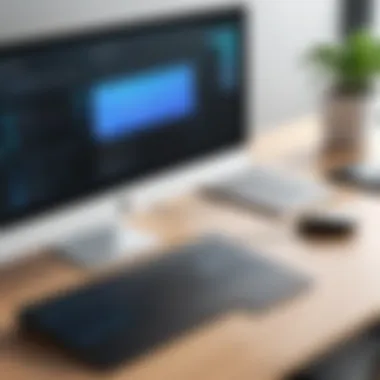

Intro
Accessing your home computer remotely can be a powerful way to enhance your efficiency, whether you are managing work from home or simply accessing files during travel. This comprehensive guide will explore various methods and tools available for establishing a secure connection to your home system. In an era where remote work and online collaboration are increasingly common, understanding these techniques is essential for IT professionals and tech enthusiasts alike.
The following sections will introduce the features of remote access tools, assess their performance in real-world applications, and discuss strategies to optimize both usability and security. By the end of this article, you will be equipped with the knowledge to choose the best solution that meets your individual needs and enhances your home computing experience.
Features Overview
When considering remote access solutions, it is crucial to understand the key specifications and unique selling points that differentiate each option.
Key Specifications
- Compatibility: Ensure compatibility with various operating systems such as Windows, macOS, and Linux.
- User Interface: A clean and intuitive interface enhances the user experience and reduces the learning curve.
- Connection Speed: The efficiency of your remote connection can greatly affect productivity.
- Security Features: Look for strong encryption protocols, multi-factor authentication, and session logging capabilities for enhanced security.
Unique Selling Points
- Versatile Access: Many tools offer both desktop and mobile access, ensuring you can connect from any device.
- Multiple User Support: Some tools allow for concurrent connections, making it easier to collaborate with team members.
- File Transfer Capabilities: Remote access tools that permit easy file transfer can simplify workflow, especially for IT tasks.
Performance Analysis
Understanding how these tools perform in actual usage scenarios is vital for informed decision-making. Let's evaluate their effectiveness through benchmarking results and real-world applications.
Benchmarking Results
Performance tests typically measure connection stability, data transfer rates, and responsiveness. Reliable tools consistently show low latency, even on slower internet connections, enhancing overall efficiency.
Real-world Scenarios
Applying remote access software in practical situations offers insights into its advantages. For instance, accessing a home computer while on a business trip allows instant retrieval of important files. Similarly, IT professionals can resolve issues on client devices without needing to be physically present, thus minimizing downtime.
"When optimizing remote access solutions, always prioritize security to protect sensitive data from potential breaches."
Preface to Remote Access
Remote access has become a critical component for individuals and organizations alike, allowing users to connect to their home computers from different locations. This practice is not merely about convenience; it offers significant advantages in terms of productivity, flexibility, and problem resolution. In an era where remote work is increasingly prevalent, understanding how to effectively and securely access remote systems is more important than ever.
Understanding Remote Access
Remote access refers to the ability to use your computer network from outside its physical location. This can involve both hardware and software tools that create a secure connection. Users can interact with their home computer as if they were physically present in front of it. Necessary resources—including files, applications, and systems—can be accessed without the need to be on-site.
There are several methods to facilitate this remote access, including Remote Desktop Protocol (RDP), Virtual Private Networks (VPNs), and various third-party software. Each method serves different needs based on the user's technical proficiency and security requirements. Users may find certain tools better suited for their workflow than others, depending on factors like speed, ease of use, or specific feature set.
Importance for IT Professionals
For IT professionals, mastering remote access tools is crucial. These specialists often handle server maintenance, troubleshoot user issues, and ensure data security across networks. The increased reliance on remote access tools has created a demand for skilled IT workers who can manage these technologies effectively.
Key considerations include:
- Security - Employing secure protocols protects sensitive data from unauthorized access.
- Efficiency - Streamlining remote desktop setups minimizes downtime for users needing immediate support.
- User Training - Educating users on best practices can prevent common issues that arise from misconfigured settings.
"Understanding how to implement and manage remote access solutions is foundational for IT success in today's remote work environment."
Remote access tools also allow IT professionals to deploy software updates and provide tech support without the need to be physically present. This enhances their ability to maintain optimal performance of systems, ensuring that organizational operations run smoothly and efficiently, regardless of location.
Methods for Accessing Your Home Computer
Understanding the methods for accessing your home computer is crucial in today’s fast-paced world. In a time when remote work is predominant, knowing various access techniques helps in maintaining productivity and flexibility. This section delves into prominent methods: Remote Desktop Protocol (RDP), Virtual Private Networks (VPNs), and third-party software solutions. Each method serves a unique purpose with specific benefits, and knowing their distinctions aids users in making informed choices based on their needs.
Remote Desktop Protocol (RDP)
Remote Desktop Protocol is a key feature available in most Windows operating systems. It allows a user to connect their computer to another computer over a network connection, enabling them to remotely control the other machine. The efficiency of RDP makes it suitable for professionals needing to access their work computers or servers from different locations.


Benefits of RDP include:
- Full desktop experience: Users can interact with the desktop as if they were sitting in front of the remote computer. This experience is seamless, allowing for tasks such as file management or software use to be done effortlessly.
- Multiple session capability: RDP supports multiple users accessing the same machine simultaneously, which can aid collaborative work and resource sharing.
- Built-in Windows features: RDP utilizes a variety of security features already integrated into Windows, including encryption and user authentication methods, enhancing safety.
However, configuring RDP does require some technical understanding. For instance, enabling it involves accessing system properties and ensuring that the appropriate firewall settings allow for remote connections. This setup lays the groundwork for a functional remote access experience.
Virtual Private Networks (VPNs)
VPNs create a secure connection over the internet, allowing users to access their home network from remote locations. This method is vital for those who need to ensure data privacy and security while online. Using a VPN is particularly important for IT professionals who often work with sensitive information.
The advantages of VPNs include:
- Encryption of data: A VPN encrypts the data transmitted over the internet, making it unreadable to anyone who might intercept it. This serves as a critical safeguard against potential cyber threats.
- Access to restricted resources: VPNs help users bypass geographic restrictions, providing access to content that may not be available in certain regions.
- Secure connection to home network: By connecting through a VPN, users can access their home network securely, making it feel like they are physically at home, even when they are not.
Implementing a VPN requires installation of VPN client software and configuring proper settings on both the server and the client sides. It's common to encounter various types of VPNs, such as PPTP, L2TP, and OpenVPN, each with its unique features and security protocols, allowing users to choose the best fit for their requirements.
Third-Party Software Solutions
Third-party software solutions provide alternative routes for remote access, each with unique features and functionalities tailored to different user needs. Popular applications include TeamViewer, AnyDesk, and LogMeIn, which are commonly used for both personal and business purposes.
Key factors to consider when choosing third-party software:
- Ease of installation and use: Opt for solutions that are straightforward to set up and have a user-friendly interface.
- Platform compatibility: Ensure that the software can run on various operating systems, allowing for flexibility when accessing different devices.
- Performance and reliability: Look for software known for its speed, responsiveness, and uptime, as these factors can greatly influence the user experience.
- Technical support: Reliable customer support can be invaluable in troubleshooting and resolving any issues encountered during use.
When using these tools, users can take advantage of features like file transfers, remote printing, and session recording, further enhancing their remote work capabilities.
"Selecting the right access method is essential not just for convenience, but also for maintaining strong security measures while working remotely."
By exploring these methods, IT professionals and tech enthusiasts can greatly improve their efficiency while facilitating secure access to their home computers.
Setting Up Remote Access
Establishing remote access to your home computer is essential in today's digital landscape. It enables users to work from any location, manage files remotely, and even provide tech support. This section will outline the significance of structured methods for remote access. These methods not only enhance productivity but also comply with security protocols necessary for IT professionals and tech enthusiasts. Setting up the right access can help in reacting quickly to emergencies, updating systems, and maintaining networks with minimal friction.
Configuring RDP on Windows
Remote Desktop Protocol (RDP) is a built-in feature in Windows that provides the ability to connect to a computer remotely. To set up RDP, users must first enable it in the system settings. This process can vary slightly depending on the version of Windows, but it generally involves navigating to the System settings, selecting Remote Desktop, and toggling it on. Once activated, it is crucial to ensure that the device is configured to accept connections from other computers.
One significant aspect of RDP configuration is managing the network settings. Users must allow RDP through their firewall system. Additionally, users need a static IP address or a Dynamic DNS service to ensure a stable connection. RDP provides a reliable and efficient method of remote access, making it a favored choice among users.
Installing and Configuring VPN
A Virtual Private Network, or VPN, provides a secure connection to remote computers. When setting up a VPN, the first step is selecting a suitable VPN service. Various options exist, each with unique features, so research is vital. After selecting a provider, users must download and install the client software.
Configuring the VPN software often involves inputting necessary credentials such as username and password. Moreover, choosing appropriate protocols is important. Protocol options include OpenVPN and L2TP, each offering their own balance between speed and security. With VPNs, users can access their home computer as if they were in the same physical network, ensuring that data remains encrypted during transmission.
Choosing the Right Third-Party Tool
Choosing the right third-party remote access tool is critical for effective management of your home computer.
Popular options
Several third-party tools are available for users seeking alternatives to RDP and VPNs. TeamViewer and AnyDesk are well-known for their straightforward interface and fast performance. TeamViewer allows remote access to computers without complicated setups, making it accessible for many users.
Moreover, AnyDesk offers lightweight software that minimizes latency, ensuring smooth operation. Both options allow for file transfer capabilities, which is a considerable advantage for users managing multiple devices. The clear standout characteristic of these popular tools is their ability to function over varying bandwidths, providing flexibility for users.
Installation Steps
The installation process for these third-party tools usually involves downloading the installer from the official website. After downloading, users will run the setup file. The software typically guides through the process, requiring minimal technical knowledge. Once installed, each tool usually needs to be configured by creating an account or generating a session key for connecting.
Basic Functionalities
Most third-party remote access solutions offer basic functionalities that enhance usability. Features such as file transfer, chat support, and session recording make them attractive. TeamViewer and AnyDesk both integrate easily with other applications, adding to their operational efficiency. Also, their cross-platform support allows users to connect from various devices, which is vital in a diverse tech environment.
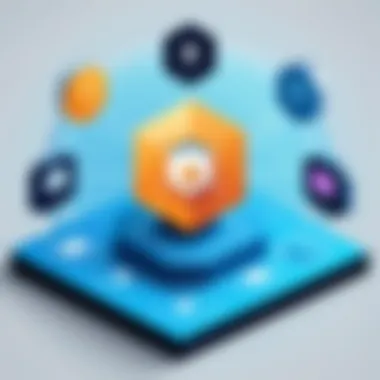

Security Considerations
In the realm of accessing your home computer remotely, security considerations play a pivotal role. When you connect to your home network from an external environment, you open multiple potential vulnerabilities. Hence, understanding and implementing robust security measures is not just an option; it is a necessity. Proper security practices not only protect your sensitive data but also ensure that your remote connectivity experience is smooth and without unwarranted interruptions. The repercussions of negligence can lead to data breaches, unauthorized access, and significant financial repercussions.
Protecting Your Connection
First, it is crucial to secure the connection itself. Utilizing VPNs or encrypted connections prevents eavesdropping and ensures that data transmitted remains confidential. Encryption protocols like AES can significantly bolster your connection, making it hard for attackers to intercept your data. A consideration here involves the trade-off between performance and security. Higher levels of encryption can slow down your connection but are critical for protecting sensitive information. Thus, finding a balance based on user needs is a key strategy.
User Authentication Practices
Two-factor authentication
Two-factor authentication is an effective method to enhance account security. By requiring an additional authentication step, typically a code sent to your mobile device, it makes unauthorized access significantly harder. The key characteristic of two-factor authentication is its ability to combine something you know (your password) with something you have (like your phone). This dual-layer ensures additional protection against common attack vectors such as phishing. While it offers a robust line of defense, the challenge lies in user convenience. If users do not have their second factor available, they may find accessing their systems frustrating. Therefore, usability must be weighed against security needs.
Password management
Effective password management is another cornerstone of security. Users often struggle with creating strong passwords and remembering them. This is where password managers become invaluable. A good password manager can generate complex passwords and store them securely, allowing users to avoid reusing passwords across multiple sites. The critical feature of password management is that it promotes unique passwords for each application or service, reducing the risk of a single point of compromise. However, there is a downside. If the password manager itself is breached, the risk to accounts can be tremendous. Thus, selecting a reputable password management solution is vital.
Common Vulnerabilities to Avoid
When establishing remote access, understanding common vulnerabilities is essential. Users should be cautious of default settings on software, outdated programs, and unpatched security holes. Often, attackers exploit known weaknesses in software. Always keeping software updated ensures that security patches are applied timely. Furthermore, employing firewalls, both software and hardware, adds an extra layer of security against unwanted network traffic. Regular audits of your security settings can illuminate gaps that need addressing, thus minimizing risks.
"An ounce of prevention is worth a pound of cure."
Usability and Performance Optimizations
In the context of remote access, usability and performance optimizations are crucial for ensuring that the experience is not only functional but also smooth and efficient. IT professionals and tech enthusiasts require methods that enhance their ability to stay productive while working remotely. By reducing lag, streamlining configurations, and optimizing resource use, users can work with greater efficiency and agility.
Reducing Latency in Remote Connections
Latency is the delay before data begins to transfer after a request is made. High latency can severely affect the usability of remote desktop setups, making actions sluggish and frustrating. To minimize latency, consider the following strategies:
- Choose the Right Network: A wired connection typically offers more reliability than a wireless one. If using Wi-Fi, position yourself close to the router to improve signal strength.
- Select Efficient Protocols: Different remote access technologies come with different performance characteristics. For example, protocols like RDP and PCoIP are designed to handle remote connections more efficiently than standard VNC.
- Limit Additional Traffic: Reducing the number of devices connected to the same network can free up bandwidth. Prioritize critical applications and ensure that background processes are limited during remote sessions.
Adjusting Display Settings for Performance
Display settings can significantly influence both the usability and performance of remote sessions. Optimizing these settings helps reduce the resources consumed and leads to a more responsive experience. Adjusting display settings can involve:
- Lowering Resolution: Choose a lower resolution for your remote desktop. While this may reduce clarity, it often increases responsiveness, especially on slower connections.
- Disabling Visual Effects: Many operating systems have visual features that can consume extra resources. Disabling animations, shadows, and other graphical enhancements can lead to a noticeable performance boost.
- Using a Basic Color Scheme: Opting for a simpler color scheme can reduce the graphical load on the connection, thereby improving overall performance.
Managing Bandwidth Usage
Effective bandwidth management is pivotal when accessing a home computer remotely. Users need to ensure that they are not overwhelming their connection. Here are some methods to consider:
- Prioritize Application Traffic: Use Quality of Service (QoS) settings on your router to prioritize remote access traffic over less critical data streams, ensuring your connection remains stable.
- Monitor Bandwidth Usage: Tools are available that can help you monitor how much bandwidth different applications are using. Programs like GlassWire can allow you to visualize and manage your network performance.
- Limit Background Applications: Close any applications or services running on your host system that are not necessary for your work. This can be vital in freeing up bandwidth and resources, which can improve connectivity and response times.
By focusing on these fundamental aspects of usability and performance optimizations, IT professionals and tech enthusiasts can achieve a significantly improved remote access experience. Consistently refining these areas enables users to tackle their work effectively, regardless of their location.
Troubleshooting Remote Access Issues
In any system involving remote access, troubleshooting is a crucial skill. When users encounter issues, it disrupts workflow and causes frustration. Understanding how to systematically identify and resolve common problems can reduce downtime significantly. This section tackles some of the most prevalent issues that users face while trying to access their home computers remotely.
Identifying Connection Problems
Connection issues often arise due to several factors, including network configurations and hardware limitations. When a connection fails, the first step is to check network status. Ensure both the local and remote devices are connected to the Internet.
- Ping Test: Use a ping test to determine if the remote computer is reachable. Open the command prompt and type . If you receive responses, the connection is active; if not, investigate network configurations.
- Check Local Network: Problems often begin with the local network. Ensure the router is functioning well and that there are no outages.
- Remote Computer Status: The remote computer must be powered on and not asleep. If it is, wake it to establish the connection.
In many cases, connection problems may originate from issues outside the user’s control. For further diagnosis, consult your Internet Service Provider if necessary.
Resolving Authentication Failures
Authentication failures are common when accessing your home computer. When remote access requires credentials, ensuring they are correct is essential. Here are some strategies to tackle these issues effectively:
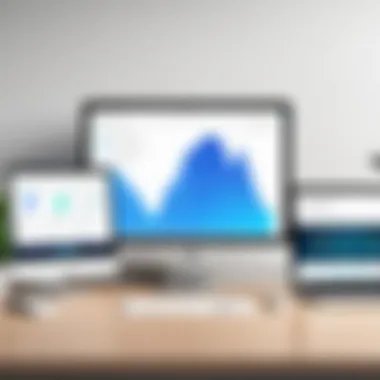
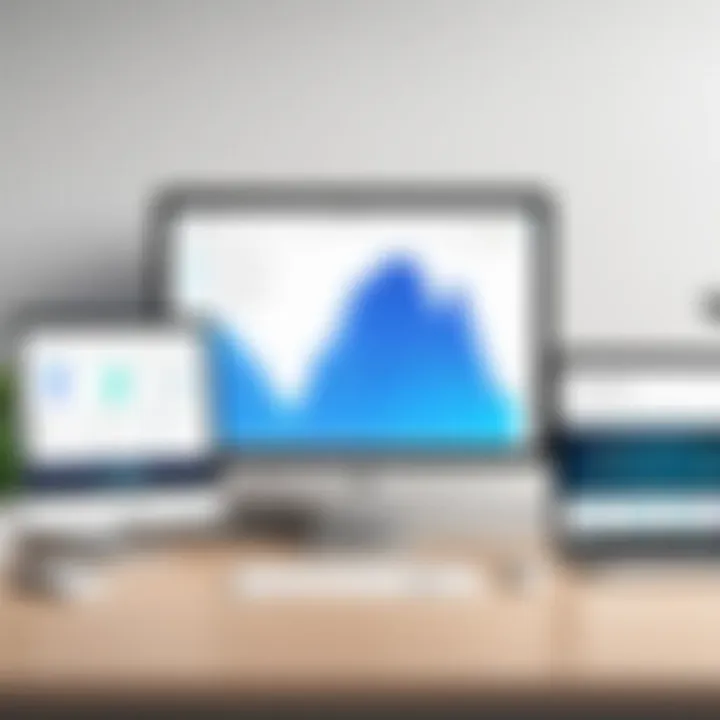
- Verify Username and Password: Double-check the username and password for any typos. If uncertain, consider resetting the password as a next step.
- Account Lockouts: Too many failed attempts to log in can lead to account lockouts. In some systems, waiting for a certain time or contacting an administrator is required.
- Two-Factor Authentication: If enabled, ensure that the second authentication method is functioning. This may include receiving a code via text or email.
Authentication is often the gatekeeper for your system's security. Take extra care to resolve any related issues promptly.
Understanding Firewall Configurations
Firewalls serve as a vital line of defense against unauthorized access but can unintentionally block necessary connections. To avoid issues, understanding how firewalls operate is important:
- Check Firewall Settings: Access your firewall settings to ensure that the remote access software is permitted. This often requires navigating to the firewall configurations within your operating system or installed security software.
- Allow Specific Ports: Many remote access tools require specific ports to operate. For instance, Remote Desktop Protocol typically uses port 3389. If your firewall blocks this port, connections will fail.
- Use Test Features: Some firewalls offer testing capabilities. Use them to check if the configuration meets all requirements for remote access.
By addressing firewall issues, users can often resolve connectivity problems, allowing for seamless remote access to their home computers.
Advanced Techniques for IT Professionals
In the realm of remote access, advanced techniques provide IT professionals with the tools and strategies necessary to enhance security, efficiency, and collaboration. This section explores the significance of these methods, explaining how they contribute to effective computer management from afar. By incorporating automation, cloud solutions, and collaboration tools, IT experts can optimize their workflows.
Automating Remote Access
Automating remote access can streamline repetitive tasks and tasks involved in managing systems. Automation removes the potential for human error in frequently performed actions. For example, you can use scripts to establish connections to your home computer at set intervals or execute certain commands without manual input.
Moreover, many remote access tools, such as Microsoft Remote Desktop, allow for scheduled tasks to run at specified times. This can be useful in scenarios like data backups or software updates, ensuring these actions take place without your direct oversight.
Integrating Remote Access with Cloud Solutions
Integrating remote access with cloud solutions can significantly enhance accessibility and storage capabilities.
Cloud storage options
Cloud storage options like Google Drive or Dropbox facilitate easy access to files from anywhere. These services allow users to store data online, enabling IT professionals to manage and share files efficiently. The major characteristic of cloud storage is its remote accessibility, which means you can work without needing to be physically present near your home computer.
For IT professionals, the unique feature of cloud storage lies in its ability to securely store backups. Files saved in cloud storage systems are typically redundant across multiple servers, reducing the risk of data loss. However, one drawback to consider is the dependency on internet connectivity. Without it, access to vital files could be hindered.
Benefits of cloud integration
The benefits of cloud integration extend beyond just storage. By incorporating cloud solutions, professionals gain the ability to collaborate on documents in real-time. This flexibility enhances productivity and enables teamwork regardless of location.
A key characteristic of this method is its cost-effectiveness. Many cloud services offer free tiers with essential features that make them accessible to a wide audience. Moreover, scaling these solutions is often straightforward, allowing organizations to adjust based on need. Nonetheless, a potential downside includes concerns over data privacy and security, which require careful consideration and management.
Leveraging Remote Tools for Collaboration
Remote collaboration tools, like Slack or Microsoft Teams, enhance communication and project management, breaking down barriers of distance. The ability to share files, discuss projects, and track progress seamlessly aligns with the needs of IT professionals. These platforms often provide integrated functionalities, such as video conferencing and screen sharing, which can be essential when troubleshooting issues or providing support to end-users.
To maximize the benefits of these tools, effective usage strategies must be adopted. Establish clear guidelines for usage and encourage team members to utilize built-in functionalities. This integration not only improves efficiency but also fosters a connected team environment, vital for successful remote collaboration.
"By embracing advanced techniques, IT professionals can ensure they manage their remote connections with higher efficiency and security."
In summary, the combination of automation, cloud services, and remote collaboration tools plays a pivotal role in remote access strategies for IT professionals. These elements enhance productivity and can lead to more secure and effective remote connections.
Epilogue
In the realm of digital connectivity, understanding remote access is vital, especially for IT professionals and tech enthusiasts. This article encapsulates the journey through various methods, configurations, and security practices of accessing home computers remotely.
By summarizing the key points, readers can appreciate the nuance of remote desktop protocols, VPN setups, and third-party applications. Each section is designed to provide a depth of knowledge to enhance practical understanding. These tools do not solely facilitate access; they also encourage collaboration and efficiency in remote work environments.
Summary of Key Points
The article discussed the following important elements:
- Remote Access Methods: Explored Remote Desktop Protocol, VPNs, and third-party software, emphasizing their operational framework.
- Setting Up Access: Provided detailed steps on configuring RDP on Windows, setting up VPNs, and selecting suitable third-party tools with practical installation guidance.
- Security Strategies: Stressed the importance of securing remote access through robust user authentication and awareness of common vulnerabilities.
- Usability Optimizations: Offered techniques for minimizing latency, adjusting display settings, and managing bandwidth effectively.
- Troubleshooting Insights: Explained how to identify and resolve connection issues, authentication failures, and firewall configurations.
Future of Remote Access Technology
The trajectory of remote access technology indicates a dynamic evolution aligned with increasing demands for flexibility and security. Emerging trends in cloud integration, automated access processes, and higher-end collaboration tools signify a shift in how professionals will manage their systems remotely.
In the coming years, it is likely we will see:
- Enhanced Security Protocols: With cyber threats evolving, security innovations such as zero-trust architectures and advanced encryption techniques will become standard practices.
- AI Integration: Artificial intelligence is expected to enhance user experience, automating routine tasks and providing intelligent recommendations for system management and security settings.
- Greater Interoperability: The compatibility of various remote-access tools will increase, making it easier to connect across platforms and devices.
Remote access is more than a convenience; it is a foundation for future work practices. As technology advances, so too must our understanding and adaptation to these changes.



