Can Acer Monitors Be Mounted? Compatibility Explained


Intro
Acer monitors are known for their performance and quality, making them a popular choice among IT professionals and tech enthusiasts. The mounting capabilities of these monitors can significantly enhance workspace ergonomics and efficiency. Understanding whether Acer monitors can be mounted is crucial for optimizing both usability and comfort. This article provides a comprehensive overview of the specifications, compatibility considerations, and various options available for mounting Acer monitors.
In delving into the features overview as well as performance analysis, we will help you make informed decisions about setting up your workspace. Ensuring that your monitor is properly mounted can lead to better posture, reduced eye strain, and overall increased productivity.
Features Overview
Key Specifications
Acer monitors typically offer several mounting options, which are essential for users looking to maximize their workspace. The specifications to consider include:
- VESA Mounting Interface: Most Acer monitors conform to the VESA standard, which specifies the dimensions and hole patterns for mounting displays.
- Weight Capacity: It is important to refer to the monitor's weight; not all mounts support every weight class.
- Screen Size: Mounts are often designed to accommodate specific size ranges. Check your monitor's size against the mount's specifications.
These key elements will generally dictate whether a specific Acer monitor can be effectively mounted and to what extent.
Unique Selling Points
When evaluating Acer monitors for mounting, consider the unique features that might influence your choice:
- Height Adjustment: Some models feature ergonomic designs that allow users to adjust the height, which can be further enhanced with a mount.
- Tilt and Swivel Capabilities: These features improve the versatility of monitor placement and reduce glare.
- Multi-Monitor Setup: For professionals utilizing multiple screens, certain Acer models are better suited for tandem mounting, offering seamless integration into extensive workstation setups.
Performance Analysis
Benchmarking Results
The performance of Acer monitors in mounting scenarios is often assessed through benchmarking. Key metrics include:
- Stability: Monitors mounted securely on compatible arms or brackets experience less wobble during use.
- Heat Dissipation: An efficiently mounted monitor promotes airflow, thereby enhancing performance while preventing overheating issues.
Testing various setups with tools like the Display Lag Tester reveals significant performance benefits when monitors are adequately mounted compared to traditional desk setups.
Real-world Scenarios
Implementing Acer monitors in diverse environments underscores the advantages of mounting:
- Home Offices: In a home work area, mounting can save desk space and foster a more organized environment, which is essential for productivity.
- Corporate Environments: In an office, mounting several Acer monitors on walls or articulating arms can optimize collaboration spaces and meeting rooms.
- Gaming: Gamers often mount their screens for optimal viewing angles and reduced cable clutter, which Acer monitors can support effectively.
Preface to Monitor Mounting
Understanding how to mount your monitor is essential, especially for those who spend long hours in front of screens. Proper mounting not only enhances your workspace's aesthetics but also significantly impacts your productivity and comfort. This article aims to provide in-depth information about the mounting capabilities of Acer monitors. It covers the specifications needed, the various standards available, and practical options for users.
Understanding Monitor Mounting
Monitor mounting refers to the process of physically attaching a monitor to a supporting structure, such as a wall or a desk. Mounting allows users to optimize their workspace by adjusting the monitor's position according to individual preferences, which can help alleviate neck and back strain. The flexibility of adjusting angles and heights can contribute to a more ergonomic setup. Many avid gamers and professionals rely on these benefits.
Key aspects of monitor mounting include:
- Space-saving benefits: Mounting frees up desktop space, providing more room for other equipment or personal items.
- Enhanced ergonomics: Proper positioning reduces strain on the eyes, neck, and back, directly influencing user comfort and productivity.
- Aesthetic appeal: A clean, uncluttered workspace often leads to a more organized and visually appealing environment.
Why Consider Mounting Your Monitor
There are many reasons to consider mounting your monitor, particularly if you utilize it frequently. First, mounting can lead to a more organized workspace. Removing your monitor from your desk allows for a more streamlined, tidy surface, which is aesthetically appealing. Furthermore, it can lead to improved functionality.
Second, for those who work for extended periods, monitor mounting can increase comfort and productivity. Adjusting the height and angle of the screen can help reduce the risk of musculoskeletal issues, supporting better posture throughout the day.
Additionally, people who require multiple screens for their work may find that mounting offers a feasible solution for integrating multiple monitors into their workspace. This system enables easier navigation between tasks without cluttering the desktop, providing a seamless working experience.
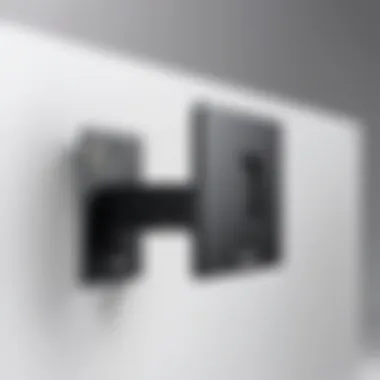

In summary, monitor mounting offers a variety of advantages that can enhance both space management and user comfort, making it a valuable consideration for Acer monitor users.
Acer Monitors Overview
Understanding Acer monitors is critical before proceeding with mounting them. They offer a range of options suitable for various needs, making them a popular choice among users. From gaming to professional work, Acer has tailored its monitors with specific features, which enhances their usability. Acknowledging the specifications and capabilities of these monitors can ultimately assist in making informed decisions regarding mounting and workspace setup.
Popular Acer Monitor Models
Several models stand out in the Acer monitor lineup. For instance, the Acer Predator series is aimed at gamers. These monitors provide high refresh rates and quick response times, which are essential for an immersive gaming experience. On the other hand, the Acer R Series offers excellent color accuracy, making it ideal for graphic designers and anyone engaged in visual work. The Acer Aspire monitors are also notable, blending performance and affordability for everyday tasks. Each of these models comes with unique features that cater to different market segments, highlighting the versatility of Acer monitors.
However, not all models are created equal in terms of mounting options. It is essential to verify whether a particular model supports VESA mounting, as this can greatly affect your installation choices.
Key Specifications to Consider
When examining Acer monitors, several specifications should be at the forefront of your mind.
- Screen Size: Acer monitors come in various sizes. Larger screens are often favored in professional settings, while smaller sizes might be more suitable for casual use.
- Resolution: Options range from Full HD to 4K. Higher resolutions provide better image clarity, crucial for design and editing tasks.
- Refresh Rate: For gamers, a refresh rate of 144Hz or higher is recommended. This enhances smoothness and responsiveness during gaming sessions.
- Panel Type: Choose between IPS, TN, or VA panels based on use-case. IPS panels tend to provide better color reproduction.
- VESA Compatibility: This is perhaps the most vital element when considering mounting. It determines whether you can use specific mounting solutions with the monitor.
Each of these specifications plays a vital role in overall performance and usability. By carefully evaluating these factors, one can optimize their choice of monitor for the desired application.
Mounting Standards for Monitors
Mounting standards are crucial when considering how to set up and position your monitor, especially when looking at options for Acer monitors. These standards ensure that monitors are compatible with various mounting solutions and help in optimizing workspace efficiency. As technology continues to advance, the importance of understanding these standards only grows. They can determine whether a mounting solution will work effectively with your specific Acer monitor model, and choosing an appropriate mount can significantly impact ergonomics and usability.
VESA Mounting Interface Standard
The VESA (Video Electronics Standards Association) Mounting Interface Standard is a key specification for monitor mounting solutions. It defines the distance between mounting holes on the back of the monitor and the mounting capacity it can support. This standard is essential because it allows consumers to know what mounts are compatible with their monitors, reducing guesswork.
Most Acer monitors typically adhere to the VESA standards, which come in different sizes such as 75mm x 75mm, 100mm x 100mm, and up to larger configurations for heavier monitors. To utilize a VESA mount, you will need to check your monitor’s specifications, often found in the user manual or manufacturer’s website. Adhering to this standard allows users to easily upgrade their mounting options later, creating flexibility in workspace arrangements.
Benefits of VESA Standard:
- Interoperability: Allows users to choose from a wide range of mounts.
- Weight Support: Ready-made mounts are designed to support designated weight limits.
- Ease of Installation: Typically comes with hardware and instructions, facilitating a swift setup.
Understanding Different VESA Patterns
Different VESA patterns refer to the various mounting hole configurations defined under the VESA standard. Not all monitors will use the same pattern; therefore, it is essential to recognize the specific pattern of your Acer monitor for successful mounting. The standard VESA patterns vary in size and weight load, which reflects on the type of mount that can be used.
- 75mm x 75mm pattern is suitable for smaller monitors, often used in home or office settings.
- 100mm x 100mm pattern is common for medium-sized monitors and displays.
- 200mm x 200mm or larger patterns are usually found in heavier and larger monitors, requiring more robust mounting solutions.
Understanding these patterns helps in selecting mounting solutions that fit both your Acer monitor and your office environment. Always consider the monitor's weight and the VESA pattern when purchasing a mount, as not matching these can result in stability problems or full incompatibility.
"Selecting the right mount for your Acer monitor based on VESA patterns greatly reduces the risk of damage during setup and enhances ergonomics in use."
In summary, comprehending the VESA Mounting Interface Standard and the patterns that accompany it can greatly influence the performance and longevity of your Acer monitor setup. Making informed choices based on these factors ensures a smooth user experience.
Compatibility of Acer Monitors with Mounts
Understanding the compatibility of Acer monitors with mounts is a critical aspect for users interested in optimizing their workspace. Proper mounting ensures the stability, ergonomic arrangement, and overall functionality of the monitor. Using the right mount can dramatically enhance the user experience, allowing for adjustments in height, angle, and distance from the user. Choosing a compatible mount minimizes issues such as instability and poor visibility, which can affect productivity and comfort during lengthy usage.
Determining VESA Compatibility
VESA (Video Electronics Standards Association) compatibility is a significant benchmark for monitor mounting. Acer monitors often include VESA mounting patterns, but this is not universal across all models. To determine VESA compatibility, consider the following:
- Check the Specifications: Each monitor model has specific dimensions and mounting hole patterns. Refer to the product manual or Acer’s website for detailed specifications.
- Standard Sizes: Common VESA sizes include 75mm x 75mm, 100mm x 100mm, and larger sizes for bigger displays. Many Acer monitors are designed to fit these standards, but specifics vary by model.
- Physical Inspection: If documentation is unavailable, inspect the back of the monitor for mounting holes. They should be clearly visible unless covered.
Verifying VESA compatibility is essential. It enables users to select mounts with confidence, ensuring a secure and effective setup.
Common Acer Models and Their Specifications


Acer offers a range of monitors, each with unique specifications that affect mounting options. Below are some common models and their mounting capabilities:
- Acer Predator XB273K: This monitor features a VESA 100mm x 100mm mounting option. It is suited for various mounts, providing flexibility for different setups.
- Acer R240HY: Known for its sleek design, this model also follows the VESA standard of 100mm x 100mm, making it easily mountable.
- Acer Nitro VG271: This model boasts VESA compatibility of 100mm x 100mm, which is essential for users seeking versatility with monitor arms.
Understanding these specifications not only aids in selecting the right mount but also informs users of the potential adjustments and configurations for their workspace. Each model presents its own considerations, making knowledge of these details vital for an effective installation.
Types of Mounting Solutions
Understanding the different types of mounting solutions available for Acer monitors is crucial for optimizing their use. Each type of mount offers unique features, benefits, and considerations that can influence your workspace's functionality and ergonomics. Choosing the right mounting solution can enhance productivity and comfort, ultimately improving user experience. In this section, we will explore wall mounts, desk mounts, and adjustable mounts to help you make an informed decision.
Wall Mounts: Advantages and Disadvantages
Wall mounts present a space-saving alternative by removing the monitor from the desk surface. This type of mounting is particularly beneficial in smaller workspaces where every inch counts. By elevating the monitor, wall mounts can also reduce neck strain and improve viewing angles, providing a more comfortable setup. Additionally, wall mounts can lead to a cleaner look by eliminating cable clutter on the desk.
However, wall mounts come with disadvantages. First, installation can be more complex, requiring tools and possibly professional help. Wall mounting also means less flexibility in adjusting the monitor's position once installed. If you need to transfer the monitor or change the workspace arrangement, it can be cumbersome to remove and re-mount. Additionally, some users may find that wall mounts do not allow for sufficient tilt adjustments, which can limit customization options.
Desk Mounts: Features to Look For
Desk mounts, known for their versatility, are a popular option among users. They come in various designs, including clamp mounts or grommet mounts, allowing users to fix monitors directly to desks. When selecting a desk mount for your Acer monitor, consider features such as:
- Adjustable Height: Look for models that allow users to adjust the height of the monitor for optimal visibility.
- Articulating Arms: These provide the ability to swing, tilt, and rotate the monitor, accommodating different seating positions and user preferences.
- Sturdiness: Ensure that the desk mount can support the weight of your monitor; a robust design is essential for stability.
While desk mounts offer more flexibility and easier installation, they can take up valuable desk space. Hence, it is advisable to evaluate the trade-off between space savings and convenience.
Adjustable Mounts: Flexibility for Users
Adjustable mounts combine the benefits of wall and desk mounts. They are designed for users who require frequent changes in monitor positioning, making them ideal for collaborative workspaces or multi-user environments. Adjustable mounts can pivot, swivel, and tilt, allowing for a tailored viewing experience. This adaptability can significantly enhance user comfort, especially for prolonged use.
Adjustable mounts increase not only comfort but also improve productivity, as users can change their viewing angle easily throughout the day.
Nevertheless, users should also weigh the potential drawbacks. Adjustable mounts can be more expensive than fixed options. They may require more setup time compared to simple wall mounts. Additinally, users must ensure that the selected adjustable mount is compatible with their specific Acer monitor model to avoid issues with stability or functionality.
Choosing between these types of mounting solutions requires consideration of individual needs, workspace configuration, and monitor specifications. Understanding the advantages and disadvantages helps in making the right decision that suits both ergonomic needs and aesthetic preferences.
Installation Process for Monitor Mounts
The installation process for monitor mounts is essential for anyone looking to improve their workspace efficiency and ergonomics. Proper installation ensures that the monitor is not only secure but also positioned at an optimal height and angle to reduce strain during long hours of work. A well-installed monitor mount can significantly enhance your productivity, allowing you to adjust your workspace as needed.
Preparing Your Workspace
Before starting the installation, it is vital to prepare your workspace effectively. Consider clearing the area around your desk, removing any unnecessary items that might obstruct your movement or access to tools. Make sure you have all necessary tools on hand, including a drill, a screwdriver, and a level.
In addition to physical space, evaluate the wall or desk where the monitor will be mounted. Ensure it can support the weight of your monitor and the mounting bracket. For wall mounts, checking for studs using a stud finder is recommended.
Step-by-Step Installation Guide
Installing a monitor mount does not have to be overwhelming. Here’s a concise step-by-step guide:
- Choose the Location: Identify the ideal spot on the wall or desk.
- Mark the Position: Use a pencil to mark where the screws will go based on the mount's specifications.
- Drill Holes: If mounting on a wall, drill holes at the marked locations ensuring they align with the stud.
- Install the Bracket: Secure the mounting bracket to the wall or desk using screws.
- Attach the Monitor: Lift the monitor and attach it to the mount, following manufacturer instructions for stability.
- Adjust for Position: Level the monitor and adjust it to the preferred viewing angle.
This sequence allows for a straightforward installation. Remember to stop and check stability at each step to avoid any future issues.
Safety Considerations During Installation
Safety should never be taken lightly during the installation process. Here are several key considerations:
- Wear Safety Gear: It's wise to wear safety goggles to protect your eyes from debris.
- Check Weight Limits: Always verify the weight limit of the mount and ensure your monitor does not exceed this limit.
- Use Proper Tools: Ensure tools are in good condition to prevent accidents.
- Assistance is Key: Having another person to help can prevent mishaps, especially when lifting heavy monitors.


Always prioritize safety. An incorrect installation can lead to accidents and damage the monitor.
Adjusting Your Mounted Monitor
Adjusting your mounted monitor is a critical step that many users overlook. Proper adjustment enhances not just the aesthetic appeal of your workspace, but also significantly affects your productivity and comfort. It is essential to succeed in creating a setup that both promotes efficiency and supports your ergonomic needs. There are key elements to consider on how to effectively adjust your monitor after mounting it.
Finding the Ideal Height and Angle
When setting up a mounted monitor, determining the right height is crucial. The ideal monitor height is typically at or just below eye level when you are seated in your usual working posture. This placement allows the user to maintain a neutral head position, reducing strain in the neck and shoulders.
To find this height, follow this simple method:
- Sit comfortably in your chair with your feet flat on the ground.
- Close your eyes and relax your head forward slightly.
- Open your eyes: The center of the monitor screen should align with your gaze.
For angle adjustments, a slight tilt can reduce glare and improve comfort. Ideal angles should minimize reflection from light sources around your workspace. A tilt of about 10 to 20 degrees backward is generally advisable.
Ergonomics: Importance of Proper Setup
The importance of a proper ergonomic setup cannot be overstated. Poor positioning can lead to various discomforts or even long-term health problems. A correctly adjusted monitor reduces the risk of issues such as eye strain, headaches, and musculoskeletal pain.
Some essential ergonomics practices include:
- Distance: The monitor should be about an arm's length away from your eyes.
- Adjustable Chair Height: Ensure chair height complements the monitor position.
- Foot Position: Feet should rest flat on the floor or on a footrest if necessary.
By making the simple adjustments outlined, users can create a work environment that maximizes productivity and comfort. Investing time in proper monitor setup ultimately rewards you with a more effective and enjoyable workspace.
"Proper monitor placement not only improves productivity but also safeguards long-term health."
A well-adjusted monitor can lead to better concentration and reduce fatigue throughout the workday. Therefore, aligning the monitor height and angle effectively should be considered an integral part of the overall mounting process.
Troubleshooting Common Issues
When mounting an Acer monitor, various challenges may arise. This section discusses practical solutions to enhance your experience and avoid potential pitfalls. Addressing these issues is vital for maintaining a functional and ergonomic workspace. Knowing how to troubleshoot problems related to monitor mounting can save time and ensure optimal performance in your setup.
Monitor Stability Problems
Monitor stability is a critical concern when it comes to mounting. A wobbly or insecure monitor can lead to distractions and even accidents. To address stability issues, consider the following:
- Check Mount Specifications: Ensure that the mount you choose supports the weight and size of your Acer monitor. Different models have different weight limits.
- Proper Installation: Follow the installation guidelines carefully. An improperly mounted monitor might shift or tilt.
- Tighten Connections: Regularly inspect and tighten screws and connections. Over time, these may loosen, affecting stability.
- Use Anti-Slip Pads: Some mounts have rubberized or padded surfaces to reduce movement. Check if your mount has this feature or use aftermarket products to enhance grip.
In cases of severe wobbling, you should reassess the mount choice or installation method. Making sure the monitor is level can also help mitigate this concern.
Compatibility Issues with Mounts
Compatibility between Acer monitors and mounting systems is crucial for a seamless mounting experience. Any mismatch can lead to serious problems. Factors to consider include:
- VESA Compatibility: Not all Acer monitors follow the same VESA mounting standards. Always double-check the VESA pattern on your monitor before purchasing a mount. Many popular models, such as the Acer Predator series, provide specific specifications that outline their compatibility.
- Physical Size of the Monitor: Larger monitors might require specific types of mounts (like full-motion or heavy-duty models). Verify that your solution accommodates the dimensions of your monitor.
- Mount Type: Different mounts (wall, desk, articulating) serve different purposes. Choose a mount compatible with your workspace layout.
- User Weight Limitations: Pay attention to the recommended weight capacity of your mount. Exceeding it can lead to failure or accidents.
End
Understanding the compatibility and options available for mounting Acer monitors is of great significance for both IT professionals and tech enthusiasts. As we have explored, the ability to mount monitors not only saves valuable desk space but also enhances ergonomic setup, improving overall productivity. The mounting process involves careful consideration of various factors such as VESA compatibility, available mounting solutions, and the specific model of the Acer monitor in use.
Summary of Key Points
In this article, we covered several essential aspects related to mounting Acer monitors. First, we discussed the importance of the VESA Mounting Interface Standard and how it applies to various Acer models. This makes it easier for users to identify compatible mounts. We then reviewed different types of mounting solutions, including wall mounts, desk mounts, and adjustable mounts, highlighting their respective advantages and disadvantages. We also walked through the installation process, emphasizing the need for proper preparation, a step-by-step guide for effective assembly, and essential safety considerations. Finally, we tackled common troubleshooting issues, such as stability concerns and compatibility problems that may arise during the mounting process.
Future Considerations in Monitor Mounting
As technology evolves, so do the mounting options available for monitors. In the future, we may see more innovative solutions that offer increased adaptability and features. Considerations such as smart mounts that adjust automatically based on user preferences or advanced materials that make installations safer and more stable could become more prevalent.
Moreover, as remote work continues to grow, ergonomics will become an even more pressing issue. Appropriate monitor height and positioning are essential for reducing strain and enhancing work efficacy.
"Proper setup and positioning of your monitor can lead to significant improvements in comfort and productivity, making it a worthy investment in your workspace."
For additional information on monitor mounting standards, visit VESA.



