How to Connect Meta Quest 2 to Your PC: A Detailed Guide

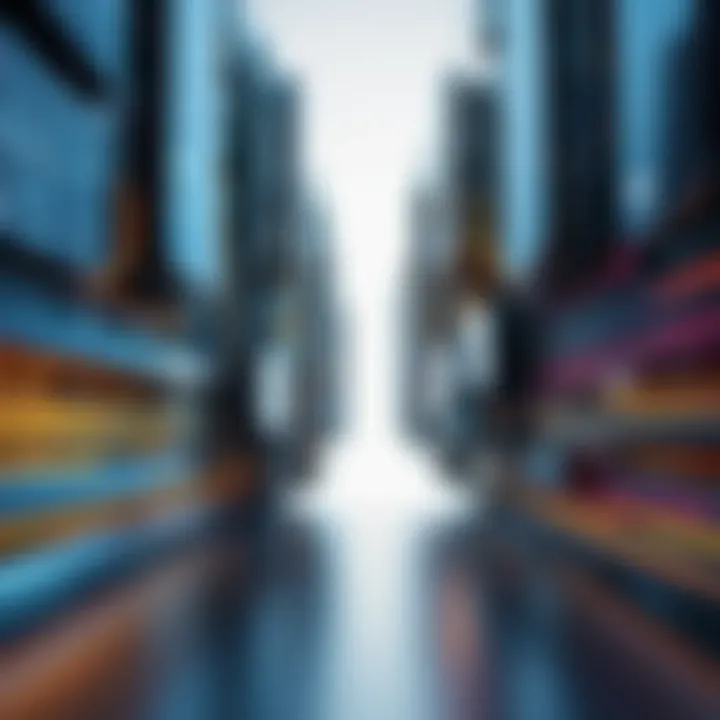
Intro
The Meta Quest 2 has made quite an impression in the realm of virtual reality and gaming. For many users, connecting this remarkable device to a PC can further amplify its capabilities, enabling seamless access to a wider array of applications, games, and richer graphics. Understanding the nuances of this connection is essential, particularly for IT professionals and tech enthusiasts who crave the best performance from their devices.
In this guide, we’ll break down everything you need to know about linking your Quest 2 to a PC. Expect to explore the key specifications underlying this connection, delve into unique methods for setting it up, and analyze performance metrics to ensure that you can fully leverage the potential of your VR headset. The journey from the initial connection to understanding its implications for usability will be covered step by step. This ensures you emerge with not just practical knowledge, but insight into the technology that powers this remarkable integration.
Features Overview
Understanding the features of the Quest 2 is the first step to connecting it to a PC effectively. Not only does this device incorporate cutting-edge technology, but it also boasts specifications that enhance its integration with a computer.
Key Specifications
The Meta Quest 2 is built with a host of impressive specifications, making it a leading choice among virtual reality enthusiasts:
- Display: The device features a resolution of 1832 x 1920 pixels per eye, providing stunning visuals that pull the user into immersive environments.
- Refresh Rate: With a refresh rate of up to 120 Hz, the Quest 2 delivers smooth motion, minimizing motion sickness and discomfort during prolonged use.
- Processing Power: Equipped with the Qualcomm Snapdragon XR2 chipset, it ensures high performance for both standalone and connected experiences.
- Memory: Users can choose between 128GB or 256GB storage options, accommodating various applications and games.
Unique Selling Points
What sets the Quest 2 apart from other virtual reality headsets, particularly in the context of connecting to a PC? Here are a few standout features:
- Wireless Capabilities: Users can connect wirelessly via the Oculus Link app, making it simple to start playing without the hassle of cables.
- Cross-Platform Compatibility: The Quest 2 supports a variety of games and experiences from both the Oculus store and PC gaming platforms, allowing for a diverse gaming library.
- Advanced Tracking: With inside-out tracking technology and the ability to handle multiple play spaces, the Quest 2 accommodates various setups without extensive calibration.
"The Meta Quest 2 is not just a VR headset; it's a gateway to a broader universe of digital experiences."
Performance Analysis
Now that we’ve covered the key features, let’s move into performance analysis. It's not just about connecting; understanding how well the Quest 2 performs in various scenarios can optimize your VR experience.
Benchmarking Results
Benchmarking the Quest 2 while connected to a PC reveals impressive potential. Depending on the PC specifications,
- Graphics Performance: Tests demonstrate that the device can run graphically demanding titles smoothly, with frame rates often exceeding 90 FPS in optimal settings.
- Latency Measurements: Users have reported latency levels as low as 20 milliseconds when connected via Oculus Link, creating an almost instantaneous connection experience.
Real-world Scenarios
Engaging with the Quest 2 in real-world situations often involves various settings ranging from gaming to professional applications. Three notable scenarios are worth discussing:
- Gaming: In games like Half-Life: Alyx, users experience stunning visuals and immersive storytelling, showcasing the device's capabilities.
- Creative Work: Programs for architectural visualization or design benefit from the high resolution and processing power, allowing designers to walk through their models in real-time.
- Social Experiences: Platforms like Horizon Worlds facilitate social interactions in virtual environments, a testament to the seamless integration between the Quest 2 and a robust PC.
Prologue to Quest and PC Connectivity
When diving into the realm of modern virtual reality, the Meta Quest 2 stands out not just for its immersive capabilities but also for its potential connectivity with PCs. This link between a standalone VR headset and a personal computer is pivotal for tech enthusiasts and IT professionals alike. The ability to connect these devices unlocks enhanced functionalities, accessing a broader spectrum of applications and games that may not be readily available on the headset alone.
Understanding the Importance of Connectivity
Connectivity in the context of the Meta Quest 2 and PC does not merely serve the purpose of playing more games; it essentially transforms the user experience. With a direct connection, users can engage in high-end VR applications that leverage the immense processing power of a PC. Think about it: complex simulations, intricate environments, and high-fidelity graphics that often outshine anything that can be rendered by the headset. This tethering draws not only the excitement of advanced gaming but also the practicality of professional use cases, such as architectural visualizations and educational simulations.
Moreover, when connected to a PC, the Quest 2 can take advantage of its resources like high-performance graphics cards, making it ideal for intensive tasks. You can easily switch between standalone experiences and more robust PC VR applications, broadening your VR capabilities exponentially. Connectivity is not just a technical feat; it shapes how users engage with virtual worlds.
Overview of Virtual Reality Technologies
To appreciate the connectivity between the Quest 2 and PCs, one must first grasp the broader landscape of virtual reality technologies. Virtual reality amalgamates software and hardware to create an immersive experience that engages users' senses. From headsets and motion controllers to the intricate software that powers these systems, each component plays a crucial role.
Modern VR has evolved swiftly, with consistently improving hardware specifications and lowered barriers to entry. Notably, the Meta Quest 2 utilizes cutting-edge outlining advancements such as positional tracking, integrated audio systems, and a user-friendly interface, which sets the stage for seamless PC connectivity.
When connecting these devices, it is imperative to recognize the underlying technologies at play:
- Tracking Technologies: Devices like the Quest 2 utilize inside-out tracking, eliminating the need for external cameras or base stations, which enhances mobility.
- Display Technologies: The resolution and refresh rates of headsets greatly influence the quality of VR experiences, and connecting to high-end PCs can amplify this dramatically.
- Software Ecosystem: Understanding the difference between standalone apps versus system-heavy applications can help tailor your VR experiences.
In this intricate dance of software and hardware, the connection to a PC not only enhances gameplay but introduces the potential for multi-dimensional applications that open doors to both fun and professional realms.
Hardware Requirements for Connection
Understanding the hardware requirements for connecting the Meta Quest 2 to a PC is crucial not just for ensuring a seamless link, but also for maximizing your virtual reality experience. A well-matched setup not only prevents frustration but also enhances the performance of your VR applications. Regardless of whether you’re embarking on an immersive gaming journey or delving into interactive simulations, the right hardware is key.
Quest Specifications
The Meta Quest 2 stands out due to its impressive specifications that facilitate an engaging VR experience. It's powered by a Qualcomm Snapdragon XR2 chipset, offering enhanced graphics and speed. The device includes a resolution of 1832 x 1920 pixels per eye, delivering clear and vibrant visuals. With 6GB of RAM, it can handle multiple applications running at once without a hiccup. The built-in battery lasts about 2-3 hours, depending on usage, making sure you depend on a consistent power supply if in-heavy use.
Moreover, the Quest 2 boasts integrated speakers for spatial audio, further immersing users in their virtual environments. However, it’s essential to note that wireless connectivity, like Air Link, would demand a robust Wi-Fi setup to ensure efficiency.


PC Specifications for Optimal Performance
When it comes to tethering your Quest 2 to a PC, the specifications of that PC play a pivotal role. For starters, a graphics card such as the NVIDIA GTX 1060 or AMD Radeon RX 480 should be the minimum benchmark. Higher specs, like an NVIDIA RTX 3000 series or comparable AMD options, can significantly enhance performance and graphical fidelity.
Additionally, a PC with at least 16GB of RAM provides the necessary headroom for multitasking and running demanding VR applications.
Other considerations include:
- Processor: A solid CPU, like an Intel i5 or AMD Ryzen 5, ensures smooth performance across various VR scenarios.
- USB Ports: Ensure you have USB 3.0 ports available for the Link Cable connection, as this will provide a stable transfer rate, limiting latency.
- Storage: An SSD, preferably over a traditional hard drive, can improve load times and the overall experience.
Methods to Connect Quest to a PC
Connecting the Meta Quest 2 to a PC is a game-changer for anyone looking to expand their virtual reality experience. When we talk about methods, we not only refer to the practicality of connecting devices but also the overall enhancement of the gaming and interactive experience. Understanding the processes behind wired and wireless connections can help users tailor their setups based on their specific needs, preferences, and available technology.
Wired Connection through Link Cable
A wired connection via the Link Cable is perhaps the most straightforward approach to linking your Quest 2 with a PC. This method provides a direct and stable connection, which minimizes latency issues that might show up in wireless setups. The Link Cable itself is a USB-C cable designed to transfer data quickly and efficiently, directly impacting the performance of VR applications.
- Stability: With a cable, you can expect a more stable connection. This is crucial for activities that require precision and responsiveness, such as first-person shooters and fast-paced action games.
- Performance: Since wired connections don't rely on Wi-Fi bandwidth, they can offer better graphics and frame rates once paired with a capable PC. This is significant for those looking to get the most out of their virtual reality gaming.
- Setup: Connecting your Quest 2 using the Link Cable is typically just a plug-and-play situation. Once it's plugged into the PC and the headset, you follow a few prompts to get everything synced up.
Using a Link Cable might feel quite limiting during movement, so some players prefer the freedom of unwired play. But for that extra boost in performance, many users find that a wired connection through the Link Cable is worth the trade-off.
Wireless Connection via Air Link
On the other side of the coin, we have the wireless method through Air Link, which offers a world of untethered freedom. This approach allows players to roam around their play area without being tied down to a cable. Here are a few key points to consider:
- Flexibility: Air Link permits users to explore their virtual environments without the constraints of cords. This creates an immersive experience that mimics real-world movement, which can be particularly exciting in VR worlds where spatial awareness is key.
- Network Quality: The effectiveness of this connection largely depends on the quality of the Wi-Fi network. Users should aim for a 5 GHz router, ideally with minimal interference, to ensure a smooth gaming experience. Lag and performance dips can hinder gameplay if the connection isn't robust enough.
- Setup Process: Similar to wired connections, setting up Air Link is relatively straightforward, although it does require ensuring both the headset and PC meet certain network conditions. This setup involves going through the Oculus software settings and enabling Air Link, which can seem daunting for less technical users but is generally user-friendly with instructions provided.
Once you understand both methods of connection, you'll be better equipped to choose the one that best aligns with your gaming habits or technical environment. Whether you value performance or freedom of movement, each method brings its own set of advantages and considerations, ensuring that every user can find a way to connect their Quest 2 to a PC that's right for them.
Step-by-Step Guide: Wired Connection
When it comes to gaming, particularly in the realm of virtual reality, having a solid understanding of connectivity can make all the difference. The wired connection is often lauded for its reliability and consistency, essential features when diving into immersive experiences offered by the Quest 2. Unlike its wireless counterpart, a wired connection minimizes latency issues, providing smoother sessions that could be crucial in fast-paced games. It also usually delivers better graphical quality by allowing for higher fidelity data transfer.
This part of the guide will meticulously go through the essentials of establishing a wired link between your Quest 2 and your PC.
Choosing the Right Link Cable
To connect your Meta Quest 2 effectively to your PC, selecting the right Link Cable is of utmost importance. Not all USB cables are created equal, and using a sub-par cable can lead to poor experience, limited bandwidth, or random disconnections.
- Cable Type: You want a USB-C to USB-C cable or USB-C to USB-A, depending on your PC's ports. Ensure it's rated for data transfer and power delivery.
- Length Matters: A longer cable might be convenient, but it also risks losing data quality over long distances. A length of about 3 meters is usually considered optimal, allowing comfortable movement without compromising signal integrity.
- Brand Considerations: Stick with reputable brands known in the tech community. Cables like the Oculus Link cable or Anker’s options are well-regarded for both performance and durability.
Keep in mind that using an ordinary charging cable might save a few bucks, but it can lead to an unsatisfactory gaming experience. Being cheap here could eventually cost you more in frustration.
Connecting the Quest to PC
Once you have selected the appropriate Link Cable, proceeding with the connection is straightforward but requires careful attention to detail. Here's a step-by-step process to ensure everything goes smoothly:
- Preparation: Power up your PC and Quest 2. Make sure your PC meets the minimum specifications necessary for VR gaming.
- Plugging In: Connect one end of the cable to the Quest 2 and the other to the PC. Ensure it’s snugly fitted to avoid disconnections during use. In some cases, you might need to navigate to the settings of the headset to enable USB data transfer, depending on your setup.
- Launching the Software: Start the Oculus app on the PC. If you haven’t already installed it, now is the time to do so. Once it’s running, follow on-screen prompts to detect the connected headset.
- Confirmation and Setup: After the Quest 2 recognizes the PC, you’ll see prompts in the headset. Grant permissions for data access.
- Testing: Launch a compatible game or experience from the PC to ensure the connection works without hitches. If you face any issues, consult the troubleshooting section of your guide, as problems can stem from either hardware or software mismatch.
Establishing a wired connection opens up a world of improvements in performance and experience. By following these steps, you're well on your way to enjoying your favorite VR titles on your Meta Quest 2, powered by your capable PC.
Step-by-Step Guide: Wireless Connection
Connecting the Quest 2 to a PC wirelessly is not just a nifty trick; it opens up a world of possibilities for immersive gaming and virtual experiences. Using the Air Link function, users can stream VR content directly from their gaming rig without the constraints of physical cables. This flexibility can enhance user experience, particularly if one enjoys moving around during gameplay without tripping over wires. However, achieving a stable wireless connection is key to fully enjoying this functionality, and that’s where a systematic approach comes into play.
Setting Up Your PC for Air Link
Before diving into the actual connection, it’s crucial to ensure that your PC is properly configured. This step lays the foundation for a successful connection that minimizes lag and maximizes performance. Here’s a checklist to help you prepare:
- Update Your Operating System: Ensure Windows is updated to at least version 10. Make use of the Settings app to check for updates.
- Enable Virtual Desktop: If you haven’t already, allow the Virtual Desktop in the Oculus app. This can usually be found under settings in the ‘Beta’ section.
- Check Network Compatibility: Your PC and Quest 2 must be connected to the same network. Preferably, use a high-performance Wi-Fi router. Dual-band routers (2.4GHz and 5GHz) are better, with 5GHz being the recommended band for gaming to reduce latency.
- Network Quality: Using ethernet for your PC connection can significantly improve stability. If your router allows it, connect your PC directly via ethernet, which can provide a more stable connection than Wi-Fi alone.
- Oculus Software: Make sure you have the latest Oculus Software installed. This ensures that your connection capabilities are up-to-date and optimized.
Once you’ve primed your PC, you’re ready for the fun part – connecting the Quest 2 wirelessly.
Connecting Quest to PC via Air Link
With your PC now set, open the Oculus app on your Quest 2. Here's how to establish that wireless connection:
- Initiate Air Link: Go to the ‘Quick Settings’ menu by pressing the Oculus button on your controller. Then select 'Oculus Link' and choose 'Air Link'.
- Find Your PC: Within the Air Link interface, your PC should appear on the screen. If it doesn’t show up, that might indicate an issue with the network. Check your Wi-Fi connection;
- Pair Devices: Click on your PC name. A pairing code will display on both your PC and headset screen. Confirm the code on each device to establish a secure connection.
- Launch Games: Once connected, you can access your library of PC VR games. Use the Oculus Interface to navigate through your titles or install new ones directly.
"A reliable Wi-Fi signal can make or break your wireless VR experience. Always prioritize your connection stability for the best performance."
The beauty of using Air Link is that it creates an experience similar to cable connections but with the freedom to move around. However, do keep an eye on your signal strength and adjust your setup if you encounter any hiccups to maintain an optimal gaming experience.

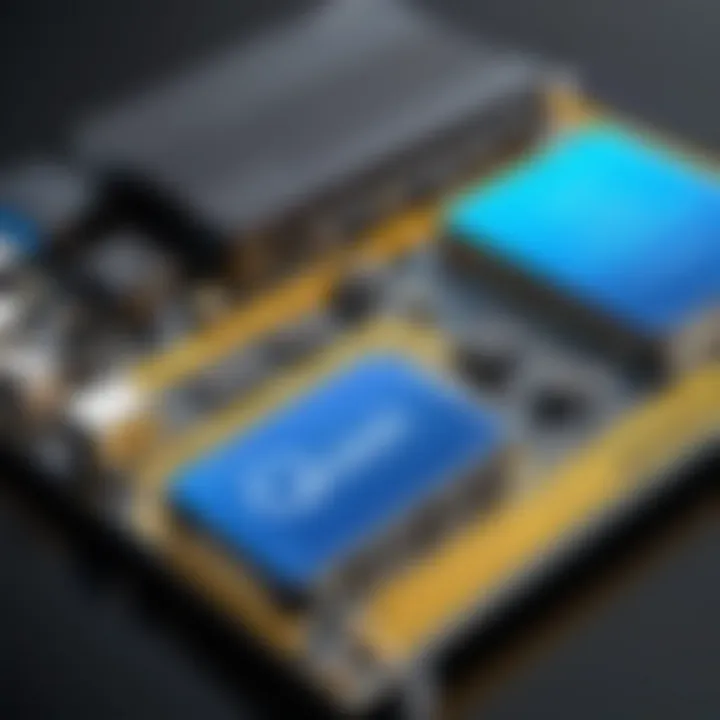
Troubleshooting Common Connection Issues
When it comes to integrating the Meta Quest 2 with a PC, one can find themselves grappling with a variety of connection hiccups. This part of the guide is paramount because it not only aids in identifying what might go wrong but also highlights solutions that can turn a frustrating experience into a seamless interaction. Understanding how to troubleshoot these common issues is key to maximizing the Quest 2's capabilities, especially for IT professionals and tech enthusiasts who demand optimal performance from their hardware.
Identifying Common Problems
It’s a fact of tech life: connectivity problems can happen to anyone, anywhere. The key to staying ahead of these nuisances is recognizing common symptoms before they throw a spanner in the works. Here’s what to look for:
- No Connection Detected: Sometimes, the Quest 2 simply won’t see the PC, leaving you staring at a screen for ages, tapping your foot in impatience.
- Poor Visual Quality: If the images flicker or look pixelated, it might be a sign of bandwidth issues or an inadequate setup.
- Lagging Experience: A noticeable delay between your movements and what you see can drive anyone up the wall. This usually happens due to network constraints or hardware limitations.
- Inconsistent Performance While Streaming: If gameplay feels like a rollercoaster ride—or worse, freezes up regularly—it’s time to investigate device settings or network conditions.
Solutions to Frequent Issues
Dealing with these common problems often just requires a bit of tinkering. Here are some effective strategies to tackle potential obstacles head-on:
- Check Your Cables: For wired connections, ensure that the Link Cable is securely plugged into both devices. A loose or damaged cable can lead to connection failures.
- Network Stability: For wireless connections, make sure your router isn’t acting up. Restarting the router sometimes works wonders. It may also help to position your router in a central location to improve wireless signal strength.
- Update Software: Always keep the Quest 2 and your PC's software up to date. Outdated firmware or drivers can introduce a world of headaches. Regular updates often squish bugs that might otherwise cause connection woes.
- Adjust Streaming Settings: If experiencing lag, consider lowering the streaming quality. Sometimes, it’s best to scale back expectations to get a smoother experience while terms of performance and visuals.
- Review Graphics Settings: In some cases, optimizing the graphics settings on your PC can alleviate stuttering or slow responses. Experimentation may be necessary to find the sweet spot that balances performance with visual fidelity.
- Consult Forums and Communities: Sites like Reddit can be treasure troves of information. Engaging with user communities often reveals tips that aren’t covered in standard documentation.
Remember: Most connection hurdles are temporary and easily resolved. Patience is key; sometimes, turning off and restarting is just what the doctor ordered.
Performance Considerations
When connecting the Meta Quest 2 to a PC, performance considerations become essential. The effectiveness of the connection hinges on several factors that can significantly influence how users experience virtual reality. High latency can lead to lag, which is not something you want when getting lost in a digital world. Bandwidth requirements also play a crucial role; if your connection doesn’t meet certain thresholds, the experience may suffer, causing choppy visuals or dropped frames. As someone entrenched in the IT field or a tech enthusiast, understanding these nuances will put you a step ahead in optimizing your VR experience, allowing you to fully grasp both the capabilities of the device and the intricacies of network connections.
Assessing Latency and Bandwidth Requirements
Latency refers to the delay between an action being taken on one device and the corresponding action occurring on another device. It's measured in milliseconds, and in a VR context, even a minor delay can feel like an eternity. Typically, a latency of under 20 milliseconds is deemed excellent for VR, but many consumer setups may experience greater lag, especially when all factors are considered.
On the flip side, bandwidth requirements detail how much data needs to be transferred over your connection to maintain a smooth experience. It isn’t just about having a fast internet connection; it’s also about the consistency of that connection.
Consider these recommendations before connecting:
- Minimum Latency: Aim for under 20ms for the best experience.
- Bandwidth: At least 50 Mbps download speed is often recommended for a seamless streaming experience.
- Connection Type: Wired connections generally result in lower latency compared to wireless, which can be prone to interference.
In terms of actual performance, if you notice stutter during gameplay or an unresponsive avatar, you may be facing latency issues or insufficient bandwidth. It's important to run speed tests and assess your network's capabilities before diving deep into your VR adventure.
Impact on User Experience
The overall user experience while using the Quest 2 connected to a PC is deeply influenced by both latency and bandwidth considerations. High latency can lead to a nauseating experience due to the disconnect between visual reaction and physical movement, often manifesting as motion sickness. Here’s how it plays out in real-life scenarios:
- Positive Experience: Low latency and high bandwidth lead to immersive environments where actions like sword-swinging or shooting feel instantaneous.
- Adverse Experience: High latency can cause delays that disrupt the immersion, making users feel disconnected from the virtual environment. The pacing can feel off, and tasks requiring precision may become frustrating rather than fun.
Additionally, bandwidth constraints can lead to lower resolution or quality loss. Picture this: you’re about to embark on a thrilling adventure in a beautifully rendered landscape, only to find that the details are blurred. It detracts immensely from the experience and can lead to dissatisfaction.
In summary, it is clear that ensuring optimal latency and sufficient bandwidth is not merely a technical requirement, but a cornerstone of the VR experience. As you assess your setup, prioritize these elements to boast a user experience that is both fluid and engaging.
"In virtual reality, every millisecond counts. Don’t let lag steal your immersion."
By keeping these performance considerations in mind, you position yourself to extract the utmost potential from your VR setup.
Best Practices for Connectivity
Ensuring a seamless connection between Quest 2 and your PC demands careful attention to various factors that can significantly influence the overall experience. Best practices for connectivity not only pertain to the technical aspects but also involve optimizing your environment and keeping your equipment in tip-top shape. With VR gaming becoming ever more popular, adopting these practices can vastly enhance your experience and mitigate frustration. Below are some tailored strategies that cater to both novice users and seasoned tech enthusiasts alike.
Ensuring Optimal Network Conditions
A robust network setup lies at the heart of a stable and responsive connection. When considering wireless methods like Air Link, it’s crucial to set the stage for optimal performance. Here are some essential elements to focus on:
- Router Placement: Your router’s positioning can make all the difference. A central location in your home, preferably elevated and away from walls, can improve signal quality.
- Wi-Fi Configuration: Utilize the 5GHz band if available. It’s typically less congested than the 2.4GHz band, providing faster speeds and better stability.
- Channel Selection: Manually select channels on your router to avoid interference from other devices. Sometimes, switching to a less crowded channel can do wonders for your connection quality.
- Reducing Interference: Microwaves, cordless phones, and other electronics can cause signal disruption. Keep these devices away from your VR setup to minimize potential interference.
Implementing these practices will help in achieving the low latency and high bandwidth necessary for a smooth VR experience. If an issue arises, expecting connectivity hiccups is better than being blindsided.
Regular Maintenance and Updates
Just like your computer, the Quest 2 requires regular upkeep to ensure it runs smoothly. Adhering to a maintenance schedule can prevent issues before they manifest, keeping your VR experience fluid and enjoyable.
- Software Updates: Always keep your Quest 2 firmware and software up-to-date. These updates not only introduce new features but often address bugs and improve performance.
- Hardware Checks: Inspect your Link Cable or any wireless connection components periodically. Physical wear and tear can affect performance. Look for frayed cables or signs of damage.
- Network Performance Monitoring: Keep an eye on your network speed and ping regularly. Various tools can help you diagnose potential issues and ensure your setup meets the requirements for VR gaming.
- Device Restart: It’s often overlooked, but simply restarting your router and Quest 2 can resolve temporary glitches, refreshing your connection.
By adopting these maintenance habits, you’ll be less likely to face connectivity issues that can disrupt your adventures in the virtual world. As they say, an ounce of prevention is worth a pound of cure.
"When you take care of your tech, it takes care of you."
In essence, focusing on these best practices fosters a stable, efficient, and enjoyable environment for connecting your Quest 2 to a PC. It’s not just about the connection; it’s about experiencing the virtual realms as they were meant to be experienced.


Comparison of Connection Methods
When discussing the connection of your Meta Quest 2 to a PC, it’s imperative to understand the various methods available for this purpose. Each method has its strengths and weaknesses influenced by user requirements, hardware capabilities, and personal preferences. Recognizing these elements aids in making informed decisions, allowing users to maximize their VR experience.
Wired vs. Wireless: Pros and Cons
Connecting your Quest 2 to a PC can be done primarily through two methods: wired and wireless. Here’s a breakdown of the two.
Wired Connection:
- Pros:
- Cons:
- Stability: A wired connection often results in a more stable experience. No Wi-Fi interruptions or fluctuations, which can enhance gameplay.
- Higher Performance: Generally, the data transfer rate via a link cable exceeds wireless capabilities, ensuring better graphics and lower latency.
- Simplicity: Plugging in is straightforward and can often mean less troubleshooting.
- Mobility Restrictions: Being tethered restricts movement flexibility, which can detract from immersion.
- Cable Management: Tripping over or awkwardly managing cords can disrupt the experience, especially in large play spaces.
Wireless Connection:
- Pros:
- Cons:
- Freedom of Movement: No cables mean you can roam freely, which enriches the immersive quality of VR.
- Convenience: Easier setup without worrying about routing cables; connect through a Wi-Fi network.
- Potential Latency: Wireless connections might experience latency issues due to interference or bandwidth limitations, which can hamper gameplay.
- Network Dependency: The performance of a wireless connection is heavily dependent on the quality and speed of your network.
Choosing the Right Method for Your Needs
The ideal connection method often boils down to how you intend to use your Quest 2 with your PC. Here are some considerations to help you decide:
- Gaming vs. Productivity:
- Space Configuration:
- Network Quality:
- Future-Proofing:
- If you’re playing high-action games that require swift reactions, a wired connection may be your best bet to reduce latency.
- Conversely, if you’re engaging in less demanding VR applications, streaming via a wireless setup might suffice.
- Consider how much space you have. In tight quarters, wires might become a hassle. In larger spaces, a wireless connection can offer more freedom.
- Evaluate your home network. If you have a powerful router with extensive coverage, wireless might work wonderfully. But if your Wi-Fi is spotty, it might lead to frustration.
- Think about your future VR needs, image quality, and performance demands. Wired connections tend to have longer lifespans in terms of adaptability to newer technology without requiring significant upgrades.
Remember, weighing these factors carefully can significantly enhance your virtual reality experience, aligning it with your expectations and desires.
Future of VR Connectivity
In an era where technology moves at breakneck speed, the future of VR connectivity stands as a cornerstone in the vast landscape of virtual reality and gaming. Understanding the implications of this evolving connectivity paradigm is essential for IT professionals and tech enthusiasts alike. The significance of how devices like the Meta Quest 2 can seamlessly connect to PCs serves as a reflection of broader trends in enhancement of user experiences and technical advancements. As we venture into the depths of this topic, we can see that innovations not only upgrade the way we play but also shape how we interact with digital environments.
Innovations in Virtual Reality Technology
The landscape of virtual reality technology is rife with groundbreaking innovations that have redefined user experiences. Recent advancements in hardware and software enable richer, more engaging environments, enhancing immersion levels.
One notable innovation is the development of haptic feedback technologies that allow users to feel the digital world, conveying sensations that were once confined to the imaginations of developers. These technologies enhance the user experience by creating a strong sense of presence in the virtual realm.
Other developments include the advancement in graphical fidelity and processing power. High-resolution displays support a more lifelike experience, while improved GPU capabilities can render complex environments with stunning accuracy. This area is particularly relevant for those connecting their Quest 2 to a PC, as the combined power enhances gameplay and interaction.
Moreover, the integration of AI into VR systems has introduced intelligent algorithms that adapt the gaming experience, personalizing it for individual users. This capability allows users to navigate through interfaces and environments that seem to understand their preferences, facilitating a smoother connection between real-world desires and virtual offerings.
Potential Trends in Connectivity Solutions
As we delve into potential trends shaping the future of VR connectivity, several key elements emerge. First and foremost, the shift towards wireless solutions is rapidly gaining traction. As latency issues are progressively tackled, wireless technologies become increasingly viable, making the once cumbersome task of connecting devices much simpler.
Moreover, cloud computing is poised to revolutionize the landscape of VR connectivity. With the power of the cloud, complex computations and rendering can be processed remotely, enabling devices like the Quest 2 to deliver enhanced experiences without overwhelming the device's internal resources. As more VR platforms integrate cloud solutions, users can expect to access expansive libraries of content without the need for high-end local processing capabilities.
The importance of security in wireless connections cannot be overlooked. As connectivity solutions expand, ensuring that data remains secure will be critical. Innovations in encryption and secure transmission protocols will foster trust in wireless VR experiences, allowing users to fully engage without the anxiety of potential breaches.
In summary, the future of VR connectivity is not just about higher speeds and broader bandwidth. It encompasses a holistic approach that integrates hardware, software, and security considerations. The excitement surrounding these developments is palpable, and the implications for how we interact with technology are profound. As we stand on the brink of new possibilities, understanding these trends will be invaluable for anyone involved in the VR ecosystem.
Finale
In today's digital landscape, the ability to connect the Meta Quest 2 to a PC is not just a technical feat; it's an essential gateway for maximizing the virtual reality experience. This concluding section discusses why the topic is significant, emphasizing how such connectivity augments usability, enhances gaming capabilities, and ultimately shapes user engagement in immersive environments.
Recapping Key Points
Connecting the Quest 2 to a PC unlocks a universe of possibilities, ranging from enhanced graphical performance to access to a broader library of VR content. Here are the key takeaways we've discussed:
- Hardware Specs: Ensuring your Quest 2 and PC have the requisite specifications is foundational. This involves checking the Quest 2 specifications and the necessary PC performance parameters to avoid bottlenecks.
- Connection Methods: We've explored both wired and wireless methods of connecting the Quest 2 to a PC. Wired connections using Link Cable offer stability, while Air Link provides a remarkable freedom of movement.
- Troubleshooting: Common connection issues can be a source of frustration. Knowing how to identify and solve these issues empowers users to maintain a smooth experience.
- Performance Factors: Assessing latency and bandwidth needs helps optimize performance. Understanding how these factors affect user experience is crucial for any tech enthusiast.
- Best Practices: Whether ensuring optimal network conditions or regular maintenance, best practices serve to prolong the lifespan and enhance the functionality of your devices.
Final Thoughts on Quest Connectivity
Ultimately, connecting the Quest 2 to a PC serves as a critical linchpin in enhancing virtual reality experiences. Users who appreciate the depth and intricacies of VR can significantly widen their gaming horizons when armed with the right knowledge. By harnessing the power of connectivity, one can not only experience existing games in a more engaging way but also tap into new realms of creativity and interaction. The continuous advancements in both hardware and software for VR ensure that staying updated is not just advisable, but necessary.
As technology evolves, so too will the methods and techniques of connectivity. Embracing these changes while remaining informed can greatly benefit tech enthusiasts and professionals alike. By taking an active role in understanding these elements, users position themselves at the forefront of virtual reality innovation.



